6 Nisan 2022, Çarşamba
Arama performansı verilerini analiz etmek her zaman çaba gerektiren bir iş olmuştur. Üzerine bir de görselleştirmesi ve anlaması zahmetli olan çok sayıda genişlemeli sorgunuz varsa işiniz daha da zorlaşır. Bu yayında, sitenizin Google Arama performansını optimize etme fırsatlarını keşfetmenize yardımcı olacak ipuçlarından bahsedeceğiz.
Search Console'u Data Studio'ya bağlama ve Data Studio ile Arama trafiğini izleme hakkındaki son yayınlarımızı okumadıysanız bunlara göz atarak Data Studio'da Search Console ile neler yapabileceğiniz hakkında daha fazla bilgi edinebilirsiniz.
Bugünkü yayınımızda, sitenizdeki hangi sorguların iyi performans gösterdiğini ve hangilerinin iyileştirilebileceğini anlamanıza yardımcı olacak bir kabarcık grafikten bahsedeceğiz. İlk olarak grafikteki ana öğelerden bahsederek belirli ayarları ve bu ayarların verileri nasıl etkilediğini açıklayacağız. Ardından, verileri analiz ederken dikkat edilmesi gereken noktalarla ilgili birkaç öneri sunacağız.
Önce iyi haberi verelim: Grafiği sıfırdan oluşturmanıza gerek yok. Bu şablonu kullanarak verilerinize bağlanabilir ve istediğiniz ayarda değişiklik yapabilirsiniz.
Lafı daha fazla uzatmayalım...
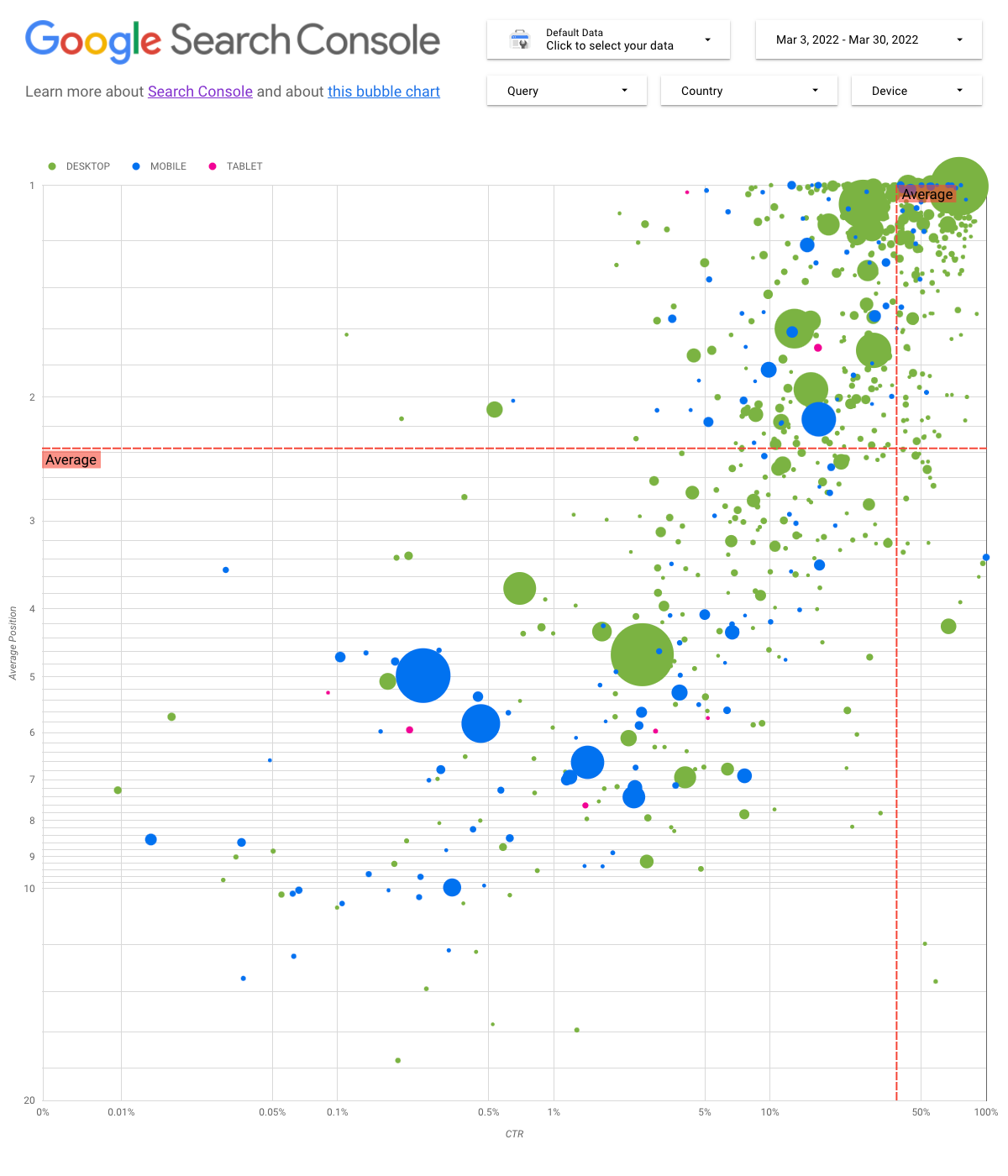
Grafiği anlama
Kabarcık grafik, verilerinizdeki ilişkileri ve kalıpları daha etkili bir şekilde görmenizi sağladığı için birden fazla metriğiniz ve boyutunuz olduğunda mükemmel bir görselleştirme aracıdır. Burada gösterilen örnekte farklı boyutlar (sorgu, cihaz) için trafik özelliklerini (tıklama oranı (TO), ortalama konum) ve hacmi (toplam tıklama sayısı) aynı anda görebilirsiniz.
Bazı grafik öğelerini inceleyerek nelerin gösterilip gösterilmediğini daha net ifade edeceğiz.
Veri kaynağı
Bu grafikte, Search Console veri kaynağı ile sağlanan Site Gösterimi tablosunu kullanıyoruz. Bu tabloda, sitenin ve sorguların topladığı Arama performansı verileri yer almaktadır.
Filtreler ve veri kontrolleri
Verileri rahatça kontrol etmenizi sağlamak için grafiğe beş farklı özelleştirme seçeneği ekledik:
- Veri kontrolü: Analiz etmek istediğiniz Search Console mülkünü seçin.
- Tarih aralığı: Raporda görmek istediğiniz tarih aralığını seçin. Varsayılan olarak son 28 günü görürsünüz.
- Sorgu: Odaklanmak istediğiniz sorguları dahil edin veya hariç tutun. Search Console'da kullandığınıza benzer şekilde normal ifadeler kullanabilirsiniz.
- Ülke: Ülkeleri dahil edin veya hariç tutun.
- Cihaz: Cihaz kategorilerini dahil edin veya hariç tutun.
Eksenler
Grafikteki eksenler, Ortalama konumu (y ekseni) ve Site TO'sunu (x ekseni) ifade etmektedir. Bununla birlikte, grafiği daha kapsamlı hale getirmek için üç önemli dönüşüm uyguladık:
- Ters y ekseni yönü: Y ekseni, ortalama konumu gösterdiğinden bu eksen ters çevrildiğinde 1 değeri en üstte gelir. Çoğu işletme grafiğinde en iyi konum sağ üst köşededir. Bu nedenle, ortalama konumu göstermek için kullanılıyorsa y eksenini ters çevirmek kullanım açısından daha kolaydır.
- Logaritmik ölçek: Logaritmik ölçek, "değer aralığı çok geniş olan sayısal verileri toplu halde görüntülemenin bir yoludur (...) ölçek üzerinde bir birimlik ilerleme sayının 10 ile çarpılması anlamına gelir". İki eksen için de logaritmik ölçek kullanıldığında, grafiğin uç noktalarında bulunan sorguları (çok düşük TO, ortalama konum veya her ikisi) daha iyi anlayabilirsiniz.
- Referans çizgileri: Referans çizgisi, belirli bir eşiğin üstündeki veya altındaki değerleri vurgulamak için oldukça faydalıdır. Ortalamaya, ortanca değere veya belirli yüzdelik dilimlere bakıldığında düzendeki sapmalar dikkat çekebilir.
Baloncuklar
Grafikteki her bir kabarcık tek bir sorguyu temsil eder. Grafiği daha kullanışlı hale getirmek için ise iki tane stil özelliği kullandık:
- Boyut: Tıklama sayısını kabarcık boyutuyla göstermek, trafiğin büyük kısmını getiren sorguları bir bakışta görmenizi sağlar. Kabarcık ne kadar büyükse sorgu o kadar fazla trafik oluşturuyor demektir.
- Renk: Cihaz kategorisini kabarcık rengiyle göstermek, mobil ve masaüstü Arama performansı arasındaki farkları anlamanızı sağlar. Herhangi bir boyutu renkle gösterebilirsiniz ancak değerlerin sayısı arttıkça düzenleri tanımak daha zor hale gelir.
Verileri analiz etme
Bu görselleştirmenin amacı, sorgu optimizasyon fırsatlarının ortaya çıkarılmasına yardımcı olmaktır. Sorgu performansının gösterildiği grafikte; y ekseni ortalama konumu, x ekseni TO'yu, kabarcık boyutu toplam tıklama sayısını ve kabarcık rengi cihaz kategorisini temsil eder.
Kırmızı referans çizgileri her bir eksenin ortalamasını belirtir. Bu eksenler grafiği dört bölüme ayırarak dört sorgu performansı türünü gösterir. Sizin grafiğinizdeki dört bölüm, site sorgularınızın nasıl dağıtıldığına bağlı olarak bu yayında paylaşılandan farklı olabilir.
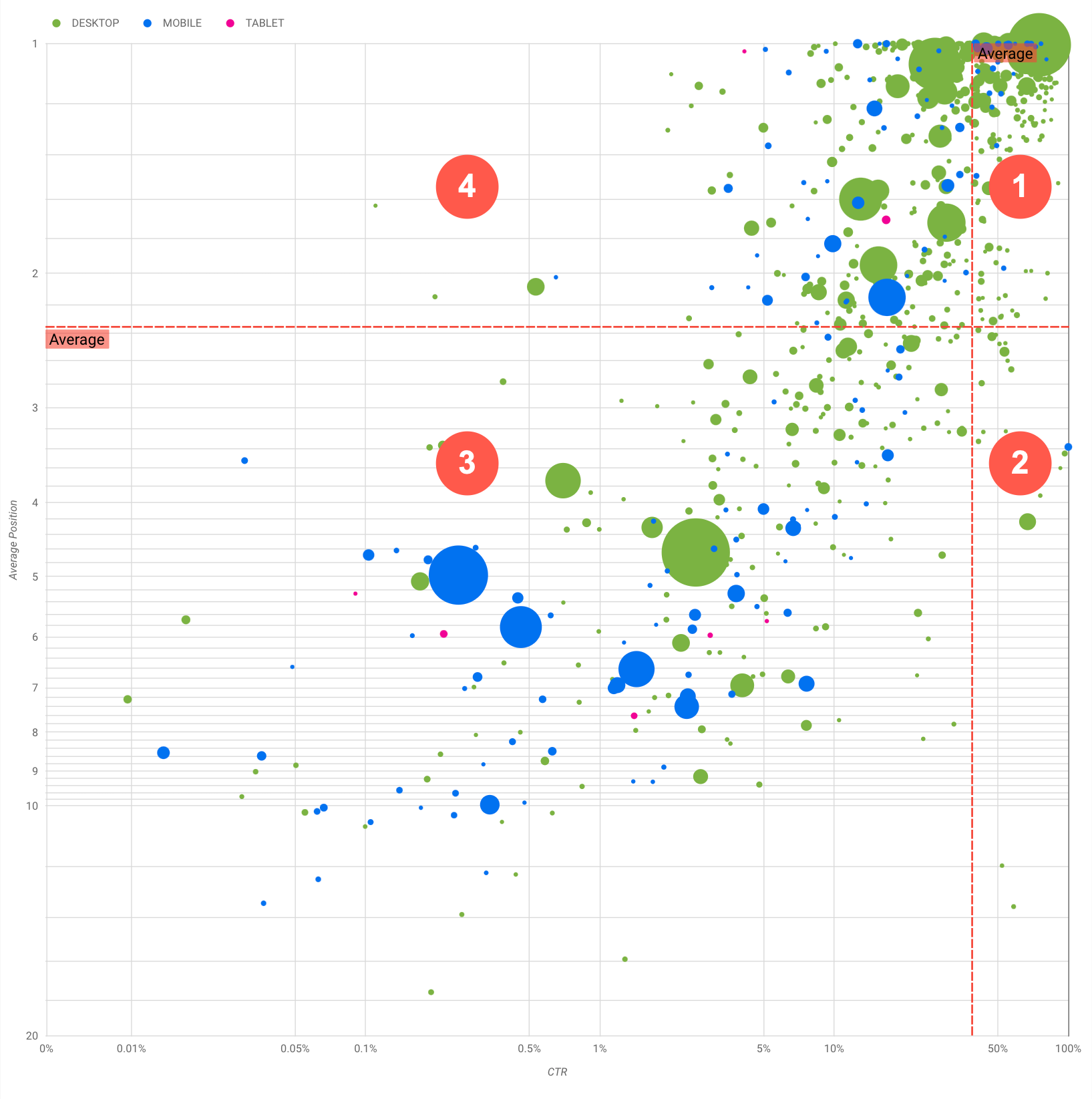
Grafik genel olarak analiz edebileceğiniz dört grubu göstererek sorgu performansınızı optimize ederken nereye zaman harcayacağınıza karar vermenizi sağlar.
- En üst konum, yüksek TO: Zaten mükemmel bir iş çıkardığınız için bu grupta yapmanız gereken pek fazla şey yoktur.
- Düşük konum, yüksek TO: Bu sorgular kullanıcılar açısından alakalıdır. Web sitenizdeki ortalama sorgudan daha düşük bir sıralamada olsalar bile yüksek TO alırlar. Konumları yükselirse önemli ölçüde katkı sağlayacakları için bu sorguları optimize etmeye odaklanın.
- Düşük konum, düşük TO: Düşük TO'ya sahip sorgulara (bu maddede ve sonraki maddede) bakarken TO'su düşük olmasına rağmen önemli miktarda trafik getiren sorguların hangileri olduğu anlamak için kabarcık boyutlarına bakmak ilginç olabilir. Bu bölümdeki sorgular için gösterdiğiniz çabaya değmez gibi görünse de bu sorgular da iki ana gruba ayrılabilir:
- İlgili sorgular: Söz konusu sorgu sizin için önemliyse Arama'da zaten görünüyor olması iyi bir başlangıçtır. Arama sonuçlarında hiç görünmeyen sorgulara göre optimize edilmeleri daha kolay olacağından bu sorgulara öncelik verin.
- İlgisiz sorgular: Sorgu, sitenizle ilgili değilse içeriğinize küçük dokunuşlar yaparak alakalı trafik getirecek sorgulara odaklanmak iyi bir fırsat olabilir.
- En üst konum, düşük TO: Bu sorgular çeşitli nedenlerle düşük TO'ya sahip olabilir. En büyük kabarcıkları kontrol ederek aşağıdaki durumları arayabilirsiniz:
- Rakipleriniz yapılandırılmış veri işaretlemeye sahipse zengin sonuçlarla birlikte görünürler. Bu nedenle kullanıcılar sizin sonuçlarınızdan ziyade rakiplerinizin sonuçlarını tıklamaya yönlendirilebilirler. Siteniz için arama sonucu özelliklerini etkinleştirmeyi düşünün.
- Kullanıcıların sitenizde ilgilenmediği bir sorgu için optimizasyon yapmış veya "yanlışlıkla" sıralamada yer alıyor olabilirsiniz.
- Kullanıcılar ihtiyaç duydukları bilgileri (örneğin, şirketinizin çalışma saatleri, adresi veya telefon numarası) zaten bulmuş olabilirler.
Web sitenizin performansını optimize etme
Zaman ve çaba harcamaya değer sorguları bulduktan sonra SEO Başlangıç Kılavuzu'ndan faydalanarak bu sorgular için optimizasyon yapın. Aşağıda bazı ipuçları verilmiştir:
titleöğelerinizin, açıklamametaetiketlerinizin vealtözelliklerinin açıklayıcı, konuya odaklanmış ve doğru olduğundan emin olun.- Önemli metinleri vurgulamak ve içeriğinizde hiyerarşik bir yapı oluşturmak için başlık öğeleri kullanarak kullanıcıların ve arama motorlarının dokümanınızda gezinmesini kolaylaştırabilirsiniz.
- İçeriğinizi arama motorlarına açıklamak ve arama sonuçlarında faydalı (ve göze çarpan) şekillerde gösterilmeye uygun hale getirmek için yapılandırılmış veri işaretleme ekleyin.
- Kullanıcıların içeriğinizde bir bölümü bulmak için arayabileceği kelimeleri düşünün. Google Ads'in sunduğu Anahtar Kelime Planlayıcı'yı kullanarak yeni anahtar kelime varyasyonlarını keşfedebilir ve her anahtar kelime için yaklaşık arama hacmine bakabilirsiniz. Web sitenizle alakalı popüler konulara ve sorgulara dair fikirler bulmak için Google Trendler'i de kullanabilirsiniz.
Geri bildirim
Sorularınız varsa her zamanki gibi Google Arama Merkezi Topluluğu'ndan veya Data Studio Topluluğu'ndan bize iletebilirsiniz. Ayrıca, gelecek yayınları Twitter'dan duyurmaya devam edeceğimiz için Twitter kullanıyorsanız bizi mutlaka takip edin.
