Sunday, September 11, 2011
So you're going global, and you need your website to follow. Should be a simple case of getting the text translated and you're good to go, right? Probably not. The Google Webmaster Team frequently builds sites that are localized into over 40 languages, so here are some things that we take into account when launching our pages in both other languages and regions.
(Even if you think you might be immune to these issues because you only offer content in English, it could be that non-English language visitors are using tools like Google Translate to view your content in their language. This traffic should show up in your analytics dashboard, so you can get an idea of how many visitors are not viewing your site in the way it's intended.)
More languages != more HTML templates
We can't recommend this enough: reuse the same template for all language versions, and always try to keep the HTML of your template simple.
Keeping the HTML code the same for all languages has its advantages when it comes to maintenance. Hacking around with the HTML code for each language to fix bugs doesn't scale–keep your page code as clean as possible and deal with any styling issues in the CSS. To name just one benefit of clean code: most translation tools will parse out the translatable content strings from the HTML document and that job is made much easier when the HTML is well-structured and valid.
How long is a piece of string?
If your design relies on text playing nicely with fixed-size elements, then translating your text might wreak havoc. For example, your left-hand side navigation text is likely to translate into much longer strings of text in several languages–check out the difference in string lengths between some English and Dutch language navigation for the same content. Be prepared for navigation titles that might wrap onto more than one line by figuring out your line height to accommodate this (also worth considering when you create your navigation text in English in the first place).
Variable word lengths cause particular issues in form labels and controls. If your form layout displays labels on the left and fields on the right, for example, longer text strings can flow over into two lines, whereas shorter text strings do not seem associated with their form input fields–both scenarios ruin the design and impede the readability of the form. Also consider the extra styling you'll need for right-to-left (RTL) layouts (more on that later). For these reasons we design forms with labels above fields, for easy readability and styling that will translate well across languages.
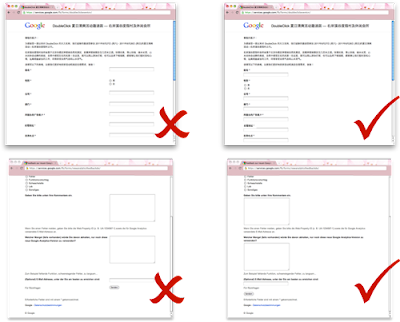
Also avoid fixed-height columns–if you're attempting to neaten up your layout with box backgrounds that match in height, chances are when your text is translated, the text will overrun areas that were only tall enough to contain your English content. Think about whether the UI elements you're planning to use in your design will work when there is more or less text–for instance, horizontal vs. vertical tabs.
On the flip side
Source editing for bidirectional HTML can be problematic because many editors have not been built to support the Unicode bidirectional algorithm (more research on the problems and solutions). In short, the way your markup is displayed might get garbled:
<p>
ابةتث
<img src="foo.jpg" alt=" جحخد" />
< ذرزسش!
</p>Our own day-to-day usage has shown the following editors to currently provide decent solutions for bidirectional editing: particularly Coda, and also Dreamweaver, IntelliJ IDEA and JEditX.
When designing for RTL languages you can build most of the support you need into the core CSS and
use the directional attribute of the html element (for backwards compatibility) in
combination with a class on the body element. As always, keeping all styles in one
core stylesheet makes for better maintainability.
Some key styling issues to watch out for: any elements floated right will need to be floated left and vice versa; extra padding or margin widths applied to one side of an element will need to be overridden and switched, and any text-align attributes should be reversed.
We generally use the following approach, including using a class on the body tag rather than a
html[dir=rtl] CSS selector because this is compatible with older browsers:
Elements:
<body class="rtl">
<h1>
<a href="https://www.blogger.com/">
<img alt="Google" src="https://www.google.com/images/logos/google_logo.png" />
</a> Heading
</h1>Left-to-right (default) styling:
h1 {
height: 55px;
line-height: 2.05;
margin: 0 0 25px;
overflow: hidden;
}
h1 img {
float: left;
margin: 0 43px 0 0;
position: relative;
}Right-to-left styling:
body.rtl {
direction: rtl;
}
body.rtl h1 img {
float: right;
margin: 0 0 0 43px;
}(See this in action in English and Arabic.)
One final note on this subject: most of the time your content destined for right-to-left language pages will be bidirectional rather than purely RTL, because some strings will probably need to retain their LTR direction–for example, company names in Latin script or telephone numbers. The way to make sure the browser handles this correctly in a primarily RTL document is to wrap the embedded text strings with an inline element using an attribute to set direction, like this:
<h2>עוד ב- <span dir="ltr">Google</span></h2>
In cases where you don't have an HTML container to hook the dir attribute into, such as title elements or JavaScript-generated source code for message prompts, you can use this equivalent to set direction where ‫ and ‬ are Unicode control characters for right-to-left embedding:
<title>‫הפוך את Google לדף הבית שלך‬</title>
Example usage in JavaScript code:
var ffError = '\u202B' +'כדי להגדיר את Google כדף הבית שלך ב\x2DFirefox, לחץ על הקישור \x22הפוך את Google לדף הבית שלי\x22, וגרור אותו אל סמל ה\x22בית\x22 בדפדפן שלך.'+ '\u202C';
(For more detail, see the W3C's articles on creating HTML for Arabic, Hebrew and other right-to-left scripts and authoring right-to-left scripts.)
It's all Greek to me...
If you've never worked with non-Latin character sets before (Cyrillic, Greek, and a myriad of Asian and Indic), you might find that both your editor and browser do not display content as intended.
Check that your editor and browser encodings are set to UTF-8 (recommended) and consider adding a
<span> element and the lang attribute of the html
element to your HTML template so browsers know what to expect when rendering your page–this has
the added benefit of ensuring that all Unicode characters are displayed correctly, so using HTML
entities such as é (é) will not be necessary, saving valuable bytes! Check
the W3C's tutorial on character encoding
if you're having trouble–it contains in-depth explanations of the issues.
A word on naming
Lastly, a practical tip on naming conventions when creating several language versions. Using a standard such as the ISO 639-1 language codes for naming helps when you start to deal with several language versions of the same document.
Using a conventional standard will help users understand your site's structure as well as making it more maintainable for all webmasters who might develop the site, and using the language codes for other site assets (logo images, PDF documents) is handy to be able to quickly identify files.
See previous Webmaster Central posts for advice about URL structures and other issues surrounding working with multi-regional websites and working with multilingual websites.
That's a summary of the main challenges we wrestle with on a daily basis; but we can vouch for the fact that putting in the planning and work up front towards well-structured HTML and robust CSS pays dividends during localization!
