Wednesday, April 25, 2012
While maintaining a website, webmasters may decide to move the whole website or parts of it to a new location. For example, you might move content from a subdirectory to a subdomain, or to a completely new domain. Changing the location of your content can involve a bit of effort, but it's worth doing it properly.
To help search engines understand your new site structure better and make your site more user-friendly, make sure to follow these guidelines:
-
It's important to redirect all users and bots that visit your old content location to the new
content location using
301redirects. To highlight the relationship between the two locations, make sure that each old URL points to the new URL that hosts similar content. If you're unable to use301redirects, you may want to consider using cross domain canonicals for search engines instead. - Check that you have both the new and the old location verified in the same Google Webmaster Tools account.
-
Make sure to check if the new location is crawlable by Googlebot using the
Fetch as Googlebot
feature. It's important to make sure Google can actually access your content in the new
location. Also make sure that the old URLs are not blocked by a robots.txt disallow rule,
so that the redirect or
rel=canonicalcan be found. -
If you're moving your content to an entirely new domain, use the
Change of address
option under Site configuration in Google Webmaster Tools to let us know about the change.
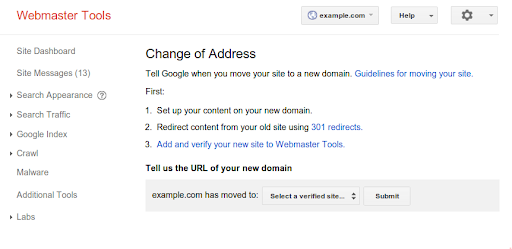
-
If you've also changed your site's URL structure, make sure that it's possible to navigate it
without running into
404error pages. Google Webmaster Tools may prove useful in investigating potentially broken links. Just look for Crawl errors for your new site. - Check your Sitemap and verify that it's up to date.
-
Once you've set up your
301redirects, you can keep an eye on users to your404error pages to check that users are being redirected to new pages, and not accidentally ending up on broken URLs. When a user comes to a404error page on your site, try to identify which URL they were trying to access, why this user was not redirected to the new location of your content, and then make changes to your301redirect rules as appropriate. - Have a look at the Links to your site in Google Webmaster Tools and inform the important sites that link to your content about your new location.
- If your site's content is specific to a particular region you may want to double check the geotargeting preferences for your new site structure in Google Webmaster Tools.
-
As a general rule of thumb, try to avoid running two crawlable sites with completely or largely
identical content without a
301redirection or specifying arel="canonical". - Lastly, we recommend not implementing other major changes when you're moving your content to a new location, like large-scale content, URL structure, or navigational updates. Changing too much at once may confuse users and search engines.
We hope you find these suggestions useful. If you happen to have further questions on how to move your content to a new location we'd like to encourage you to drop by our Google Webmaster Help Forum and seek advice from expert webmasters.
