Środa, 6 kwietnia 2022 roku
Przeanalizowanie danych o skuteczności w wyszukiwarce jest zawsze trudne, tym bardziej, jeśli masz zapytania z długiego ogona, które są trudniejsze do zobrazowania i zrozumienia. W tym poście znajdziesz wskazówki, które pomogą Ci zoptymalizować skuteczność witryny w wyszukiwarce Google.
Jeśli nie znasz jeszcze naszych najnowszych postów na temat łączenia Search Console ze Studiem danych i monitorowania ruchu z wyszukiwarki za pomocą Studia danych, możesz zapoznać się z nimi, aby dowiedzieć się więcej o możliwościach Search Console w Studiu danych.
Dzisiaj omówimy wykres bąbelkowy, który pomoże Ci określić, które zapytania sprawdzają się w przypadku Twojej witryny, a które warto poprawić. Najpierw omówimy główne elementy wykresu, opisujące konkretne ustawienia i ich wpływ na dane. Potem podpowiemy Ci, czego należy szukać podczas analizowania danych.
Dobra wiadomość jest taka, że nie musisz tworzyć wykresu od podstaw. Możesz użyć tego szablonu, połączyć go z danymi i dostosować dowolne ustawienia.
Do rzeczy...
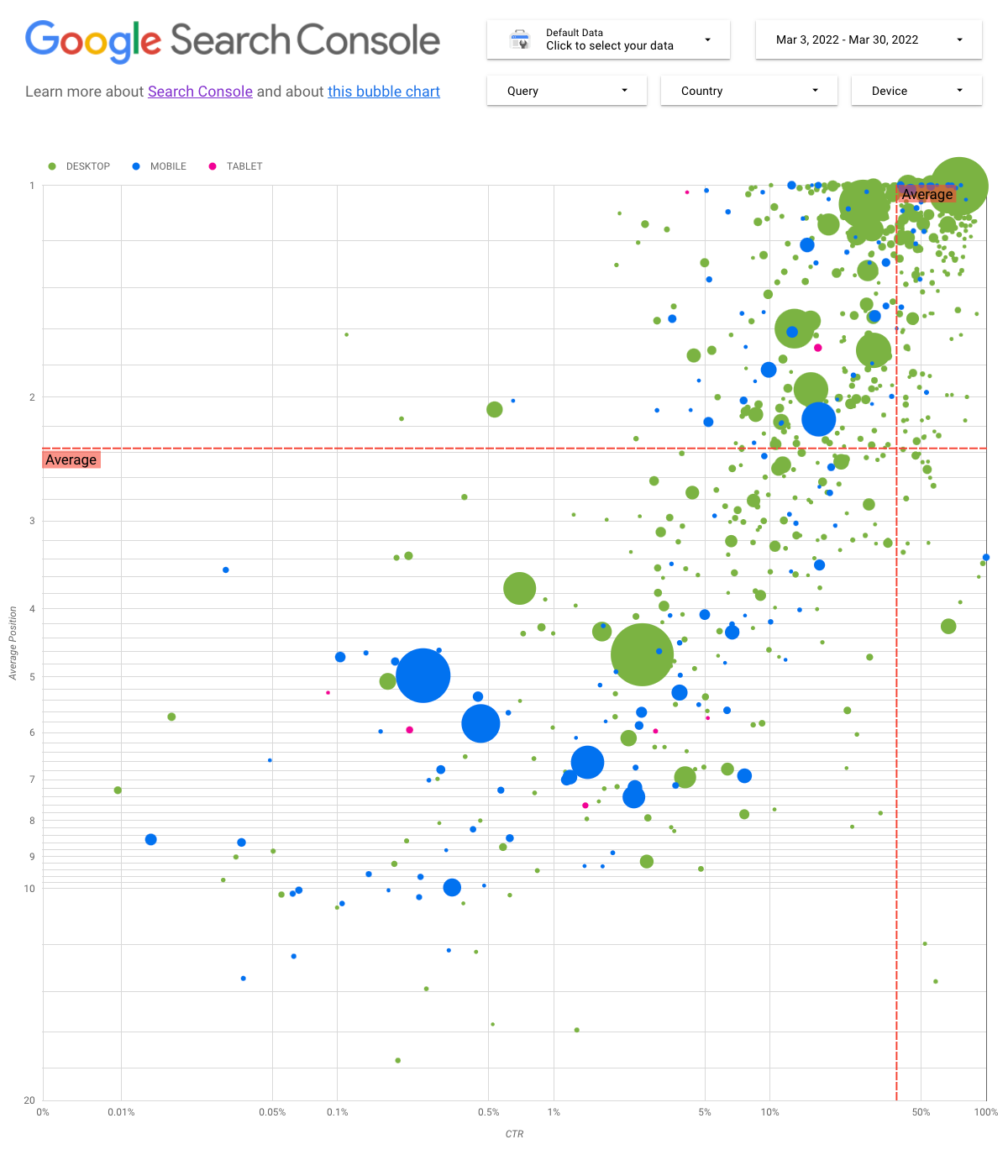
Odczytywanie wykresu
Wykres bąbelkowy świetnie sprawdza się, gdy masz wiele rodzajów danych i wymiarów, ponieważ pozwala skuteczniej wyłapywać relacje i wzorce w danych. W powyższym przykładzie widoczne są jednocześnie atrybuty ruchu (współczynnik klikalności CTR, średnia pozycja) i liczba operacji (całkowita liczba kliknięć) dla różnych wymiarów (zapytań, urządzeń).
W dalszej części modułu wyjaśnimy, co można, a czego nie można odczytać z wykresu.
Źródło danych
Na potrzeby tego wykresu korzystamy z tabeli Wyświetlenia witryny dostępnej w źródle danych Search Console, które obejmuje dane o skuteczności wyszukiwania pogrupowane według witryny i zapytań.
Filtry i opcje kontroli danych
Na wykresie znajdziesz 5 opcji dostosowywania pozwalających lepiej kontrolować dane:
- Kontrola danych: wybierz usługę w Search Console, którą chcesz przeanalizować.
- Zakres dat: wybierz zakres dat, który chcesz zobaczyć w raporcie. Domyślnie: 28 dni.
- Zapytanie: uwzględnij lub wyklucz zapytania, na których chcesz się skupić. Możesz używać wyrażeń regularnych, podobnie jak w Search Console.
- Kraj: uwzględnij lub wyklucz kraje.
- Urządzenie: uwzględnij lub wyklucz kategorie urządzeń.
Osie
Osie wykresu to Średnia pozycja (oś Y) i CTR witryny (oś X), ale wprowadziliśmy 3 znaczne przekształcenia, aby wykres był bardziej zrozumiały:
- Odwróć kierunek osi Y: oś Y pokazuje średnią pozycję, a odwrócenie oznacza, że wartość 1 jest na górze. W przypadku większości wykresów biznesowych najlepsza pozycja znajduje się w prawym górnym rogu, więc odwrócenie osi Y podczas wyświetlania średniej pozycji jest bardziej intuicyjne.
- Skala logarytmiczna: skala logarytmiczna to sposób wyświetlania danych liczbowych w bardzo szerokim zakresie wartości w zwarty sposób, w którym przesunięcie jednostki odległości wzdłuż skali oznacza, że liczba została pomnożona przez 10. Zastosowanie skali logarytmicznej dla obu osi pozwala lepiej przeanalizować rolę zapytań znajdujących się w ekstremach wykresu (bardzo niski CTR, średnia pozycja lub obie te wartości).
- Wiersze referencyjne: bardzo pomagają w wyróżnianiu wartości, które przekraczają określony próg lub są poniżej niego. Przeanalizowanie średniej, mediany lub określonego percentyla może pomóc w zauważeniu odchyleń od wzorca.
Dymki
Każdy bąbelek na wykresie odpowiada jednemu zapytaniu. Aby wykres był bardziej przydatny, używamy 2 właściwości stylu:
- Rozmiar: korzystając z liczby kliknięć jako rozmiaru bąbelka, możesz szybko sprawdzić, które zapytania kierują większość ruchu – im większy bąbelek, tym więcej ruchu generuje zapytanie.
- Kolor: użycie kategorii urządzenia jako koloru bąbelka pomaga przeanalizować różnice między skutecznością wyszukiwania na urządzeniach mobilnych i komputerach. Jako koloru możesz użyć dowolnego wymiaru, ale im większa liczba wartości, tym trudniej rozpoznać wzorce.
Analiza danych
Celem tej wizualizacji jest pomoc w odkrywaniu możliwości optymalizacji zapytań. Wykres przedstawia skuteczność zapytań, gdzie oś Y reprezentuje średnią pozycję, oś X reprezentuje CTR, rozmiar bąbelków oznacza łączną liczbę kliknięć, a kolor bąbelków oznacza kategorię urządzenia.
Czerwone linie referencyjne pokazują średnią dla każdej osi, dzieląc wykres na ćwiartki – w ten sposób pokazane są 4 typy skuteczności zapytań. Twoje ćwiartki najprawdopodobniej będą wyglądać inaczej niż w tym poście. Będą one zależały od rozkładu zapytań w witrynie.
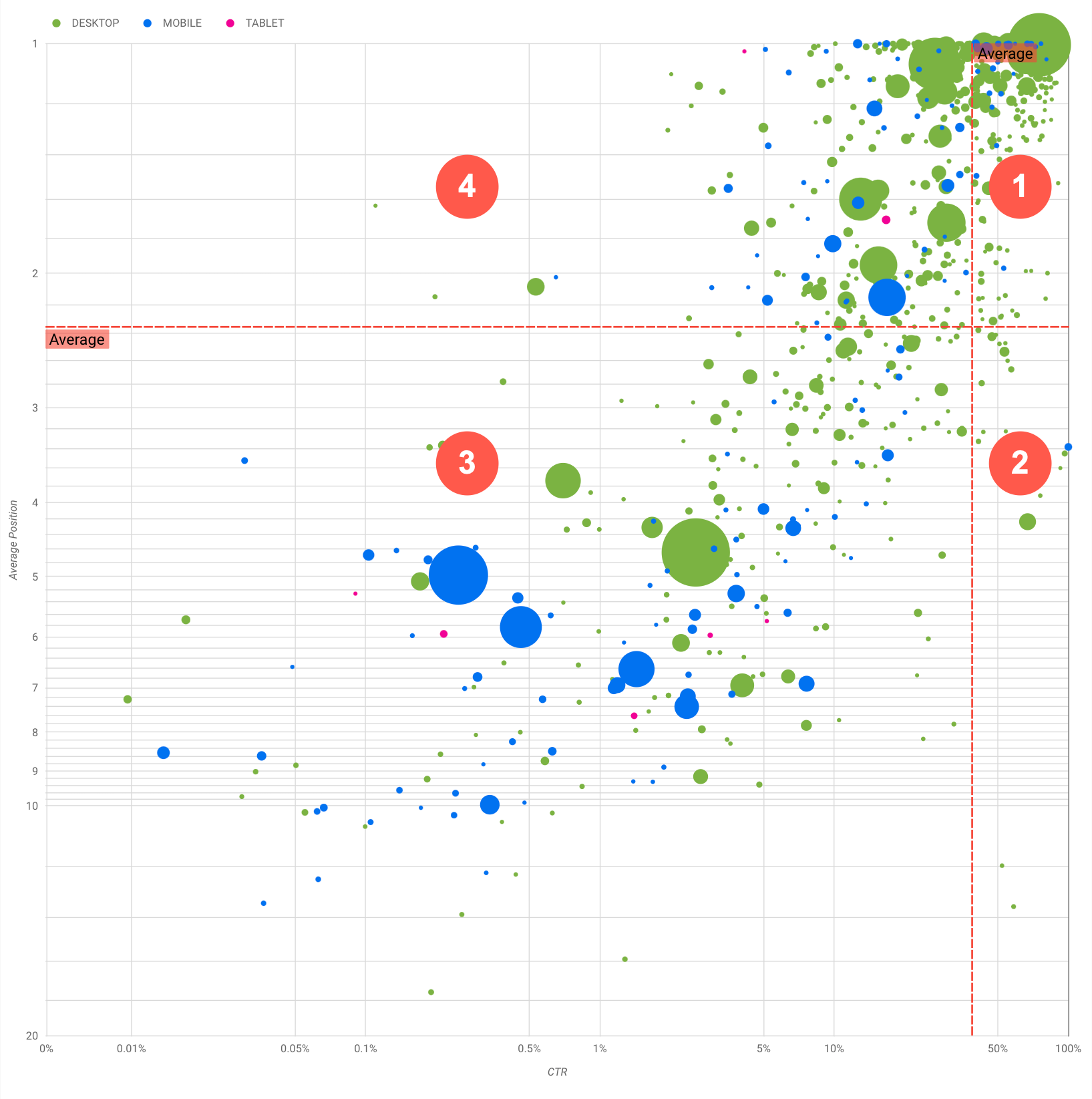
Ogólnie wykres przedstawia 4 grupy, które możesz przeanalizować, dzięki czemu łatwiej zdecydujesz, na czym się skupić podczas optymalizowania skuteczności zapytań.
- Najwyższa pozycja, wysoki CTR: nie musisz nic robić. Świetnie Ci idzie.
- Niska pozycja, wysoki CTR: te zapytania wyglądają na trafne dla użytkowników. Uzyskują wysoki CTR, nawet jeśli mają niższą pozycję w rankingu niż średnia pozycja zapytania w Twojej witrynie. Jeśli zajmą one wyższą pozycję, mogą poważnie poprawić skuteczność zapytań – zainwestuj w ich optymalizację.
- Niska pozycja, niski CTR: w przypadku zapytań o niskim CTR (opisanych w tym i następnym punkcie) szczególnie warto przyjrzeć się rozmiarom bąbelków, aby dowiedzieć się, które zapytania mają niski CTR, ale nadal generują znaczny ruch. Zapytania w tej ćwiartce mogą wydawać się niewarte Twojej pracy, ale można je podzielić na 2 główne grupy:
- Podobne zapytania: jeśli zapytanie jest dla Ciebie ważne, dobrze jest, aby pojawiło się ono już w wyszukiwarce. Ustal priorytety zapytań, które w ogóle nie pojawiają się w wynikach wyszukiwania, ponieważ będą łatwiejsze w optymalizacji.
- Niepowiązane zapytania: jeśli zapytanie nie jest związane z Twoją witryną, może to być dobra okazja na dostosowanie treści, aby dopasować je do zapytań, które będą generować odpowiedni ruch.
- Najwyższa pozycja, niski CTR: te zapytania mogą mieć niski CTR z różnych powodów. Sprawdź największe bąbelki, aby znaleźć oznaki tych przyczyn:
- Konkurencyjne witryny mogą mieć znaczniki uporządkowanych danych i mogą wyświetlać się wśród wyników z elementami rozszerzonymi. To może skłaniać użytkowników do klikania ich wyników, a nie Twoich. Rozważ włączenie funkcji wyników wyszukiwania w swojej witrynie.
- Możliwe, że masz zoptymalizowane zapytanie, którym użytkownicy nie są zainteresowani w powiązaniu z Twoją witryną, albo też pozycja tego zapytania w rankingu jest „przypadkowa”.
- Być może użytkownicy znaleźli już potrzebne informacje, np. godziny otwarcia Twojej firmy, jej adres lub numer telefonu.
Optymalizowanie skuteczności witryny
Gdy znajdziesz zapytania, na które warto poświęcić czas i wysiłek, zoptymalizuj je zgodnie z instrukcjami podanymi w SEO – przewodniku dla początkujących. Oto kilka porad:
- Elementy
title, tagi opisumetai atrybutyaltpowinny być opisowe, konkretne i dokładne. - Elementy nagłówka pozwalają wyróżnić ważny tekst i utworzyć hierarchiczną strukturę zawartości. Ułatwi to użytkownikom i wyszukiwarkom poruszanie się po dokumencie.
- Dodaj znaczniki uporządkowanych danych, aby opisać treści w sposób czytelny dla wyszukiwarek. Dzięki temu treści wyświetlane w wynikach wyszukiwania będą przydatne i atrakcyjne.
- Zastanów się, jakie słowa może wyszukać użytkownik, aby znaleźć Twoje materiały. Możesz skorzystać z Planera słów kluczowych dostępnego w Google Ads, który pomoże Ci poznać nowe warianty słów kluczowych i zobaczyć przybliżoną liczbę wyszukiwań każdego z nich. Możesz też skorzystać z Trendów Google, aby znaleźć pomysły na podstawie tematów zyskujących popularność i zapytań związanych z Twoją witryną.
Opinie
Jeśli masz pytania, skontaktuj się ze społecznością Centrum wyszukiwarki Google lub społecznością Studia danych. Jeśli korzystasz z Twittera, obserwuj nasze posty.
