Ulepszanie SEO za pomocą wykresu bąbelkowego w Search Console
Przeanalizowanie danych o skuteczności w wyszukiwarce jest zawsze trudne, tym bardziej, jeśli masz zapytania z długiego ogona, które są trudniejsze do zobrazowania i zrozumienia. Wykres bąbelkowy pomoże Ci określić, które zapytania sprawdzają się w przypadku Twojej witryny, a które warto poprawić.
Jeśli chcesz przetestować opisane tu techniki, możesz połączyć swoje dane z Looker Studio i pobawić się ustawieniami wykresu.
Jeśli nie znasz jeszcze informacji na temat łączenia Search Console z Looker Studio i monitorowania ruchu z wyszukiwarki za pomocą Looker Studio, zapoznaj się z nimi, aby dowiedzieć się więcej o tym, co daje połączenie tych 2 narzędzi.
Odczytywanie wykresu
Wykres bąbelkowy świetnie sprawdza się, gdy masz wiele rodzajów danych i wymiarów, ponieważ pozwala skuteczniej wyłapywać relacje i wzorce w danych. W powyższym przykładzie widoczne są jednocześnie współczynnik klikalności (CTR), średnia pozycja i kliknięcia dla wymiarów zapytań i urządzeń.
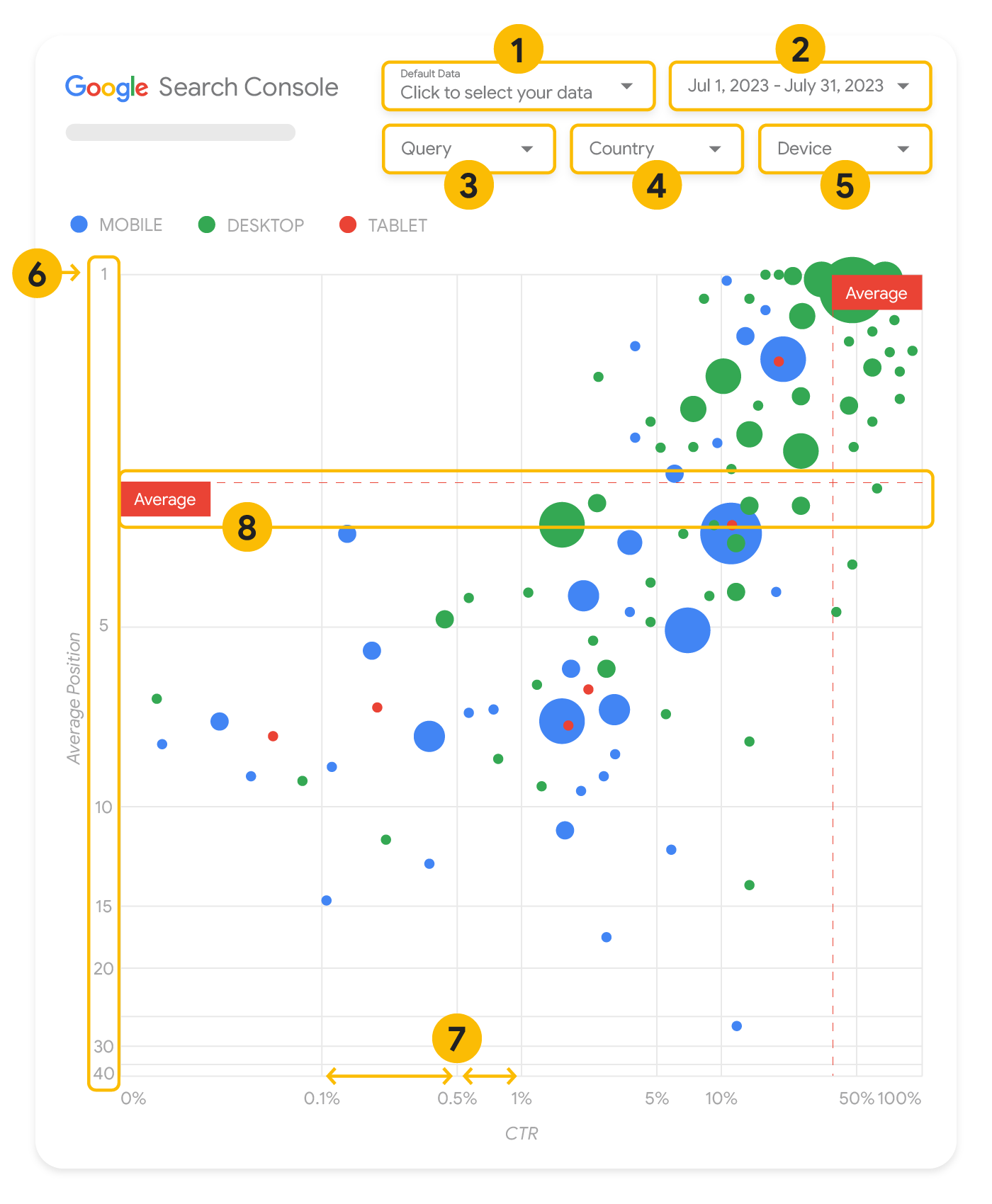
W tej sekcji szczegółowo opisujemy niektóre elementy wykresu, aby wyjaśnić, co przedstawia wykres, a czego nie przedstawia.
Źródło danych
Wykres bąbelkowy pokazany na tej stronie korzysta z tabeli Wyświetlenia witryny dostępnej w źródle danych Search Console, która zawiera dane o skuteczności w wyszukiwarce pogrupowane według witryny i zapytań.
Filtry i opcje kontroli danych
Wykres ma 5 opcji dostosowywania, które umożliwiają efektywną kontrolę nad danymi:
- Kontrola danych: wybierz usługę w Search Console, którą chcesz przeanalizować.
- Zakres dat: wybierz zakres dat, który chcesz zobaczyć w raporcie. Domyślnie: 28 dni.
- Zapytanie: uwzględnij lub wyklucz zapytania, na których chcesz się skupić. Możesz filtrować dane podobnie jak w Search Console.
- Kraj: uwzględnij lub wyklucz kraje.
- Urządzenie: uwzględnij lub wyklucz kategorie urządzeń.
Osie
Osie na wykresie to średnia pozycja (oś Y) i CTR witryny (oś X). Na osiach występują 3 ważne przekształcenia:
- Odwróć kierunek osi Y: oś Y pokazuje średnią pozycję, a odwrócenie oznacza, że wartość 1 jest na górze. W przypadku większości wykresów najlepsza pozycja znajduje się w prawym górnym rogu, więc odwrócenie osi Y podczas wyświetlania średniej pozycji jest bardziej intuicyjne.
- Skala logarytmiczna: skala logarytmiczna dla obu osi ułatwia zrozumienie zapytań znajdujących się w ekstremach wykresu (bardzo niski CTR, średnia pozycja lub obie te wartości).
- Wiersze referencyjne: bardzo pomagają w wyróżnianiu wartości, które przekraczają określony próg lub są poniżej niego. Przeanalizowanie średniej, mediany lub określonego percentyla może pomóc w zauważeniu odchyleń od wzorca.
Dymki
Każdy bąbelek na wykresie odpowiada jednemu zapytaniu z następującymi właściwościami stylu:
- Rozmiar: korzystając z liczby kliknięć jako rozmiaru bąbelka, możesz szybko sprawdzić, które zapytania kierują większość ruchu – im większy bąbelek, tym więcej ruchu generuje zapytanie.
- Kolor: użycie kategorii urządzenia jako koloru bąbelka pomaga przeanalizować różnice między skutecznością wyszukiwania na urządzeniach mobilnych i komputerach. Jako koloru możesz użyć dowolnego wymiaru, ale im większa liczba wartości, tym trudniej rozpoznać wzorce.
Analiza danych
Celem tej wizualizacji jest pomoc w odkrywaniu możliwości optymalizacji zapytań. Wykres przedstawia skuteczność zapytań, gdzie oś Y reprezentuje średnią pozycję, oś X reprezentuje CTR, rozmiar bąbelków oznacza łączną liczbę kliknięć, a kolor bąbelków oznacza kategorię urządzenia.
Czerwone przerywane linie referencyjne średniej pokazują średnią dla każdej osi, dzieląc wykres na ćwiartki – w ten sposób pokazane są 4 typy skuteczności zapytań. Twoje ćwiartki najprawdopodobniej będą wyglądać inaczej niż w tym poście. Będą one zależały od rozkładu zapytań w witrynie.
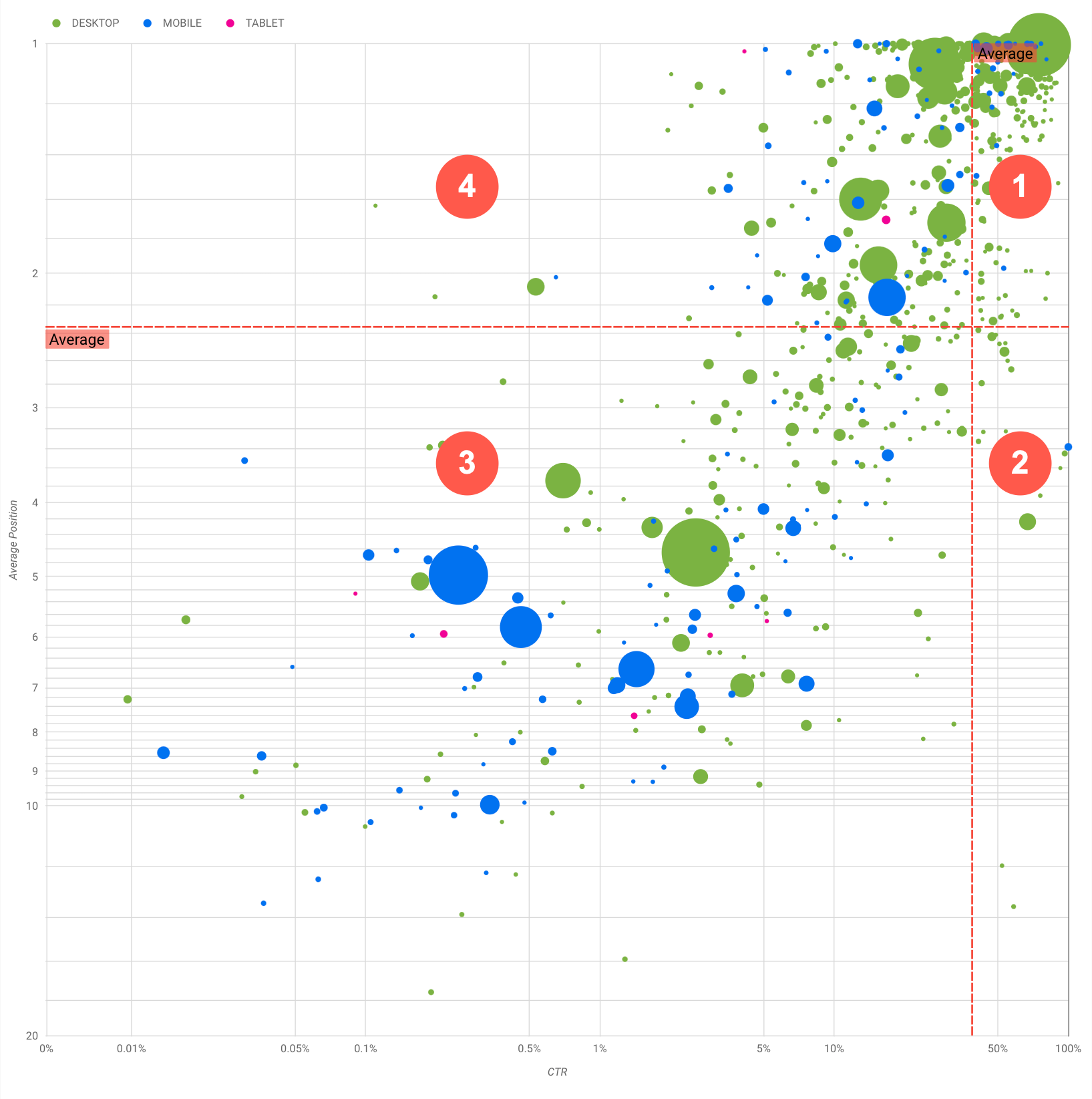
Wykres przedstawia 4 grupy zapytań, które możesz analizować, aby zdecydować, na co poświęcić czas podczas optymalizowania skuteczności w wyszukiwarce Google.
- Najwyższa pozycja, wysoki CTR: nie musisz nic robić. Świetnie Ci idzie.
- Niska pozycja, wysoki CTR: te zapytania wyglądają na trafne dla użytkowników. Uzyskują wysoki CTR, nawet jeśli mają niższą pozycję w rankingu niż średnia pozycja zapytania w Twojej witrynie. Jeśli średnia pozycja zapytania wzrośnie, może to mieć znaczny wpływ na skuteczność. Skup się na poprawie SEO w przypadku tych zapytań. Na przykład najczęściej wyszukiwanym hasłem w ćwiartce 2 dotyczącej witryny o ogrodnictwie może być „jak zbudować drewnianą szopę”.
Sprawdź, czy masz już stronę na ten temat, i wykonaj 2 czynności:
- Jeśli nie masz strony, pomyśl o jej utworzeniu, aby zebrać w 1 miejscu wszystkie informacje ze swojej witryny na dany temat.
- Jeśli masz stronę, możesz pomyśleć o dodaniu do niej treści, która lepiej zaspokoi potrzeby użytkowników.
- Niska pozycja, niski CTR: w przypadku zapytań o niskim CTR (zarówno na niskiej jak i najwyższej pozycji) szczególnie warto przyjrzeć się rozmiarom bąbelków, aby dowiedzieć się, które zapytania mają niski CTR, ale nadal generują znaczny ruch. Zapytania w tej ćwiartce mogą wydawać się niewarte Twojej pracy, ale można je podzielić na 2 główne grupy:
- Podobne zapytania: jeśli zapytanie jest dla Ciebie ważne, dobrze jest, aby pojawiło się ono już w wyszukiwarce. Takie zapytania ustaw jako bardziej priorytetowe niż te, które w ogóle nie pojawiają się w wynikach wyszukiwania, ponieważ będą łatwiejsze w optymalizacji.
- Niepowiązane zapytania: jeśli Twoja witryna nie uwzględnia treści związanych z tym zapytaniem, być może warto doprecyzować zawartość witryny lub skupić się na zapytaniach, które przyciągną odpowiedni ruch.
- Najwyższa pozycja, niski CTR: te zapytania mogą mieć niski CTR z różnych powodów. Sprawdź największe bąbelki, aby znaleźć oznaki tych przyczyn:
- Konkurencyjne witryny mogą mieć znaczniki uporządkowanych danych i mogą wyświetlać się wśród wyników z elementami rozszerzonymi. To może skłaniać użytkowników do klikania ich wyników, a nie Twoich. Rozważ optymalizację pod kątem najpopularniejszych elementów wizualnych w wyszukiwarce Google.
- Możliwe, że masz zoptymalizowane zapytanie, którym użytkownicy nie są zainteresowani w powiązaniu z Twoją witryną, albo też pozycja tego zapytania w rankingu jest „przypadkowa”. Jeśli w przypadku Twojej witryny to nie jest problem, możesz zignorować te zapytania. Jeśli nie chcesz, aby użytkownicy mogli Cię znajdować za pomocą tych zapytań (bo na przykład zawierają one obraźliwe słowa), spróbuj usunąć z treści wzmianki, które mogą być uznane za synonimy lub podobne zapytania do tego, które generuje ruch.
- Być może użytkownicy znaleźli już potrzebne informacje, np. godziny otwarcia Twojej firmy, jej adres lub numer telefonu. Sprawdź użyte zapytania i adresy URL zawierające te informacje. Jeśli jednym z celów Twojej witryny jest przyciąganie klientów do Twoich sklepów, jest to działanie zgodne z oczekiwaniami. Jeśli uważasz, że użytkownicy powinni odwiedzać Twoją witrynę w poszukiwaniu dodatkowych informacji, możesz spróbować zoptymalizować tytuły i opisy, tak aby było to zrozumiałe. Więcej informacji znajdziesz w następnej sekcji.
Nie wspomnieliśmy o kategoriach urządzeń, ponieważ mogą one posłużyć jako dodatkowe oznaki skuteczności zapytań. Załóżmy na przykład, że niektóre zapytania są bardziej trafne, gdy użytkownicy poruszają się po ulicy, próbując znaleźć lokalizację. W takim przypadku zapytanie może mieć wysoką skuteczność na urządzeniach mobilnych, ale niską skuteczność na komputerze.
Ulepszanie SEO w przypadku konkretnych zapytań
Gdy znajdziesz zapytania, na które warto poświęcić czas i wysiłek, zoptymalizuj lub utwórz strony powiązane z tymi zapytaniami.
Gdy znajdziesz zapytania za pomocą wizualizacji pokazanej na tej stronie, możesz w interfejsie Search Console utworzyć filtr zapytań dla określonych zapytań lub utworzyć tabelę przestawną. za pomocą Looker Studio. W obu przypadkach możesz sprawdzić wszystkie strony, na które ruch jest kierowany po wpisaniu konkretnego zapytania. Gdy znasz już zapytania, które chcesz zoptymalizować, i powiązane z nimi adresy URL, skorzystaj z SEO – przewodnika dla początkujących, aby zoptymalizować treści. Oto kilka porad:
- Upewnij się, że elementy title, metatagi opisu i atrybuty alt są opisowe, konkretne i dokładne.
- Elementy nagłówka pozwalają wyróżnić ważny tekst i utworzyć hierarchiczną strukturę zawartości. Ułatwi to użytkownikom i wyszukiwarkom poruszanie się po dokumencie.
- Zastanów się nad innymi słowami, których może użyć użytkownik, aby coś znaleźć w Twoich materiałach, np. synonimami i podobnymi zapytaniami. Możesz skorzystać z Planera słów kluczowych dostępnego w Google Ads, który pomoże Ci poznać nowe warianty słów kluczowych i zobaczyć przybliżoną liczbę wyszukiwań każdego z nich. Możesz też skorzystać z Trendów Google, aby znaleźć pomysły na podstawie tematów zyskujących popularność i zapytań związanych z Twoją witryną.
