Mercoledì 6 aprile 2022
Analizzare i dati sulle prestazioni nella Ricerca è sempre una sfida, ma lo è in particolar modo se avete molte query long-tail, che sono più difficili da visualizzare e comprendere. In questo post, forniremo suggerimenti per aiutarvi a scoprire le opportunità per ottimizzare le prestazioni del vostro sito nella Ricerca Google.
Se non avete letto i nostri post recenti su come collegare Search Console a Data Studio e monitorare il traffico della Ricerca con Data Studio, vi consigliamo di consultarli per comprendere meglio cosa potete fare con Search Console in Data Studio.
Oggi parleremo di un grafico a bolle che può aiutarvi a capire quali query hanno buoni risultati sul sito e quali potrebbero essere migliorate. Innanzitutto, illustreremo gli elementi principali del grafico, descrivendo le impostazioni specifiche e in che modo influiscono sui dati; dopodiché, vi daremo alcuni suggerimenti relativi agli aspetti su cui concentrarsi durante l'analisi dei dati.
Iniziamo con la buona notizia: non dovete creare il grafico da zero, dato che potete utilizzare questo modello, collegare i vostri dati e modificare le impostazioni come preferite.
Vediamo un esempio concreto.
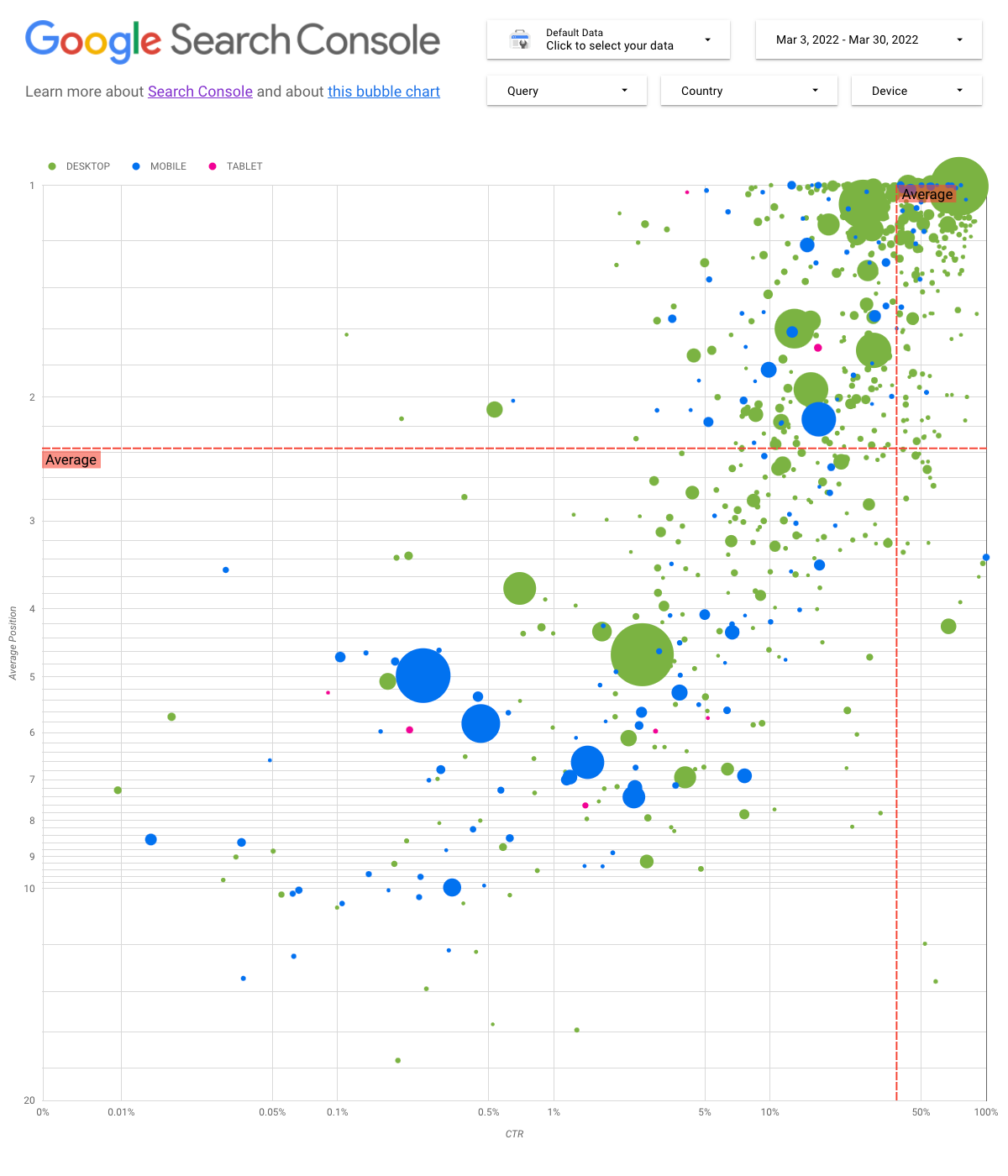
Comprendere il grafico
Un grafico a bolle è un'ottima visualizzazione quando avete più metriche e dimensioni perché vi consente di individuare relazioni e pattern nei dati in modo più efficace. Nell'esempio riportato di seguito, potete visualizzare contemporaneamente gli attributi relativi al traffico (percentuale di clic (CTR), posizione media) e il volume (clic totali) per dimensioni diverse (query, dispositivo).
Esamineremo alcuni elementi del grafico per chiarire cosa viene e cosa non viene mostrato.
Origine dati
Per questo grafico, utilizziamo la tabella Impressione sito disponibile tramite l'origine dati di Search Console, che include dati sulle prestazioni nella Ricerca aggregati per sito e query.
Filtri e controlli relativi ai dati
Al fine di semplificare il controllo dei dati, abbiamo incluso nel grafico cinque opzioni di personalizzazione:
- Controllo dei dati: scegliete la proprietà di Search Console che volete analizzare.
- Intervallo di date: scegliete l'intervallo di date da visualizzare nel report; per impostazione predefinita, vengono visualizzati gli ultimi 28 giorni.
- Query: includete o escludete le query a seconda delle esigenze. Potete utilizzare espressioni regolari simili a quelle che usate in Search Console.
- Paese: includete o escludete determinati paesi.
- Dispositivo: includete o escludete categorie di dispositivi.
Assi
Gli assi nel grafico sono Posizione media (asse Y) e CTR sito (asse X), ma abbiamo apportato tre trasformazioni significative per rendere il grafico più approfondito:
- Inverti direzione asse Y: poiché l'asse Y mostra la posizione media, l'inversione fa sì che l'1 sia in alto. Per la maggior parte dei grafici aziendali, la posizione migliore è nell'angolo in alto a destra, in modo che sia più intuitivo invertire l'asse Y quando viene utilizzato per visualizzare la posizione media.
- Scala logaritmica: una scala logaritmica è un modo per visualizzare i dati numerici su un intervallo molto ampio di valori in maniera compatta; lo spostamento di un'unità di distanza lungo la scala indica che il numero è stato moltiplicato per 10. L'utilizzo della scala logaritmica per entrambi gli assi vi consente di comprendere meglio le query che si trovano nelle estremità del grafico (CTR molto basso, posizione media o entrambe).
- Linee di riferimento: la linea di riferimento è molto utile per evidenziare valori superiori o inferiori a una determinata soglia. Osservando la media, la mediana o un determinato percentile è possibile richiamare l'attenzione sulle deviazioni dal pattern.
Bolle
Ogni bolla del grafico rappresenta una singola query e, per rendere più utile il grafico, abbiamo utilizzato due proprietà di stile:
- Dimensioni: l'utilizzo del numero di clic come dimensione della bolla vi consente di vedere a colpo d'occhio quali query generano la maggior parte del traffico; più è grande la bolla, maggiore è il traffico generato dalla query.
- Colore: l'uso della categoria del dispositivo come colore della bolla vi aiuta a comprendere le differenze tra le prestazioni nella Ricerca da dispositivi mobili e computer. Potete utilizzare qualsiasi dimensione come colore ma, man mano che aumenta il numero di valori, è più difficile riconoscere i pattern.
Analizzare i dati
L'obiettivo di questa visualizzazione è aiutare a mostrare le opportunità di ottimizzazione delle query. Il grafico mostra le prestazioni delle query, dove l'asse Y rappresenta la posizione media, l'asse X il CTR, mentre la dimensione delle bolle rappresenta il numero totale di clic e il colore delle bolle rappresenta la categoria del dispositivo.
Le linee di riferimento rosse mostrano la media di ciascuno degli assi, che divide il grafico in quadranti, mostrando quattro tipi di prestazioni delle query. È probabile che i vostri quadranti abbiano un aspetto diverso da quello condiviso in questo post; dipende da come vengono distribuite le query del sito.
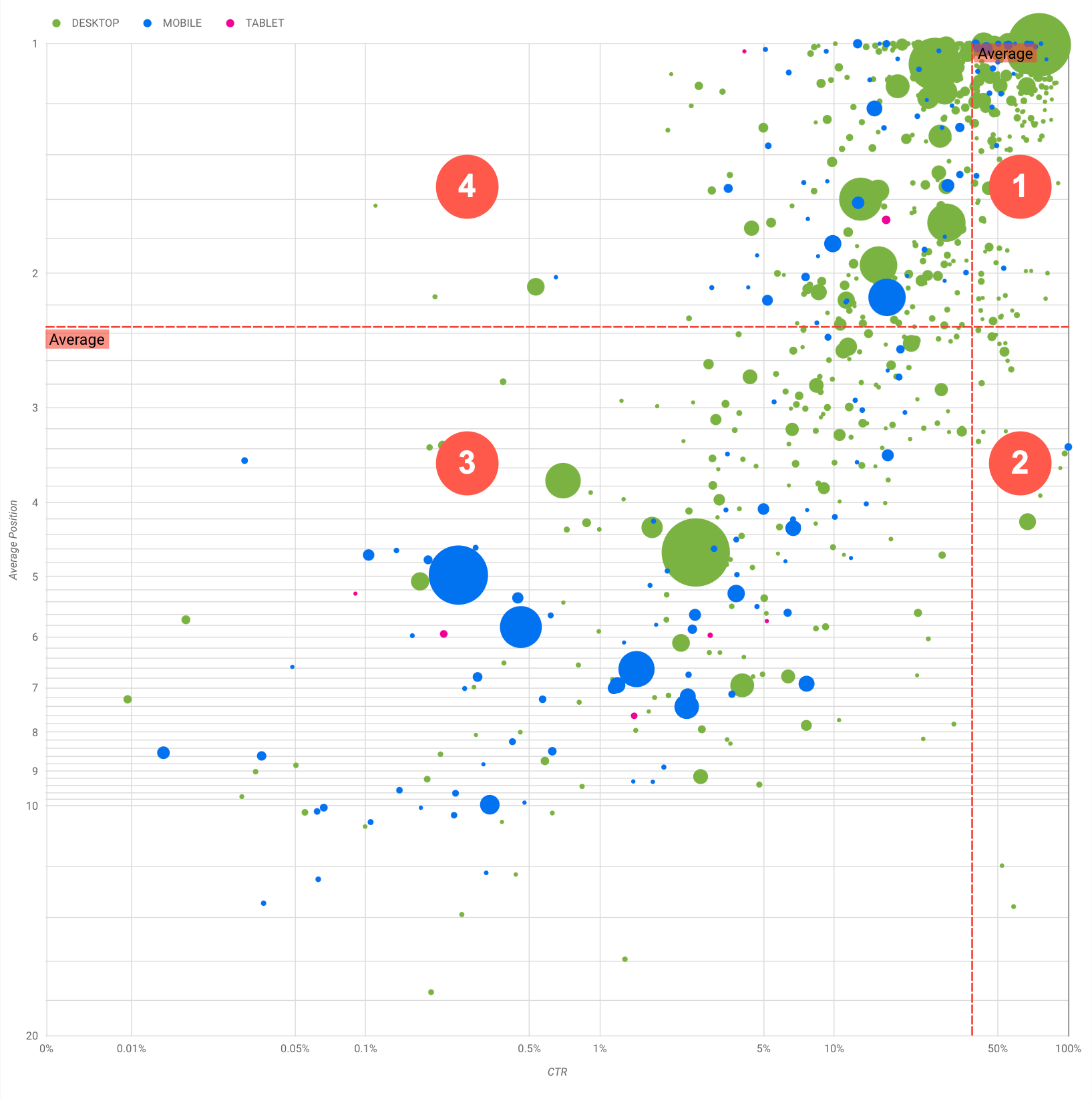
In generale, il grafico mostra quattro gruppi che potete analizzare per decidere su cosa concentrarvi quando ottimizzate le prestazioni delle query.
- Posizione superiore, CTR elevato: non c'è molto da fare per queste query, state già facendo un ottimo lavoro.
- Posizione bassa, CTR elevato: le query sembrano pertinenti agli utenti; ottengono un CTR elevato anche con un ranking inferiore alla query media sul vostro sito web. Potrebbero dare un contributo significativo se la loro posizione migliorasse, pertanto investite nella loro ottimizzazione.
- Posizione bassa, CTR basso: quando analizzate le query con un CTR basso (questo e il punto successivo), è particolarmente interessante esaminare le dimensioni delle bolle per capire quali query hanno un CTR basso, ma generano comunque un traffico significativo. Anche se potrebbe sembrare inutile impegnarsi per le query in questo quadrante, possono essere divise in due gruppi principali:
- Query correlate: se la query in questione è importante per voi, per prima cosa dovrebbe già comparire nella Ricerca. Date la priorità a queste query anziché a quelle che non vengono mostrate nei risultati della Ricerca, dato che saranno più facili da ottimizzare.
- Query non correlate: se la query non è correlata al vostro sito, potrebbe essere una buona occasione per ottimizzare i contenuti in modo da concentrarvi sulle query che generano traffico pertinente.
- Posizione superiore, CTR basso: queste query potrebbero avere un CTR basso per vari motivi. Dovreste controllare le bolle più grandi per individuare segni di quanto segue:
- I vostri concorrenti potrebbero avere un markup dei dati strutturati e vengono mostrati con risultati avanzati, il che potrebbe portare gli utenti a fare clic sui loro risultati anziché sui vostri. Valutate la possibilità di attivare le funzionalità dei risultati della Ricerca per il vostro sito.
- Potreste aver ottimizzato (oppure il ranking è stato accidentalmente ottimizzato) per una query che non interessa gli utenti in relazione al vostro sito.
- Gli utenti potrebbero aver già trovato le informazioni di cui avevano bisogno, ad esempio l'orario di apertura, l'indirizzo o il numero di telefono della vostra azienda.
Ottimizzare le prestazioni del sito web
Una volta individuate query utili per cui valga la pena investire tempo e risorse, assicuratevi di ottimizzarle con l'aiuto della Guida introduttiva alla SEO. Ecco alcuni suggerimenti:
- Assicuratevi che gli elementi
title, i tagmetadescription e gli attributialtsiano descrittivi, specifici e precisi. - Utilizzate gli elementi di intestazione per mettere in evidenza il testo importante e contribuire a creare una struttura gerarchica per i contenuti, aiutando sia gli utenti che i motori di ricerca a navigare con più facilità nel documento.
- Aggiungete il markup dei dati strutturati per descrivere i contenuti ai motori di ricerca e per essere idonei a visualizzarli in modi utili (e accattivanti) nei risultati di ricerca.
- Pensate a quali termini potrebbe cercare un utente per trovare uno dei vostri contenuti. Potete utilizzare lo Strumento di pianificazione delle parole chiave fornito da Google Ads per scoprire nuove varianti di parole chiave e conoscere il volume di ricerca approssimativo per ognuna di queste. Potete anche utilizzare Google Trends per trovare idee da query o argomenti in crescita correlati al vostro sito web.
Feedback
Come sempre, non esitate a contattarci per eventuali domande nella community di Google Search Central o nella community di Data Studio. Inoltre, se siete su Twitter, assicuratevi di seguirci, dato che annunceremo lì i post futuri.
