Migliorare la SEO con un grafico a bolle di Search Console
Analizzare i dati sul rendimento nella Ricerca è sempre una sfida, ma lo è in particolar modo se hai molte query long-tail, che sono più difficili da visualizzare e comprendere. Un grafico a bolle può aiutarti a capire quali query hanno un buon rendimento per il tuo sito e quali potrebbero essere migliorate.
Se vuoi testare le tecniche illustrate qui, puoi collegare i tuoi dati a Looker Studio e sperimentare con le impostazioni del grafico.
Se non hai letto gli articoli sul collegamento di Search Console a Looker Studio e sul monitoraggio del traffico della rete di ricerca con Looker Studio, ti consigliamo di consultarli per comprendere meglio cosa puoi fare con Search Console in Looker Studio.
Comprendere il grafico
Un grafico a bolle è un'ottima visualizzazione quando hai più metriche e dimensioni perché ti consente di individuare relazioni e pattern nei dati in modo più efficace. Nell'esempio riportato di seguito, puoi vedere in un'unica visualizzazione la percentuale di clic (CTR), la posizione media e i clic per la query e le dimensioni del dispositivo.
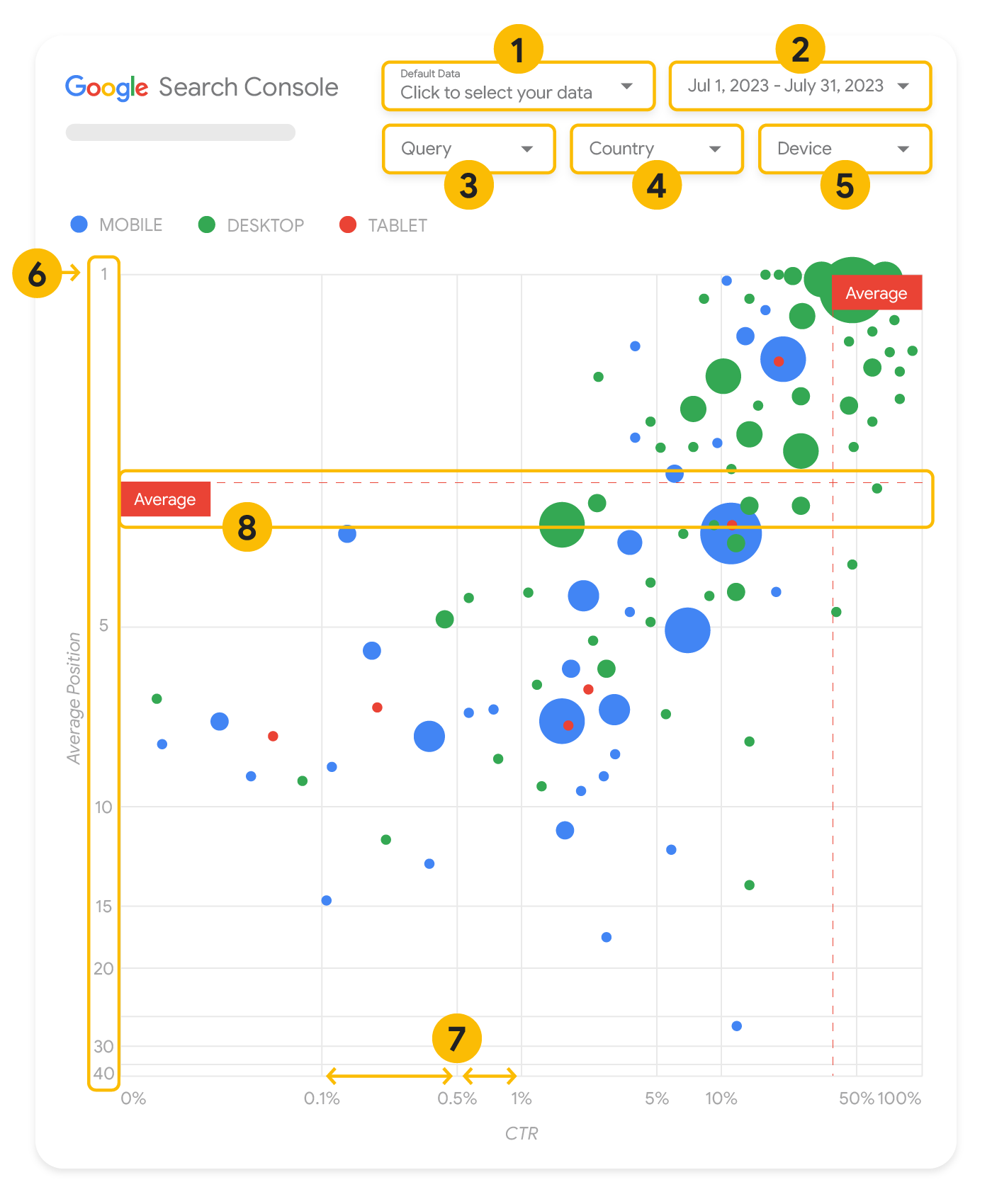
Questa sezione analizza nel dettaglio alcuni elementi del grafico per chiarire cosa viene e cosa non viene mostrato.
Origine dati
Il grafico a bolle mostrato in questa pagina utilizza la tabella Impressioni sito disponibile tramite l'origine dati di Search Console, che include i dati sul rendimento della Ricerca aggregati per sito e query.
Filtri e controlli relativi ai dati
Il grafico offre cinque opzioni di personalizzazione per aiutarti a controllare i dati in modo efficace:
- Controllo dei dati: scegli la proprietà di Search Console che vuoi analizzare.
- Intervallo di date: scegli l'intervallo di date da visualizzare nel report; per impostazione predefinita, vengono mostrati gli ultimi 28 giorni.
- Query: includi o escludi le query a seconda delle esigenze. Puoi filtrare i dati in modo simile a come faresti in Search Console.
- Paese: includi o escludi determinati paesi.
- Dispositivo: includete o escludete categorie di dispositivi.
Assi
Gli assi nel grafico sono la posizione media (asse Y) e il CTR del sito (asse X). Esistono tre trasformazioni significative negli assi:
- Inverti direzione asse Y: poiché l'asse Y mostra la posizione media, l'inversione fa sì che l'1 sia in alto. Per la maggior parte dei grafici, la posizione migliore è nell'angolo in alto a destra, in modo che sia più intuitivo invertire l'asse Y quando viene utilizzato per visualizzare la posizione media.
- Scala logaritmica: l'uso di una scala logaritmica per entrambi gli assi ti consente di comprendere meglio le query che si trovano alle estremità del grafico (CTR molto basso, posizione media o entrambe).
- Linee di riferimento: la linea di riferimento è molto utile per evidenziare valori superiori o inferiori a una determinata soglia. Osservando la media, la mediana o un determinato percentile è possibile richiamare l'attenzione sulle deviazioni dal pattern.
Bolle
Ogni bolla del grafico rappresenta una singola query con le seguenti proprietà di stile:
- Dimensioni: l'utilizzo del numero di clic come dimensione della bolla ti consente di vedere a colpo d'occhio quali query generano la maggior parte del traffico; più è grande la bolla, maggiore è il traffico generato dalla query.
- Colore: l'uso della categoria del dispositivo come colore della bolla ti aiuta a comprendere le differenze di rendimento nella Ricerca da dispositivi mobili e computer. Puoi utilizzare qualsiasi dimensione come colore ma, man mano che aumenta il numero di valori, è più difficile riconoscere i pattern.
Analizzare i dati
L'obiettivo di questa visualizzazione è aiutare a mostrare le opportunità di ottimizzazione delle query. Il grafico mostra le prestazioni delle query, dove l'asse Y rappresenta la posizione media, l'asse X il CTR, mentre la dimensione delle bolle rappresenta il numero totale di clic e il colore delle bolle rappresenta la categoria del dispositivo.
Le linee di riferimento tratteggiate rosse mostrano la media di ciascuno degli assi, che divide il grafico in quadranti, mostrando quattro tipi di prestazioni delle query. È probabile che i tuoi quadranti abbiano un aspetto diverso da quello condiviso in questo post; dipende da come vengono distribuite le query del sito.
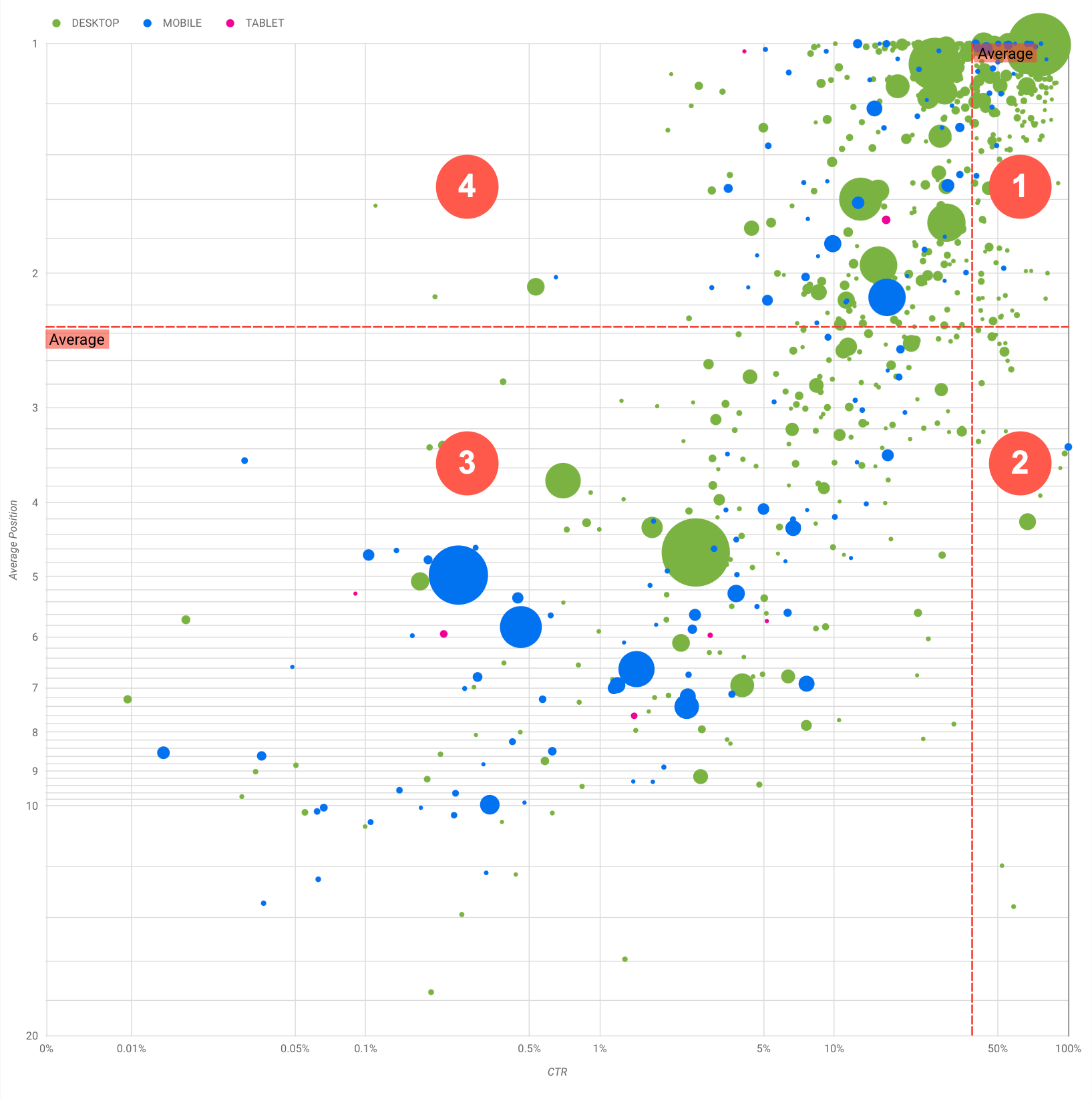
Il grafico mostra quattro gruppi di query che puoi analizzare per decidere su cosa concentrarti per ottimizzare il rendimento nella Ricerca Google.
- Posizione alta, CTR elevato: non c'è molto da fare per queste query, stai già facendo un ottimo lavoro.
- Posizione bassa, CTR elevato: le query sembrano pertinenti per gli utenti; ottengono un CTR elevato anche con un ranking inferiore alla query media sul tuo sito web. Se la posizione media delle query sale, potrebbe influire molto sul tuo rendimento; concentrati sul miglioramento della SEO per queste query. Ad esempio, una delle query principali nel quadrante 2 per un sito web di giardinaggio potrebbe essere "come costruire una casetta di legno".
Verifica se hai già una pagina in merito e procedi in due modi:
- Se non hai già una relativa pagina, potresti crearne una per centralizzare tutte le informazioni presenti sul sito web sull'argomento.
- Se ne hai già una, valuta la possibilità di aggiungere contenuti per soddisfare meglio le esigenze degli utenti.
- Posizione bassa, CTR basso: quando esamini le query con un CTR basso (sia con posizione bassa che alta), è particolarmente interessante esaminare le dimensioni delle bolle per capire quali query hanno un CTR basso, ma generano comunque un traffico significativo. Anche se potrebbe sembrare inutile impegnarsi per le query in questo quadrante, possono essere divise in due gruppi principali:
- Query correlate: se la query in questione è importante per te, per prima cosa dovrebbe già comparire nella Ricerca. Dai la priorità a queste query anziché a quelle che non vengono mostrate nei risultati della Ricerca, dato che saranno più facili da ottimizzare.
- Query non correlate: se il tuo sito non tratta contenuti correlati a questa query, forse è una buona opportunità per ottimizzare i tuoi contenuti o concentrarti su query che genereranno traffico pertinente.
- Posizione bassa, CTR basso: queste query potrebbero avere un CTR basso per vari motivi. Controlla le
bolle più grandi per rilevare i seguenti segnali:
- I tuoi concorrenti potrebbero avere un markup dei dati strutturati e vengono mostrati con risultati avanzati, il che potrebbe portare gli utenti a fare clic sui loro risultati anziché sui tuoi. Valuta la possibilità di eseguire l'ottimizzazione per i più comuni elementi visivi della Ricerca Google.
- Potresti aver ottimizzato (oppure il ranking è stato accidentalmente ottimizzato) per una query che non interessa gli utenti in relazione al tuo sito. Questo potrebbe non essere un problema per te, nel qual caso puoi ignorare quelle query. Se preferisci che le persone non ti trovino tramite queste query (ad esempio, perché contengono parole offensive), prova a ottimizzare i tuoi contenuti rimuovendo le menzioni che potrebbero essere viste come sinonimi o query correlate a quella che genera il traffico.
- Le persone potrebbero aver già trovato le informazioni di cui avevano bisogno, ad esempio l'orario di apertura, l'indirizzo o il numero di telefono della tua azienda. Controlla le query utilizzate e gli URL che contenevano le informazioni. Se uno degli obiettivi del tuo sito web è attirare le persone nei tuoi negozi, si tratta di un comportamento previsto; se ritieni che le persone debbano visitare il tuo sito web per ottenere ulteriori informazioni, puoi provare a ottimizzare i titoli e la descrizione per rendere chiaro questo obiettivo. Per ulteriori dettagli, consulta la sezione successiva.
Non abbiamo menzionato le categorie di dispositivo perché possono essere utilizzate come ulteriori indicatori delle prestazioni delle query. Ad esempio, supponiamo che alcune query siano più pertinenti quando le persone sono per strada, mentre cercano una località; in questo caso, la query potrebbe avere prestazioni elevate sui dispositivi mobili, ma basse sui computer.
Migliorare la SEO per query specifiche
Una volta individuate query utili per cui valga la pena investire tempo e risorse, assicurati di ottimizzare o creare pagine correlate a esse.
Dopo aver trovato le query utilizzando la visualizzazione mostrata in questa pagina, puoi creare un filtro query per query specifiche usando l'interfaccia utente di Search Console oppure creare una tabella pivot con Looker Studio; in entrambi i modi, puoi controllare tutte le pagine che ricevono traffico per una query specifica. Dopo aver individuato le query da ottimizzare e i relativi URL correlati, utilizza la Guida introduttiva alla SEO per ottimizzare i contenuti. Ecco alcuni suggerimenti:
- Assicurati che gli elementi title, i meta tag description e gli attributi ALT siano descrittivi, specifici e precisi.
- Utilizza gli elementi di intestazione per mettere in evidenza il testo importante e contribuire a creare una struttura gerarchica per i contenuti, facilitando agli utenti e ai motori di ricerca la navigazione all'interno del documento.
- Pensa ad altre parole che un utente potrebbe cercare per trovare uno dei tuoi contenuti, ad esempio sinonimi e query correlate. Puoi utilizzare lo Strumento di pianificazione delle parole chiave fornito da Google Ads per scoprire nuove varianti di parole chiave e conoscere il volume di ricerca approssimativo per ognuna di queste. Puoi anche usare Google Trends per trovare idee da query o argomenti in crescita correlati al tuo sito web.
