2022 年 3 月 8 日,星期二
Google Search Console 能讓您深入分析網站在 Google 搜尋中的成效,但理解這些資料可能並不容易。如果您在自訂資訊主頁中設定顯示對您有用的資料圖表,這可能可以協助您運用資料提升決策品質。本文是一系列文章的第一篇,這系列文章的重點在於如何使用 Google 數據分析匯出、強化及視覺化 Search Console 資料。
今天這篇文章會說明如何將 Search Console 資料導入到 Google 數據分析。我們會提供範例,說明如何將 Search Console 資料下載至 Google 試算表、搭配地理區域強化資料,以及將試算表連結至數據分析。
我們會在日後貼文中說明如何建立資料圖表,協助您監控及分析資料。
準備資料並連結至數據分析
如要將 Search Console 資料匯入到數據分析,可以採用以下兩種做法:
- 如果您希望在這裡顯示與 Search Console 中相同的資料,建議使用 Google 數據分析資料連接器。做法很簡單:請前往連接器資料庫,選擇 Search Console,然後找到要連結的資源。您可在數據分析說明中心找到連接器指南。
- 如要強化 Search Console 提供的資料 (例如將國家/地區分成多個區域),請先從網頁介面或透過 API 匯出資料。接著您可以透過 Google 試算表或 BigQuery 處理資料,並將其連結至數據分析。
在本文中,我們會介紹第二個選項,使用這種方式必須執行較多的步驟,可自訂的空間也較大。您必須完成以下三個主要步驟:
- 匯出 Search Console 資料。
- 在資料上新增自己的資料。
- 將資料匯入至數據分析中。
匯出 Search Console 資料
如要匯出資料,請前往 Search Console 的成效報表,選擇日期範圍,按一下「匯出」,然後選擇「Google 試算表」。這樣做會建立新的試算表,我們將在下一個步驟進行改善。您也可以使用 Search Analytics API 執行更多自動化解決方案,但不在這篇文章的討論範圍內。
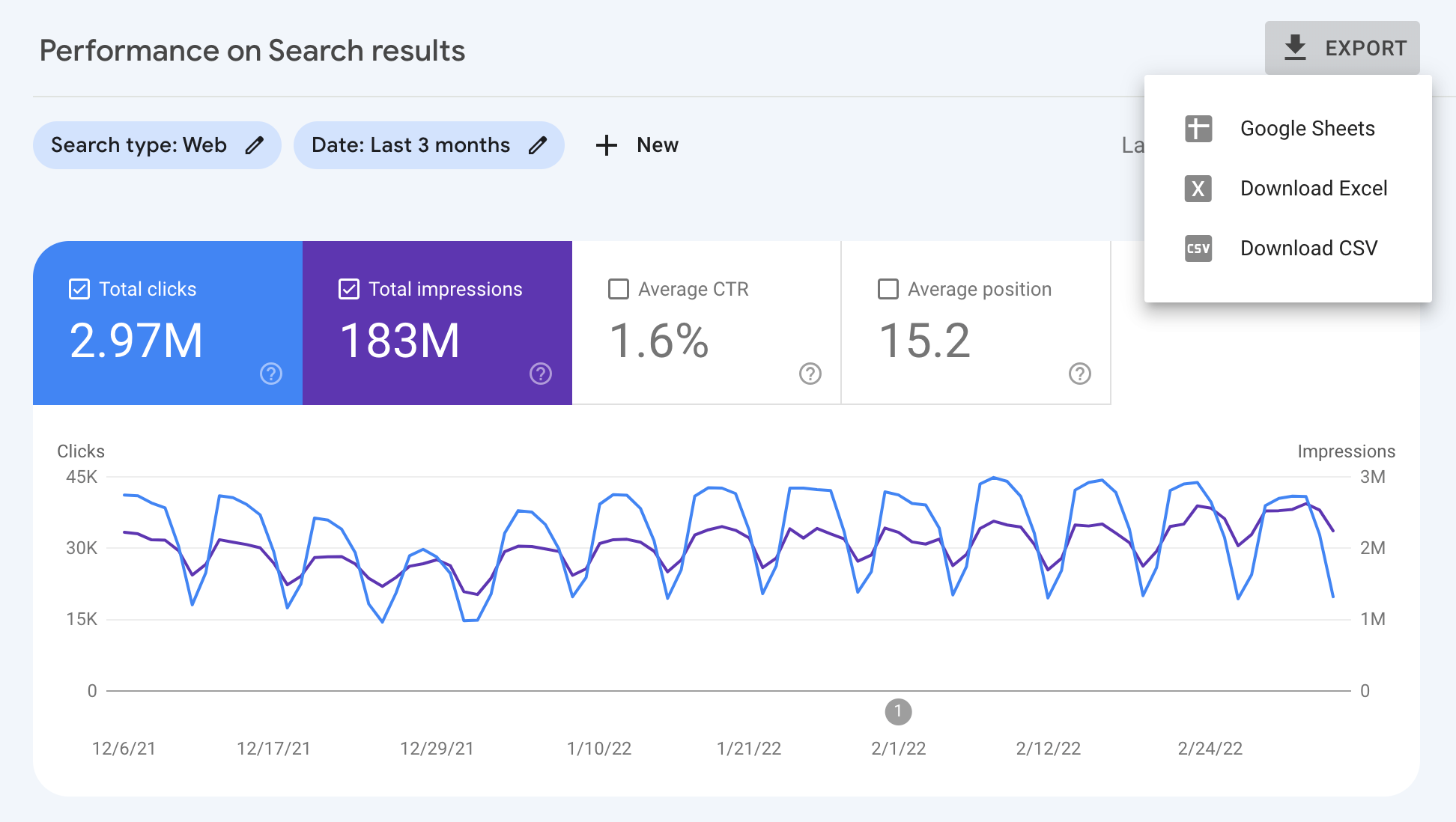
如要進一步瞭解您可使用的維度和指標,請參閱成效報表說明文件。
強化 Search Console 資料
為了讓您瞭解強化 Search Console 資料的方式,我們會使用簡潔的 Google 試算表函式 IMPORTDATA,這個函式可從網址匯入資料。在範例中,我們要匯入按區域排列的 ISO 3166 國家/地區表格。
針對您從 Search Console 匯出的資料新增工作表,並在第一個儲存格中輸入以下程式碼:
=IMPORTDATA("https://gist.githubusercontent.com/richjenks/15b75f1960bc3321e295/raw/62749882ed0e9dffa3edd7a9a44a7be59df8402c/countries.md", "|")
在 Search Console 工作表中,為「Region」(區域) 建立資料欄,然後使用 VLOOKUP 函式比對區域與國家/地區。
最終表格的樣貌請參考範例工作表。
嵌入:表格會顯示運用國家/地區資訊強化的 Search Console 資料
雖然我們在範例中強化的是地理資料,但您可以透過相同的程序來新增任何類型的資訊。舉例來說,如果您有查詢分類,就可以用來將查詢依類別分組。
將 Google 試算表連結至數據分析
最後,將 Google 試算表連結至數據分析。方法是前往連接器資料庫,選擇 Google 試算表,然後找出新建立的試算表;但請務必選擇正確的工作表。
資料進入數據分析後,系統就會開始進行視覺化作業...
繼續
在本系列的下一篇文章「使用數據分析監控搜尋流量和其他更多資料」中,我們會討論不同類型的資訊主頁,並提供逐步操作範例供您參考。
如有任何問題,歡迎隨時透過 Google 搜尋中心社群或數據分析社群提問。此外,如果您使用 Twitter,請務必追蹤我們;我們將在上面公告未來文章訊息,敬請期待!
