Miércoles, 6 de abril del 2022
Analizar los datos de rendimiento de la Búsqueda siempre es un reto, pero aún más cuando se tienen muchas consultas poco frecuentes, que son más difíciles de ver y entender. En esta publicación, te daremos consejos para que puedas aprovechar las oportunidades y optimizar el rendimiento de tu sitio en la Búsqueda de Google.
Si no has leído las últimas publicaciones sobre cómo conectar Search Console con Data Studio y cómo monitorizar el tráfico de la Búsqueda con Data Studio, te recomendamos que las consultes para entender mejor lo que puedes hacer con Search Console en Data Studio.
Hoy veremos un gráfico de burbujas, que puede ayudarte a saber qué consultas tienen un buen rendimiento en tu sitio y cuáles se podrían mejorar. Primero explicaremos los elementos principales del gráfico, describiendo los distintos ajustes y cómo influyen en los datos. Luego, te indicaremos algunos aspectos que debes tener en cuenta a la hora de analizar los datos.
La buena noticia es que no necesitas crear el gráfico desde cero, puedes usar esta plantilla, conectarte a tus datos y modificar los ajustes que quieras.
Sin más dilación...
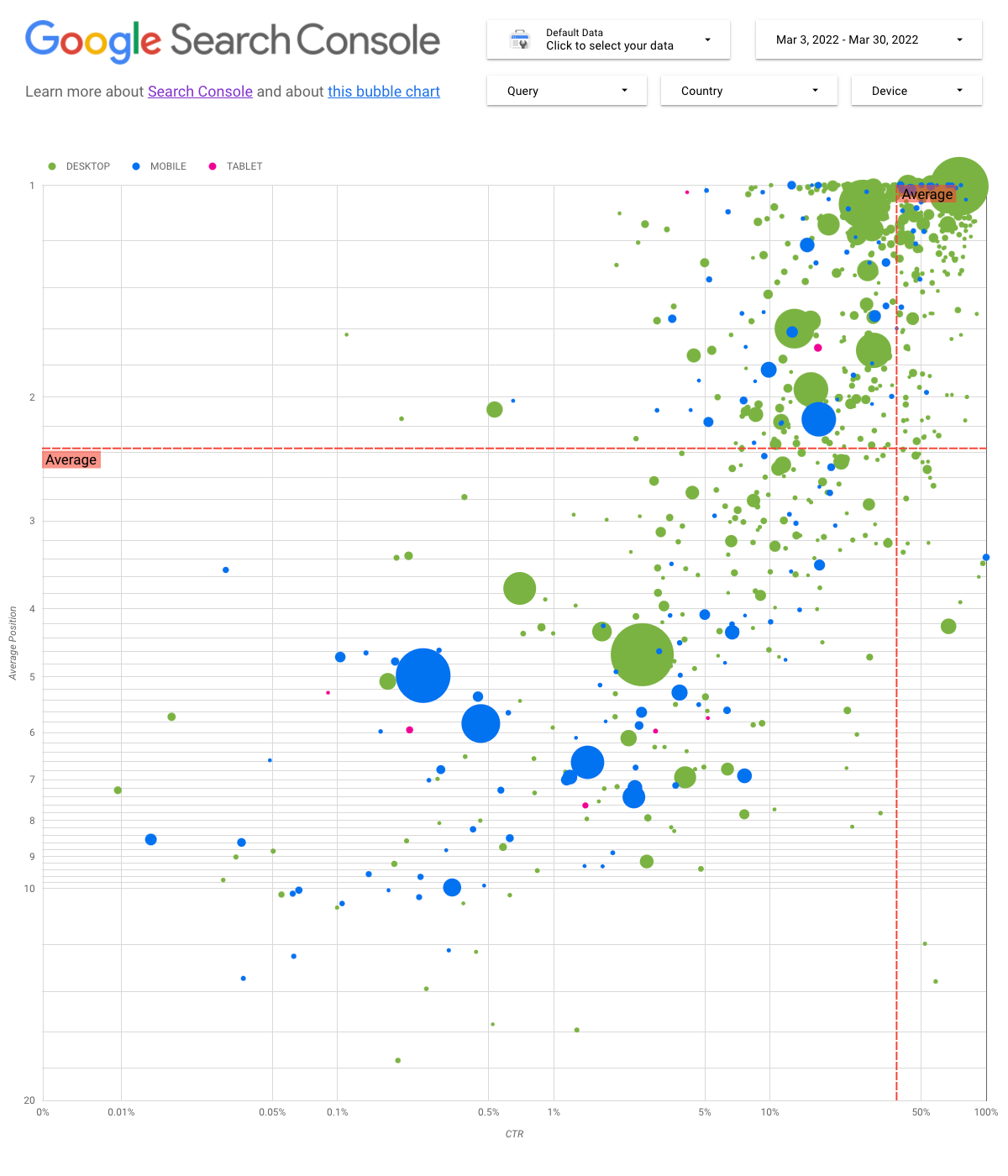
Interpretar el gráfico
Los gráficos de burbujas son una opción muy útil si tienes varias métricas y dimensiones, ya que te permiten ver las relaciones y los patrones en tus datos de manera más eficaz. En el ejemplo que se muestra aquí, puedes ver los atributos de tráfico (porcentaje de clics (CTR), posición media) y volumen (clics totales) de distintas dimensiones (consulta o dispositivo) al mismo tiempo.
Revisaremos algunos de los elementos del gráfico para aclarar lo que muestra y lo que no.
Fuente de datos
En este gráfico usamos la tabla Impresión del sitio disponible a través de la fuente de datos de Search Console, que incluye los datos de rendimiento de la Búsqueda agregados por sitio y consultas.
Filtros y controles de datos
Para que te sea fácil controlar los datos de forma efectiva, hemos incluido cinco opciones de personalización en el gráfico:
- Control de datos: elige la propiedad de Search Console que quieres analizar.
- Periodo: elige el intervalo de fechas que quieres ver en el informe. De forma predeterminada, se muestran los últimos 28 días.
- Consulta: incluye o excluye las consultas en las que quieras centrarte. Puedes usar expresiones regulares similares a las que utilizas en Search Console.
- País: incluye o excluye países.
- Dispositivo: incluye o excluye categorías de dispositivos.
Ejes
Los ejes del gráfico representan la posición media (eje Y) y el CTR del sitio (eje X), pero hemos hecho tres cambios importantes para que el gráfico proporcione información todavía más valiosa:
- Inversión del eje Y: dado que el eje Y muestra la posición media, si lo invertimos, el valor 1 queda en la parte superior. En la mayoría de los gráficos empresariales, la mejor posición es la de la esquina superior derecha, por lo que resulta más intuitivo invertir el eje Y para mostrar la posición media.
- Escala de registros: una escala logarítmica es "una forma de mostrar datos numéricos con un rango muy amplio de valores de manera compacta (...) si mueves una unidad de distancia a lo largo de la escala significa que el número se ha multiplicado por 10". Usar la escala de registro en ambos ejes te permite comprender mejor las consultas que se encuentran en los extremos del gráfico (CTR muy bajo, posición media muy baja o ambas).
- Líneas de referencia: la línea de referencia resulta muy útil para destacar valores que se encuentran por encima o por debajo de un umbral determinado. Al mirar la media, la mediana o un percentil determinado, se pueden identificar las desviaciones del patrón.
Burbujas
Cada burbuja del gráfico representa una única consulta y, para que el gráfico sea más útil, hemos usado dos propiedades de estilo:
- Tamaño: si usas el número de clics para determinar el tamaño de la burbuja, podrás comprobar de un vistazo qué consultas atraen a la mayor parte del tráfico. Cuanto mayor sea la burbuja, más tráfico genera la consulta.
- Color: si usas la categoría del dispositivo para determinar el color de la burbuja, podrás comprobar qué diferencias hay entre el rendimiento de la Búsqueda en móviles y en la versión para ordenadores. Puedes usar cualquier dimensión como color, pero cuanto más valores haya, más difícil será reconocer los patrones.
Analizar los datos
El objetivo de esta visualización es ayudar a mostrar las oportunidades de optimización de las consultas. En el gráfico se muestra el rendimiento de las consultas, donde el eje Y representa la posición media, el eje X representa el CTR, el tamaño de burbuja representa el número total de clics y el color de la burbuja representa la categoría de dispositivo.
Las líneas de referencia rojas muestran la media de cada eje y dividen el gráfico en cuadrantes, mostrando cuatro tipos de rendimiento de las consultas. Es probable que tus cuadrantes sean diferentes a los que aparecen en esta publicación, ya que dependerán de cómo se distribuyen las consultas de tu sitio.
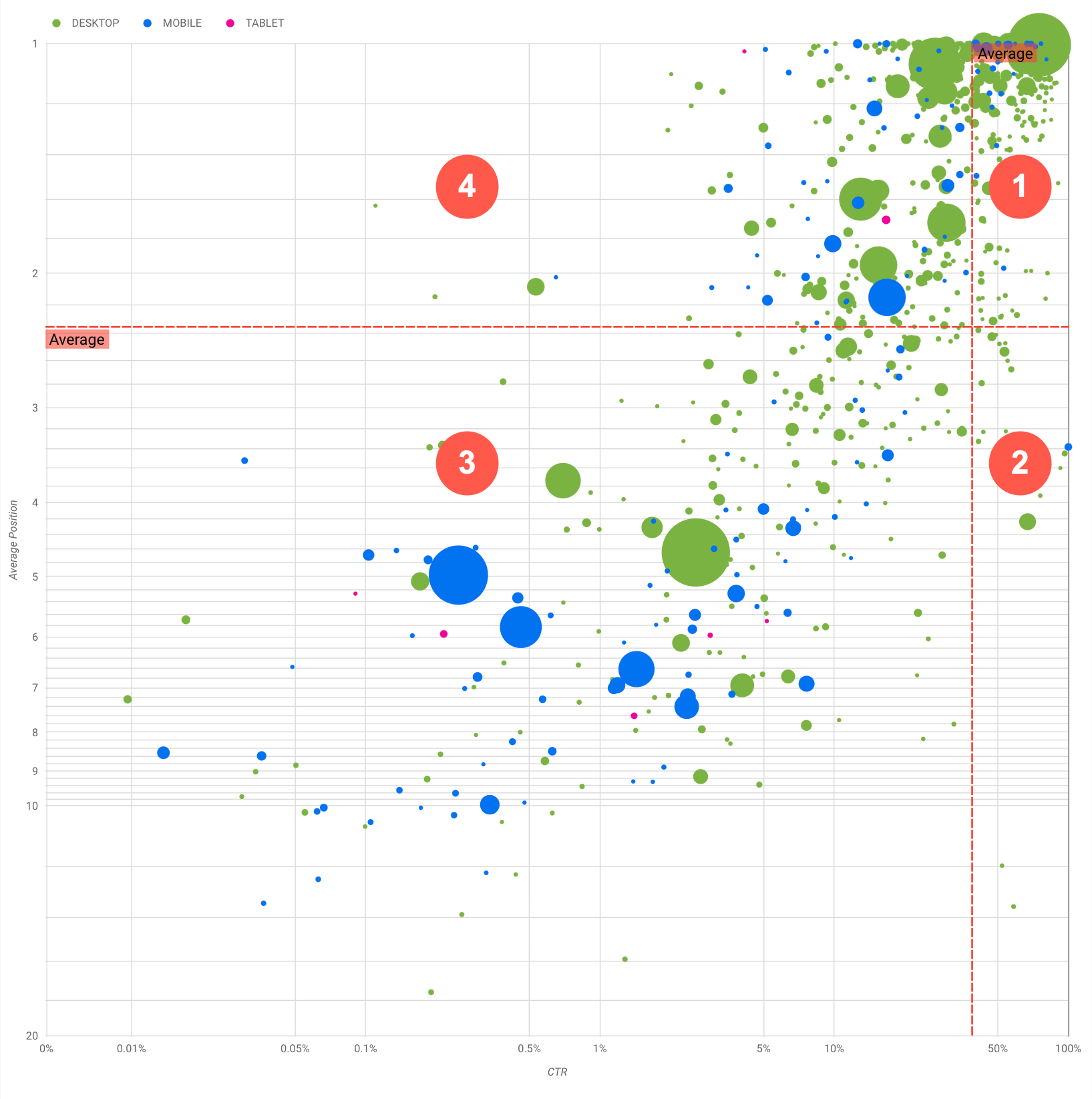
En general, el gráfico mostrará cuatro grupos que puedes analizar para decidir en qué invertir tu tiempo al optimizar el rendimiento de las consultas.
- Posicionamiento alto, CTR alto: no hay mucho que debas cambiar, ya estás haciendo un gran trabajo.
- Posicionamiento bajo, CTR alto: las consultas parecen relevantes para los usuarios. Obtienen un CTR alto aunque su posicionamiento sea inferior al promedio de consultas de tu sitio web. Podrían suponer una gran contribución si su posicionamiento sube. Invierte en optimizarlas.
- Posicionamiento bajo, CTR bajo: al observar consultas con un CTR bajo (esta y la siguiente viñeta), puede ser interesante fijarse en los tamaños de las burbujas para saber qué consultas tienen un CTR bajo, pero siguen dirigiendo una cantidad significativa de tráfico. Aunque puede parecer que no haya que dedicar esfuerzo a las consultas de este cuadrante, estas consultas pueden dividirse en dos grupos principales:
- Consultas relacionadas: si la consulta en cuestión es importante para ti, es buena señal que ya aparezca en la Búsqueda. Prioriza estas consultas sobre las que no aparecen en los resultados de la Búsqueda, ya que son más fáciles de optimizar.
- Consultas no relacionadas: si las consultas no están relacionadas con tu sitio, quizá sea un buen momento para ajustar tu contenido de forma que se centre en las consultas que puedan atraer tráfico pertinente.
- Posicionamiento alto, CTR bajo: estas consultas pueden tener un CTR bajo por varios motivos. Debes comprobar cuáles son las burbujas más grandes para encontrar señales de lo siguiente:
- Puede que la competencia tenga un marcado de datos estructurados y lo muestre con resultados enriquecidos, lo que podría atraer a los usuarios a hacer clic en sus resultados en lugar de los tuyos. Te recomendamos habilitar las funciones de resultados de la Búsqueda en tu sitio.
- Puede que hayas optimizado o posicionado por accidente una consulta en la que los usuarios no estén interesados de acuerdo a tu sitio.
- Puede que los usuarios ya hayan encontrado la información que necesitaban, como el horario de apertura, la dirección o el número de teléfono de tu empresa.
Optimizar el rendimiento de sitios web
Cuando hayas encontrado las consultas en las que merezca la pena invertir tiempo y esfuerzo, optimízalas con la ayuda de la Guía de SEO para principiantes. Aquí tienes algunos consejos:
- Asegúrate de que los elementos
title, las etiquetasmetade descripción y los atributosaltsean descriptivos, específicos y precisos. - Utiliza elementos de encabezado para destacar el texto importante y crear una estructura jerárquica de tu contenido, de modo que los usuarios y los buscadores puedan desplazarse por el documento con mayor facilidad.
- Añade marcado de datos estructurados para describir tu contenido a los buscadores y poder mostrarlo de forma útil y atractiva en los resultados de búsqueda.
- Piensa en las palabras que los usuarios pueden utilizar para encontrar un fragmento de tu contenido. Usa el Planificador de palabras clave de Google Ads para descubrir las nuevas variaciones de palabras clave y consultar el volumen de búsquedas aproximado de todas ellas. También puedes recurrir a Google Trends para encontrar ideas sobre consultas y temas en auge que estén relacionados con tu sitio web.
Comentarios
Como siempre, si tienes alguna duda, puedes preguntar en la comunidad del Centro de la Búsqueda de Google o en la comunidad de Data Studio. Además, si tienes Twitter, síguenos para estar al tanto de cuándo anunciamos las próximas publicaciones.
