الأربعاء 30 آذار (مارس) 2022
تعرض هذه المقالة كيفية إنشاء لوحة بيانات في أداة "مركز البيانات" لتتبُّع عدد الزيارات الواردة من محرّك بحث Google. تقدّم خدمة Search Console رسومات بيانية وإمكانات فلترة مبتكرة، لكنّ أداة "مركز البيانات" تتيح لك إمكانية تخصيص رسوماتك البيانية وعرضها جنبًا إلى جنب مع البيانات الأخرى، مثل بيانات "إعلانات Google" و"إحصاءات Google" وYouTube وBigQuery وغير ذلك. إذا فاتتك مقالتنا السابقة ضمن هذه السلسلة، يمكنك الاطّلاع عليها على صفحة ربط خدمة Search Console بأداة "مركز البيانات".
قبل الحديث بالتفصيل عن لوحات البيانات، لدينا أخبار سارة لمستخدمي أداة "مركز البيانات": اعتبارًا من اليوم، أصبحت أداة ربط البيانات في Search Console تتضمن بيانات حول عدد الزيارات الواردة من ميزة "اقتراحات" و"أخبار Google" مشابهة للبيانات التي تمت إضافتها مؤخرًا إلى واجهة برمجة التطبيقات.
تتضمن مشاركتنا اليوم معلومات عن لوحة بيانات يمكنك استخدامها لفهم بياناتك الخاصة، وتسهّل لوحة البيانات هذه عملية التبديل بين المواقع الإلكترونية على Search Console وأنواع البيانات والأجهزة المختلفة وغير ذلك. يمكنك ربط بياناتك الخاصة بهذا النموذج لتتبُّع عدد الزيارات الواردة إلى موقعك الإلكتروني من محرّك بحث Google.
يُرجى متابعة القراءة للاطّلاع على مزيد من المعلومات حول لوحة البيانات.
كيفية استخدام لوحة البيانات والغرض منها
عند إنشاء لوحة بيانات، عليك دائمًا البدء بتحديد الغرض منها، ويمكن تصنيف غالبية الحالات ضمن أحد الخيارات الثلاثة التالية:
- تتبُّع الأداء: يتيح لك ذلك رصد أي تغيير في البيانات سريعًا، على سبيل المثال تتبُّع عدد النقرات على عناوين URL ونسبة النقر إلى الظهور (CTR) للصفحات المهمة على موقعك الإلكتروني.
- استكشاف البيانات: يتيح لك ذلك استخلاص الإحصاءات من البيانات، على سبيل المثال تحليل أنماط الأداء في البحث للبلدان أو الأجهزة أو أقسام الموقع الإلكتروني المختلفة.
- توفير معلومات للمستخدمين: يتيح لك ذلك نشر مؤشرات وأنماط مثيرة للاهتمام، على سبيل المثال مشاركة بيانات مجمّعة تم تقسيمها حسب المجال.
اليوم، سنقدّم شرحًا حول لوحة بيانات مخصصة لتتبُّع الأداء من شأنها مساعدتك في اكتشاف المشاكل فور حدوثها. في العادة، يستخدم هذا النوع من لوحات البيانات تمثيلات بصرية بسيطة، على سبيل المثال رسومات بيانية خطية أو رسومات بيانية شريطية وجداول يمكن تفسيرها سريعًا. وعند حدوث مشكلة، بإمكان خبير تحسين محركات البحث أو المحلِّل الانتقال إلى مرحلة التعمّق في استكشاف البيانات (سنتناول هذا الموضوع في مشاركتنا القادمة).
لوحة البيانات الخاصة بتتبُّع عدد الزيارات الواردة من محرّك بحث Google
كما أشرنا، تحتوي هذه المشاركة على نموذج لتتبُّع الأداء في "بحث Google". في هذا القسم، نشرح كيفية عرض بيانات "بحث Google" في أداة "مركز البيانات"، ونحدد الوظائف والبيانات التي توفرها لوحة البيانات، كما نوضّح الأسباب التي دفعتنا لاتخاذ قرارات معيّنة بخصوص التصميم.إعداد أداة ربط البيانات في Search Console
سجِّل الدخول إلى مركز البيانات وأنشِئ مصدر بيانات من Search Console، ثم اختَر جدول مرات الظهور لعنوان URL الذي يتضمن بيانات خاصة بالويب والصور والفيديوهات والأخبار وميزة "اقتراحات" و"أخبار Google" على مستوى عنوان URL. ستكون معلَمة الموقع الإلكتروني التي تختارها هنا هي المعلَمة التلقائية في تقريرك، ولكن بإمكانك الوصول إلى المعلَمات الأخرى من خلال فلتر سنشرح المزيد عنه لاحقًا في هذه المشاركة. للاطّلاع على مزيد من المعلومات حول البيانات، يمكنك زيارة صفحات المساعدة الخاصة بتقرير الأداء.
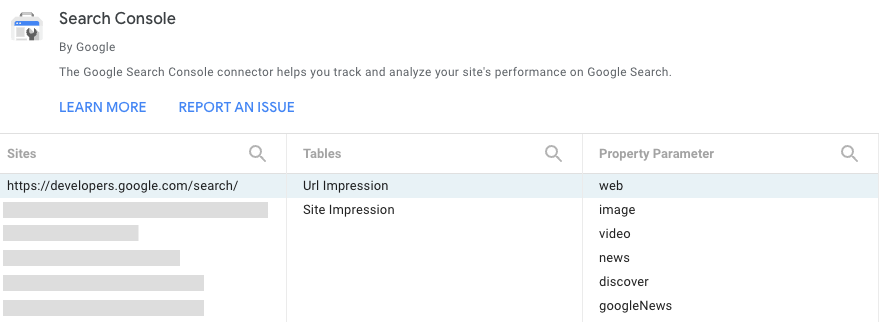
التحكم في البيانات باستخدام الفلاتر والتواريخ
يتضمّن عنوان التقرير عدة خيارات تتيح لك فلترة البيانات في الرسومات البيانية:
- استخدِم عنصر التحكم في البيانات للتبديل بين المواقع الإلكترونية المختلفة في Search Console التي بإمكانك الوصول إليها.
- اختَر النطاق الزمني الذي تريد عرضه في التقرير. يتم تلقائيًا عرض المعلومات الخاصة بآخر 28 يومًا مقارنةً بالـ 28 يومًا التي سبقتها.
- أنشِئ فلاتر للتوغّل في بياناتك:
- الصفحة: استخدِم هذا الخيار لتضمين أو استبعاد صفحة واحدة أو أكثر من صفحات موقعك الإلكتروني. ملاحظة: يمكنك استخدام التعابير العادية بطريقة مشابهة لكيفية استخدامها في خدمة Search Console.
- النوع: استخدِم هذا الخيار لتحديد النوع المطلوب ضمن أنواع البيانات المختلفة (بما في ذلك ميزة "اقتراحات" و"أخبار Google"). يمكنك تحديد نوع واحد في كل مرة.
- البلد: استخدِم هذا الخيار لإدراج أو استبعاد بلد واحد أو أكثر.
- الجهاز: استخدِم هذا الخيار لتحديد فئة أجهزة واحدة أو أكثر.
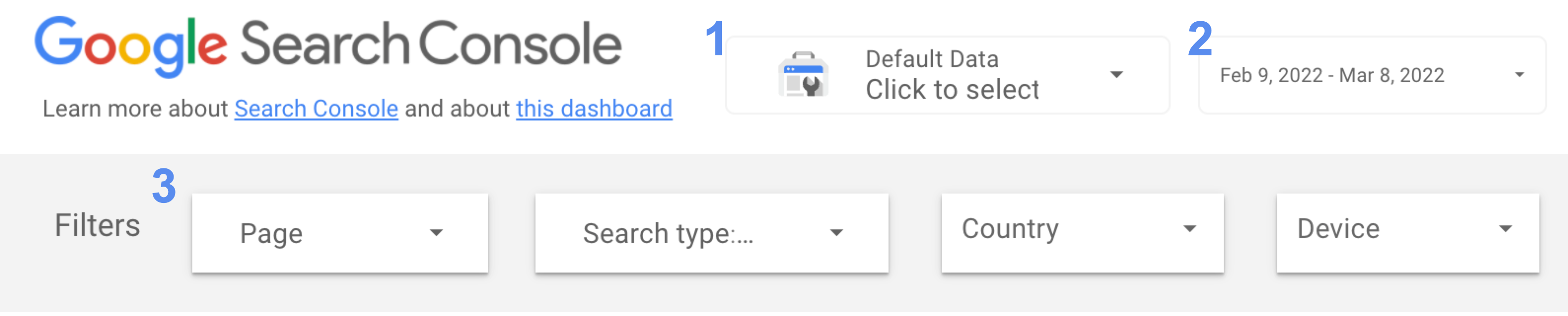
تتبُّع عدد النقرات ونسبة النقر إلى الظهور بمرور الوقت
إنّ الرسم البياني الخطي هو التمثيل البصري الأكثر فعالية لعرض تغيُّر المقاييس بمرور الوقت. في هذه الحالة، اخترنا عرض كلٍّ من عدد النقرات ونسبة النقر إلى الظهور للموقع الإلكتروني. في صورة الرسم البياني الخطي، نلاحظ أنماطًا مختلفة لعطلات نهاية الأسبوع وأيام العمل (وهذا أحد الأسباب المهمة لاستخدام مضاعفات العدد 7 دائمًا في النطاق الزمني للرسومات البيانية الخطية). انتبِه للأيام التي تخالف هذا النمط.
هذه الصورة خاصة بموقع إلكتروني مرتبط بالعمل، وبالتالي يرتفع عدد الزيارات الواردة إليه خلال أيام العمل وينخفض في عطلات نهاية الأسبوع. وقد يبدو مختلفًا تمامًا عن موقعك الإلكتروني.
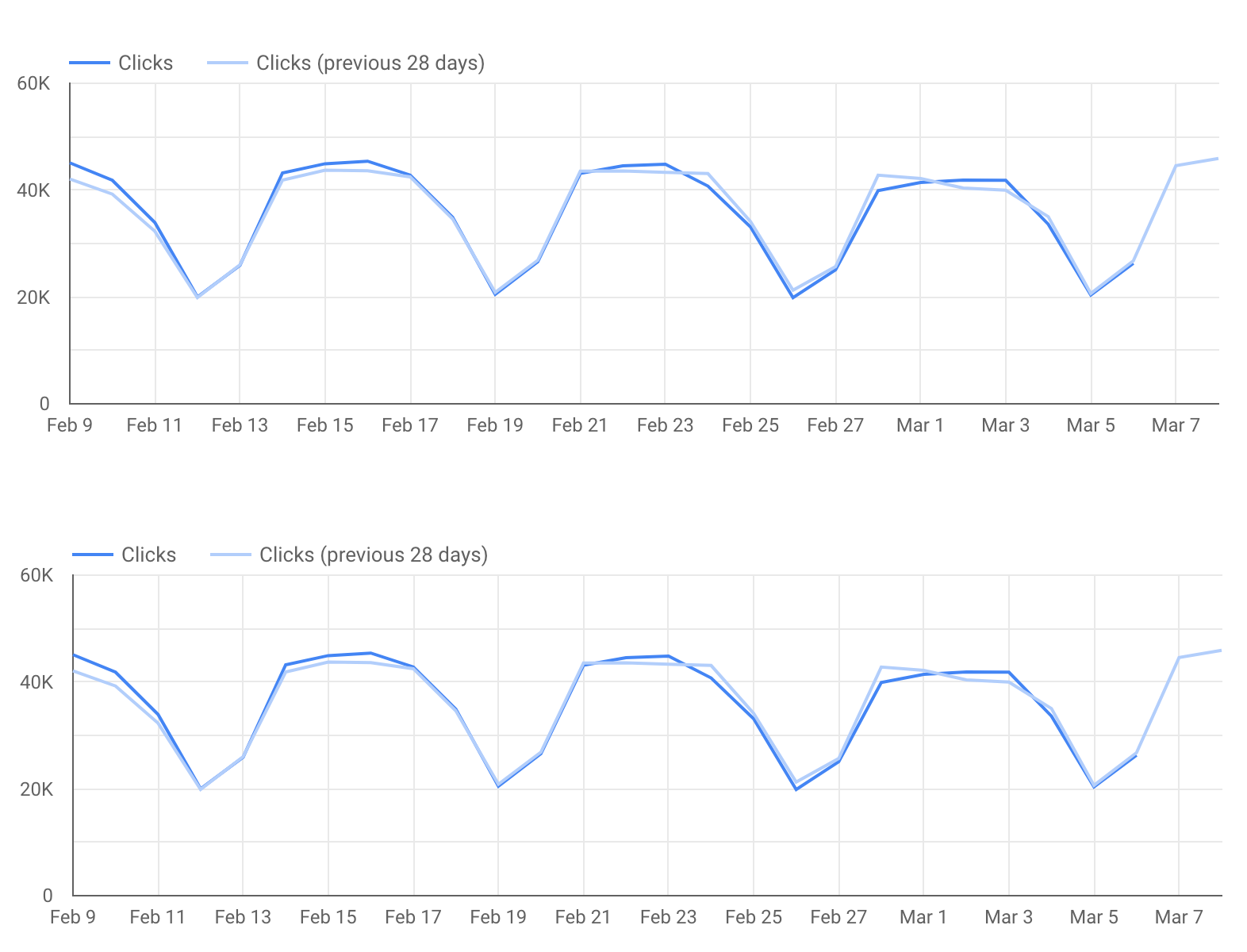
لم نضمّن بيانات "إحصاءات Google" في هذا التقرير، ولكن قد يكون مفيدًا إدراج رسم بياني يعرض عدد الإحالات الناجحة التي حصل عليها الموقع الإلكتروني من نتائج البحث المجانية على Google. اطّلِع على كيفية ربط "إحصاءات Google" بأداة "مركز البيانات"، ما يساهم في الحصول على معلومات شاملة.
التوغّل في بيانات عناوين URL محددة (أو أقسام معيّنة من الموقع الإلكتروني)
إذا أردت تحليل المؤشرات والأنماط، ستكون الرسومات البيانية أكثر فائدة لك، ولكن إذا أردت الغوص في التفاصيل، سيكون تحليل عناوين URL محددة (أو مجموعات منها) باستخدام جدول أكثر فعالية لك. مثلاً:
- استخدِم فلتر الصفحات لتضمين أقسام محددة فقط من موقعك الإلكتروني.
- استخدِم فلتر البلدان للاطّلاع على أداء صفحات مختلفة في البلدان التي تهمك.
- استخدِم فلتر الأنواع لتحليل أداء كل نوع من أنواع البيانات على مستوى عنوان URL.
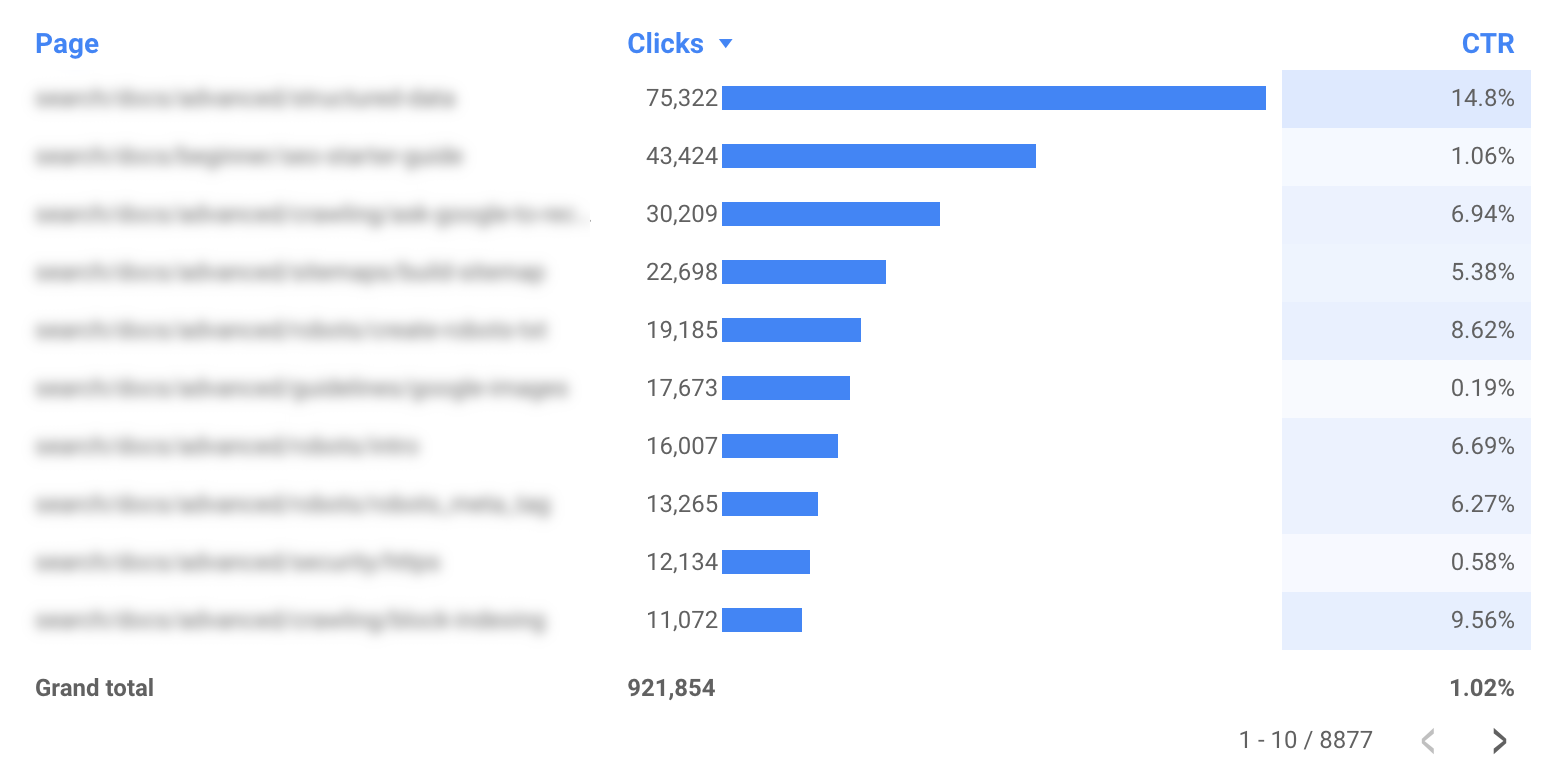
نصائح إضافية
النصيحة 1: اجعل لوحة بياناتك متوافقة مع الأجهزة الجوّالة
معظم لوحات البيانات لا تحتاج إلى أن تكون متوافقة مع الأجهزة الجوّالة، لأنّها تُستخدَم على جهاز كمبيوتر، إلا أنّ لوحة البيانات الخاصة بالتتبُّع يمكن استخدامها غالبًا أثناء الذهاب إلى العمل، لذا من المهم أن تكون متوافقة مع الأجهزة الجوّالة.
للحصول على تجربة استخدام جيّدة على الأجهزة الجوّالة للوحة البيانات الخاصة بالتتبُّع، اضبط "وضع العرض" على "ملاءمة مع العرض" (أسفل تنسيق التقرير والصفحات)، وسيؤدي ذلك إلى ضبط عرض لوحة البيانات بما يتوافق مع حجم الشاشة. إذا اخترت هذه الإعدادات، فتحقق من شكل ظهور التقرير على شاشات بأحجام مختلفة.
النصيحة 2: اختصِر سلاسل عناوين URL
إذا كان تقريرك يتضمّن نطاقًا واحدًا بدون نطاقات فرعية، ننصحك بإزالة اسم النطاق من تقريرك لكي تكون الجداول أكثر تنظيمًا. على سبيل المثال، إذا كنت تنشئ تقريرًا للنطاق example.com/cool-dashboards/search،
سترى فقط /cool-dashboards/search. لإجراء ذلك، يمكنك إنشاء
حقل محسوب لإزالة اسم النطاق من عنوان URL باستخدام تعبير عادي. على سبيل المثال، إذا كان اسم النطاق .com، يمكنك استخدام التعبير التالي:
REGEXP_EXTRACT(Landing Page, ".*\\.com/(.*)$")
المشاركة القادمة: رسم بياني متقدم لتحسين جهودك في "بحث Google"
في المشاركة القادمة بعنوان تحسين أداء الموقع الإلكتروني من خلال رسم بياني فقاعي من Search Console، سنقدّم شرحًا حول رسم بياني متقدم يمكن أن يساعدك في التعرّف على الجوانب التي تتطلب تركيز الانتباه عليها في ما يتعلّق بتحسين جهودك في "بحث Google".
وكالعادة، إذا كانت لديك أي أسئلة، يُرجى إعلامنا بها من خلال منتدى "مجموعة خدمات بحث Google" أو منتدى "مركز البيانات". وإذا كنت من مستخدمي Twitter، يمكنك متابعتنا لمعرفة مواعيد نشر المشاركات اللاحقة.
نتمنى لك التوفيق في إنشاء لوحات البيانات.
