2022년 3월 30일 수요일
이 게시물에서는 데이터 스튜디오에서 Google 검색 트래픽의 모니터링 대시보드를 만드는 방법을 설명합니다. Search Console에서는 즉시 사용할 수 있는 차트와 필터링 기능을 제공하지만 데이터 스튜디오를 사용하면 나만의 차트를 맞춤설정하여 Google Ads, 애널리틱스, YouTube, BigQuery 등 다른 데이터와 나란히 확인해 볼 수 있습니다. 이 시리즈의 이전 도움말을 보지 못했다면 Search Console을 데이터 스튜디오에 연결에서 확인하세요.
대시보드를 만들기에 앞서 데이터 스튜디오 사용자에게 유용한 소식을 알려 드립니다. 현재 Search Console 커넥터에는 API에 최근 추가된 데이터와 유사한 디스커버 및 Google 뉴스 트래픽 관련 데이터가 포함되어 있습니다.
이 게시물에서는 자체 데이터에 사용할 수 있는 대시보드를 공유합니다. 대시보드를 통해 다양한 Search Console 속성, 데이터 유형, 기기 간에 쉽게 전환할 수 있습니다. 자체 데이터를 이 템플릿에 연결하여 사이트의 Google 검색 트래픽을 모니터링할 수도 있습니다.
계속 읽으면서 대시보드에 관해 자세히 알아보세요.
대시보드 사용 방법 및 이유
대시보드를 빌드할 때는 항상 용도를 정의하는 것으로 시작해야 합니다. 대부분의 사례는 다음 세 가지 용도 중 하나로 분류됩니다.
- 실적 모니터링. 데이터 변경사항을 신속하게 확인합니다. 예를 들어 사이트에 있는 중요 페이지의 URL 클릭수 및 클릭률(CTR)을 모니터링할 수 있습니다.
- 데이터 탐색 분석. 데이터에서 유용한 정보를 찾아냅니다. 예를 들어 여러 국가, 기기 또는 웹사이트 섹션에서 검색 실적 패턴을 분석할 수 있습니다.
- 전 세계에 정보 제공. 흥미로운 추세 및 패턴을 게시합니다. 예를 들어 업종별로 분류된 합산 데이터를 공유할 수 있습니다.
오늘은 문제가 발생하면 확인할 수 있는 실적 모니터링 대시보드에 관해 알아보겠습니다. 일반적으로 이러한 종류의 대시보드에서는 해석하기 쉽고 간단한 시각 자료(예: 선 또는 막대 그래프, 표)를 사용합니다. 문제가 발견되면 검색엔진 최적화 전문가나 분석가가 데이터를 더 심층적으로 탐색 분석할 수 있습니다. 관련 내용은 다음 게시물에서 소개하겠습니다.
Google 검색 트래픽 모니터링 대시보드
앞서 언급했듯이 이 게시물에서는 Google 검색 실적을 모니터링하기 위한 템플릿을 제공합니다. 이 섹션에서는 Google 검색 데이터를 데이터 스튜디오로 가져오는 방법과 대시보드에서 제공하는 기능 및 데이터를 살펴보고 몇 가지 디자인을 왜 그렇게 결정했는지 소개하겠습니다.Search Console 커넥터 설정
데이터 스튜디오에 로그인하여 Search Console 데이터 소스를 만들고 URL 노출 표를 선택합니다. 이 표에는 URL 수준에 따른 web, image, video, news, discover, googleNews 관련 데이터가 포함되어 있습니다. 여기서 선택한 속성 매개변수가 보고서의 기본 매개변수가 되지만, 필터를 통해 다른 매개변수를 사용할 수 있습니다. 이 내용은 뒷부분에서 자세히 다룹니다. 데이터에 관한 자세한 내용은 실적 보고서 도움말 페이지를 참고하세요.
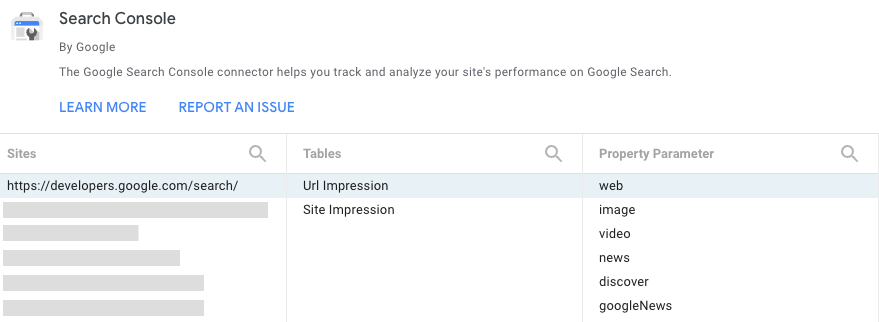
필터 및 날짜를 사용하여 데이터 제어
보고서 헤더에는 차트의 데이터를 필터링할 수 있는 옵션이 있습니다.
- 액세스 권한이 있는 다른 Search Console 속성으로 변경하려면 데이터 컨트롤을 사용합니다.
- 보고서에 표시할 기간을 선택합니다. 기본적으로 이전 28일과 비교하여 최근 28일을 표시합니다.
- 데이터를 상세히 살펴보려면 필터를 만듭니다.
- 페이지. 웹사이트에서 페이지를 하나 이상 포함하거나 제외하는 데 사용합니다. 도움말: Search Console에서와 유사한 방식으로 정규 표현식을 사용할 수 있습니다.
- 유형. 디스커버 및 Google 뉴스 등 다양한 데이터 유형 중에서 선택하는 데 사용합니다. 한 번에 하나의 유형만 선택할 수 있습니다.
- 국가. 국가를 하나 이상 포함하거나 제외하는 데 사용합니다.
- 기기. 기기 카테고리를 하나 이상 선택하는 데 사용합니다.
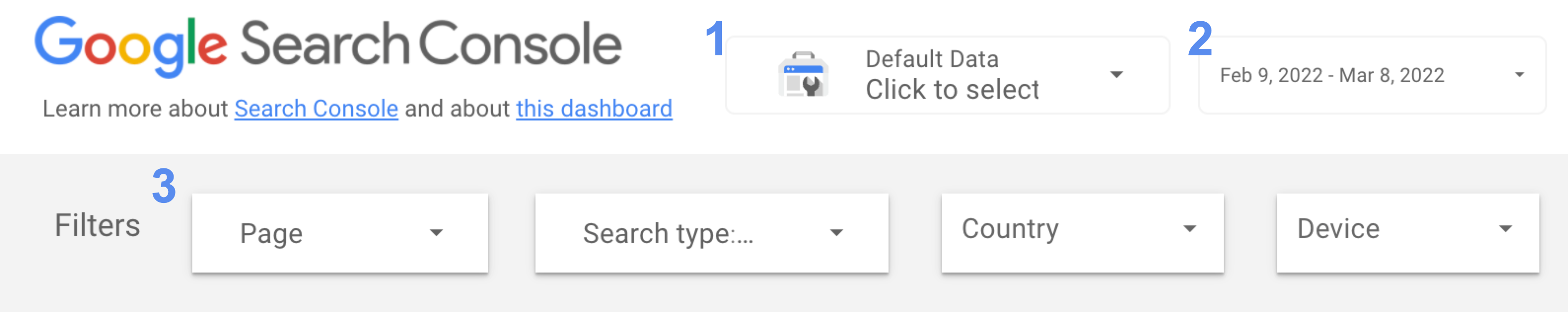
시간 경과에 따른 클릭수 및 CTR 모니터링
선 차트는 시간 경과에 따른 측정항목의 변화를 가장 효과적으로 보여주는 시각 자료입니다. 여기서는 클릭수와 사이트 CTR을 모두 살펴보겠습니다. 아래의 선 차트 이미지에서는 주말과 평일의 패턴이 매우 다릅니다. 이것이 바로 선 차트 기간에 항상 7의 배수를 사용해야 하는 이유 중 하나입니다. 이러한 패턴을 따르지 않는 날에 주의하세요.
이 이미지는 업무 중심 웹사이트를 위한 것이기 때문에 평일에는 트래픽이 많고 주말에는 트래픽이 적습니다. 사이트에 따라 매우 다르게 표시될 수도 있습니다.
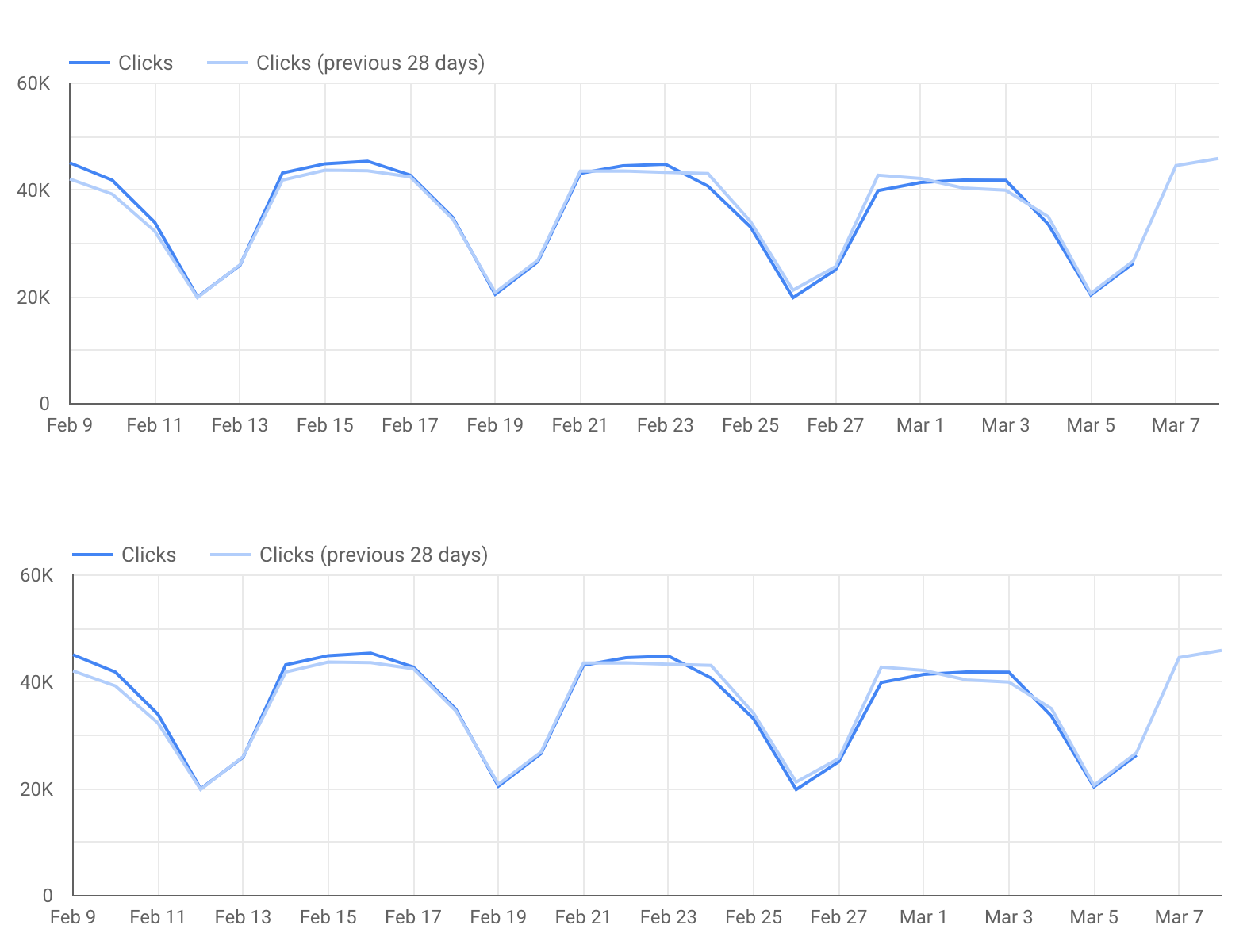
이 보고서에는 Google 애널리틱스 데이터가 포함되어 있지 않지만, 웹사이트가 자연 Google 검색으로 얻은 전환수를 보여주는 차트를 보고서에 포함하면 흥미로울 것입니다. 데이터 스튜디오에 Google 애널리틱스를 연결하는 방법을 알아보세요. 자세한 정보를 확인할 수 있습니다.
특정 URL(또는 웹사이트 섹션) 상세히 살펴보기
추세와 패턴을 분석할 때는 차트가 더 도움이 되지만 보다 세부적으로 분석하고 싶다면 표를 사용하여 특정 URL(또는 URL 그룹)을 분석하는 것이 더 효과적입니다. 예를 들면 다음과 같습니다.
- 페이지 필터를 사용하여 웹사이트의 특정 섹션만 포함합니다.
- 국가 필터를 사용하여 관심 있는 국가의 다양한 페이지 실적을 확인합니다.
- 유형 필터를 사용하여 각 데이터 유형의 URL 수준 실적을 분석합니다.
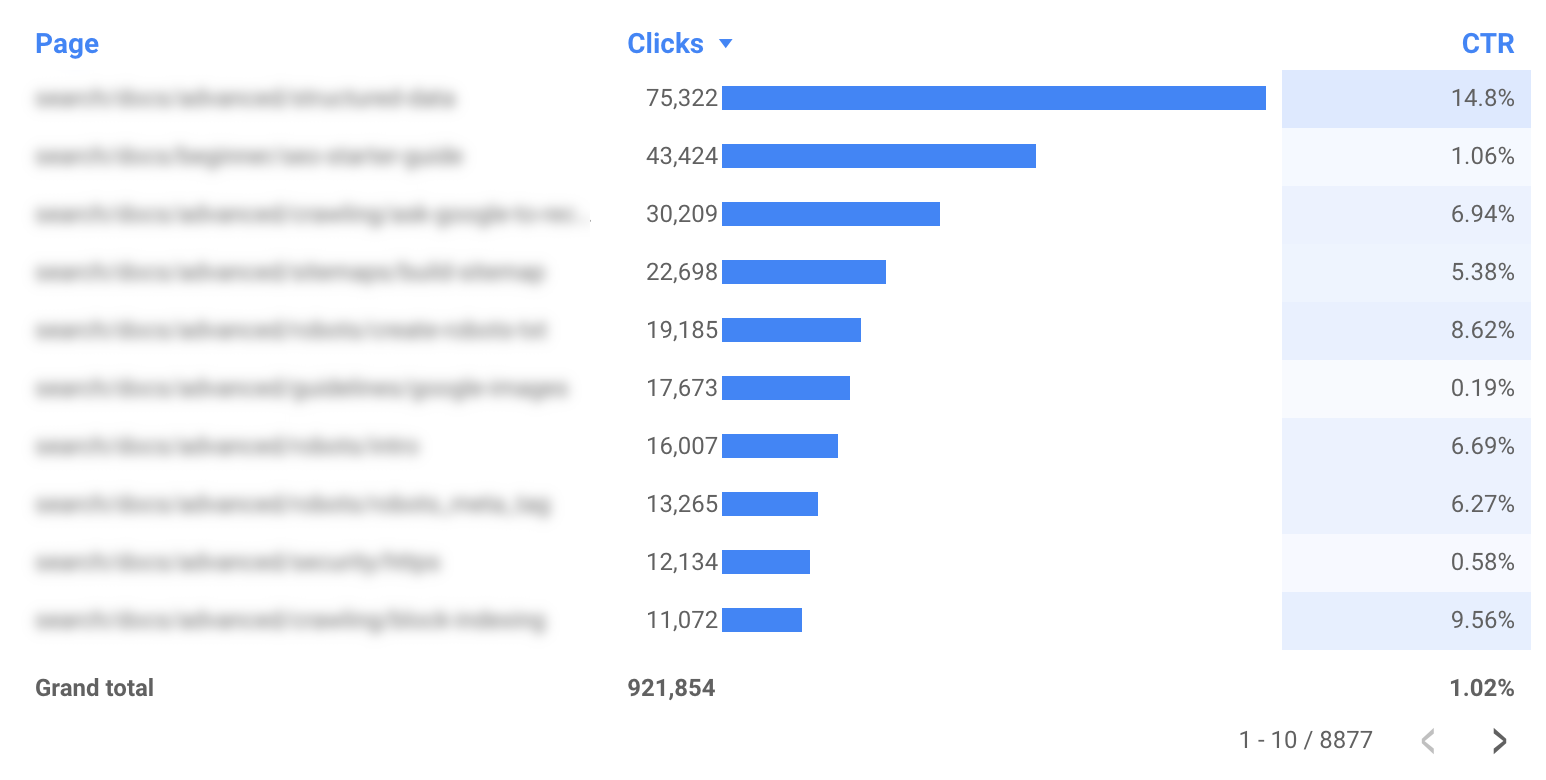
추가 도움말
도움말 1: 모바일 친화적인 대시보드 만들기
대부분의 대시보드는 컴퓨터에서 사용되므로 모바일 친화적이지 않아도 됩니다. 하지만 모니터링 대시보드는 출퇴근 길에 사용하는 경우가 많으므로 모바일 친화적으로 만들어야 할 수도 있습니다.
모니터링 대시보드에 적합한 모바일 환경을 만들려면 보고서 및 페이지 레이아웃에서 '디스플레이 모드'를 '너비에 맞춤'으로 설정합니다. 그러면 대시보드 너비가 화면 크기에 맞춰 조정됩니다. 이 옵션을 선택하는 경우 다양한 화면 크기에서 보고서가 어떻게 표시되는지 확인하세요.
도움말 2: URL 문자열 단축
보고서에 하위 도메인이 없는 단일 도메인이 포함되어 있으면 보고서에서 도메인 이름을 삭제하여 표를 깔끔하게 만드는 것이 좋습니다. 예를 들어 example.com/cool-dashboards/search 보고서를 작성할 경우 /cool-dashboards/search만 표시되게 합니다. 이렇게 하려면 계산된 필드를 만들고 정규 표현식을 사용하여 URL에서 도메인 이름을 삭제하면 됩니다. 예를 들어 .com 도메인 이름의 경우 다음과 같은 표현식을 사용할 수 있습니다.
REGEXP_EXTRACT(Landing Page, ".*\\.com/(.*)$")
다음: Google 검색 작업을 최적화하기 위한 고급 차트
이어지는 게시물, Search Console 풍선형 차트로 웹사이트 성능 최적화에서는 고급 차트에 관해 알아봅니다. 고급 차트는 Google 검색 작업을 최적화할 때 어디에 집중해야 하는지 파악하는 데 도움이 됩니다.
궁금한 점이 있으면 Google 검색 센터 커뮤니티 또는 데이터 스튜디오 커뮤니티에서 문의해 주세요. 트위터를 사용한다면 Search Console을 팔로우해 주세요. 앞으로 트위터에도 게시물을 올릴 예정입니다.
유용하게 활용해 주세요.
