Page Summary
-
A developer token is required to make API calls to the Google Ads API and its access level controls the number of daily calls and environments.
-
You need a Google Ads manager account to obtain a developer token and a Google Ads client account is the target of your API calls, identified by a 10-digit client customer ID.
-
Making an API call requires obtaining a developer token, configuring a Google Cloud project with a service account and key for authentication, and setting up your Google Ads client account, including granting the service account access.
-
Depending on your preference for making API calls, you can either download a client library or use HTTP clients like curl or the Google Cloud CLI.
-
To make an API call using a client library or curl, you will need to provide your developer token, client customer ID, and the JSON key file path for your service account credentials in the configuration.
This quick start guide helps you make your first API call to the Google Ads API.
Key concepts
- Developer token: A developer token is an alphanumeric string, 22 characters long, that identifies your app to the Google Ads API servers. It is required to make API calls.
- API access level: The API access level of your developer token controls the number of API calls you can make per day and the environments to which you can make API calls.
- Google Ads manager account: A Google Ads manager account is used to manage other Google Ads accounts. A Google Ads manager account can be used to manage Google Ads client accounts or other Google Ads manager accounts. You need a Google Ads manager account to obtain a developer token.
- Google Ads client account: The Google Ads account you're making API calls against.
- Client customer ID: The 10-digit number that identifies a Google Ads client account. If you copied this ID from the Google Ads UI, make sure to remove the hyphens.
- OAuth 2.0: OAuth 2.0 is an industry-standard protocol for authorization, used by all Google APIs. You need a service account and key to generate OAuth 2.0 credentials to make API calls.
- Google Cloud project: A Google Cloud project forms the basis for creating, enabling, and using all the Google services, including managing APIs and OAuth 2.0 API credentials. You can create one from the Google Cloud Console.
- Service account: A special type of Google Account that belongs to your application rather than to an individual user. It is used to authenticate your application to the Google Ads API. You need a Google Cloud project to obtain a service account.
- Service account key: A JSON app credential file that contains the private key for your service account. It is used to generate OAuth 2.0 credentials to authenticate a service account when making an Google Ads API API call. You need a service account to obtain a service account key.
Prerequisites
To make a Google Ads API call, you should complete the following steps.
Obtain your Developer token
If you have signed up for a developer token in the past, you can find it by visiting the API Center while being logged into your Google Ads manager account.
If you don't have a developer token, you can sign up for one in the API Center.
How to sign up for a developer token
- Navigate to API Center in your web browser. Sign in to your Google Ads manager account if prompted. Create a Google Ads manager account if you don't have one.
- Complete the API Access form and accept the
Terms and Conditions.
- Ensure that your information is correct and your company's website URL is functioning. If the website is not live, Google might not be able to process your application and reject it.
- Ensure that the API contact email you provide leads to a regularly monitored inbox. Google's API compliance team might reach out to this email address during the review process for clarifications. If you can't be reached, Google might not continue with your application.
- You can edit your API contact email in the API Center. Keep this information up-to-date, even after the application process, so Google can send you important service announcements.
After you've completed the application process, the developer token appears in your API Center with a Pending Approval status. Your developer token now has Test Account Access level.
Configure your Google API Console project
The Google API Console project is used for managing Google APIs and OAuth 2.0 API credentials. You can find your existing Google API Console projects or create one by visiting the Google API Console.
Start by enabling the Google Ads API in your project:
Next, you need a service account and service account key to make API calls. If you are already using another Google API and have created an OAuth 2.0 service account and key, you can skip this step and reuse the existing credentials.
How to create a service account and key
- In the Google Cloud console, go to Menu > IAM & Admin > Service Accounts.
- Select your service account.
- Click Keys > Add key > Create new key.
- Select JSON, then click Create.
Your new public/private key pair is generated and downloaded to your machine as a new file. Save the downloaded JSON file as
credentials.jsonin your working directory. This file is the only copy of this key. - Click Close.
Configure your Google Ads client account
Start by identifying the Google Ads account you're making API calls against. The type of account you can make API calls to depends on the API Access level of your developer token. Check your API Center to find out your API access level.
Explorer, Basic & Standard Access levels
You can make calls to your Google Ads production account. However, you can create a Google Ads test account by following the instructions on the Test Account Access tab if required.
Test Account Access level
Your developer token cannot be used to make API calls to a Google Ads production account. You can make API calls against Google Ads test accounts only.
How to create a Google Ads test account
The following instructions create a Google Ads test manager account and a Google Ads test Google Ads advertiser account underneath it.
Click the blue button to create a Google Ads test manager account. If prompted, sign in with a Google Account that isn't linked to your Google Ads production manager account. If you don't have one, use the Create account button on that page to create a new Google Account.
- While in your Google Ads test manager account, create a Google Ads test customer account: Click Accounts > > Create new account and fill out the form. Any Google Ads accounts you create from your Google Ads test manager account are automatically Google Ads test accounts.
- Optionally, create a few campaigns under the Google Ads test client account from the Google Ads page.
To make an API call to a Google Ads customer, you must grant access and appropriate permissions to your service account to the Google Ads customer account. To do this, you need administrator access to the customer account.
How to grant the service account access to your Google Ads account
- Start by signing in to your Google Ads account as an administrator.
- Navigate to Admin > Access and security.
- Click the
button under the Users tab.
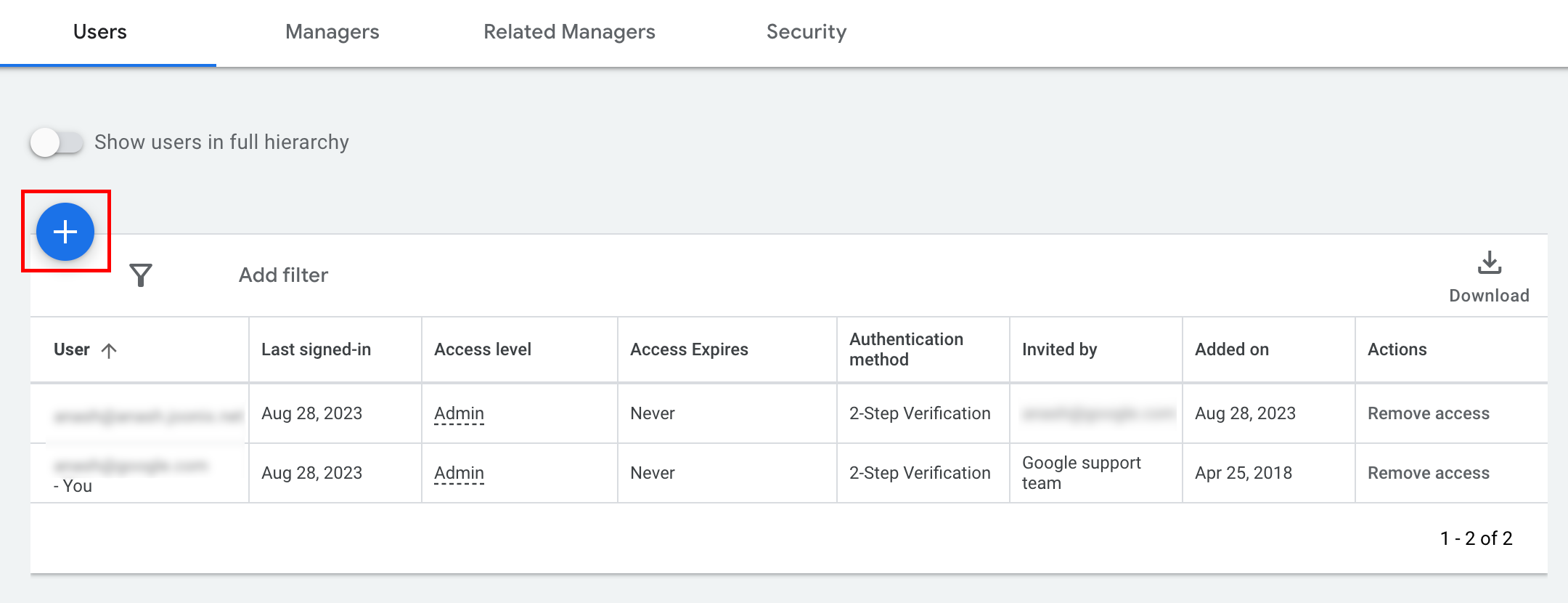
- Type the service account email address into the Email input box.
Select the appropriate account access level and click the
Add account button. Note that Email access level is not supported for
service accounts.
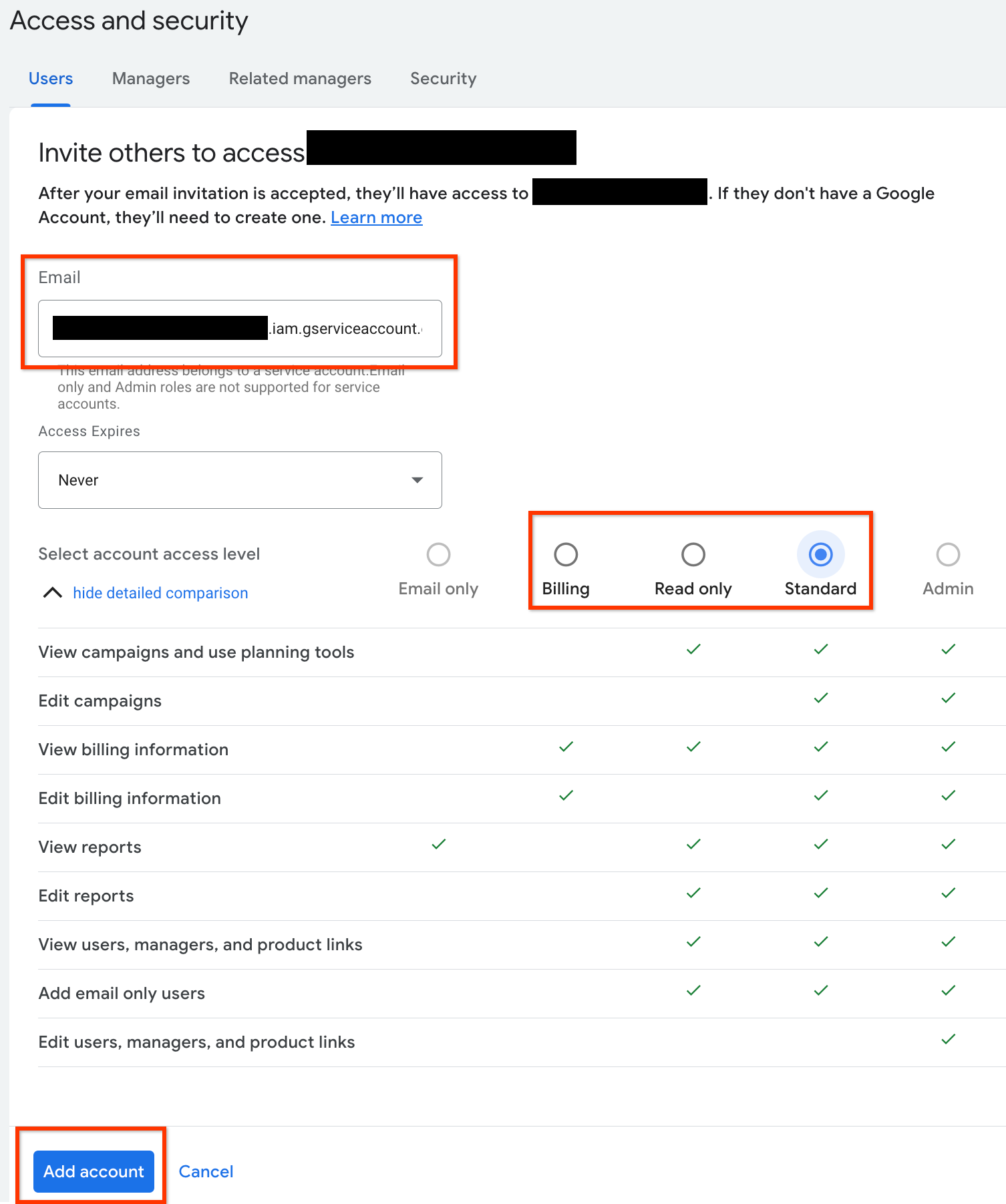
- The service account is granted access.
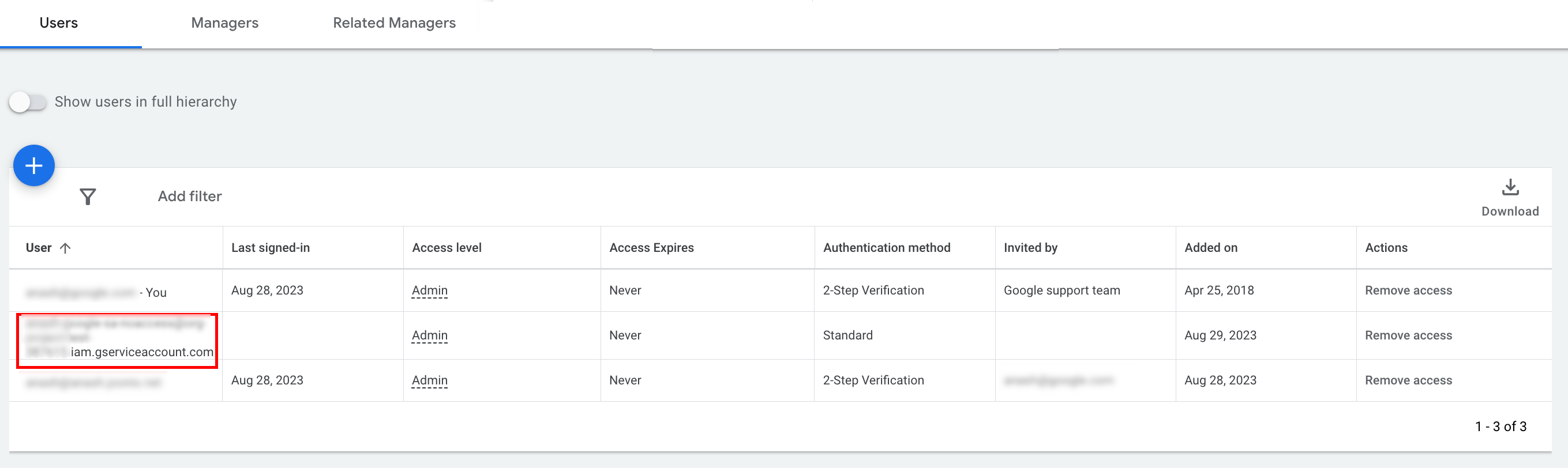
- [Optional] By default, you cannot grant administrator access to a
service account. If your API calls require administrator access, you can
upgrade the access as follows.
- Click the drop-down arrow next to the access level of the service account in the Access level column.
- Select Admin from the drop-down list.
Download tools and client libraries
You can choose to either download a client library or an HTTP client depending on how you'd like to make API calls.
Use a client library
Download and install a client library of your choice.
Use HTTP client (REST)
curl
Download and install curl, the command line tool for transferring data through a URL.
The Google Cloud CLI
Follow the instructions to install gcloud CLI.
The instructions for the rest of this guide were verified to work with the following version of the gcloud tool and might not work with previous versions due to differences in application behavior or command-line options.
:~$ gcloud version
Google Cloud SDK 492.0.0
alpha 2024.09.06
beta 2024.09.06
bq 2.1.8
bundled-python3-unix 3.11.9
core 2024.09.06
enterprise-certificate-proxy 0.3.2
gcloud-crc32c 1.0.0
gsutil 5.30Make an API call
Select your client of choice for instructions on how to make an API call:
Java
The client library artifacts are published to the Maven central repository. Add the client library as a dependency to your project as follows:
The Maven dependency is:
<dependency>
<groupId>com.google.api-ads</groupId>
<artifactId>google-ads</artifactId>
<version>41.1.0</version>
</dependency>
The Gradle dependency is:
implementation 'com.google.api-ads:google-ads:41.1.0'
We also recommend using the Google Ads API Bill of Materials (BOM) to manage dependency versions. See the BOM guide for instructions.
Create a file ~/ads.properties with the following content:
api.googleads.serviceAccountSecretsPath=JSON_KEY_FILE_PATH
api.googleads.developerToken=INSERT_DEVELOPER_TOKEN_HERE
api.googleads.loginCustomerId=INSERT_LOGIN_CUSTOMER_ID_HERE
Create a GoogleAdsClient object as follows:
GoogleAdsClient googleAdsClient = null;
try {
googleAdsClient = GoogleAdsClient.newBuilder().fromPropertiesFile().build();
} catch (FileNotFoundException fnfe) {
System.err.printf(
"Failed to load GoogleAdsClient configuration from file. Exception: %s%n",
fnfe);
System.exit(1);
} catch (IOException ioe) {
System.err.printf("Failed to create GoogleAdsClient. Exception: %s%n", ioe);
System.exit(1);
}
Next, run a campaign report using the GoogleAdsService.SearchStream method to retrieve the
campaigns in your account.
private void runExample(GoogleAdsClient googleAdsClient, long customerId) {
try (GoogleAdsServiceClient googleAdsServiceClient =
googleAdsClient.getLatestVersion().createGoogleAdsServiceClient()) {
String query = "SELECT campaign.id, campaign.name FROM campaign ORDER BY campaign.id";
// Constructs the SearchGoogleAdsStreamRequest.
SearchGoogleAdsStreamRequest request =
SearchGoogleAdsStreamRequest.newBuilder()
.setCustomerId(Long.toString(customerId))
.setQuery(query)
.build();
// Creates and issues a search Google Ads stream request that will retrieve all campaigns.
ServerStream<SearchGoogleAdsStreamResponse> stream =
googleAdsServiceClient.searchStreamCallable().call(request);
// Iterates through and prints all of the results in the stream response.
for (SearchGoogleAdsStreamResponse response : stream) {
for (GoogleAdsRow googleAdsRow : response.getResultsList()) {
System.out.printf(
"Campaign with ID %d and name '%s' was found.%n",
googleAdsRow.getCampaign().getId(), googleAdsRow.getCampaign().getName());
}
}
}
}
C#
The client library packages are published to the Nuget.org
repository. Start by adding
a nuget reference to Google.Ads.GoogleAds package.
dotnet add package Google.Ads.GoogleAds --version 24.1.0Create a GoogleAdsConfig object with the relevant settings, and use it to
create a GoogleAdsClient object.
GoogleAdsConfig config = new GoogleAdsConfig()
{
DeveloperToken = "******",
OAuth2Mode = OAuth2Flow.SERVICE_ACCOUNT,
OAuth2SecretsJsonPath = "PATH_TO_CREDENTIALS_JSON",
LoginCustomerId = ******
};
GoogleAdsClient client = new GoogleAdsClient(config);
Next, run a campaign report using the GoogleAdsService.SearchStream method to retrieve the
campaigns in your account. This guide doesn't cover the details of
reporting.
public void Run(GoogleAdsClient client, long customerId)
{
// Get the GoogleAdsService.
GoogleAdsServiceClient googleAdsService = client.GetService(
Services.V22.GoogleAdsService);
// Create a query that will retrieve all campaigns.
string query = @"SELECT
campaign.id,
campaign.name,
campaign.network_settings.target_content_network
FROM campaign
ORDER BY campaign.id";
try
{
// Issue a search request.
googleAdsService.SearchStream(customerId.ToString(), query,
delegate (SearchGoogleAdsStreamResponse resp)
{
foreach (GoogleAdsRow googleAdsRow in resp.Results)
{
Console.WriteLine("Campaign with ID {0} and name '{1}' was found.",
googleAdsRow.Campaign.Id, googleAdsRow.Campaign.Name);
}
}
);
}
catch (GoogleAdsException e)
{
Console.WriteLine("Failure:");
Console.WriteLine($"Message: {e.Message}");
Console.WriteLine($"Failure: {e.Failure}");
Console.WriteLine($"Request ID: {e.RequestId}");
throw;
}
}
PHP
The client library packages are published to the Packagist
repository. Change into
the root directory of your project and run the following command to install
the library and all its dependencies in the vendor/ directory of your
project's root directory.
composer require googleads/google-ads-php:31.0.0Make a copy of the
google_ads_php.ini
file from the GitHub repository and modify it to include your credentials.
[GOOGLE_ADS]
developerToken = "INSERT_DEVELOPER_TOKEN_HERE"
loginCustomerId = "INSERT_LOGIN_CUSTOMER_ID_HERE"
[OAUTH2]
jsonKeyFilePath = "INSERT_ABSOLUTE_PATH_TO_OAUTH2_JSON_KEY_FILE_HERE"
scopes = "https://www.googleapis.com/auth/adwords"
Create an instance of GoogleAdsClient object.
$oAuth2Credential = (new OAuth2TokenBuilder())
->fromFile('/path/to/google_ads_php.ini')
->build();
$googleAdsClient = (new GoogleAdsClientBuilder())
->fromFile('/path/to/google_ads_php.ini')
->withOAuth2Credential($oAuth2Credential)
->build();
Next, run a campaign report using the GoogleAdsService.SearchStream method to retrieve the
campaigns in your account.
public static function runExample(GoogleAdsClient $googleAdsClient, int $customerId)
{
$googleAdsServiceClient = $googleAdsClient->getGoogleAdsServiceClient();
// Creates a query that retrieves all campaigns.
$query = 'SELECT campaign.id, campaign.name FROM campaign ORDER BY campaign.id';
// Issues a search stream request.
/** @var GoogleAdsServerStreamDecorator $stream */
$stream = $googleAdsServiceClient->searchStream(
SearchGoogleAdsStreamRequest::build($customerId, $query)
);
// Iterates over all rows in all messages and prints the requested field values for
// the campaign in each row.
foreach ($stream->iterateAllElements() as $googleAdsRow) {
/** @var GoogleAdsRow $googleAdsRow */
printf(
"Campaign with ID %d and name '%s' was found.%s",
$googleAdsRow->getCampaign()->getId(),
$googleAdsRow->getCampaign()->getName(),
PHP_EOL
);
}
}
Python
The client library is distributed on PyPI
can be installed using the pip
command as follows:
python -m pip install google-ads==21.3.0Make a copy of the
google-ads.yaml file from the
GitHub repository and modify it to include your credentials.
developer_token: INSERT_DEVELOPER_TOKEN_HERE
login_customer_id: INSERT_LOGIN_CUSTOMER_ID_HERE
json_key_file_path: JSON_KEY_FILE_PATH_HERE
Create a GoogleAdsClient instance by calling the
GoogleAdsClient.load_from_storage method. Pass the path to your
google-ads.yaml as a string to the method when calling it:
from google.ads.googleads.client import GoogleAdsClient
client = GoogleAdsClient.load_from_storage("path/to/google-ads.yaml")
Add a handler to the library's logger telling it where to print logs.
The following will tell the library's logger to print to the console
(stdout).
import logging
import sys
logger = logging.getLogger('google.ads.googleads.client')
logger.addHandler(logging.StreamHandler(sys.stdout))
Next, run a campaign report using the GoogleAdsService.SearchStream method to retrieve the
campaigns in your account.
def main(client: GoogleAdsClient, customer_id: str) -> None:
ga_service: GoogleAdsServiceClient = client.get_service("GoogleAdsService")
query: str = """
SELECT
campaign.id,
campaign.name
FROM campaign
ORDER BY campaign.id"""
# Issues a search request using streaming.
stream: Iterator[SearchGoogleAdsStreamResponse] = ga_service.search_stream(
customer_id=customer_id, query=query
)
for batch in stream:
rows: List[GoogleAdsRow] = batch.results
for row in rows:
print(
f"Campaign with ID {row.campaign.id} and name "
f'"{row.campaign.name}" was found.'
)
Ruby
The Ruby gems for the client library are published to the Rubygems gem hosting site. The recommended way to install is using bundler. Add a line to your Gemfile:
gem 'google-ads-googleads', '~> 36.1.0'
Then run:
bundle installMake a copy of the
google_ads_config.rb
file from the GitHub repository and modify it to include your credentials.
Google::Ads::GoogleAds::Config.new do |c|
c.developer_token = 'INSERT_DEVELOPER_TOKEN_HERE'
c.login_customer_id = 'INSERT_LOGIN_CUSTOMER_ID_HERE'
c.keyfile = 'JSON_KEY_FILE_PATH'
end
Create a GoogleAdsClient instance by passing the path to where you keep
this file.
client = Google::Ads::GoogleAds::GoogleAdsClient.new('path/to/google_ads_config.rb')
Next, run a campaign report using the GoogleAdsService.SearchStream method to retrieve the
campaigns in your account.
def get_campaigns(customer_id)
# GoogleAdsClient will read a config file from
# ENV['HOME']/google_ads_config.rb when called without parameters
client = Google::Ads::GoogleAds::GoogleAdsClient.new
responses = client.service.google_ads.search_stream(
customer_id: customer_id,
query: 'SELECT campaign.id, campaign.name FROM campaign ORDER BY campaign.id',
)
responses.each do |response|
response.results.each do |row|
puts "Campaign with ID #{row.campaign.id} and name '#{row.campaign.name}' was found."
end
end
end
Perl
The library is distributed on
CPAN. Start by cloning
the google-ads-perl repository in the directory of your choice.
git clone https://github.com/googleads/google-ads-perl.gitChange into the google-ads-perl directory and run the following command at
the command prompt to install all dependencies needed for using the library.
cd google-ads-perlcpan install Module::Buildperl Build.PLperl Build installdeps
Make a copy of the
googleads.properties
file from the GitHub repository and modify it to include your credentials.
jsonKeyFilePath=JSON_KEY_FILE_PATH
developerToken=INSERT_DEVELOPER_TOKEN_HERE
loginCustomerId=INSERT_LOGIN_CUSTOMER_ID_HERE
Create a Client instance by passing the path to where you keep this file.
my $properties_file = "/path/to/googleads.properties";
my $api_client = Google::Ads::GoogleAds::Client->new({
properties_file => $properties_file
});
Next, run a campaign report using the GoogleAdsService.SearchStream method to retrieve the
campaigns in your account.
sub get_campaigns {
my ($api_client, $customer_id) = @_;
# Create a search Google Ads stream request that will retrieve all campaigns.
my $search_stream_request =
Google::Ads::GoogleAds::V22::Services::GoogleAdsService::SearchGoogleAdsStreamRequest
->new({
customerId => $customer_id,
query =>
"SELECT campaign.id, campaign.name FROM campaign ORDER BY campaign.id"
});
# Get the GoogleAdsService.
my $google_ads_service = $api_client->GoogleAdsService();
my $search_stream_handler =
Google::Ads::GoogleAds::Utils::SearchStreamHandler->new({
service => $google_ads_service,
request => $search_stream_request
});
# Issue a search request and process the stream response to print the requested
# field values for the campaign in each row.
$search_stream_handler->process_contents(
sub {
my $google_ads_row = shift;
printf "Campaign with ID %d and name '%s' was found.\n",
$google_ads_row->{campaign}{id}, $google_ads_row->{campaign}{name};
});
return 1;
}
curl
Start by setting the service account as the active credentials in gcloud CLI.
gcloud auth login --cred-file=PATH_TO_CREDENTIALS_JSONNext, fetch an OAuth 2.0 access token for the Google Ads API.
gcloud auth \
print-access-token \
--scopes='https://www.googleapis.com/auth/adwords'Next, run a campaign report using the GoogleAdsService.SearchStream method to retrieve the
campaigns in your account.
curl -i -X POST https://googleads.googleapis.com/v22/customers/CUSTOMER_ID/googleAds:searchStream \
-H "Content-Type: application/json" \
-H "Authorization: Bearer ACCESS_TOKEN" \
-H "developer-token: DEVELOPER_TOKEN" \
-H "login-customer-id: LOGIN_CUSTOMER_ID" \
--data-binary "@query.json"The contents of query.json are as follows:
{
"query": "SELECT campaign.id, campaign.name, campaign.network_settings.target_content_network FROM campaign ORDER BY campaign.id"
}
If you encounter errors when making your first call, see Handle API errors for guidance on troubleshooting.
