En este documento, se describen algunos problemas habituales que pueden ocurrir a la hora de configurar el diseño del mapa y se indica cómo resolverlos.
Haz clic para informar un error o enviar una solicitud de función.
Problemas conocidos
Para ver los problemas conocidos más recientes con el diseño de mapas basado en Cloud, consulta las Notas de versión.
Mensajes
Estos son algunos mensajes que podrías ver y sus soluciones:
styles del mapa cuando hay un mapId.El mapa de vista previa usa un mapa de vectores. Si el mapa de vectores no se puede cargar en el navegador web, se brinda una experiencia "sin mapa":
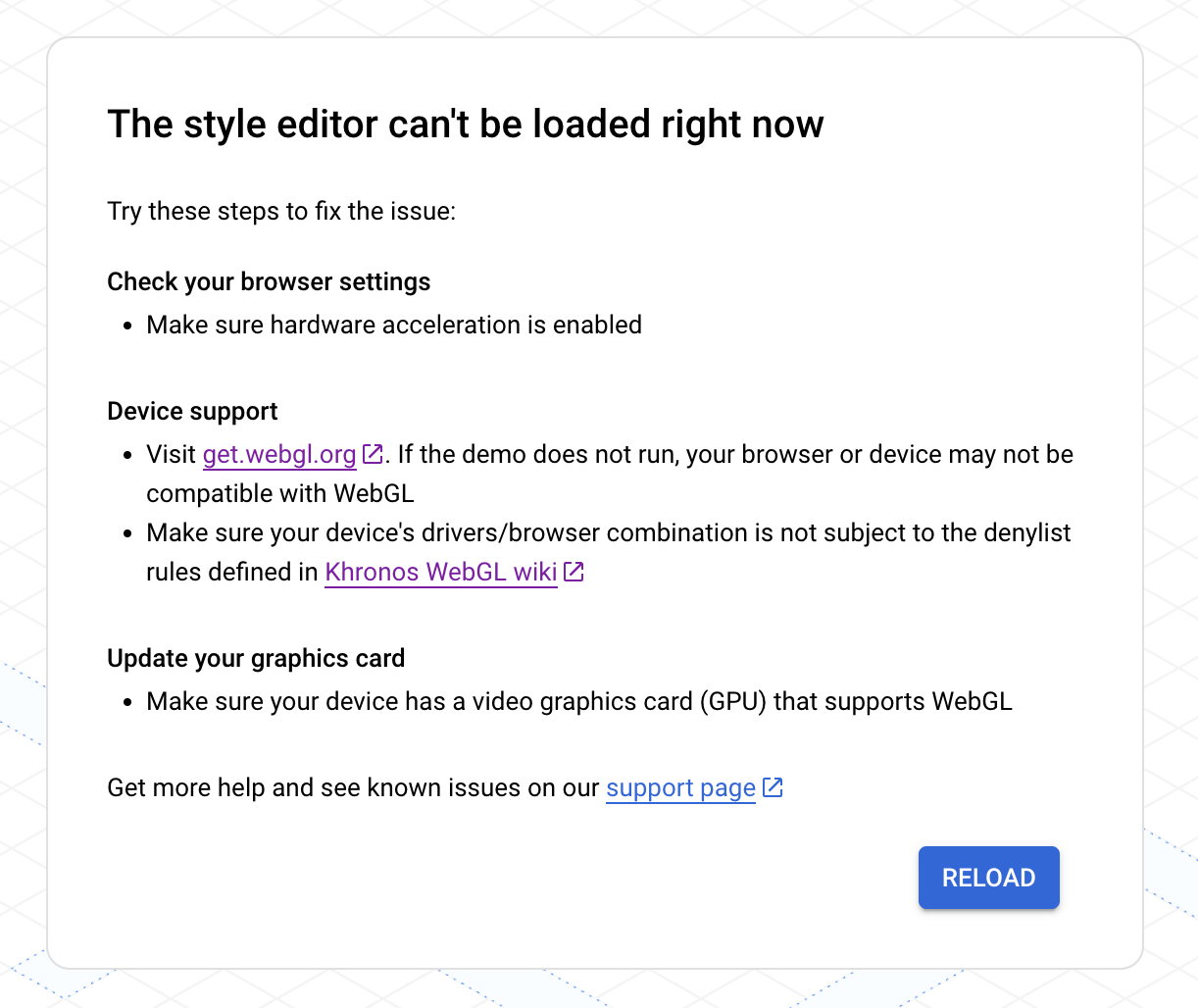
Si tienes este problema, prueba lo siguiente:
- Verifica la configuración del navegador para asegurarte de que la aceleración de hardware esté habilitada.
- Visita get.webgl.org para saber si tu dispositivo es compatible. Si la demostración no se ejecuta, es posible que tu navegador o dispositivo no sean compatibles con WebGL. Asegúrate de que la combinación de navegador o controladores del dispositivo no esté sujeta a reglas de lista de bloqueo definidas en la wiki de Khronos WebGL.
- Actualiza tu tarjeta gráfica y asegúrate de que tu dispositivo tenga una tarjeta gráfica de video (GPU) que sea compatible con WebGL. Consulta los Requisitos de la aplicación y el sitio web.
Para obtener ayuda adicional, consulta la página de asistencia de GMP para WebGL.
Problemas relacionados con el diseño
Después de crear o actualizar un diseño, es posible que se muestren los siguientes mensajes.
Mis cambios de diseño no se están actualizando en mis apps o sitios web
Los cambios de diseño pueden demorar algunas horas para propagarse a tus apps y sitios web, y las apps pueden demorar más tiempo si los dispositivos no están conectados a Internet. Si no ves los cambios de diseño después de algunas horas, puedes hacer lo siguiente:
Asegúrate de haber publicado la actualización del diseño.
Si aplicaste los cambios en un diseño duplicado, asegúrate de haber asociado tu ID de mapa a este diseño. Para obtener más detalles, consulta Cómo asociar o quitar IDs de mapa en tu diseño.
No puedo ver mis cambios de diseño en la vista previa del mapa
Si realizas un cambio y no puedes verlo en la vista previa del mapa, prueba lo siguiente.
Comprueba si hay diseños superpuestos: Para obtener más detalles, consulta Cómo administrar los diseños que se superponen.
Comprueba si hay anulaciones de diseños heredados: Verifica si configuraste algún diseño secundario personalizado que anule el diseño principal. Para obtener detalles sobre los diseños heredados, consulta Conceptos básicos sobre la herencia y la jerarquía de los diseños de mapas.
Cambia el nivel de zoom del mapa: Es posible que los componentes del mapa en los que estás aplicando diseño no sean visibles en el nivel de zoom actual.
Acércate: Si tienes certeza de que el componente está presente en el mapa, acércate para obtener una vista más detallada y tal vez aparezca.
Aléjate: En algunos componentes grandes del mapa, es posible que necesites alejarte para que desaparezcan los componentes detallados y aparezca tu diseño.
Mi texto se ve borroso o fuera de foco
Si los colores que elegiste para el relleno y el trazo del texto no son suficientemente contrastantes, la fuente se verá borrosa y poco definida porque el trazo (contorno) y el relleno se mezclarán. Selecciona colores que sean suficientemente contrastantes.
Mi diseño es monótono o muestra colores incorrectos
El componente de mapa en el que estás aplicando diseño podría superponerse con uno o varios componentes de tu mapa. Para recibir asistencia, consulta Cómo administrar los diseños que se superponen.
Se aplicó diseño a componentes del mapa incorrectos
Si ves componentes de mapa con el mismo diseño que estableciste, es posible que el diseño de mapa predeterminado para esos componentes sea el mismo que configuraste. A continuación, te ofrecemos algunas sugerencias que puedes probar:
Desactiva la visibilidad del componente de mapa con el mismo diseño. Por ejemplo, si deseas aplicar un color rojo oscuro a las Vinerías y observas que los lugares de interés de Emergencias se muestran en rojo, esto podría ser confuso para los usuarios. En ese caso, puedes desactivar la visibilidad de los lugares de interés de Emergencias para evitar la confusión.
Cambia el diseño de los componentes de mapa que no deseas que coincidan. En el ejemplo anterior, también podrías aplicar un color naranja a los lugares de interés de Emergencias para evitar la confusión.
Recibo un mensaje de error cuando intento cargar mi diseño de mapa
No puedes usar IDs y diseños de mapa al mismo tiempo. Puedes realizar una de las siguientes acciones:
Recomendado: Quita el diseño de mapa y edita el diseño asociado con el ID de mapa a través de Cloud Console. Con este método, puedes crear un estilo que se aplique a todas las plataformas. Para obtener más detalles, consulta Cómo asociar un diseño a un ID de mapa.
Quita el ID de mapa y edita el diseño para cada plataforma de la app con diseño en formato JSON. Dado que el diseño basado en JSON es específico de la plataforma, debes crear el diseño para cada plataforma de la app en la que muestres los mapas con diseño.
Si ya tienes un diseño de mapa JSON que quieres usar para el diseño de mapas basado en la nube, puedes importarlo. Para obtener más detalles, consulta Cómo importar un diseño de mapa JSON.
