Page Summary
-
The Google Maps for Flutter package enables developers to integrate Google Maps into their iOS, Android, and web applications, offering features like markers, polylines, and interactive elements.
-
Before utilizing the package, ensure you have a project with a billing account and the necessary SDKs and API keys enabled, along with designated Project Owners and Billing Administrators.
-
Developers using the package should be familiar with Flutter development and Google Maps from a user perspective, adhering to the Google Maps Platform Terms of Service and applicable laws.
-
Applications incorporating the Google Maps for Flutter package must include attribution text in a legal notices section, accessible through a dedicated menu item or an "About" section.
-
The package supports iOS, Android, and web platforms; for Maps URLs functionality, the target device requires the installation of the relevant Google Maps app.
Introduction
With the Google Maps for Flutter package, you can add maps based on Google maps data to your iOS or Android application. The SDK automatically handles access to the Google Maps servers, map display, and response to user gestures such as clicks and drags. You can also add markers, polylines, ground overlays, and info windows to your map. These objects provide additional information for map locations, and allow user interaction with the map.
When using the SDK you need to comply with the Google Maps Platform Terms of Service and ensure that your app complies with applicable laws.
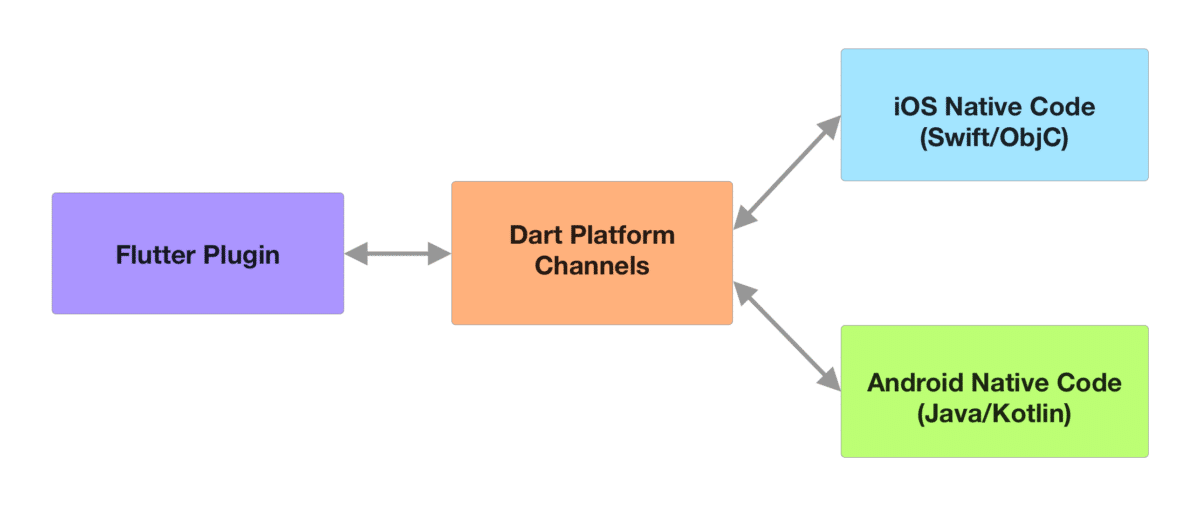
Flutter plugins use Dart channels to call platform-specific APIs. Flutter developers interact with a single, app-facing package. This package recognizes the platform that the app is running on and federates the API calls to the appropriate native code
Audience
This documentation is designed for people familiar with Flutter development concepts. You should also be familiar with Google Maps from a user's point of view. With this guide, you can start exploring and developing applications with the Google Maps for Flutter package. To learn about specific details of classes and methods, check out the reference documentation.
Attribution requirements
If you use the Google Maps for Flutter package in your application, you must include the attribution text as part of a legal notices section in your application. Google recommend including legal notices as an independent menu item, or as part of an "About" menu item.
To get the attribution text, call the showLicensePage
endpoint.
Supported platforms
With the Google Maps for Flutter package, you can build apps that target iOS, Android and the Web.
Refer to the Flutter documentation for the development environments requirements and current versions of target platforms.
To use Maps URLs, your target device needs the appropriate Google Maps app installed. For mobile devices, this includes Google Maps for iOS or Google Maps for Android.
