Panoramica dei controlli
Le mappe visualizzate tramite 3D Maps nell'API Maps JavaScript contengono elementi dell'interfaccia utente, noti come controlli di esplorazione, per supportare l'interazione dell'utente con la mappa. I controlli di esplorazione vengono visualizzati nell'interfaccia utente della mappa per impostazione predefinita, ma possono essere disattivati per semplicità o per lasciare spazio a controlli personalizzati. Tieni presente che le scorciatoie da tastiera per l'esplorazione della mappa sono disponibili quando i controlli dell'interfaccia utente sono disattivati.
Le mappe 3D nell'API Maps JavaScript supportano anche la guida degli utenti sulla mappa utilizzando percorsi della videocamera preimpostati. Questi percorsi possono essere personalizzati e combinati per creare esperienze 3D avanzate.
Controlli di esplorazione
L'immagine seguente mostra il set predefinito di controlli visualizzati dalle mappe 3D nell'API Maps JavaScript:
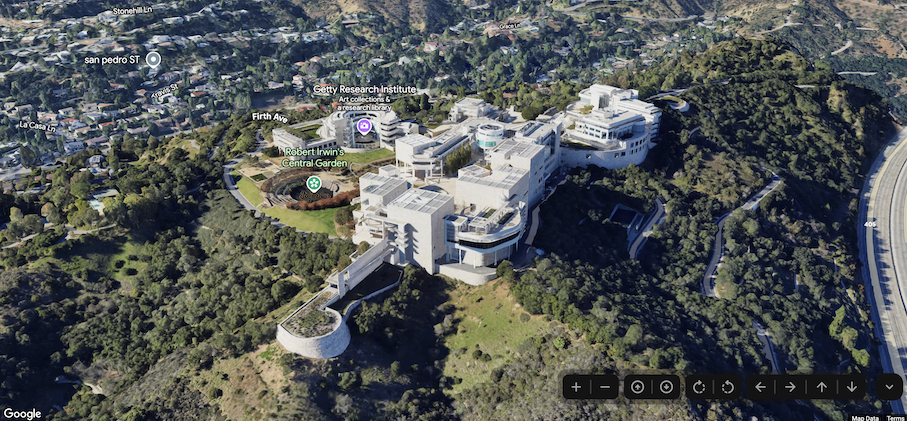
Di seguito è riportato un elenco completo dei controlli in 3D Maps in Maps JavaScript:
- Il controllo dello zoom mostra i pulsanti "+" e "-" per modificare il livello di zoom della mappa.
- Il controllo Sposta mostra i pulsanti "←", "→", "↑" e "↓" per modificare il centro della mappa.
- I controlli di rotazione ti consentono di modificare la direzione della videocamera.
- Il controllo dell'inclinazione consente di modificare l'inclinazione della videocamera.
- Il controllo della bussola indica la direzione del nord della bussola e consente di reimpostare la videocamera su una direzione settentrionale.
Il seguente esempio di codice mostra l'attivazione/disattivazione dei controlli di esplorazione:
JavaScript
const map = new Map3DElement({
center: { lat: 37.819852, lng: -122.478549, altitude: 2000 },
tilt: 75,
heading: 330,
mode: MapMode.SATELLITE,
defaultUIHidden: true,
});
HTML
<gmp-map-3d
mode="hybrid"
range="639.274301042242"
tilt="64.92100184857551"
center="34.0768990953219,-118.47450491266041,292.9794737933403"
heading="-61.02026752077781"
default-ui-disabled
></gmp-map-3d>
Passaggi successivi
- Scopri come limitare la mappa e la videocamera.
- Scopri come ascoltare e gestire l'interazione degli utenti.

