Hướng dẫn này thảo luận về cách truy cập vào API Google Ads bằng tài khoản dịch vụ.
Tài khoản dịch vụ là tài khoản thuộc về ứng dụng của bạn chứ không phải thuộc về người dùng cuối cá nhân. Tài khoản dịch vụ sử dụng một quy trình OAuth 2.0 không yêu cầu sự cho phép của con người, thay vào đó sử dụng một tệp khoá mà chỉ ứng dụng của bạn mới có thể truy cập.
Việc sử dụng tài khoản dịch vụ mang lại 2 lợi ích chính:
Việc uỷ quyền cho quyền truy cập Google Ads API vào tài khoản Google Ads được thực hiện dưới dạng một bước cấu hình, tận dụng các tính năng uỷ quyền và quản lý tài khoản do giao diện người dùng Google Ads cung cấp. Điều này giúp nhà phát triển tiết kiệm công sức vì không phải xây dựng các quy trình OAuth 2.0 và giải quyết những vấn đề phức tạp liên quan đến hoạt động tương tác của người dùng, lưu trữ thông tin đăng nhập của người dùng, v.v.
Quyền truy cập vào tài khoản Google Ads không gắn liền với thông tin đăng nhập của từng người dùng. Điều này có thể hữu ích trong trường hợp bạn muốn quyền truy cập tiếp tục được duy trì ngay cả khi nhân viên ban đầu cấp quyền truy cập rời khỏi nhóm hoặc công ty.
Thiết lập quyền truy cập vào tài khoản
Bắt đầu bằng cách tạo tài khoản dịch vụ và thông tin xác thực.
Tải khoá tài khoản dịch vụ xuống ở định dạng JSON và ghi lại mã nhận dạng cũng như email của tài khoản dịch vụ.
Đăng nhập vào tài khoản Google Ads của bạn với tư cách là quản trị viên. Chuyển đến mục Quản trị > Quyền truy cập và bảo mật.
Nhấp vào nút + trong thẻ Người dùng.

Nhập địa chỉ email của tài khoản dịch vụ vào hộp nhập Email. Chọn cấp truy cập tài khoản phù hợp rồi nhấp vào nút Thêm tài khoản.

Tài khoản dịch vụ được cấp quyền truy cập.
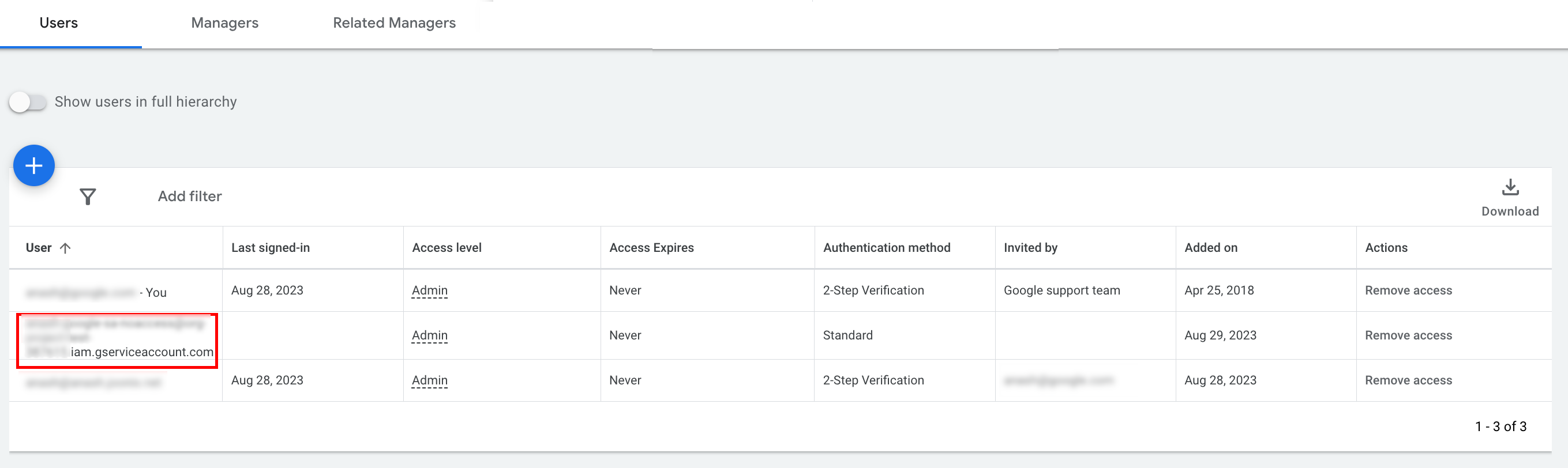
[Không bắt buộc] Theo mặc định, bạn không thể cấp quyền quản trị cho tài khoản dịch vụ. Nếu các lệnh gọi API của bạn yêu cầu quyền truy cập của quản trị viên, bạn có thể nâng cấp quyền truy cập như sau.
- Nhấp vào mũi tên thả xuống bên cạnh cấp truy cập của tài khoản dịch vụ trong cột Cấp truy cập.
- Chọn Quản trị viên trong danh sách thả xuống.
Cấu hình thư viện ứng dụng
Chọn thẻ tương ứng với ngôn ngữ lập trình của bạn để xem hướng dẫn về cách định cấu hình thư viện ứng dụng.
Java
Đặt đường dẫn JSON khoá riêng tư trong cấu hình của bạn. Nếu bạn đang sử dụng tệp ads.properties, hãy thêm nội dung sau:
api.googleads.serviceAccountSecretsPath=JSON_KEY_FILE_PATH
Hãy xem hướng dẫn định cấu hình để biết thêm thông tin chi tiết.
.NET
Đặt OAuth2Mode và OAuth2SecretsJsonPath trên thực thể GoogleAdsConfig rồi dùng thực thể đó để khởi tạo đối tượng GoogleAdsClient.
GoogleAdsConfig config = new GoogleAdsConfig()
{
OAuth2Mode = OAuth2Flow.SERVICE_ACCOUNT,
OAuth2SecretsJsonPath = "PATH_TO_JSON_SECRETS_PATH",
...
};
GoogleAdsClient client = new GoogleAdsClient(config);
Hãy xem hướng dẫn định cấu hình để biết thêm thông tin chi tiết.
Python
Đặt đường dẫn JSON khoá riêng tư trong cấu hình của bạn. Nếu bạn đang sử dụng google-ads.yaml file, chuỗi YAML hoặc dict, hãy thêm những nội dung sau:
json_key_file_path: JSON_KEY_FILE_PATH
Nếu bạn đang sử dụng các biến môi trường, hãy thêm nội dung sau vào cấu hình hoặc môi trường Bash:
export GOOGLE_ADS_JSON_KEY_FILE_PATH=JSON_KEY_FILE_PATH
PHP
Định cấu hình các khoá sau trong google_ads_php.ini. Hãy xem hướng dẫn về cấu hình để biết thêm thông tin chi tiết.
; For service account flow.
jsonKeyFilePath = "JSON_KEY_FILE_PATH"
scopes = "https://www.googleapis.com/auth/adwords"
Ruby
Định cấu hình các khoá sau trong google_ads_config.rb.
c.keyfile = 'JSON_KEY_FILE_PATH'
Perl
Đặt đường dẫn JSON khoá riêng tư và mã nhận dạng tài khoản uỷ quyền trong cấu hình của bạn.
Nếu bạn đang sử dụng tệp googleads.properties, hãy thêm nội dung sau:
jsonKeyFilePath=JSON_KEY_FILE_PATH
Nếu bạn đang sử dụng các biến môi trường, hãy thêm nội dung sau vào cấu hình hoặc môi trường Bash:
export GOOGLE_ADS_JSON_KEY_FILE_PATH=JSON_KEY_FILE_PATH
curl
Bắt đầu bằng cách đặt tài khoản dịch vụ làm thông tin đăng nhập đang hoạt động trong giao diện dòng lệnh gcloud.
gcloud auth login --cred-file=PATH_TO_CREDENTIALS_JSONTiếp theo, hãy tìm nạp mã truy cập OAuth 2.0 cho Google Ads API.
gcloud auth \
print-access-token \
--scopes='https://www.googleapis.com/auth/adwords'Giờ đây, bạn có thể sử dụng mã truy cập trong các lệnh gọi API. Ví dụ sau đây cho thấy cách chạy báo cáo chiến dịch bằng phương thức GoogleAdsService.SearchStream để truy xuất các chiến dịch trong tài khoản của bạn. Hướng dẫn này không đề cập đến thông tin chi tiết về báo cáo.
curl -i -X POST https://googleads.googleapis.com/v22/customers/CUSTOMER_ID/googleAds:searchStream \
-H "Content-Type: application/json" \
-H "Authorization: Bearer ACCESS_TOKEN" \
-H "developer-token: DEVELOPER_TOKEN" \
-H "login-customer-id: LOGIN_CUSTOMER_ID" \
--data-binary "@query.json"Nội dung của query.json như sau:
{
"query": "SELECT campaign.id, campaign.name, campaign.network_settings.target_content_network FROM campaign ORDER BY campaign.id"
}
