ee.Image objects have a set of relational, conditional, and boolean methods for
constructing decision-making expressions. The results of these methods are useful for limiting
analysis to certain pixels or regions through masking, developing classified maps, and value
reassignment.
Relational and boolean operators
Relational methods include:
eq(), gt(), gte(), lt(), and
lte()
Boolean methods include:
Code Editor (JavaScript)
and(),or(), and not()
Colab (Python)
And(),Or(), and Not()
To perform per-pixel comparisons between images, use relational operators. To extract urbanized areas in an image, this example uses relational operators to threshold spectral indices, combining the thresholds with the and operator:
Code Editor (JavaScript)
// Load a Landsat 8 image. var image = ee.Image('LANDSAT/LC08/C02/T1_TOA/LC08_044034_20140318'); // Create NDVI and NDWI spectral indices. var ndvi = image.normalizedDifference(['B5', 'B4']); var ndwi = image.normalizedDifference(['B3', 'B5']); // Create a binary layer using logical operations. var bare = ndvi.lt(0.2).and(ndwi.lt(0)); // Mask and display the binary layer. Map.setCenter(-122.3578, 37.7726, 12); Map.setOptions('satellite'); Map.addLayer(bare.selfMask(), {}, 'bare');
import ee import geemap.core as geemap
Colab (Python)
# Load a Landsat 8 image. image = ee.Image('LANDSAT/LC08/C02/T1_TOA/LC08_044034_20140318') # Create NDVI and NDWI spectral indices. ndvi = image.normalizedDifference(['B5', 'B4']) ndwi = image.normalizedDifference(['B3', 'B5']) # Create a binary layer using logical operations. bare = ndvi.lt(0.2).And(ndwi.lt(0)) # Define a map centered on San Francisco Bay. map_bare = geemap.Map(center=[37.7726, -122.3578], zoom=12) # Add the masked image layer to the map and display it. map_bare.add_layer(bare.selfMask(), None, 'bare') display(map_bare)
As illustrated by this example, the output of relational and boolean operators is
either true (1) or false (0). To mask the 0's, you can mask the resultant binary image
with itself using selfMask().
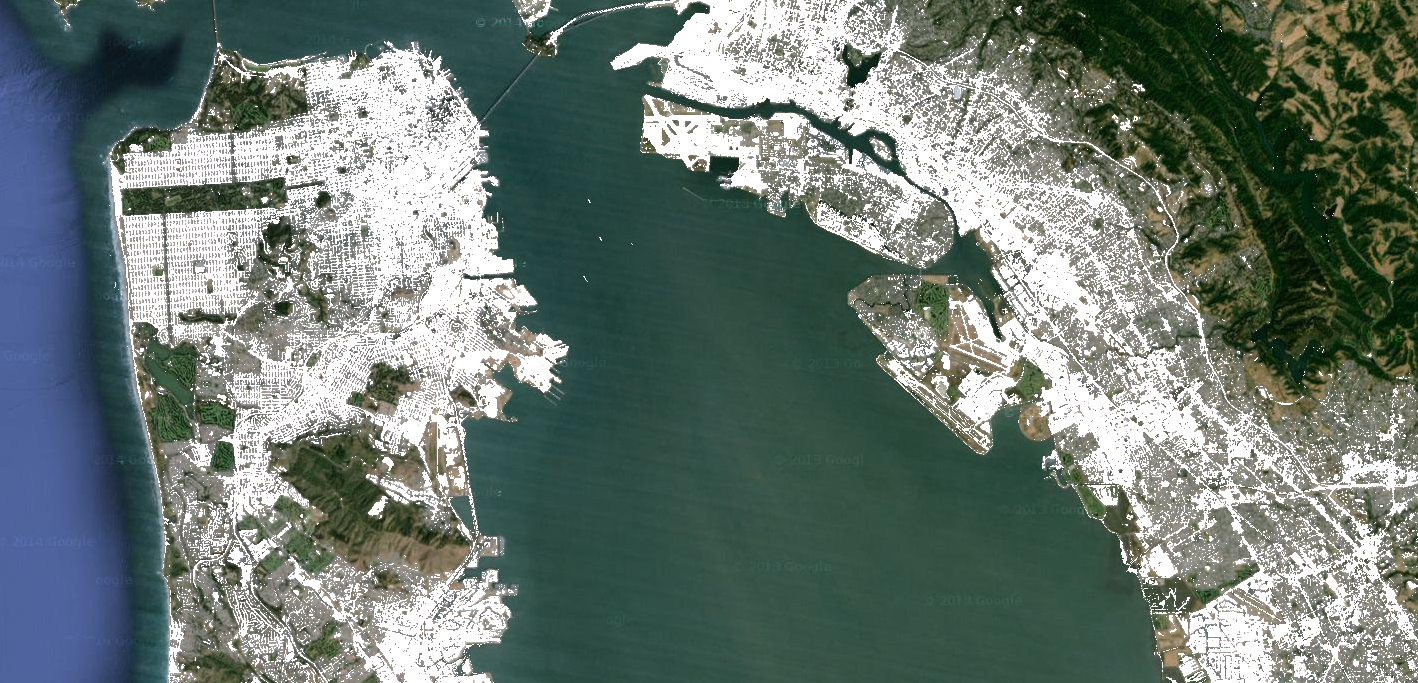
The binary images that are returned by relational and boolean operators can be used with
mathematical operators. This example creates zones of urbanization in a nighttime lights
image using relational operators and add():
Code Editor (JavaScript)
// Load a 2012 nightlights image. var nl2012 = ee.Image('NOAA/DMSP-OLS/NIGHTTIME_LIGHTS/F182012'); var lights = nl2012.select('stable_lights'); // Define arbitrary thresholds on the 6-bit stable lights band. var zones = lights.gt(30).add(lights.gt(55)).add(lights.gt(62)); // Display the thresholded image as three distinct zones near Paris. var palette = ['000000', '0000FF', '00FF00', 'FF0000']; Map.setCenter(2.373, 48.8683, 8); Map.addLayer(zones, {min: 0, max: 3, palette: palette}, 'development zones');
import ee import geemap.core as geemap
Colab (Python)
# Load a 2012 nightlights image. nl_2012 = ee.Image('NOAA/DMSP-OLS/NIGHTTIME_LIGHTS/F182012') lights = nl_2012.select('stable_lights') # Define arbitrary thresholds on the 6-bit stable lights band. zones = lights.gt(30).add(lights.gt(55)).add(lights.gt(62)) # Define a map centered on Paris, France. map_zones = geemap.Map(center=[48.8683, 2.373], zoom=8) # Display the thresholded image as three distinct zones near Paris. palette = ['000000', '0000FF', '00FF00', 'FF0000'] map_zones.add_layer( zones, {'min': 0, 'max': 3, 'palette': palette}, 'development zones' ) display(map_zones)
Conditional operators
Note that the code in the previous example is equivalent to using a
ternary operator implemented by
expression():
Code Editor (JavaScript)
// Create zones using an expression, display. var zonesExp = nl2012.expression( "(b('stable_lights') > 62) ? 3" + ": (b('stable_lights') > 55) ? 2" + ": (b('stable_lights') > 30) ? 1" + ": 0" ); Map.addLayer(zonesExp, {min: 0, max: 3, palette: palette}, 'development zones (ternary)');
import ee import geemap.core as geemap
Colab (Python)
# Create zones using an expression, display. zones_exp = nl_2012.expression( "(b('stable_lights') > 62) ? 3 " ": (b('stable_lights') > 55) ? 2 " ": (b('stable_lights') > 30) ? 1 " ': 0' ) # Define a map centered on Paris, France. map_zones_exp = geemap.Map(center=[48.8683, 2.373], zoom=8) # Add the image layer to the map and display it. map_zones_exp.add_layer( zones_exp, {'min': 0, 'max': 3, 'palette': palette}, 'zones exp' ) display(map_zones_exp)
Observe that in the previous expression example, the band of interest is referenced using
the b() function, rather than a dictionary of variable names. Learn more
about image expressions on
this page. Using either mathematical
operators or an expression will produce the same result.
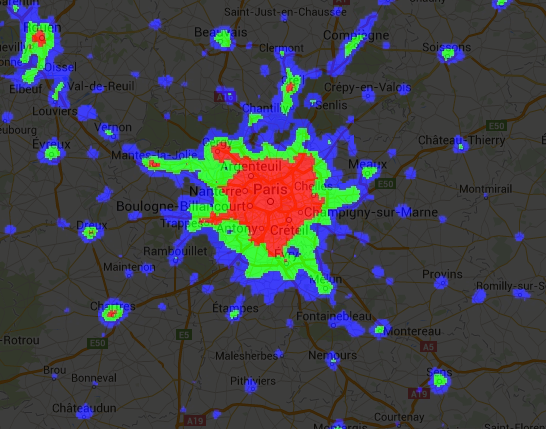
Another way to implement conditional operations on images is with the
where() operator. Consider the need to replace masked pixels with some
other data. In the following example, cloudy pixels are replaced by pixels from a
cloud-free image using where():
Code Editor (JavaScript)
// Load a cloudy Sentinel-2 image. var image = ee.Image( 'COPERNICUS/S2_SR/20210114T185729_20210114T185730_T10SEG'); Map.addLayer(image, {bands: ['B4', 'B3', 'B2'], min: 0, max: 2000}, 'original image'); // Load another image to replace the cloudy pixels. var replacement = ee.Image( 'COPERNICUS/S2_SR/20210109T185751_20210109T185931_T10SEG'); // Set cloudy pixels (greater than 5% probability) to the other image. var replaced = image.where(image.select('MSK_CLDPRB').gt(5), replacement); // Display the result. Map.setCenter(-122.3769, 37.7349, 11); Map.addLayer(replaced, {bands: ['B4', 'B3', 'B2'], min: 0, max: 2000}, 'clouds replaced');
import ee import geemap.core as geemap
Colab (Python)
# Load a cloudy Sentinel-2 image. image = ee.Image('COPERNICUS/S2_SR/20210114T185729_20210114T185730_T10SEG') # Load another image to replace the cloudy pixels. replacement = ee.Image( 'COPERNICUS/S2_SR/20210109T185751_20210109T185931_T10SEG' ) # Set cloudy pixels (greater than 5% probability) to the other image. replaced = image.where(image.select('MSK_CLDPRB').gt(5), replacement) # Define a map centered on San Francisco Bay. map_replaced = geemap.Map(center=[37.7349, -122.3769], zoom=11) # Display the images on a map. vis_params = {'bands': ['B4', 'B3', 'B2'], 'min': 0, 'max': 2000} map_replaced.add_layer(image, vis_params, 'original image') map_replaced.add_layer(replaced, vis_params, 'clouds replaced') display(map_replaced)
 Run in Google Colab
Run in Google Colab
 View source on GitHub
View source on GitHub