Selecciona el lugar actual y muestra información en un mapa
En este instructivo, se muestra cómo compilar una app para iOS que recupera la ubicación actual del dispositivo, identifica las ubicaciones probables, le solicita al usuario que seleccione la mejor coincidencia y muestra un marcador de mapa para la ubicación elegida.
Es adecuado para quienes tienen conocimientos básicos o intermedios de Swift o Objective-C, y conocimientos generales de Xcode. Si deseas obtener una guía avanzada para crear mapas, consulta la guía para desarrolladores.
Con este instructivo, crearás el siguiente mapa. El marcador del mapa se ubica en San Francisco, California, pero se moverá a donde se encuentre el dispositivo o el simulador.
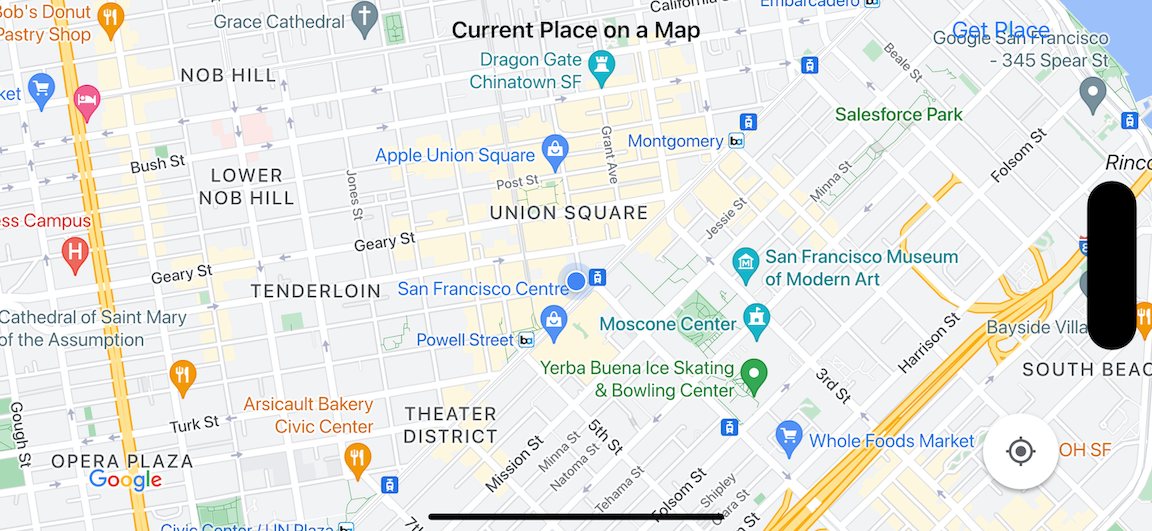
En este instructivo, se usan el SDK de Places para iOS, el SDK de Maps para iOS y el framework de Core Location de Apple.
Obtén el código
Clona o descarga el repositorio de muestras de la API de Google Maps para iOS desde GitHub.También puedes hacer clic en el siguiente botón para descargar el código fuente:
MapViewController
Swift
import UIKit import GoogleMaps import GooglePlaces class MapViewController: UIViewController { var locationManager: CLLocationManager! var currentLocation: CLLocation? var mapView: GMSMapView! var placesClient: GMSPlacesClient! var preciseLocationZoomLevel: Float = 15.0 var approximateLocationZoomLevel: Float = 10.0 // An array to hold the list of likely places. var likelyPlaces: [GMSPlace] = [] // The currently selected place. var selectedPlace: GMSPlace? // Update the map once the user has made their selection. @IBAction func unwindToMain(segue: UIStoryboardSegue) { // Clear the map. mapView.clear() // Add a marker to the map. if let place = selectedPlace { let marker = GMSMarker(position: place.coordinate) marker.title = selectedPlace?.name marker.snippet = selectedPlace?.formattedAddress marker.map = mapView } listLikelyPlaces() } override func viewDidLoad() { super.viewDidLoad() // Initialize the location manager. locationManager = CLLocationManager() locationManager.desiredAccuracy = kCLLocationAccuracyBest locationManager.requestWhenInUseAuthorization() locationManager.distanceFilter = 50 locationManager.startUpdatingLocation() locationManager.delegate = self placesClient = GMSPlacesClient.shared() // A default location to use when location permission is not granted. let defaultLocation = CLLocation(latitude: -33.869405, longitude: 151.199) // Create a map. let zoomLevel = locationManager.accuracyAuthorization == .fullAccuracy ? preciseLocationZoomLevel : approximateLocationZoomLevel let camera = GMSCameraPosition.camera(withLatitude: defaultLocation.coordinate.latitude, longitude: defaultLocation.coordinate.longitude, zoom: zoomLevel) mapView = GMSMapView.map(withFrame: view.bounds, camera: camera) mapView.settings.myLocationButton = true mapView.autoresizingMask = [.flexibleWidth, .flexibleHeight] mapView.isMyLocationEnabled = true // Add the map to the view, hide it until we've got a location update. view.addSubview(mapView) mapView.isHidden = true listLikelyPlaces() } // Populate the array with the list of likely places. func listLikelyPlaces() { // Clean up from previous sessions. likelyPlaces.removeAll() let placeFields: GMSPlaceField = [.name, .coordinate] placesClient.findPlaceLikelihoodsFromCurrentLocation(withPlaceFields: placeFields) { (placeLikelihoods, error) in guard error == nil else { // TODO: Handle the error. print("Current Place error: \(error!.localizedDescription)") return } guard let placeLikelihoods = placeLikelihoods else { print("No places found.") return } // Get likely places and add to the list. for likelihood in placeLikelihoods { let place = likelihood.place self.likelyPlaces.append(place) } } } // Prepare the segue. override func prepare(for segue: UIStoryboardSegue, sender: Any?) { if segue.identifier == "segueToSelect" { if let nextViewController = segue.destination as? PlacesViewController { nextViewController.likelyPlaces = likelyPlaces } } } } // Delegates to handle events for the location manager. extension MapViewController: CLLocationManagerDelegate { // Handle incoming location events. func locationManager(_ manager: CLLocationManager, didUpdateLocations locations: [CLLocation]) { let location: CLLocation = locations.last! print("Location: \(location)") let zoomLevel = locationManager.accuracyAuthorization == .fullAccuracy ? preciseLocationZoomLevel : approximateLocationZoomLevel let camera = GMSCameraPosition.camera(withLatitude: location.coordinate.latitude, longitude: location.coordinate.longitude, zoom: zoomLevel) if mapView.isHidden { mapView.isHidden = false mapView.camera = camera } else { mapView.animate(to: camera) } listLikelyPlaces() } // Handle authorization for the location manager. func locationManager(_ manager: CLLocationManager, didChangeAuthorization status: CLAuthorizationStatus) { // Check accuracy authorization let accuracy = manager.accuracyAuthorization switch accuracy { case .fullAccuracy: print("Location accuracy is precise.") case .reducedAccuracy: print("Location accuracy is not precise.") @unknown default: fatalError() } // Handle authorization status switch status { case .restricted: print("Location access was restricted.") case .denied: print("User denied access to location.") // Display the map using the default location. mapView.isHidden = false case .notDetermined: print("Location status not determined.") case .authorizedAlways: fallthrough case .authorizedWhenInUse: print("Location status is OK.") @unknown default: fatalError() } } // Handle location manager errors. func locationManager(_ manager: CLLocationManager, didFailWithError error: Error) { locationManager.stopUpdatingLocation() print("Error: \(error)") } }
Objective-C
#import "MapViewController.h" #import "PlacesViewController.h" @import CoreLocation; @import GooglePlaces; @import GoogleMaps; @interface MapViewController () <CLLocationManagerDelegate> @end @implementation MapViewController { CLLocationManager *locationManager; CLLocation * _Nullable currentLocation; GMSMapView *mapView; GMSPlacesClient *placesClient; float preciseLocationZoomLevel; float approximateLocationZoomLevel; // An array to hold the list of likely places. NSMutableArray<GMSPlace *> *likelyPlaces; // The currently selected place. GMSPlace * _Nullable selectedPlace; } - (void)viewDidLoad { [super viewDidLoad]; preciseLocationZoomLevel = 15.0; approximateLocationZoomLevel = 15.0; // Initialize the location manager. locationManager = [[CLLocationManager alloc] init]; locationManager.desiredAccuracy = kCLLocationAccuracyBest; [locationManager requestWhenInUseAuthorization]; locationManager.distanceFilter = 50; [locationManager startUpdatingLocation]; locationManager.delegate = self; placesClient = [GMSPlacesClient sharedClient]; // A default location to use when location permission is not granted. CLLocationCoordinate2D defaultLocation = CLLocationCoordinate2DMake(-33.869405, 151.199); // Create a map. float zoomLevel = locationManager.accuracyAuthorization == CLAccuracyAuthorizationFullAccuracy ? preciseLocationZoomLevel : approximateLocationZoomLevel; GMSCameraPosition *camera = [GMSCameraPosition cameraWithLatitude:defaultLocation.latitude longitude:defaultLocation.longitude zoom:zoomLevel]; mapView = [GMSMapView mapWithFrame:self.view.bounds camera:camera]; mapView.settings.myLocationButton = YES; mapView.autoresizingMask = UIViewAutoresizingFlexibleWidth | UIViewAutoresizingFlexibleHeight; mapView.myLocationEnabled = YES; // Add the map to the view, hide it until we've got a location update. [self.view addSubview:mapView]; mapView.hidden = YES; [self listLikelyPlaces]; } // Populate the array with the list of likely places. - (void) listLikelyPlaces { // Clean up from previous sessions. likelyPlaces = [NSMutableArray array]; GMSPlaceField placeFields = GMSPlaceFieldName | GMSPlaceFieldCoordinate; [placesClient findPlaceLikelihoodsFromCurrentLocationWithPlaceFields:placeFields callback:^(NSArray<GMSPlaceLikelihood *> * _Nullable likelihoods, NSError * _Nullable error) { if (error != nil) { // TODO: Handle the error. NSLog(@"Current Place error: %@", error.localizedDescription); return; } if (likelihoods == nil) { NSLog(@"No places found."); return; } for (GMSPlaceLikelihood *likelihood in likelihoods) { GMSPlace *place = likelihood.place; [likelyPlaces addObject:place]; } }]; } // Update the map once the user has made their selection. - (void) unwindToMain:(UIStoryboardSegue *)segue { // Clear the map. [mapView clear]; // Add a marker to the map. if (selectedPlace != nil) { GMSMarker *marker = [GMSMarker markerWithPosition:selectedPlace.coordinate]; marker.title = selectedPlace.name; marker.snippet = selectedPlace.formattedAddress; marker.map = mapView; } [self listLikelyPlaces]; } // Prepare the segue. - (void)prepareForSegue:(UIStoryboardSegue *)segue sender:(id)sender { if ([segue.identifier isEqualToString:@"segueToSelect"]) { if ([segue.destinationViewController isKindOfClass:[PlacesViewController class]]) { PlacesViewController *placesViewController = (PlacesViewController *)segue.destinationViewController; placesViewController.likelyPlaces = likelyPlaces; } } } // Delegates to handle events for the location manager. #pragma mark - CLLocationManagerDelegate // Handle incoming location events. - (void)locationManager:(CLLocationManager *)manager didUpdateLocations:(NSArray<CLLocation *> *)locations { CLLocation *location = locations.lastObject; NSLog(@"Location: %@", location); float zoomLevel = locationManager.accuracyAuthorization == CLAccuracyAuthorizationFullAccuracy ? preciseLocationZoomLevel : approximateLocationZoomLevel; GMSCameraPosition * camera = [GMSCameraPosition cameraWithLatitude:location.coordinate.latitude longitude:location.coordinate.longitude zoom:zoomLevel]; if (mapView.isHidden) { mapView.hidden = NO; mapView.camera = camera; } else { [mapView animateToCameraPosition:camera]; } [self listLikelyPlaces]; } // Handle authorization for the location manager. - (void)locationManager:(CLLocationManager *)manager didChangeAuthorizationStatus:(CLAuthorizationStatus)status { // Check accuracy authorization CLAccuracyAuthorization accuracy = manager.accuracyAuthorization; switch (accuracy) { case CLAccuracyAuthorizationFullAccuracy: NSLog(@"Location accuracy is precise."); break; case CLAccuracyAuthorizationReducedAccuracy: NSLog(@"Location accuracy is not precise."); break; } // Handle authorization status switch (status) { case kCLAuthorizationStatusRestricted: NSLog(@"Location access was restricted."); break; case kCLAuthorizationStatusDenied: NSLog(@"User denied access to location."); // Display the map using the default location. mapView.hidden = NO; case kCLAuthorizationStatusNotDetermined: NSLog(@"Location status not determined."); case kCLAuthorizationStatusAuthorizedAlways: case kCLAuthorizationStatusAuthorizedWhenInUse: NSLog(@"Location status is OK."); } } // Handle location manager errors. - (void)locationManager:(CLLocationManager *)manager didFailWithError:(NSError *)error { [manager stopUpdatingLocation]; NSLog(@"Error: %@", error.localizedDescription); } @end
PlacesViewController
Swift
import UIKit import GooglePlaces class PlacesViewController: UIViewController { // ... // Pass the selected place to the new view controller. override func prepare(for segue: UIStoryboardSegue, sender: Any?) { if segue.identifier == "unwindToMain" { if let nextViewController = segue.destination as? MapViewController { nextViewController.selectedPlace = selectedPlace } } } } // Respond when a user selects a place. extension PlacesViewController: UITableViewDelegate { func tableView(_ tableView: UITableView, didSelectRowAt indexPath: IndexPath) { selectedPlace = likelyPlaces[indexPath.row] performSegue(withIdentifier: "unwindToMain", sender: self) } // Adjust cell height to only show the first five items in the table // (scrolling is disabled in IB). func tableView(_ tableView: UITableView, heightForRowAt indexPath: IndexPath) -> CGFloat { return self.tableView.frame.size.height/5 } // Make table rows display at proper height if there are less than 5 items. func tableView(_ tableView: UITableView, heightForFooterInSection section: Int) -> CGFloat { if (section == tableView.numberOfSections - 1) { return 1 } return 0 } } // Populate the table with the list of most likely places. extension PlacesViewController: UITableViewDataSource { func tableView(_ tableView: UITableView, numberOfRowsInSection section: Int) -> Int { return likelyPlaces.count } func tableView(_ tableView: UITableView, cellForRowAt indexPath: IndexPath) -> UITableViewCell { let cell = tableView.dequeueReusableCell(withIdentifier: cellReuseIdentifier, for: indexPath) let collectionItem = likelyPlaces[indexPath.row] cell.textLabel?.text = collectionItem.name return cell } }
Objective-C
#import "PlacesViewController.h" @interface PlacesViewController () <UITableViewDataSource, UITableViewDelegate> // ... -(void)prepareForSegue:(UIStoryboardSegue *)segue sender:(id)sender { } #pragma mark - UITableViewDelegate // Respond when a user selects a place. -(void)tableView:(UITableView *)tableView didSelectRowAtIndexPath:(NSIndexPath *)indexPath { self.selectedPlace = [self.likelyPlaces objectAtIndex:indexPath.row]; [self performSegueWithIdentifier:@"unwindToMain" sender:self]; } // Adjust cell height to only show the first five items in the table // (scrolling is disabled in IB). -(CGFloat)tableView:(UITableView *)tableView heightForRowAtIndexPath:(NSIndexPath *)indexPath { return self.tableView.frame.size.height/5; } // Make table rows display at proper height if there are less than 5 items. -(CGFloat)tableView:(UITableView *)tableView heightForFooterInSection:(NSInteger)section { if (section == tableView.numberOfSections - 1) { return 1; } return 0; } #pragma mark - UITableViewDataSource - (NSInteger)tableView:(UITableView *)tableView numberOfRowsInSection:(NSInteger)section { return self.likelyPlaces.count; } - (UITableViewCell *)tableView:(UITableView *)tableView cellForRowAtIndexPath:(NSIndexPath *)indexPath { return [tableView dequeueReusableCellWithIdentifier:cellReuseIdentifier forIndexPath:indexPath]; } @end
Comenzar
Swift Package Manager
El SDK de Maps para iOS se puede instalar con Swift Package Manager.
- Quita las dependencias existentes del SDK de Maps para iOS.
- Abre una ventana de terminal y navega al directorio
tutorials/current-place-on-map. -
Cierra tu espacio de trabajo de Xcode y ejecuta los siguientes comandos:
sudo gem install cocoapods-deintegrate cocoapods-clean pod deintegrate pod cache clean --all rm Podfile rm current-place-on-map.xcworkspace
- Abre tu proyecto de Xcode y borra el archivo Podfile.
- Agrega los SDKs de Places y Maps:
- Ve a File > Add Package Dependencies.
- Ingresa https://github.com/googlemaps/ios-places-sdk como la URL, presiona Intro para extraer el paquete y haz clic en Agregar paquete.
- Ingresa https://github.com/googlemaps/ios-maps-sdk como la URL, presiona Intro para extraer el paquete y haz clic en Agregar paquete.
- Es posible que debas restablecer la caché de paquetes con File > Packages > Reset Package Cache.
Usar CocoaPods
- Descarga e instala Xcode versión 16.0 o posterior.
- Si aún no tienes CocoaPods, instálalo en macOS ejecutando el siguiente comando desde la terminal:
sudo gem install cocoapods
- Navega al directorio
tutorials/current-place-on-map. - Ejecuta el comando
pod install. Esto instalará los SDKs de Maps y Places especificados en el archivoPodfile, junto con las dependencias. - Ejecuta
pod outdatedpara comparar la versión del pod instalado con las actualizaciones nuevas. Si se detecta una versión nueva, ejecutapod updatepara actualizarPodfiley, luego, instala el SDK más reciente. Para obtener más detalles, consulta la Guía de CocoaPods. - Abre (haz doble clic en) el archivo current-place-on-map.xcworkspace del proyecto para abrirlo en Xcode. Debes usar el archivo
.xcworkspacepara abrir el proyecto.
Obtén una clave de API y habilita las API necesarias
Para completar este instructivo, necesitas una clave de API de Google autorizada para usar el SDK de Maps para iOS y la API de Places.
- Sigue las instrucciones que se indican en Comienza a usar Google Maps Platform para configurar una cuenta de facturación y un proyecto habilitado con ambos productos.
- Sigue las instrucciones que se indican en Cómo obtener una clave de API para crear una clave de API para el proyecto de desarrollo que configuraste anteriormente.
Agrega la clave de API a tu aplicación
Agrega tu clave de API a AppDelegate.swift de la siguiente manera:
- Ten en cuenta que se agregó la siguiente sentencia de importación al archivo:
import GooglePlaces import GoogleMaps
- Edita la siguiente línea en tu método
application(_:didFinishLaunchingWithOptions:)y reemplaza YOUR_API_KEY por tu clave de API:GMSPlacesClient.provideAPIKey("YOUR_API_KEY") GMSServices.provideAPIKey("YOUR_API_KEY")
Compila y ejecuta tu app
- Conecta un dispositivo iOS a tu computadora o selecciona un simulador en el menú de esquemas de Xcode.
- Si usas un dispositivo, asegúrate de que los servicios de ubicación estén habilitados. Si usas un simulador, selecciona una ubicación en el menú Funciones.
- En Xcode, haz clic en la opción del menú Product/Run (o en el ícono del botón de reproducción).
- Xcode compila la app y, luego, la ejecuta en el dispositivo o en el emulador.
- Deberías ver un mapa con una serie de marcadores centrados cerca de tu ubicación actual.
Solución de problemas:
- Si no ves un mapa, verifica si obtuviste una clave de API y la agregaste a la app, como se describió anteriormente. Consulta la consola de depuración de Xcode para ver si hay mensajes de error sobre la clave de API.
- Si restringiste la clave de API por el identificador de paquete de iOS, edita la
clave para agregar el identificador de paquete de la app:
com.google.examples.current-place-on-map. - El mapa no se mostrará correctamente si se rechaza la solicitud de permisos para los servicios de ubicación.
- Si usas un dispositivo, ve a Configuración/General/Privacidad/Servicios de ubicación y vuelve a habilitar los servicios de ubicación.
- Si usas un simulador, ve a Simulator/Reset Content and Settings…
- Asegúrate de tener una buena conexión de Wi-Fi o GPS.
- Si la app se inicia, pero no se muestra el mapa, asegúrate de haber actualizado el archivo Info.plist de tu proyecto con los permisos de ubicación adecuados. Para obtener más información sobre el control de permisos, consulta la guía que se incluye a continuación sobre cómo solicitar permisos de ubicación en tu app.
- Utiliza las herramientas de depuración de Xcode para ver los registros y depurar la app.
Comprende el código
En esta sección del instructivo, se explican los componentes más importantes de la app current-place-on-map para ayudarte a comprender cómo compilar una app similar.
La app current-place-on-map incluye dos controladores de vistas: uno para mostrar un mapa con el lugar seleccionado por el usuario y otro para presentarle al usuario una lista de lugares probables para elegir. Ten en cuenta que cada controlador de vistas tiene las mismas variables para hacer un seguimiento de la lista de lugares probables (likelyPlaces) y para indicar la selección del usuario (selectedPlace). La navegación entre vistas se realiza con segues.
Cómo solicitar permiso de ubicación
Tu app debe solicitarle al usuario su consentimiento para usar los servicios de ubicación. Para ello, incluye la clave NSLocationAlwaysUsageDescription en el archivo Info.plist de la app y establece el valor de cada clave en una cadena que describa cómo la app pretende usar los datos de ubicación.
Configura el administrador de ubicaciones
Usa CLLocationManager para encontrar la ubicación actual del dispositivo y solicitar actualizaciones periódicas cuando el dispositivo se mueva a una nueva ubicación. En este instructivo, se proporciona el código necesario para obtener la ubicación del dispositivo. Para obtener más detalles, consulta la guía para obtener la ubicación del usuario en la documentación para desarrolladores de Apple.
- Declara el administrador de ubicación, la ubicación actual, la vista de mapa, el cliente de Places y el nivel de zoom predeterminado a nivel de la clase.
- Inicializa el administrador de ubicaciones y
GMSPlacesClientenviewDidLoad(). - Declara variables para almacenar la lista de lugares probables y el lugar seleccionado por el usuario.
- Agrega delegados para controlar eventos del administrador de ubicaciones con una cláusula de extensión.
Swift
var locationManager: CLLocationManager! var currentLocation: CLLocation? var mapView: GMSMapView! var placesClient: GMSPlacesClient! var preciseLocationZoomLevel: Float = 15.0 var approximateLocationZoomLevel: Float = 10.0
Objective-C
CLLocationManager *locationManager; CLLocation * _Nullable currentLocation; GMSMapView *mapView; GMSPlacesClient *placesClient; float preciseLocationZoomLevel; float approximateLocationZoomLevel;
Swift
// Initialize the location manager. locationManager = CLLocationManager() locationManager.desiredAccuracy = kCLLocationAccuracyBest locationManager.requestWhenInUseAuthorization() locationManager.distanceFilter = 50 locationManager.startUpdatingLocation() locationManager.delegate = self placesClient = GMSPlacesClient.shared()
Objective-C
// Initialize the location manager. locationManager = [[CLLocationManager alloc] init]; locationManager.desiredAccuracy = kCLLocationAccuracyBest; [locationManager requestWhenInUseAuthorization]; locationManager.distanceFilter = 50; [locationManager startUpdatingLocation]; locationManager.delegate = self; placesClient = [GMSPlacesClient sharedClient];
Swift
// An array to hold the list of likely places. var likelyPlaces: [GMSPlace] = [] // The currently selected place. var selectedPlace: GMSPlace?
Objective-C
// An array to hold the list of likely places. NSMutableArray<GMSPlace *> *likelyPlaces; // The currently selected place. GMSPlace * _Nullable selectedPlace;
Swift
// Delegates to handle events for the location manager. extension MapViewController: CLLocationManagerDelegate { // Handle incoming location events. func locationManager(_ manager: CLLocationManager, didUpdateLocations locations: [CLLocation]) { let location: CLLocation = locations.last! print("Location: \(location)") let zoomLevel = locationManager.accuracyAuthorization == .fullAccuracy ? preciseLocationZoomLevel : approximateLocationZoomLevel let camera = GMSCameraPosition.camera(withLatitude: location.coordinate.latitude, longitude: location.coordinate.longitude, zoom: zoomLevel) if mapView.isHidden { mapView.isHidden = false mapView.camera = camera } else { mapView.animate(to: camera) } listLikelyPlaces() } // Handle authorization for the location manager. func locationManager(_ manager: CLLocationManager, didChangeAuthorization status: CLAuthorizationStatus) { // Check accuracy authorization let accuracy = manager.accuracyAuthorization switch accuracy { case .fullAccuracy: print("Location accuracy is precise.") case .reducedAccuracy: print("Location accuracy is not precise.") @unknown default: fatalError() } // Handle authorization status switch status { case .restricted: print("Location access was restricted.") case .denied: print("User denied access to location.") // Display the map using the default location. mapView.isHidden = false case .notDetermined: print("Location status not determined.") case .authorizedAlways: fallthrough case .authorizedWhenInUse: print("Location status is OK.") @unknown default: fatalError() } } // Handle location manager errors. func locationManager(_ manager: CLLocationManager, didFailWithError error: Error) { locationManager.stopUpdatingLocation() print("Error: \(error)") } }
Objective-C
// Delegates to handle events for the location manager. #pragma mark - CLLocationManagerDelegate // Handle incoming location events. - (void)locationManager:(CLLocationManager *)manager didUpdateLocations:(NSArray<CLLocation *> *)locations { CLLocation *location = locations.lastObject; NSLog(@"Location: %@", location); float zoomLevel = locationManager.accuracyAuthorization == CLAccuracyAuthorizationFullAccuracy ? preciseLocationZoomLevel : approximateLocationZoomLevel; GMSCameraPosition * camera = [GMSCameraPosition cameraWithLatitude:location.coordinate.latitude longitude:location.coordinate.longitude zoom:zoomLevel]; if (mapView.isHidden) { mapView.hidden = NO; mapView.camera = camera; } else { [mapView animateToCameraPosition:camera]; } [self listLikelyPlaces]; } // Handle authorization for the location manager. - (void)locationManager:(CLLocationManager *)manager didChangeAuthorizationStatus:(CLAuthorizationStatus)status { // Check accuracy authorization CLAccuracyAuthorization accuracy = manager.accuracyAuthorization; switch (accuracy) { case CLAccuracyAuthorizationFullAccuracy: NSLog(@"Location accuracy is precise."); break; case CLAccuracyAuthorizationReducedAccuracy: NSLog(@"Location accuracy is not precise."); break; } // Handle authorization status switch (status) { case kCLAuthorizationStatusRestricted: NSLog(@"Location access was restricted."); break; case kCLAuthorizationStatusDenied: NSLog(@"User denied access to location."); // Display the map using the default location. mapView.hidden = NO; case kCLAuthorizationStatusNotDetermined: NSLog(@"Location status not determined."); case kCLAuthorizationStatusAuthorizedAlways: case kCLAuthorizationStatusAuthorizedWhenInUse: NSLog(@"Location status is OK."); } } // Handle location manager errors. - (void)locationManager:(CLLocationManager *)manager didFailWithError:(NSError *)error { [manager stopUpdatingLocation]; NSLog(@"Error: %@", error.localizedDescription); }
Cómo agregar un mapa
Crea un mapa y agrégalo a la vista en viewDidLoad() en el controlador de vista principal. El mapa permanece oculto hasta que se recibe una actualización de la ubicación (las actualizaciones de la ubicación se controlan en la extensión CLLocationManagerDelegate).
Swift
// A default location to use when location permission is not granted. let defaultLocation = CLLocation(latitude: -33.869405, longitude: 151.199) // Create a map. let zoomLevel = locationManager.accuracyAuthorization == .fullAccuracy ? preciseLocationZoomLevel : approximateLocationZoomLevel let camera = GMSCameraPosition.camera(withLatitude: defaultLocation.coordinate.latitude, longitude: defaultLocation.coordinate.longitude, zoom: zoomLevel) mapView = GMSMapView.map(withFrame: view.bounds, camera: camera) mapView.settings.myLocationButton = true mapView.autoresizingMask = [.flexibleWidth, .flexibleHeight] mapView.isMyLocationEnabled = true // Add the map to the view, hide it until we've got a location update. view.addSubview(mapView) mapView.isHidden = true
Objective-C
// A default location to use when location permission is not granted. CLLocationCoordinate2D defaultLocation = CLLocationCoordinate2DMake(-33.869405, 151.199); // Create a map. float zoomLevel = locationManager.accuracyAuthorization == CLAccuracyAuthorizationFullAccuracy ? preciseLocationZoomLevel : approximateLocationZoomLevel; GMSCameraPosition *camera = [GMSCameraPosition cameraWithLatitude:defaultLocation.latitude longitude:defaultLocation.longitude zoom:zoomLevel]; mapView = [GMSMapView mapWithFrame:self.view.bounds camera:camera]; mapView.settings.myLocationButton = YES; mapView.autoresizingMask = UIViewAutoresizingFlexibleWidth | UIViewAutoresizingFlexibleHeight; mapView.myLocationEnabled = YES; // Add the map to the view, hide it until we've got a location update. [self.view addSubview:mapView]; mapView.hidden = YES;
Solicitar al usuario que seleccione su lugar actual
Usa el SDK de Places para iOS para obtener las cinco probabilidades de lugares más altas según la ubicación actual del usuario y presenta la lista en un UITableView. Cuando el usuario selecciona un lugar, agrega un marcador al mapa.
- Obtén una lista de lugares probables para completar un
UITableView, desde el cual el usuario puede seleccionar el lugar en el que se encuentra. - Abre una vista nueva para presentarle al usuario lugares probables. Cuando el usuario presiona "Obtener lugar", realizamos una transición a una vista nueva y le mostramos una lista de lugares posibles para elegir. La función
prepareactualizaPlacesViewControllercon la lista de lugares probables actuales y se llama automáticamente cuando se realiza una transición. - En
PlacesViewController, completa la tabla con la lista de los lugares más probables, usando la extensión del delegadoUITableViewDataSource. - Controla la selección del usuario con la extensión de delegado
UITableViewDelegate.
Swift
// Populate the array with the list of likely places. func listLikelyPlaces() { // Clean up from previous sessions. likelyPlaces.removeAll() let placeFields: GMSPlaceField = [.name, .coordinate] placesClient.findPlaceLikelihoodsFromCurrentLocation(withPlaceFields: placeFields) { (placeLikelihoods, error) in guard error == nil else { // TODO: Handle the error. print("Current Place error: \(error!.localizedDescription)") return } guard let placeLikelihoods = placeLikelihoods else { print("No places found.") return } // Get likely places and add to the list. for likelihood in placeLikelihoods { let place = likelihood.place self.likelyPlaces.append(place) } } }
Objective-C
// Populate the array with the list of likely places. - (void) listLikelyPlaces { // Clean up from previous sessions. likelyPlaces = [NSMutableArray array]; GMSPlaceField placeFields = GMSPlaceFieldName | GMSPlaceFieldCoordinate; [placesClient findPlaceLikelihoodsFromCurrentLocationWithPlaceFields:placeFields callback:^(NSArray<GMSPlaceLikelihood *> * _Nullable likelihoods, NSError * _Nullable error) { if (error != nil) { // TODO: Handle the error. NSLog(@"Current Place error: %@", error.localizedDescription); return; } if (likelihoods == nil) { NSLog(@"No places found."); return; } for (GMSPlaceLikelihood *likelihood in likelihoods) { GMSPlace *place = likelihood.place; [likelyPlaces addObject:place]; } }]; }
Swift
// Prepare the segue. override func prepare(for segue: UIStoryboardSegue, sender: Any?) { if segue.identifier == "segueToSelect" { if let nextViewController = segue.destination as? PlacesViewController { nextViewController.likelyPlaces = likelyPlaces } } }
Objective-C
// Prepare the segue. - (void)prepareForSegue:(UIStoryboardSegue *)segue sender:(id)sender { if ([segue.identifier isEqualToString:@"segueToSelect"]) { if ([segue.destinationViewController isKindOfClass:[PlacesViewController class]]) { PlacesViewController *placesViewController = (PlacesViewController *)segue.destinationViewController; placesViewController.likelyPlaces = likelyPlaces; } } }
Swift
// Populate the table with the list of most likely places. extension PlacesViewController: UITableViewDataSource { func tableView(_ tableView: UITableView, numberOfRowsInSection section: Int) -> Int { return likelyPlaces.count } func tableView(_ tableView: UITableView, cellForRowAt indexPath: IndexPath) -> UITableViewCell { let cell = tableView.dequeueReusableCell(withIdentifier: cellReuseIdentifier, for: indexPath) let collectionItem = likelyPlaces[indexPath.row] cell.textLabel?.text = collectionItem.name return cell } }
Objective-C
#pragma mark - UITableViewDataSource - (NSInteger)tableView:(UITableView *)tableView numberOfRowsInSection:(NSInteger)section { return self.likelyPlaces.count; } - (UITableViewCell *)tableView:(UITableView *)tableView cellForRowAtIndexPath:(NSIndexPath *)indexPath { return [tableView dequeueReusableCellWithIdentifier:cellReuseIdentifier forIndexPath:indexPath]; } @end
Swift
class PlacesViewController: UIViewController { // ... // Pass the selected place to the new view controller. override func prepare(for segue: UIStoryboardSegue, sender: Any?) { if segue.identifier == "unwindToMain" { if let nextViewController = segue.destination as? MapViewController { nextViewController.selectedPlace = selectedPlace } } } } // Respond when a user selects a place. extension PlacesViewController: UITableViewDelegate { func tableView(_ tableView: UITableView, didSelectRowAt indexPath: IndexPath) { selectedPlace = likelyPlaces[indexPath.row] performSegue(withIdentifier: "unwindToMain", sender: self) } // Adjust cell height to only show the first five items in the table // (scrolling is disabled in IB). func tableView(_ tableView: UITableView, heightForRowAt indexPath: IndexPath) -> CGFloat { return self.tableView.frame.size.height/5 } // Make table rows display at proper height if there are less than 5 items. func tableView(_ tableView: UITableView, heightForFooterInSection section: Int) -> CGFloat { if (section == tableView.numberOfSections - 1) { return 1 } return 0 } }
Objective-C
@interface PlacesViewController () <UITableViewDataSource, UITableViewDelegate> // ... -(void)prepareForSegue:(UIStoryboardSegue *)segue sender:(id)sender { } #pragma mark - UITableViewDelegate // Respond when a user selects a place. -(void)tableView:(UITableView *)tableView didSelectRowAtIndexPath:(NSIndexPath *)indexPath { self.selectedPlace = [self.likelyPlaces objectAtIndex:indexPath.row]; [self performSegueWithIdentifier:@"unwindToMain" sender:self]; } // Adjust cell height to only show the first five items in the table // (scrolling is disabled in IB). -(CGFloat)tableView:(UITableView *)tableView heightForRowAtIndexPath:(NSIndexPath *)indexPath { return self.tableView.frame.size.height/5; } // Make table rows display at proper height if there are less than 5 items. -(CGFloat)tableView:(UITableView *)tableView heightForFooterInSection:(NSInteger)section { if (section == tableView.numberOfSections - 1) { return 1; } return 0; }
Cómo agregar un marcador al mapa
Cuando el usuario realice una selección, usa un unwind segue para volver a la vista anterior y agregar el marcador al mapa. El IBAction unwindToMain se llama automáticamente cuando se regresa al controlador de vistas principal.
Swift
// Update the map once the user has made their selection. @IBAction func unwindToMain(segue: UIStoryboardSegue) { // Clear the map. mapView.clear() // Add a marker to the map. if let place = selectedPlace { let marker = GMSMarker(position: place.coordinate) marker.title = selectedPlace?.name marker.snippet = selectedPlace?.formattedAddress marker.map = mapView } listLikelyPlaces() }
Objective-C
// Update the map once the user has made their selection. - (void) unwindToMain:(UIStoryboardSegue *)segue { // Clear the map. [mapView clear]; // Add a marker to the map. if (selectedPlace != nil) { GMSMarker *marker = [GMSMarker markerWithPosition:selectedPlace.coordinate]; marker.title = selectedPlace.name; marker.snippet = selectedPlace.formattedAddress; marker.map = mapView; } [self listLikelyPlaces]; }
¡Felicitaciones! Compilaste una app para iOS que permite al usuario elegir su ubicación actual y muestra el resultado en un mapa de Google Maps. En el proceso, aprendiste a usar el SDK de Places para iOS, el SDK de Maps para iOS y el framework de Core Location de Apple.

