Page Summary
-
Cloud-based map styling allows you to create and manage custom map styles through saved versions, which can be viewed, restored, or duplicated for greater flexibility.
-
Version history is available for map styles created after August 2, 2022, and includes drafts (saved and unsaved) and published versions, enabling you to track changes and revert to previous states.
-
Publishing a map style makes the latest changes visible in all associated applications, while saving allows for iterative updates without immediate deployment.
-
Duplicating a style creates a separate, published copy with a new name, offering a starting point for variations without affecting the original.
-
Restoring a previous version sets it as the current draft, requiring a separate publish action to make it live in your applications, ensuring controlled updates.
When you make and save changes to a map style, those changes become saved versions that you can view, restore, or duplicate.
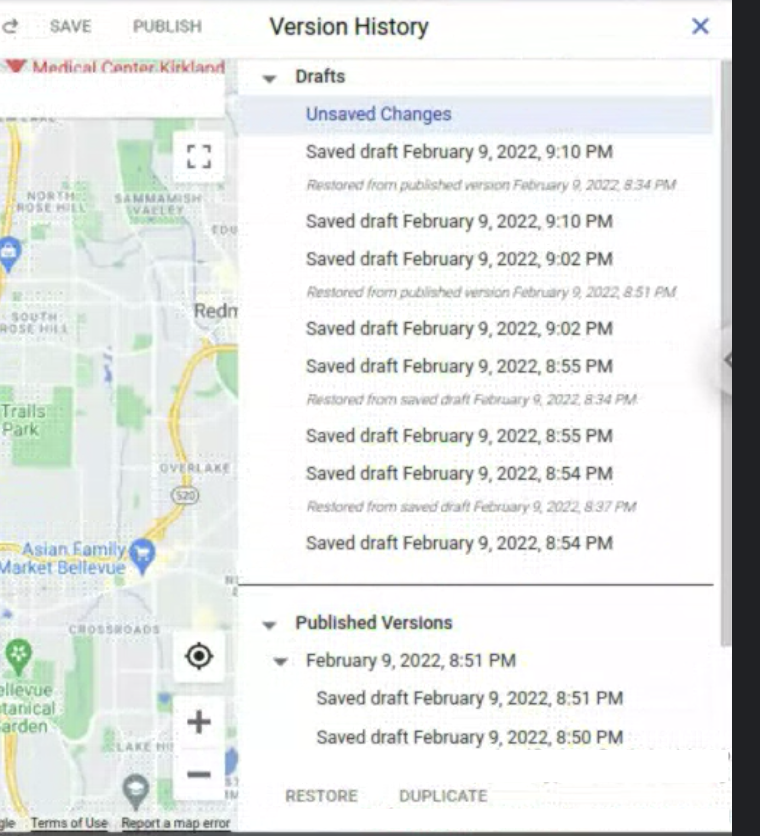
To view all versions of a map style, do the following:
- Go to Map Styles, and select a project, if needed.
- Select an existing map style.
- Select Customize.
- Select Version history.
Version history is divided into different types:
- As Drafts
- Selecting Save creates new dated versions. Saved drafts are not usable in your apps until they are explicitly published.
- Changes you make without saving create an Unsaved changes draft that are lost if you close your browser window or end your session.
- As Published Versions
- When you create a new map style, duplicate an existing style, or import a JSON style, it is published automatically.
- Selecting Publish creates new dated versions that are available for use in your apps. The most recent published version is applied to any apps with the associated map IDs.
You can view any previous version in Version history. To reuse a version and make changes to it, you must either Restore the version, which sets that version to be the current, active version of the map style, or Duplicate it, which creates a new, separate map style based on that version.
If you have unsaved changes when you restore any version, those unsaved changes automatically become a new dated draft version.
Duplicate a map style version
- Go to Map Styles, and select a project, if needed.
- Select one of your existing styles, and click Customize.
- Select Version history.
- Select a style version, and then at the bottom of the Version history panel, select Duplicate.
- The style is duplicated with "Copy of" added to the style name.
The duplicated style is automatically published and you get a link to open the new style in a new tab.
Restore a map style version
If you want to use a previous version of a map style, you can restore it. For example, if you created a branded map style to support a special event, when the event is finished you can restore the standard version of the map style.
Go to Map Styles, and select a project, if needed.
Select the style you want, and select Customize.
Select Version history.
Select the version you want to restore, and at the bottom of the Version history panel, select Restore. The restored style becomes the most recent draft of the style.
Close the Version history panel, and select Publish.
