Page Summary
-
This guide teaches you how to use the Instant Placement API or persistent raycasts in your apps.
-
Ensure you understand fundamental AR concepts and ARCore session configuration before starting.
-
The document provides a table comparing concept names between AR Foundation and the ARCore SDK for Unity.
-
Instant Placement (persistent raycasts) is readily available with the AR Foundation package and requires configuring a new session with ARRaycastManager.
-
You can place objects by performing a hit test using ARRaycastManager.AddRaycast and monitor the ARRaycast tracking state to determine pose accuracy.
Learn how to use the Instant Placement API, or persistent raycasts, in your own apps.
Prerequisites
Make sure that you understand fundamental AR concepts and how to configure an ARCore session before proceeding.
Concept names
Names of certain concepts and methods may differ between AR Foundation and the ARCore SDK for Unity. These are listed in the table below for easy reference.
| AR Foundation | ARCore SDK for Unity |
| Persistent raycasts | Instant Placement |
ARRaycastManager.AddRaycast(Vector2, float)
|
Frame.RaycastInstantPlacement(float, float, float, out TrackableHit)
|
ARRaycast
|
TrackableHit
|
| (No equivalence) | InstantPlacementPoint
|
ARRaycast.trackingState
|
InstantPlacementPointTrackingMethod
|
Prerequisites
This guide assumes you have already installed and configured Unity. If not, see the Getting started with ARCore Extensions for AR Foundation for installation and setup steps.
Configure a new session with ARRaycastManager
Instant Placement (persistent raycasts) is available out of the box with the AR Foundation package. Follow these steps to set up your scene.
AR Foundation 4.x
Add the predefined game objects AR Session Origin and AR Session.
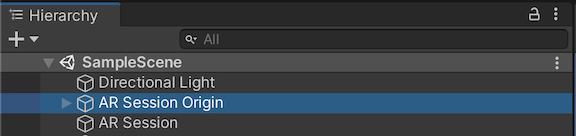
Add the AR Raycast Manager component into the AR Session Origin game object.
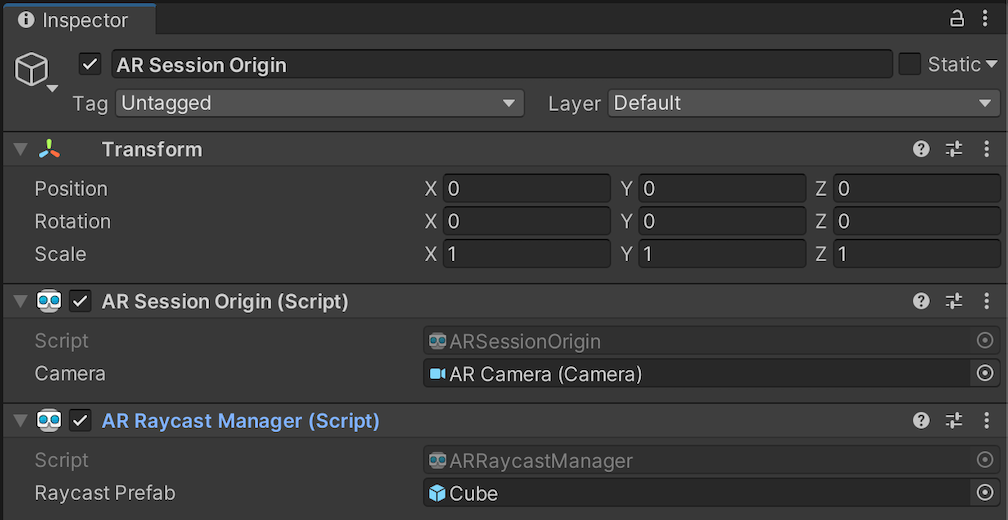
When Raycast Prefab is not null, ARRaycastManager
will instantiate the prefab and automatically sync its pose with the pose of
ARRaycast.
AR Foundation 5.x
Add the predefined game objects XR Origin and AR Session.
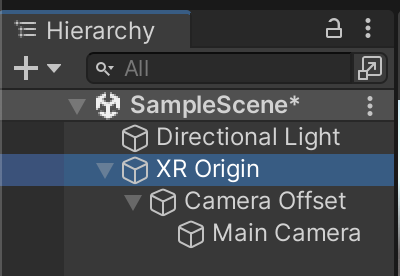
Add the AR Raycast Manager component into the XR Origin game object.
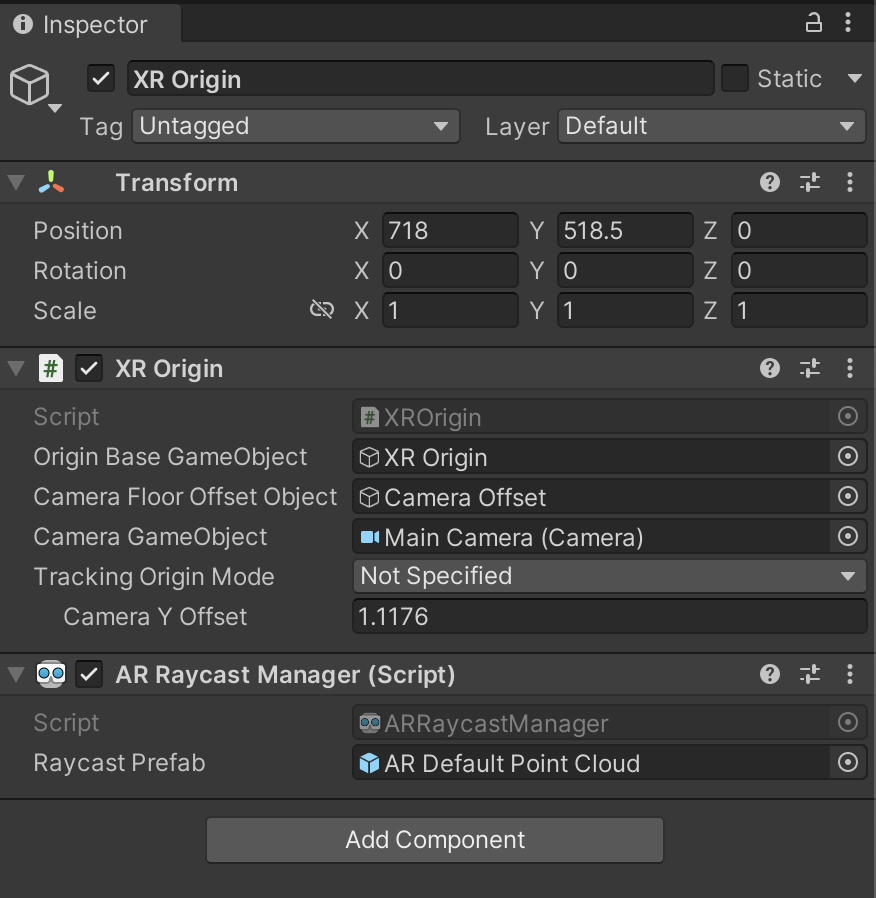
When Raycast Prefab is not null, ARRaycastManager
will instantiate the prefab and automatically sync its pose with the pose of
ARRaycast.
AR Foundation 6.x
Add the predefined game objects XR Origin and AR Session.
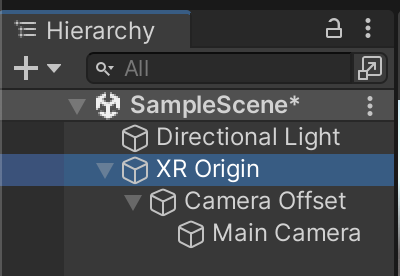
Add the AR Raycast Manager component into the XR Origin game object.
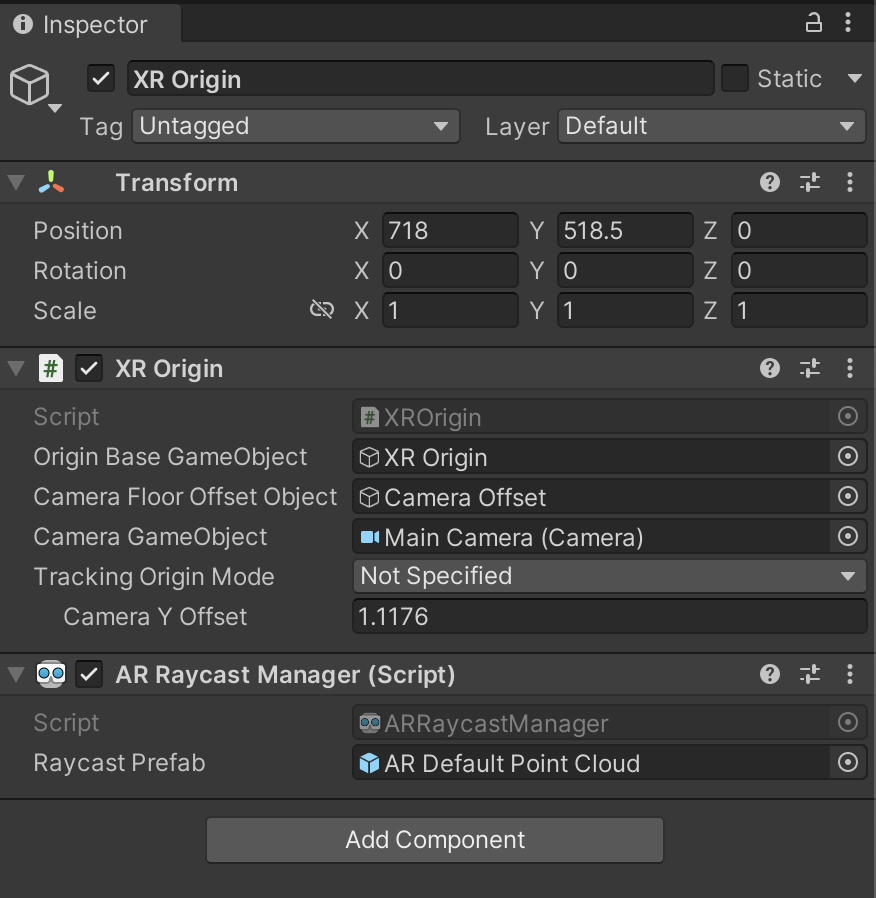
When Raycast Prefab is not null, ARRaycastManager
will instantiate the prefab and automatically sync its pose with the pose of
ARRaycast.
Place an object
In a new ARCore session, perform a hit test using
ARRaycastManager.AddRaycast(Vector2, float).
public ARRaycastManager RaycastManager; // set from the Editor Inspector.
void Update()
{
Touch touch;
if (Input.touchCount < 1 || (touch = Input.GetTouch(0)).phase != TouchPhase.Began)
{
return;
}
if (EventSystem.current.IsPointerOverGameObject(touch.fingerId))
{
return;
}
ARRaycast raycast = RaycastManager.AddRaycast(touch.position, _estimateDistance);
if (raycast != null)
{
// You can instantiate a 3D object here if you haven’t set Raycast Prefab in the scene.
…
}
}
Monitor the ARRaycast tracking state
If ARCore has an accurate 3D pose, the ARRaycast.trackingState will be Tracking.
Otherwise, it will start with Limited
and transition to Tracking once ARCore has an accurate 3D pose. Once the tracking state becomes Tracking,
it will not revert to
Limited.
