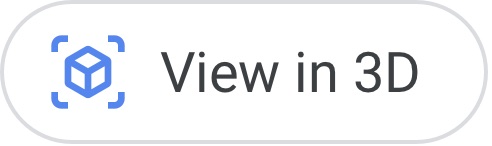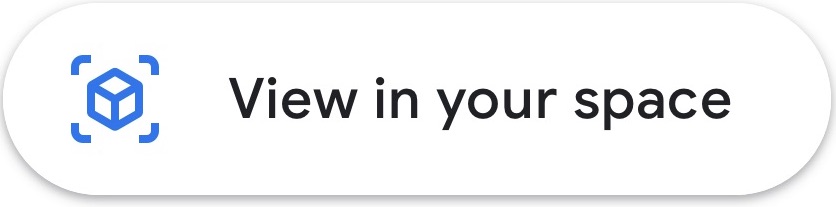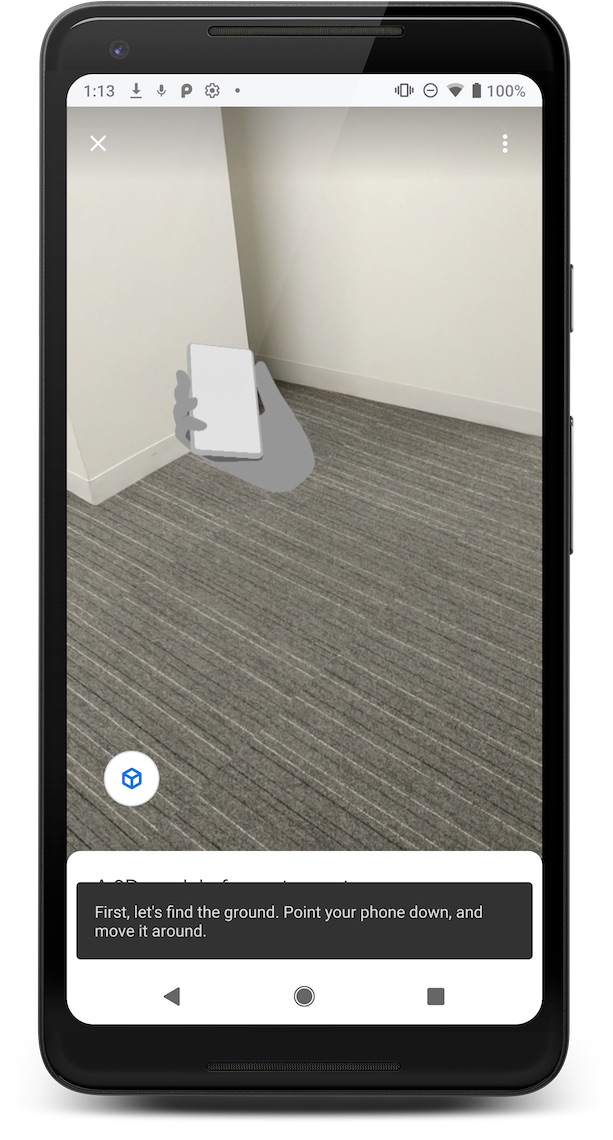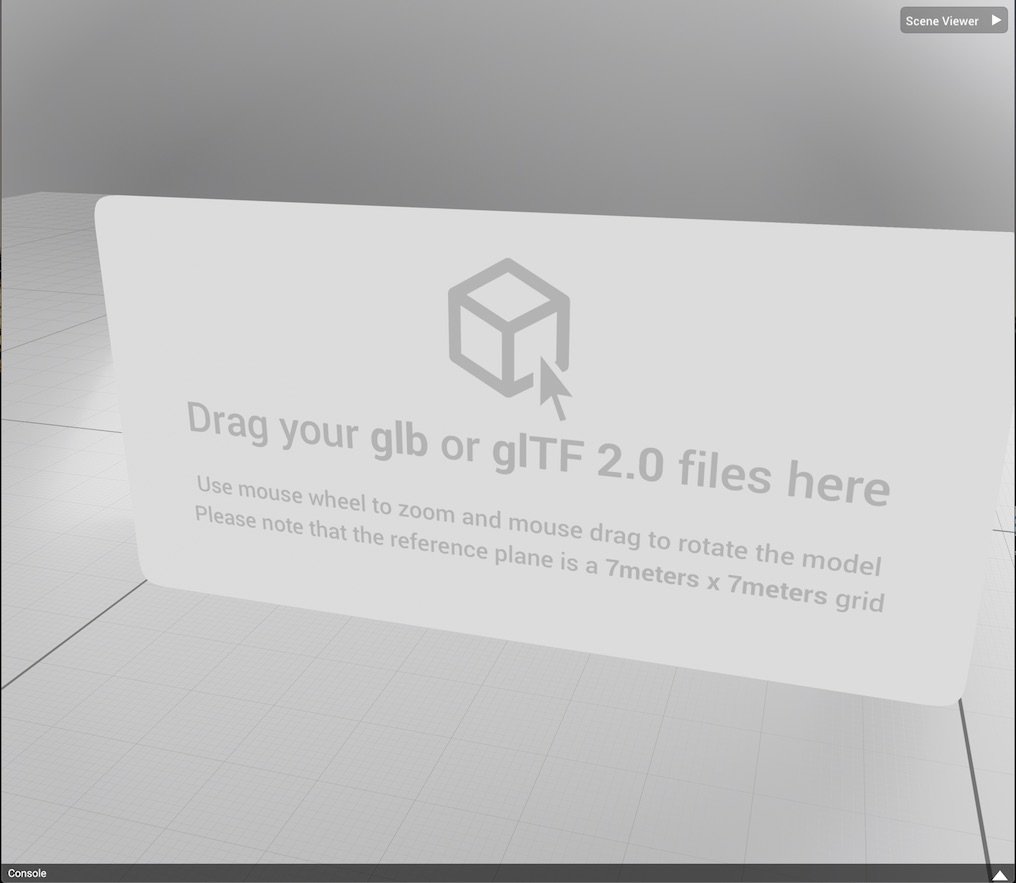Page Summary
-
Scene Viewer allows users on Android mobile devices to easily view and interact with web-hosted 3D models in augmented reality or 3D directly from a website or Android app.
-
Implementation is straightforward, requiring formatted links for web experiences and a few lines of Java code for app-based experiences.
-
To experience AR, users need an ARCore supported device running Android 7.0 or later, and up-to-date versions of Google Play Services for AR and the Google app.
-
You can launch Scene Viewer using explicit Android intents, either targeting the Google Search package for wider device support with graceful fallback to 3D, or targeting Google Play Services for AR for AR-only experiences with custom fallback behavior.
-
Using the
<model-viewer>web component with thearattribute is a straightforward way to enable Scene Viewer from your website, with automatic fallback to a 3D viewer if ARCore is not supported.
Scene Viewer is an immersive viewer that enables 3D and AR experiences from your website or Android app. It lets users of Android mobile devices easily preview, place, view, and interact with web-hosted 3D models in their environment.
Most Android browsers support Scene Viewer. Scene Viewer has been successfully implemented by many Google partners to reliably support 3D and AR experiences. It also powers these experiences for Google Search.
Implementation is straightforward:
Web-based experiences require only properly-formatted links on a web page.
App-based experiences require only integrating a few lines of Java code.
Scene Viewer runtime requirements
To experience AR with Scene Viewer, users must have an:
- An ARCore supported device running Android 7.0 Nougat (API Level 24) or later.
- An up to date (recent) version of Google Play Services for AR. This service is automatically installed and kept up to date on the vast majority of ARCore supported devices.
- An up to date version of the Google app. This app comes pre-installed and is also automatically kept up to date on the vast majority of ARCore supported devices.
To provide for cases where either Google Play Services for AR or the Google app aren't present or the installed versions are too old, you can specify a fallback URL that launches an alternative experience, for example, a web page, an error message, or a fallback experience that you have built.
Supported use cases
| Intended use case | Recommended application | Benefits |
|---|---|---|
|
From a button or link on a website or Android app, launch a
native AR view of a 3D model.
If Google Play Services for AR isn't present on the device, fall back gracefully to showing the model in a Scene Viewer-powered 3D mode. |
Launch Scene Viewer using an explicit intent to the
Google Search package, and choose an appropriate mode
setting for displaying the 3D model.
|
|
|
From a button or link on a website or Android app, launch a native AR view
of a 3D model.
If Google Play Services for AR isn't present on the device, control the fallback behavior. |
Launch Scene Viewer using an explicit intent to
Google Play Services for AR (ARCore), and choose an appropriate
mode setting for displaying the 3D model.
|
Use your own 3D model viewer or provide another fallback response of your own design for non-AR use cases. |
| Host an inline view of a 3D model on your website, and allow the user to manually enter into a full-screen native AR mode. | Use <model-viewer> or any other
web-based 3D viewer to launch Scene Viewer natively displaying the 3D model
in AR. |
|
Launch Scene Viewer using an explicit intent (3D or AR)
To support the widest range of Android devices, use an explicit Android intent to launch Scene Viewer. The explicit intent can be triggered from an HTML page or a native Android app. The intent will be handled by the Google app that comes pre-installed on ARCore supported Android devices.
Depending on configured intent parameters and device capabilities, interactive 3D models can be placed in the user's environment or fall back to displaying in a 3D viewer.
If Google Play Services for AR is present on the device, as is up to date, Scene Viewer will show the model in an AR native view or 3D view.
If Google Play Services for AR isn't present, or isn't up to date, Scene Viewer gracefully falls back to displaying the model in a 3D view.
If a 3D model cannot be displayed, for example because the Google app is not installed, or is an old version, the
S.browser_fallback_urlparameter will be used to display a fallback web page instead.
Launch Scene Viewer from HTML or Java
HTML
To trigger the explicit intent from HTML, use the following syntax:
<a href="intent://arvr.google.com/scene-viewer/1.0?file=https://raw.githubusercontent.com/KhronosGroup/glTF-Sample-Models/master/2.0/Avocado/glTF/Avocado.gltf#Intent;scheme=https;package=com.google.android.googlequicksearchbox;action=android.intent.action.VIEW;S.browser_fallback_url=https://developers.google.com/ar;end;">Avocado</a>
Java
To trigger the explicit intent from Java, use the following code:
Intent sceneViewerIntent = new Intent(Intent.ACTION_VIEW);
sceneViewerIntent.setData(Uri.parse("https://arvr.google.com/scene-viewer/1.0?file=https://raw.githubusercontent.com/KhronosGroup/glTF-Sample-Models/master/2.0/Avocado/glTF/Avocado.gltf"));
sceneViewerIntent.setPackage("com.google.android.googlequicksearchbox");
startActivity(sceneViewerIntent);
Intent versioning
The intent version is indicated by the version number after
arvr.google.com/scene-viewer. For example, the initial release used
version 1.0. When newer Scene Viewer features are required, you
may launch Scene Viewer with a higher intent version corresponding with the
features you require.
Intent version 1.1 added support for intent:// links, which can launch
directly into an Android app rather than to a URL. If you would like Scene
Viewer to guarantee that this functionality is available when launched, and fail
to launch otherwise, launch scene viewer with an intent to
intent://arvr.google.com/scene-viewer/1.1.
Supported intent parameters
The following parameters are supported for an explicit intent to the Google Search package.
| Intent Parameter | Allowed Values | Comments |
|---|---|---|
file (required) |
A valid URL | This URL specifies the glTF or glb file that should be loaded into Scene Viewer. This should be URL-escaped. |
S.browser_fallback_url (required for HTML-based intents) |
A valid URL | This is a Google Chrome feature supported only for web-based implementations. When the Google app is not present on the device, this is the URL that Google Chrome navigates to. |
mode (optional) |
3d_preferred (default) |
Scene Viewer displays the model in 3D mode with a View in your space button.

If Google Play Services for AR isn't present on the device, the View in your space button is hidden. 
|
3d_only |
Scene Viewer launches with the model displayed in 3D mode, even if
Google Play Services for AR is present on the device.
The View in your space button is never shown.

|
|
ar_preferred |
Scene Viewer launches in AR native mode as the entry mode. The user is given
the option to switch between AR and 3D modes via the
View in your space and View in 3D buttons.

If Google Play Services for AR isn't present, Scene Viewer gracefully falls back to 3D mode as the entry mode. 
|
|
ar_only |
When using this value, you should launch via an
explicit Android intent
to com.google.ar.core.
Note: Do not use ar_only mode when launching via
explicit Android intent
to Google app.

|
|
link (optional) |
A valid URL |
A URL for an external webpage. If present, a button will be surfaced in
the UI that intents to this URL when clicked.

|
title (optional) |
Valid string |
A name for the model. If present, it will be displayed in the UI.
The name will be truncated with ellipses after 60 characters.

|
| sound (optional) | A valid URL | A URL to a looping audio track that is synchronized with the first animation embedded in a glTF file. It should be provided alongside a glTF with an animation of matching length. If present, the sound is looped after the model is loaded. This should be URL-escaped. |
resizable (optional) |
true (default)
|
When set to false, users will not be able to scale the model
in the AR experience. Scaling works normally in the 3D experience.
|
enable_vertical_placement (optional) |
false (default)
|
When set to true, users will be able to place the model on a
vertical surface.
|
UX guidance
To provide the best possible UX for users, we recommend that the visible calls to action convey that the user is about to enter an immersive environment.
For 3D viewer experiences, we recommend a call to action labeled View in 3D that looks like one of the following images:
Launch Scene Viewer using an explicit intent to Google Play Services for AR (AR mode only)
AR mode in Scene Viewer is powered by Google Play Services for AR.
To ensure that AR is available in Scene Viewer, you can use an explicit Android
intent
from a website or native Android app to launch Scene Viewer via the
com.google.ar.core package and provide a browser_fallback_url. This way, you
can ensure that all users either have a native AR experience via Scene Viewer or
a fallback experience that you have built yourself. For example, you might build
fallback experiences such as your own 3D viewer or a graceful error message.
To trigger the explicit intent from HTML, use the following syntax:
<a href="intent://arvr.google.com/scene-viewer/1.0?file=https://raw.githubusercontent.com/KhronosGroup/glTF-Sample-Models/master/2.0/Avocado/glTF/Avocado.gltf&mode=ar_only#Intent;scheme=https;package=com.google.ar.core;action=android.intent.action.VIEW;S.browser_fallback_url=https://developers.google.com/ar;end;">Avocado</a>;
To trigger the explicit intent from Java, use the following code:
Intent sceneViewerIntent = new Intent(Intent.ACTION_VIEW);
Uri intentUri =
Uri.parse("https://arvr.google.com/scene-viewer/1.0").buildUpon()
.appendQueryParameter("file", "https://raw.githubusercontent.com/KhronosGroup/glTF-Sample-Models/master/2.0/Avocado/glTF/Avocado.gltf")
.appendQueryParameter("mode", "ar_only")
.build();
sceneViewerIntent.setData(intentUri);
sceneViewerIntent.setPackage("com.google.ar.core");
startActivity(sceneViewerIntent);
Supported intent parameters
The following parameters are supported for an explicit intent to the Google Play Services for AR package.
| Intent Parameter | Allowed Values | Comments |
|---|---|---|
browser_fallback_url (required for HTML-based intents) |
A valid URL | This is supported only for web-based implementations. When Google Play Services for AR is not present on the device or not up to date, this is the URL it navigates to. |
mode (optional) |
ar_only |
Scene Viewer always launches the 3D model in a native AR view and hides any
UI for switching to the Scene Viewer 3D viewer.
If Google Play Services for AR isn't present, Scene Viewer launches the URL you set in the browser_fallback_url for web-based experiences.
For app-based experiences, Scene Viewer falls back to an alternate experience
such as an error message or another experience that you have built yourself.

|
ar_preferred |
Scene Viewer launches in AR native mode as the entry mode and provides users
the option to switch between AR and 3D modes via the View in your space
and View in 3D buttons.
If Google Play Services for AR isn't present, Scene Viewer launches the URL you set in the browser_fallback_url for web-based experiences.
For app-based experiences, Scene Viewer falls back to an alternate experience
such as an error message or another experience that you have built yourself.
 
|
|
link (optional) |
A valid URL |
A URL for an external webpage. If present, a button will be surfaced in the
UI that intents to this URL when clicked.

Version 1.1 added support for intent:// links in Scene Viewer in order to allow the Scene Viewer visit button to trigger directly into other apps. Note that this should be used with care and should only be specified when an intent handler is guaranteed to be present for the given intent. |
title (optional) |
Valid string |
A name for the model. If present, it will be displayed in the UI.
The name will be truncated with ellipses after 60 characters.

Version 1.1 added support for html styling of title content, with an arbitrary amount of text allowed. Note that the title should be url-escaped. |
sound (optional) |
A valid URL | A URL to a looping audio track that is synchronized with the first animation embedded in a glTF file.. It should be provided alongside a glTF with an animation of matching length. If present, the sound is looped after the model is loaded. |
resizable (optional) |
true (default)
|
When set to false, users will not be able to scale the model
in the AR experience. Scaling works normally in the 3D experience.
|
disable_occlusion (optional) |
false (default)
|
When set to true, objects placed in the scene always appear
in front of real world objects in the scene. See
[Enable occlusion](/ar/develop/depth#enable_occlusion) for more information.
|
UX guidance
To provide the best possible UX for users, we recommend following these guidelines.
For AR experiences, the visible call to action should convey that the user is about to enter an immersive environment. We recommend that you use the View in your space call to action:
It's possible that users may not have Google Play Services for AR installed on their device. Here is how
<model-viewer>handles the fallback and you can feel free to use that piece of code as a starting point.// Check whether this is an Android device. const isAndroid = /android/i.test(navigator.userAgent); // This fallback URL is used if the Google app is not installed and up to date. const fallbackUrl = 'https://arvr.google.com/scene-viewer?file=https%3A%2F%2Fstorage.googleapis.com%2Far-answers-in-search-models%2Fstatic%2FTiger%2Fmodel.glb&link=https%3A%2F%2Fgoogle.com&title=Tiger'; // This intent URL triggers Scene Viewer on Android and falls back to // fallbackUrl if the Google app is not installed and up to date. const sceneViewerUrl = 'intent://arvr.google.com/scene-viewer/1.0?file=https://storage.googleapis.com/ar-answers-in-search-models/static/Tiger/model.glb&title=Tiger#Intent;scheme=https;package=com.google.android.googlequicksearchbox;action=android.intent.action.VIEW;S.browser_fallback_url=' + fallbackUrl + ';end;'; // Create a link. var a = document.createElement('a'); a.appendChild(document.createTextNode('Tiger')); // Set the href to the intent URL on Android and the fallback URL // everywhere else. a.href = isAndroid ? sceneViewerUrl : fallbackUrl; // Add the link to the page. document.body.appendChild(a);
Using <model-viewer> to launch Scene Viewer
You can enable Scene Viewer from your website by including the
<model-viewer> web component with the
ar attribute.
<model-viewer ar
ar-modes="scene-viewer webxr quick-look"
alt="A 3D model of an astronaut."
src="Astronaut.gltf"></model-viewer>
When viewed on an ARCore-supported Android device, a website that includes the
<model-viewer> component with the ar attribute displays a button as shown in
the following example.
When the scene-viewer mode is used in ar-modes,
it switches to a native AR view and invites the user to place the model in their environment using Scene Viewer.
If Google Play Services with AR isn't present, tapping this button displays
the model in <model-viewer>'s 3D viewer.
See the documentation for <model-viewer> for more information on how to get started with <model-viewer>.
File requirements for models
Scene Viewer has the following support and limitations for models.
| File format support | glTF 2.0/glb, using these extensions:
|
| Animation |
glTF file
contains multiple animations, Scene Viewer plays only the first animation.
|
| Recommended limits |
The overall performance of assets depends on setting constraints and
making tradeoffs between vertices, materials, texture resolution, mesh per
material, and other factors. Use the following guidelines to optimize your assets.
|
| Shadow support | Hard shadows are automatically rendered by Scene Viewer when placing an object, so we recommend against baking shadows into your model. |
| Texture support |
|
| Material | PBR |
| File loading | HTTPS |
| Scene |
|
Using the previewer tool to validate your 3D models
To ensure your 3D model file will display properly in Scene Viewer, use our online previewer tool to validate the files on your PC.
Validating your 3D model
To validate a model, the previewer tool needs one glb or glTF file, any associated image and bin files, and an optional audio file. The audio file will loop along with animation 0.
You can multi-select individual files, or optionally put the glb or glTF and its associated files into a zip file. (The zip file method doesn't support audio files.)
To validate your 3D model:
Open the online previewer tool in a browser.
Use one of these methods to add the files to the previewer tool:
Drag and drop. Select a glb or glTF file and all of its associated files (or a zip file containing these files), and drag the selected files or zip file to the previewer tool.
From the previewer tool. In the previewer tool, choose Scene Viewer > Load File. Select a glb or glTF file and all of its associated files (or a zip file containing these files), and click Open.
After you load the files consisting of your 3D model into the previewer tool, a console at the bottom of the browser displays the results, including any error messages.
Adding 3D models for validation
To validate a 3D model, add the files that make up the 3D model to our Model Editor tool.
To validate a model, the previewer needs the model's glb or glTF file, any associated image and bin files, and an optional audio file. You can multi-select individual files or add a single zip file.
When adding a zip file, the previewer loads the first glb or glTF it finds, as well as the associated image and bin files within that zip file.
Open the Model Editor tool in a browser.
Use one of these methods to add the files to the previewer tool:
To drag and drop files for validation, multi-select the glb or glTF file and any associated files (or select a zip file containing these files), and drag it to the previewer tool.
Select files from previewer tool. In the previewer tool, choose Scene Viewer > Load File. Multi-select the glb or glTF file and all of its associated files (or a zip file containing these files), and click Open.
Validation errors
| Error Code | Severity | Message | Current Supported Values |
|---|---|---|---|
INVALID_INPUT_FILE_EXTENSION |
Error | The input file [filename] has a file extension that is not supported by the validator. | ['.glb', '.gltf'] |
REC_INPUT_BINARY_SIZE_EXCEEDED |
Warning | The provided user input has a binary size that exceeds the limit recommended by the Scene Viewer specification, which is a recommended size limit of [size] MB. | 10 |
MAX_INPUT_BINARY_SIZE_EXCEEDED |
Error | The provided user input has a binary size that exceeds the maximum limit supported by the Scene Viewer specification, which is a maximum size limit of [size] MB. | 15 |
UNSUPPORTED_GLTF_EXTENSION_USED |
Error | The extension [ext] in the glTF is not supported by the Scene Viewer specification. | ['KHR_materials_pbrSpecularGlossiness', 'KHR_materials_unlit', 'KHR_texture_transform'] |
ANIMATION_LIMIT_EXCEEDED |
Error | The number of animations in the glTF exceeds the limit supported by the Scene Viewer specification, which is a maximum of [num] animations. | 1 |
MORPH_TARGET_USED |
Error | The glTF contains a morph target, which is not supported by the Scene Viewer specification. | |
MATERIAL_LIMIT_EXCEEDED |
Warning | The number of materials in the glTF exceeds the limit recommended by the Scene Viewer specification, which is a maximum of [num] materials. | 10 |
TEXTURE_RESOLUTION_LIMIT_EXCEEDED |
Warning | The resolution of the image at index [idx] in the glTF exceeds the limit recommended by the Scene Viewer specification, which is a maximum resolution of [res] x [res]. | 2048 x 2048 |
UV_LIMIT_EXCEEDED |
Error | The number of UV per mesh in the glTF exceeds the limit supported by the Scene Viewer specification, which is a maximum of [num] UV per mesh. | 1 |
VERTEX_COLOR_USED |
Error | The glTF contains a vertex color, which is not supported by the Scene Viewer specification. | |
JOINT_LIMIT_EXCEEDED |
Error | The number of joints in the glTF exceeds the limit supported by the Scene Viewer specification, which is a maximum of [num] joints. | 254 |
TRIANGLE_LIMIT_EXCEEDED |
Warning | The number of triangles in the glTF exceeds the limit recommended by the Scene Viewer specification, which is a maximum of [num] triangles. | 100,000 |
PRIMITIVE_MODE_UNSUPPORTED |
Error | The primitive mode [mode] is not supported by the Scene Viewer specification. | {4 : Triangle List, 5 : Triangle Strip, 6 : Triangle Fan} |
MISSING_PBR_METALLIC_ROUGHNESS |
Information |
The material at index [idx] is missing the pbrMetallicRoughness
property. This is not required by the Scene Viewer specification if metallic
and roughness factors are used instead. If neither of these are used, then
the material will use default values, which may lead to unintended behavior.
|