지도 상단에 이미지를 타일 계층으로 추가할 수 있습니다. 타일 레이어는 특정 확대/축소 수준에서 지도 타일 위에 배치됩니다. 타일이 충분하면 여러 확대/축소 수준에서 전체 지도의 Google 지도 데이터를 보완할 수 있습니다.
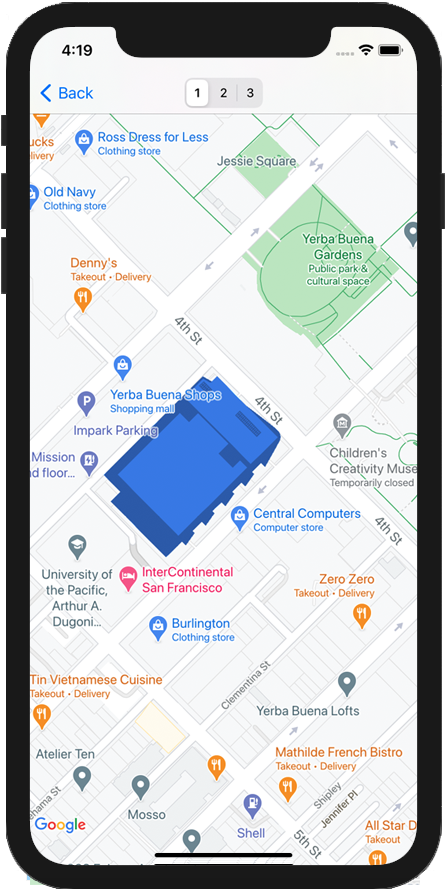
소개
타일 레이어(타일 오버레이라고도 함)를 사용하면 Google의 기본 지도 타일 위에 이미지를 겹칠 수 있습니다. 이 기능을 사용하여 관심분야나 교통 정보와 같은 데이터와 로컬 이미지를 앱에 추가합니다. kGMSTypeNone 지도 유형과 결합하면 타일 레이어를 사용하여 Google의 기본 지도 데이터를 자체 데이터로 효과적으로 대체할 수 있습니다.
타일 레이어는 대체로 큰 지리적 영역이 포함된 광범위한 이미지를 지도에 추가하고자 할 때 유용합니다. 반면 지면 오버레이는 단일 이미지를 지도의 한 지점에 고정하려는 경우에 유용합니다.
타일 좌표
지도 API는 각 확대/축소 수준의 이미지를 순서가 지정된 그리드에 정렬된 정사각형 지도 타일 집합으로 분할합니다. 지도가 새 위치나 새 확대/축소 수준으로 스크롤되면 지도 API가 어느 타일이 필요한지 알아내고 이를 검색할 타일 집합으로 변환합니다.
Google에서 구현한 메르카토르 투영법의 경우 좌표가 (0,0)인 타일은 항상 지도의 북서쪽 모서리에 있으며, x 값은 서쪽에서 동쪽으로 갈수록 증가하고 y 값은 북쪽에서 남쪽으로 갈수록 증가합니다.
타일의 색인은 해당 원점에서부터 x,y 좌표를 사용하여 생성됩니다. 예를 들어 확대/축소 수준 2에서 지구가 16개의 타일로 나뉘면 각 타일은 다음과 같이 고유한 x,y 쌍으로 참조될 수 있습니다.
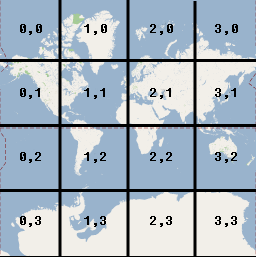
각 지도 타일은 256x256 포인트의 정사각형입니다. 확대/축소 수준 0에서는 세계 전체가 하나의 타일에 렌더링됩니다. 각 확대/축소 수준에서 2의 배수로 배율이 올라갑니다. 예를 들어 확대/축소 수준 1에서 지도는 2x2 그리드의 타일로 렌더링되고, 확대/축소 수준 2에서는 4x4 그리드로, 확대/축소 수준 3에서는 8x8 그리드로 렌더링됩니다. 타일 레이어의 이미지를 만들려면 지원하려는 각 확대/축소 수준에서 각 타일에 대해 256x256 포인트 이미지를 만듭니다.
타일 레이어 추가
GMSURLTileLayer객체 또는GMSTileLayer또는GMSSyncTileLayer의 맞춤 서브클래스를 인스턴스화합니다.- 원하는 경우
zIndex속성을 수정하여 다른 타일 레이어와 관련된 위치를 조정합니다. map속성을 설정하여GMSTileLayer객체를 지도에 할당합니다.
iOS용 Maps SDK는 타일 레이어를 구현하는 데 사용할 수 있는 세 가지 클래스를 제공합니다. 각 클래스를 사용하면 지정된 {x,y,zoom} 좌표에 대해 올바른 지도 타일을 가져오는 방법을 정의해야 합니다. 사용 가능한 옵션은 다음과 같습니다.
UIImage인스턴스를 반환하는tileForX:y:zoom구현을 제공하여GMSSyncTileLayer를 서브클래스로 지정합니다.GMSTileLayer를 서브클래스화하여 나중에 타일 이미지로 다시 호출되는 비동기 메서드requestTileForX:y:zoom의 구현을 제공합니다.- 기존 클래스
GMSURLTileLayer를 사용하여 URL에서 타일을 자동으로 가져와GMSTileURLConstructor블록을 제공합니다.GMSURLTileLayer는 서브클래스로 만들 수 없는 구체적인 클래스입니다.
GMSSyncTileLayer 또는 GMSTileLayer를 서브클래스화하는 경우 nil 타일 결과를 제공하면 iOS용 Maps SDK에 데이터가 제공되지 않지만 향후 제공될 수 있다고 알립니다. 또는 이 위치에 타일이 없음을 나타내기 위해 kGMSTileLayerNoTile를 반환합니다.
GMSURLTileLayer의 경우 GMSTileURLConstructor에서 nil를 반환하면 이 위치에 타일이 없음을 나타냅니다.
GMSURLTileLayer를 사용하여 URL에서 타일 가져오기
GMSURLTileLayer에는 서브클래스가 필요하지 않지만 GMSTileURLConstructor 블록을 구현해야 합니다. 아래 코드는 GMSURLTileLayer를 사용하여 다층 건물의 평면도를 표시하는 방법을 보여줍니다.
Swift
let floor = 1 // Implement GMSTileURLConstructor // Returns a Tile based on the x,y,zoom coordinates, and the requested floor let urls: GMSTileURLConstructor = { (x, y, zoom) in let url = "https://www.example.com/floorplans/L\(floor)_\(zoom)_\(x)_\(y).png" return URL(string: url) } // Create the GMSTileLayer let layer = GMSURLTileLayer(urlConstructor: urls) // Display on the map at a specific zIndex layer.zIndex = 100 layer.map = mapView
Objective-C
NSInteger floor = 1; // Create the GMSTileLayer GMSURLTileLayer *layer = [GMSURLTileLayer tileLayerWithURLConstructor:^NSURL * _Nullable(NSUInteger x, NSUInteger y, NSUInteger zoom) { NSString *url = [NSString stringWithFormat:@"https://www.example.com/floorplans/L%ld_%lu_%lu_%lu.png", (long)floor, (unsigned long)zoom, (unsigned long)x, (unsigned long)y]; return [NSURL URLWithString:url]; }]; // Display on the map at a specific zIndex layer.zIndex = 100; layer.map = mapView;
GMSSyncTileLayer를 하위 클래스로 지정하여 UIImage로 타일 게재
GMSSyncTileLayer 및 GMSTileLayer은 서브클래스로 처리되도록 설계된 추상 클래스입니다. 이러한 클래스를 사용하여 타일을 UIImage로 제공할 수 있습니다. 아래 예에서는 GMSSyncTileLayer를 서브클래싱하여 지도에 있는 일부 타일 위에 맞춤 이미지를 렌더링하는 방법을 보여줍니다.
Swift
class TestTileLayer: GMSSyncTileLayer { override func tileFor(x: UInt, y: UInt, zoom: UInt) -> UIImage? { // On every odd tile, render an image. if (x % 2 == 1) { return UIImage(named: "australia") } else { return kGMSTileLayerNoTile } } }
Objective-C
@interface TestTileLayer : GMSSyncTileLayer @end @implementation TestTileLayer - (UIImage *)tileForX:(NSUInteger)x y:(NSUInteger)y zoom:(NSUInteger)zoom { // On every odd tile, render an image. if (x % 2 == 1) { return [UIImage imageNamed:@"australia"]; } else { return kGMSTileLayerNoTile; } } @end
지도에 계층을 추가하려면 객체를 인스턴스화하고 지도 속성을 설정합니다.
Swift
let layer = TestTileLayer() layer.map = mapView
Objective-C
GMSTileLayer *layer = [[TestTileLayer alloc] init]; layer.map = mapView;
레티나 기기를 위한 고DPI 타일
tileSize을 512로 설정하여 GMSSyncTileLayer 또는 GMSURLTileLayer와 함께 고DPI 이미지를 사용할 수 있습니다.
tileSize 속성은 반환된 타일 이미지가 표시되기를 원하는 픽셀 수를 나타냅니다. 기본값은 256입니다. 이는 Retina가 아닌 기기에서 Google 지도 타일의 크기입니다.
높은 DPI 기기에 일반 DPI 타일을 표시하는 경우 tileSize을 512로 설정하여 이미지를 확대할 수 있습니다. 이미지를 업스케일링하면 특히 가는 선이나 텍스트의 경우 이미지 품질이 저하될 수 있습니다. 최상의 결과를 얻으려면 tileSize 및 이미지 DPI를 디스플레이와 일치시키세요. 레티나 기기에 표시되는 지도는 tileSize가 512인 고DPI 이미지를 표시할 때 가장 보기 좋으며, 비레티나 기기에 표시되는 지도는 일반 이미지와 기본 tileSize인 256으로도 보기 좋습니다.
오래된 타일 삭제
레이어에서 제공하는 타일이 '오래된' 경우 레이어에서 clearTileCache 메서드를 호출하여 강제로 새로고침해야 합니다. 그러면 이 레이어에 있는 모든 타일이 다시 로드됩니다.
Swift
layer.clearTileCache()
Objective-C
[layer clearTileCache];
