Page Summary
-
Advanced markers on iOS are customized using
GMSAdvancedMarkerandGMSPinImageOptionsclasses to control appearance and behavior. -
Developers can modify marker background color, border color, glyph color, and glyph text for visual customization.
-
The
iconViewproperty allows for integrating custom views and animations, similar to standard markers, but without direct layout constraint support. -
Although
GMSAdvancedMarkerdoesn't directly support layout constraints foriconView, developers can set constraints for elements within theiconViewand define the view's frame or size.
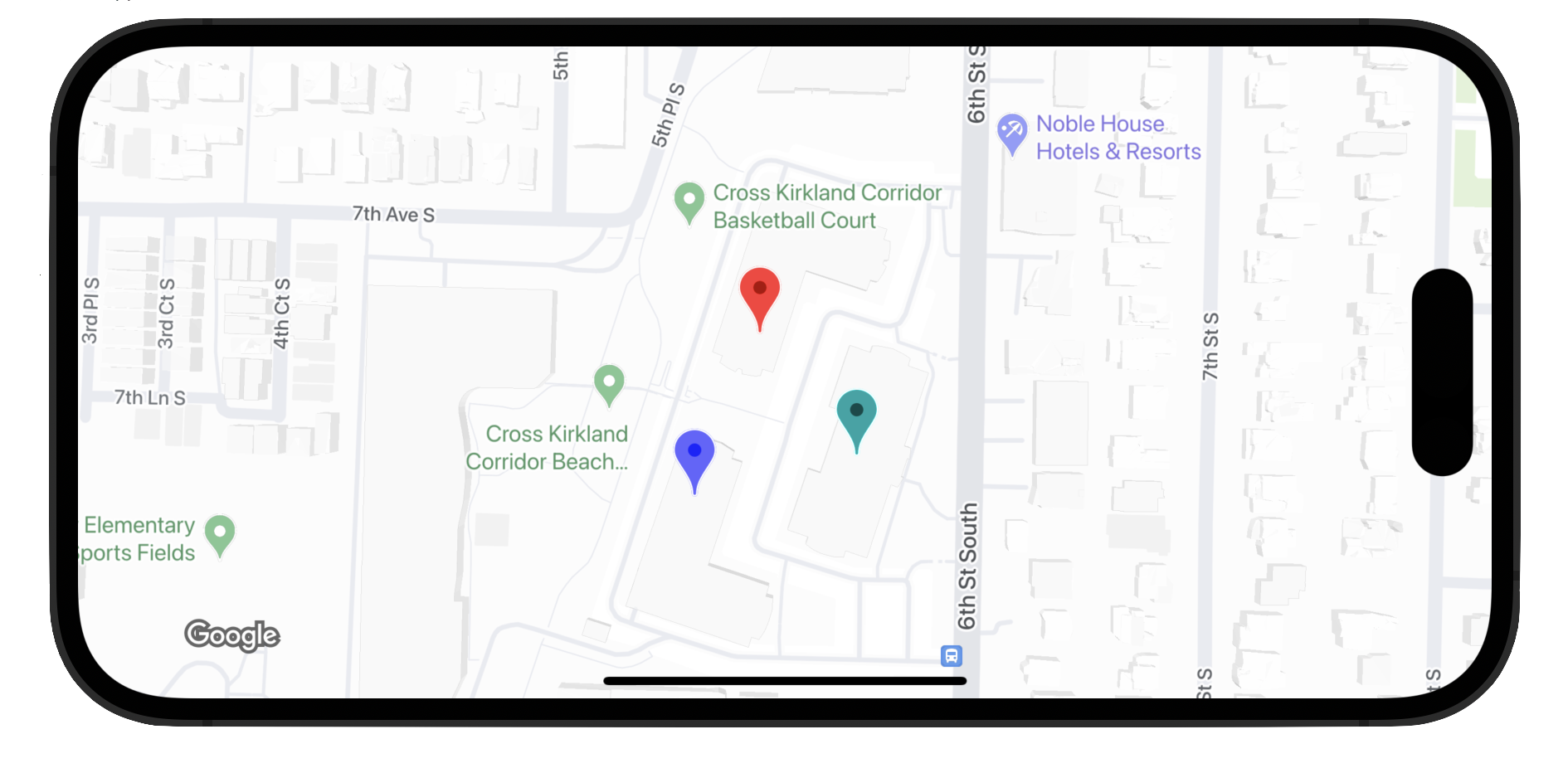
Advanced markers uses two classes to define markers: the
GMSAdvancedMarker class provides default marker
capabilities, and
GMSPinImageOptions
contains options for further customization. This page shows you how to customize
markers in the following ways:
- Change the background color
- Change the border color
- Change the glyph color
- Change the glyph text
- Support custom views and animation with the iconView property
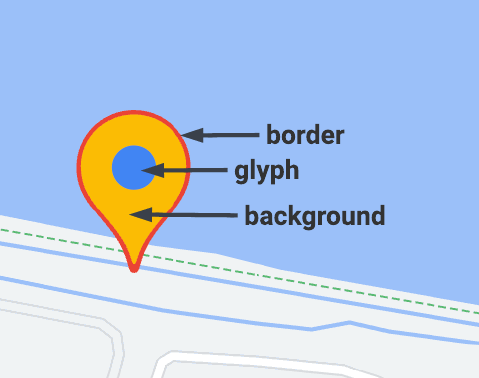
Change the background color
Use the GMSPinImageOptions.backgroundColor option to
change the background color of a marker.
Swift
//... let options = GMSPinImageOptions() options.backgroundColor = .blue let pinImage = GMSPinImage(options: options) advancedMarker.icon = pinImage advancedMarker.map = mapView
Objective-C
//... GMSPinImageOptions *options = [[GMSPinImageOptions alloc] init]; options.backgroundColor = [UIColor blueColor]; GMSPinImage *pin = [GMSPinImage pinImageWithOptions:options]; customTextMarker.icon = pin; customTextMarker.map = mapView;
Change the border color
Use the
GMSPinImageOptions.borderColor
option to change the background color of a marker.
Swift
//... let options = GMSPinImageOptions() options.borderColor = .blue let pinImage = GMSPinImage(options: options) advancedMarker.icon = pinImage advancedMarker.map = mapView
Objective-C
//... GMSPinImageOptions *options = [[GMSPinImageOptions alloc] init]; options.backgroundColor = [UIColor blueColor]; GMSPinImage *pin = [GMSPinImage pinImageWithOptions:options]; advancedMarker.icon = pin; advancedMarker.map = mapView;
Change the glyph color
Use
GMSPinImageGlyph.glyphColor
to change the background color of a marker.
Swift
//... let options = GMSPinImageOptions() let glyph = GMSPinImageGlyph(glyphColor: .yellow) options.glyph = glyph let glyphColor = GMSPinImage(options: options) advancedMarker.icon = glyphColor advancedMarker.map = mapView
Objective-C
//... GMSPinImageOptions *options = [[GMSPinImageOptions alloc] init]; options.glyph = [[GMSPinImageGlyph alloc] initWithGlyphColor:[UIColor yellowColor]]; GMSPinImage *glyphColor = [GMSPinImage pinImageWithOptions:options]; advancedMarker.icon = glyphColor; advancedMarker.map = mapView;
Change the glyph text
Use GMSPinImageGlyph to change the glyph text of a marker.
Swift
//... let options = GMSPinImageOptions() let glyph = GMSPinImageGlyph(text: "ABC", textColor: .white) options.glyph = glyph let pinImage = GMSPinImage(options: options) advancedMarker.icon = pinImage advancedMarker.map = mapView
Objective-C
//... GMSPinImageOptions *options = [[GMSPinImageOptions alloc] init]; options.glyph = [[GMSPinImageGlyph alloc] initWithText:@"ABC" textColor:[UIColor whiteColor]]; GMSPinImage *pin = [GMSPinImage pinImageWithOptions:options]; customTextMarker.icon = pin; customTextMarker.map = mapView;
Support custom views and animation with the iconView property
Similar to GMSMarker, GMSAdvancedMarker
also supports markers with an
iconView.
The iconView property supports animation of all animatable properties of
UIView except frame and center. It does not support markers with iconViews
and icons displayed on the same map.
Swift
//... let advancedMarker = GMSAdvancedMarker(position: coordinate) advancedMarker.iconView = customView() advancedMarker.map = mapView func customView() -> UIView { // return your custom UIView. }
Objective-C
//... GMSAdvancedMarker *advancedMarker = [GMSAdvancedMarker markerWithPosition:kCoordinate]; advancedMarker.iconView = [self customView]; advancedMarker.map = self.mapView; - (UIView *)customView { // return custom view }
Layout constraints
GMSAdvancedMarker does not directly support layout
constraints for its iconView. However, you can set layout constraints for user
interface elements within the iconView. Upon creating your view, the object
frame or size should be passed to the marker.
Swift
//do not set advancedMarker.iconView.translatesAutoresizingMaskIntoConstraints = false let advancedMarker = GMSAdvancedMarker(position: coordinate) let customView = customView() //set frame customView.frame = CGRect(0, 0, width, height) advancedMarker.iconView = customView
Objective-C
//do not set advancedMarker.iconView.translatesAutoresizingMaskIntoConstraints = NO; GMSAdvancedMarker *advancedMarker = [GMSAdvancedMarker markerWithPosition:kCoordinate]; CustomView *customView = [self customView]; //set frame customView.frame = CGRectMake(0, 0, width, height); advancedMarker.iconView = customView;
