AI-generated Key Takeaways
-
This guide details setting up OAuth 2.0 for API access using your own credentials via desktop or web flow, a process needed only once unless credentials or scopes change.
-
To set up, you first create OAuth 2.0 credentials in the Google API Console and note your client ID and client secret.
-
You then use a provided code example (
generate_user_credentials.pl) in a terminal, providing your client ID and secret, to interactively set up the client library. -
The example prompts you to authorize access by visiting a generated URL and signing in with the Google Account used for Google Ads.
-
Finally, you copy the generated refresh token, along with your client ID and client secret, to configure your client library in the
googleads.propertiesfile or use them for runtime instantiation.
This guide walks you through how to set up OAuth 2.0 for API access using your own credentials and either the desktop flow or the web flow. These steps only need to be done once, unless you revoke, delete, or need to change the allowed scopes for your OAuth 2.0 credentials.
Create OAuth 2.0 credentials
Follow the steps to configure a Google API Console project for the Google Ads API.
Note the client ID and client secret, then come back to this page.
Set up the client library
-
In a terminal, run the
generate_user_credentials.plexample. You can either modify theINSERT_XXX_HEREvalues in the example before running or use the command-line arguments-client_idfor client ID and-client_secretfor client secret.perl generate_user_credentials.pl -client_id {client_id} -client_secret {client_secret} -
This code example prompts you to visit a URL where you must authorize the app to access your Google Ads account on your behalf.
Paste this url in your browser: https://accounts.google.com/o/oauth2/v2/auth?response_type=code&access_type=offline&client_id=...
Navigate to the URL in a private browser session or an incognito window. Sign in with the Google Account you use to access Google Ads. Usually, this is a login email to a Google Ads manager account that contains all the accounts you need to manage under its account hierarchy. Click Continue on the OAuth 2.0 consent screen.
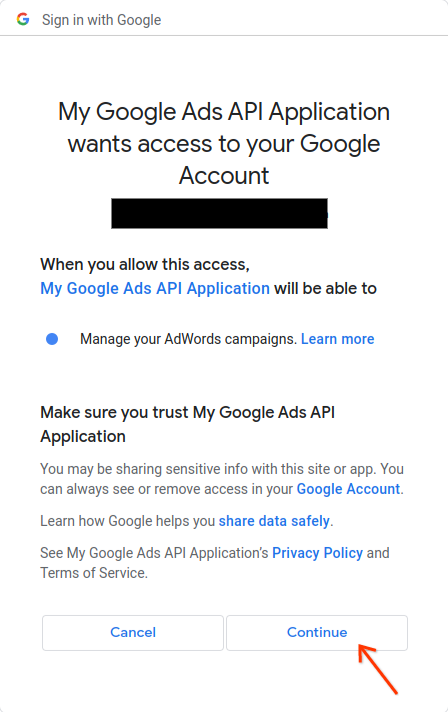
You'll be taken to a page with a message indicating that the authorization succeeded.
Authorization code was successfully retrieved.
-
Return to the console where you're running the code example. You'll see that the code example has completed and is displaying your refresh token and some instructions, followed by the instructions you'll need to follow to configure the client library:
Replace the following keys and values in your googleads.properties configuration file: clientId==***********************apps.googleusercontent.com clientSecret=**** refreshToken=****
-
Press
Ctrl + Cto terminate the process. Then copy the generated refresh token along with the client ID and client secret into yourgoogleads.propertiesfile or save it somewhere else to use if instantiating the library at runtime.
