AI-generated Key Takeaways
-
This guide explains how to set up OAuth 2.0 for API access using your own credentials and either the desktop or web flow.
-
Creating OAuth 2.0 credentials involves configuring a Google API Console project and downloading the client's JSON file.
-
Setting up the client library involves running an interactive code example, authorizing the app to access your Google Ads account, and then copying generated credentials into your
ads.propertiesfile.
This guide walks you through how to set up OAuth 2.0 for API access using your own credentials and either the desktop flow or the web flow. These steps only need to be done once, unless you revoke, delete, or need to change the allowed scopes for your OAuth 2.0 credentials.
Create OAuth 2.0 credentials
Follow the steps to configure a Google API Console project for the Google Ads API.
Download the client's JSON file by first clicking its Download OAuth client icon and then the DOWNLOAD JSON button on the following screen.
Save the file to your home directory so that you now have the local file
~/client_secret_XXX.apps.googleusercontent.com.json(where XXX will be values specific to your project). We'll use this file in the next step to run the code example.
Set up the client library
In a terminal, run the
You may use the following command to run the code example from the command line using Gradle:GenerateUserCredentialscode example. Use command-line flags to pass it the OAuth 2.0 JSON file you downloaded../gradlew --console=plain --quiet runExample \ --example="authentication.GenerateUserCredentials \ --oAuthClientFile ${HOME}/client_secret_XXX.apps.googleusercontent.com.json"This code example will prompt you to visit a URL where you must authorize the app to access your Google Ads account on your behalf.
Paste this URL in your browser: https://accounts.google.com/o/oauth2/auth?access_type=offline&client_id=****...Navigate to the URL in a private browser session or an incognito window. Sign in with the Google Account you use to access Google Ads. Usually, this is a login email to a Google Ads manager account that contains all the accounts you need to manage under its account hierarchy. Click Continue on the OAuth 2.0 consent screen.
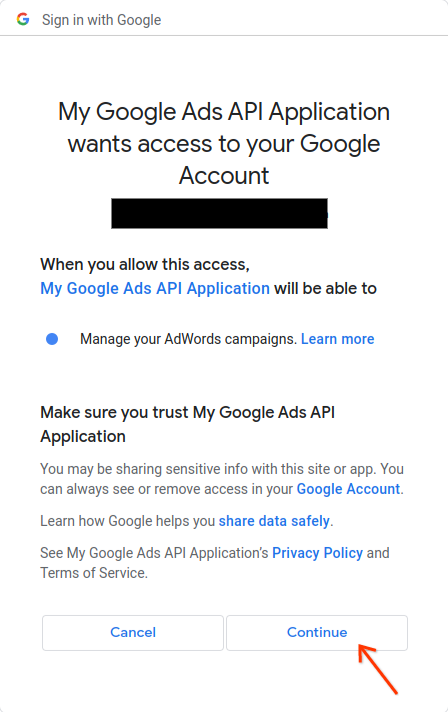
You'll be taken to a page with a message indicating that the authorization succeeded.
Authorization code was successfully retrieved. Check the console output from `GenerateUserCredentials` for further instructions.-
Return to the console where you're running the code example. You'll see that the code example has completed and is displaying your refresh token and some instructions, followed by the instructions you'll need to follow to configure the client library:
#Mon Apr 18 09:07:51 EDT 2022 api.googleads.refreshToken=1/Yw......................................... api.googleads.clientId=...........-...............apps.googleusercontent.com api.googleads.developerToken=INSERT_DEVELOPER_TOKEN_HERE api.googleads.clientSecret=........................ -
Copy the lines from the date comment
#to the end of the output into yourads.propertiesfile.Replace
INSERT_DEVELOPER_TOKEN_HEREwith your developer token.For the easiest setup, place the
ads.propertiesfile in your home directory.
