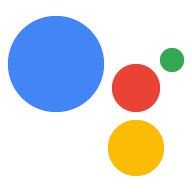gactions 명령줄 인터페이스 (CLI) 도구를 사용하면 프로젝트에서 작업 프로젝트로 배포 살펴보겠습니다 일반적인 시나리오에서 명령줄 도구를 사용하는 방법에 대한 정보 설치 및 설정한 후에는 사용자 가이드를 참고하세요. 하세요.
설치가 완료되면 환경 페이지에서 도구의 기능에 대한 요약을 터미널:
gactions --help
다음과 같은 출력이 표시됩니다.
Command Line Interface for Google Actions SDK Usage: gactions [command] Available Commands: decrypt Decrypt client secret. deploy Deploy an Action to the specified channel. encrypt Encrypt client secret. help Help about any command init Initialize a directory for a new project. login Authenticate gactions CLI to your Google account via web browser. logout Log gactions CLI out of your Google Account. pull This command pulls files from Actions Console into the local file system. push This command pushes changes in the local files to Actions Console. third-party-notices Prints license files of third-party software used. version Prints current version of the CLI. Flags: -h, --help help for gactions -v, --verbose Display additional error information Use "gactions [command] --help" for more information about a command.
gactions 명령줄 도구 설치
다음을 다운로드하여 gactions 명령줄 인터페이스 (CLI) 도구를 설치합니다. 실행 경로를 구성하고, 압축을 풀고, 실행 경로를 구성할 수 있습니다.
gactions를 설치하고 구성하려면 다음 단계를 따르세요.
운영체제에 적합한 패키지를 다운로드합니다.
플랫폼 패키지 체크섬 Windows 다운로드 SHA256 Linux 다운로드 SHA256 MacOS 다운로드 SHA256 원하는 위치에 패키지를 추출하고 환경의
PATH변수입니다. 또는 패키지를PATH변수에 이미 있는 위치 (예:/usr/local/bin)Linux 및 Mac에서는 필요한 경우 실행 권한을 사용 설정합니다.
chmod +x PATH_TO/gactions
다음 명령어를 실행하여 CLI를 인증합니다. 이 명령어는 인증 흐름을 시작하고 웹브라우저가 필요합니다.
gactions login
흐름이 완료되면 CLI가 자동으로 인증됩니다.
프로젝트 만들기 및 설정
gactions 명령줄 도구를 사용하려면 먼저 gactions에 프로젝트에 대한 액세스 권한을 부여합니다 생성 및 설정 시작하려면 다음을 실행하세요.
- Actions 콘솔로 이동합니다.
- 새 프로젝트를 클릭하고 프로젝트 이름을 입력한 다음 프로젝트 만들기를 클릭합니다.
- 카테고리를 선택하고 다음을 클릭합니다.
- Blank project를 선택하고 Start building을 클릭합니다.
- 다음 단계에 따라 Google Cloud 콘솔에서 Actions API를 사용 설정합니다. 자세한 내용은 사용 및 사용 중지 API를 참고하세요. 이렇게 하면 gaction이 프로젝트와 상호작용할 수 있습니다.
샘플 초기화
빈 디렉터리를 만든 후 gactions init SAMPLE_NAME를 실행합니다.
해당 디렉터리에서 샘플 작업 프로젝트를 가져옵니다. 이 샘플을 사용하여
프로젝트를 모델로 만들어 자체 프로젝트를 만들고
역할을 합니다
예를 들어 다음 명령어는 hello-world의 콘텐츠를 반환합니다.
다음 명령어로 디렉터리에 추가됩니다
gactions init hello-world