When you customize a map style, it helps to understand how styling different map features may affect other styles on the map. There are several layers that overlap:
The base map: When you start creating a map style, the initial you see is the style of the base map; that is, the default map. Any map features you don't customize retain the base map styling.
Map styles: Custom styles override the styles on the base map layer. In this image, the custom map style overrides the urban areas as aqua and roads as dark blue.
Style elements: Each map feature has one or more style elements that you can customize. In this image, the urban areas map feature polygon fill color is styled as aqua, and the road network fill color is styled as blue.
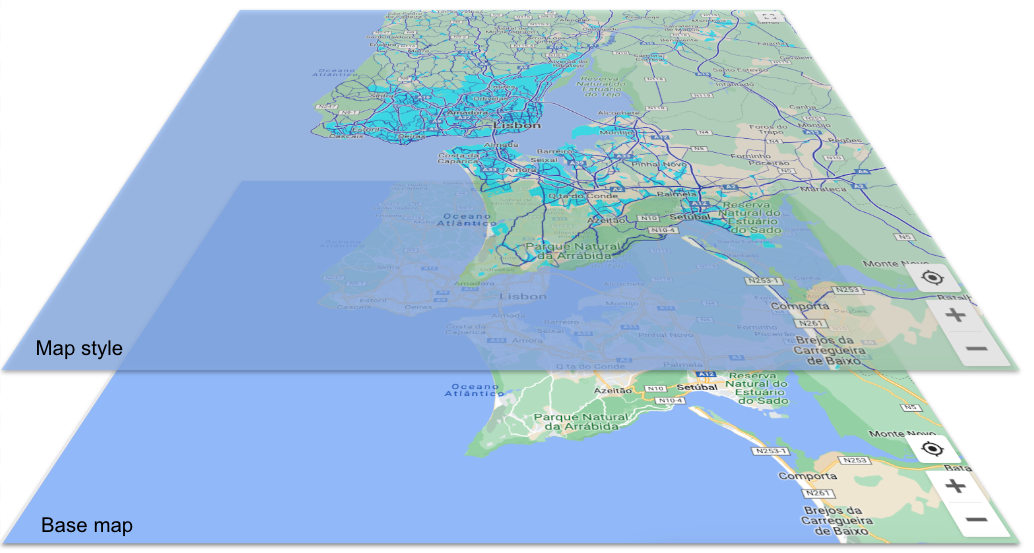
Map feature hierarchy
Within a map style, map features are organized hierarchically, with 4 broad map features at the top, and all other map features arranged beneath them in a logical hierarchy. By default, a map feature inherits the element styles for the map feature above it in the hierarchy (its parent); however, you can override the top level style by setting one or more of the style elements for map features underneath it (child map features). For details on the map feature hierarchy, see What you can style on a map.
Each map feature has one or more elements, or parts of the map feature, that you can style. For example, the fill color for the polygon (the map feature shape) is an element, as is the stroke color for the text label. You style each element separately, and any element you don't style retains the default style. Since elements are separate, you can style the fill color for label text, and leave the stroke (outline) color as the default (or inheriting from a parent style).
Here are some helpful guidelines in understanding how style hierarchy and inheritance work.
Default child styles inherit from the parent: To have all child map features inherit a style, set the style for the parent map feature, and leave the child style as the default.
Custom child styles override the parent: To override the parent style, set a custom style on the child feature.
Style elements are independent: The style elements you can set for a map feature (for example, the polygon, the label icon, and the label text fill and stroke) are independent from each other. If you set the polygon color, but leave the icon alone, the polygon style overrides the parent style, but the icon inherits the parent or default style.
Turn off Visibility to hide map features: If you want to see only one thing on your map, you have to turn off visibility for everything else.
Hierarchy and Inheritance Example
Here is an example of how inheritance and hierarchy works.
Select the top-level map feature of Natural, and set the Polygon Fill color to yellow. This styles all polygons for map features under Natural to be yellow:
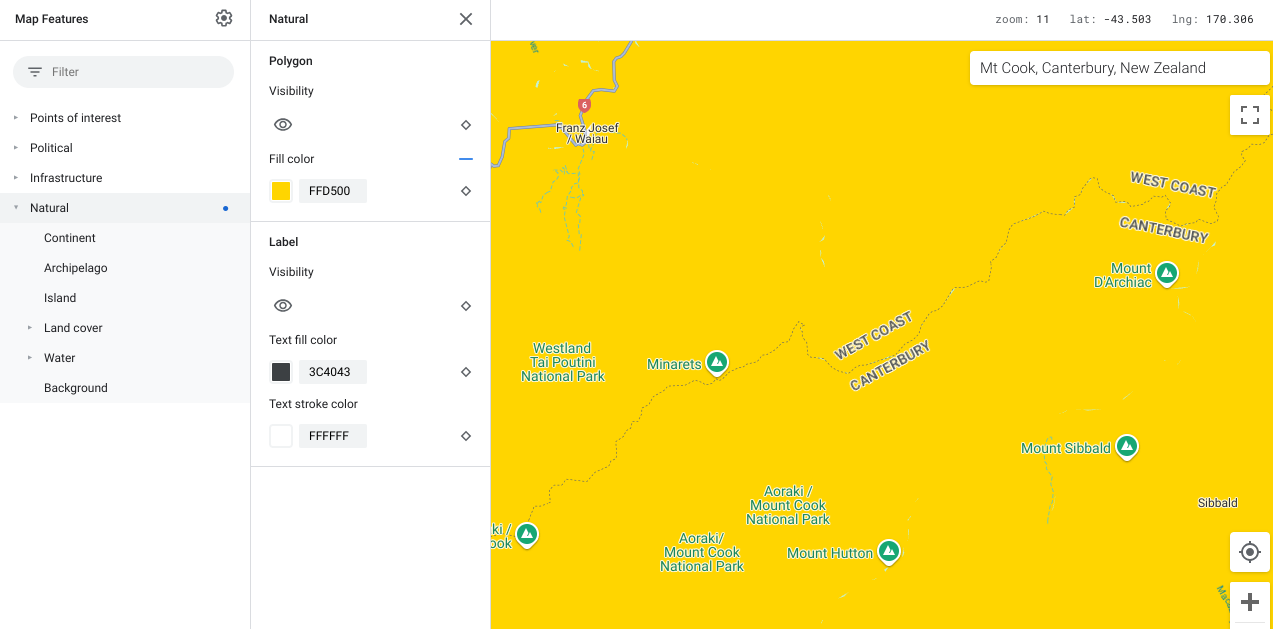
You want Land cover, which is under Natural, to also be yellow, so you leave it unstyled, and it inherits the style from Natural.
You want forests to be green, so under Land cover, you open Forest, and color its polygon green. This custom child style overrides the styles for Land cover and Natural.
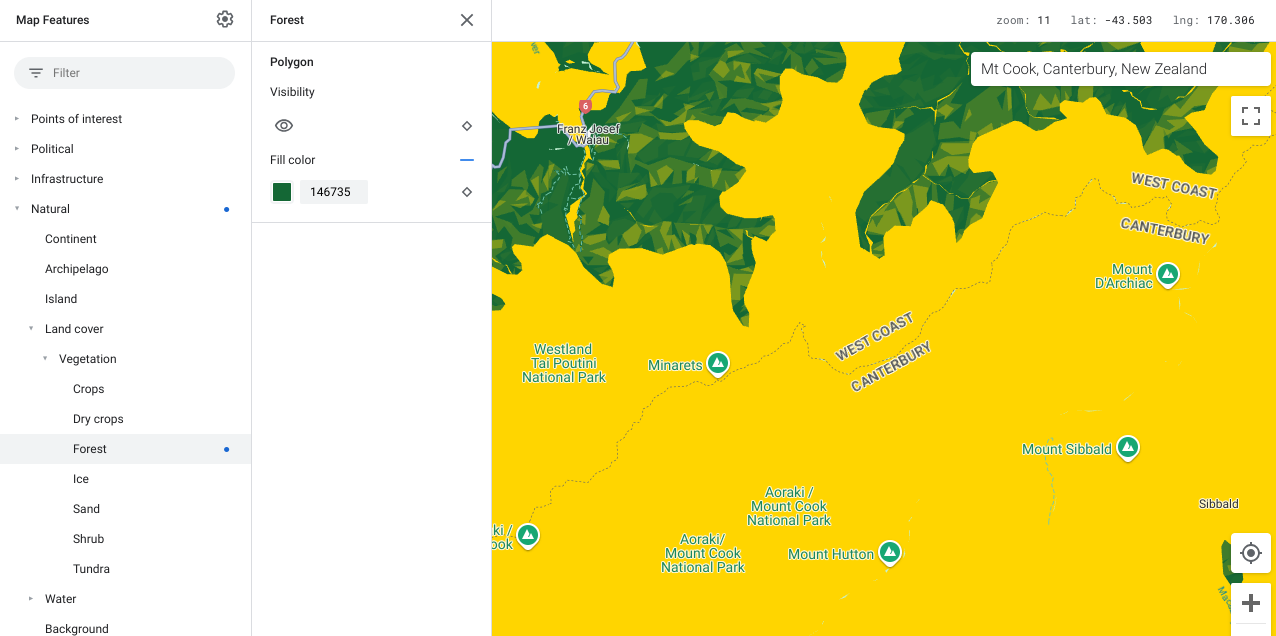
You want ice to be shown a pale aqua, so also under Land cover, you open Ice, and color its polygon pale aqua.
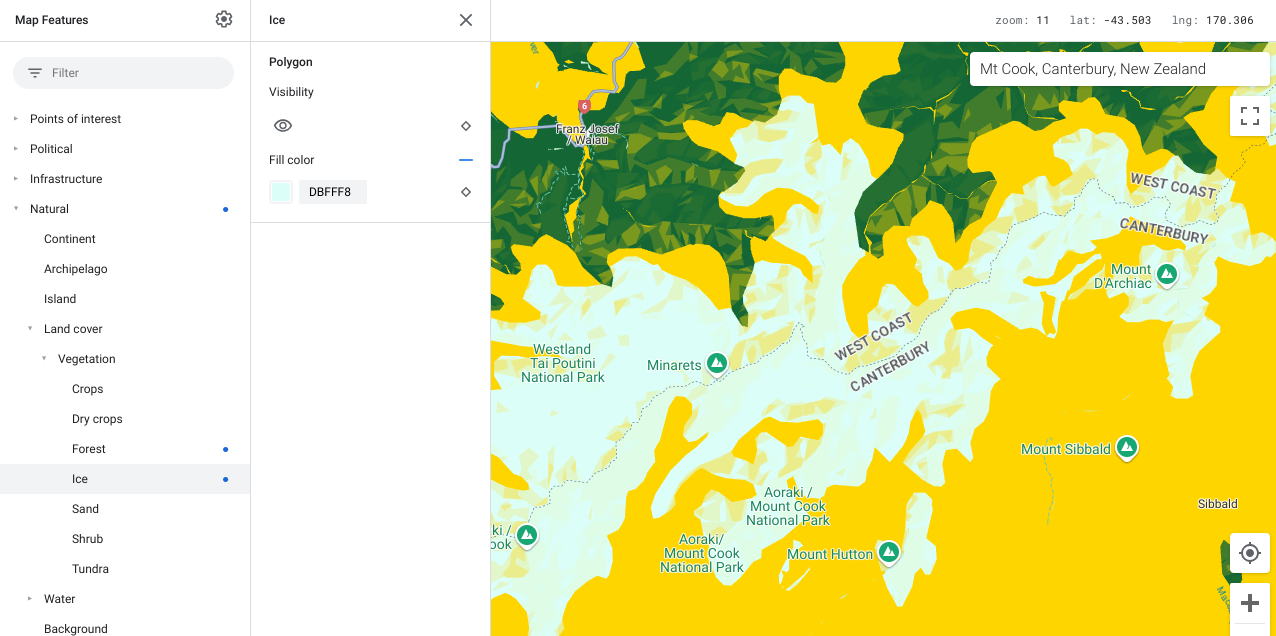
And last, you want water to be aqua, so you select Natural>Water, and color its polygon aqua. Setting the child style Water overrides the parent style for Natural.
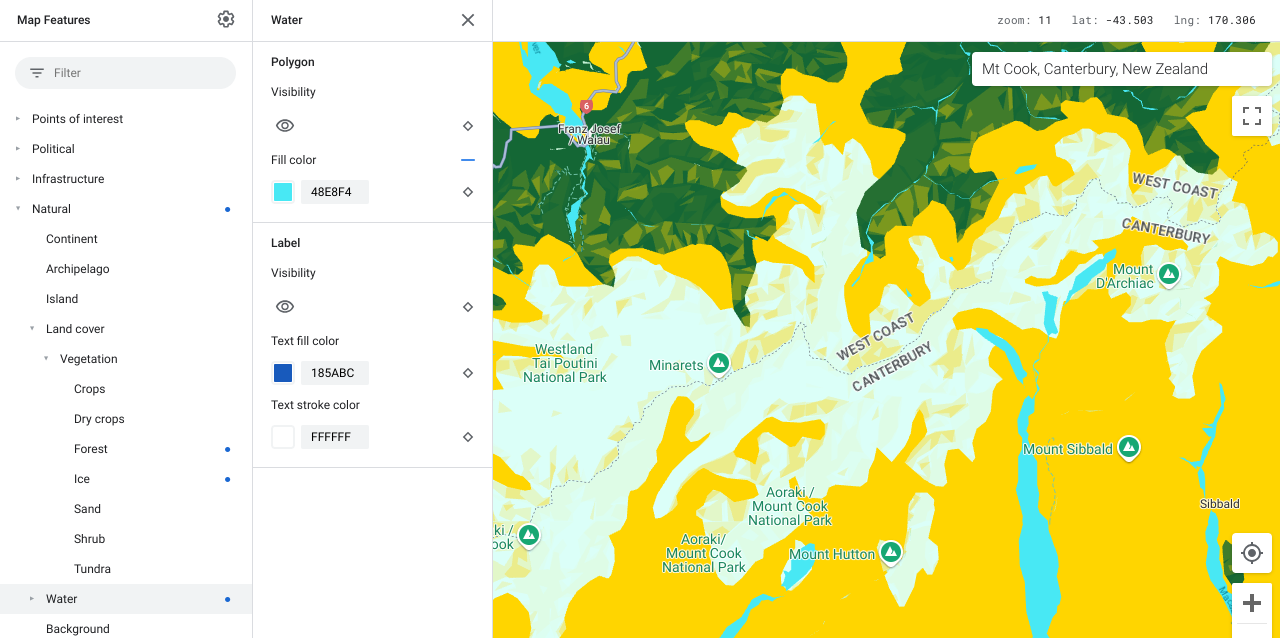
Follow a similar process to highlight the map features for your needs.
