A key differentiator of the Dynamic World dataset is the availability of a regularly updated time-series of land cover predictions. This allows you to monitor the landscape in near-real time and detect changes in land surface state. In this section, we will explore how you can work with this rich time-series data.
Continuing from the Part 2 of this tutorial, we will now learn how you can work with this time-series data.
Charting Class Probabilities Over Time
Each Dynamic World image has bands with the predicted probabilities for each class. For any location in the world, we can plot a time series of these probabilities to understand the temporal patterns.
We start by defining a location with its coordinates. The location in this example is a point over the University of Wisconsin - Madison Arboretum in Wisconsin, USA. It is a dense urban forest that undergoes seasonal changes throughout the year. This is a great location to see how Dynamic World can help us monitor the changing conditions.
var geometry = ee.Geometry.Point([-89.4235, 43.0469]);
Map.addLayer(geometry, {color: 'red'}, 'Selected Location');
Map.centerObject(geometry, 16);
 Google Maps Satellite Image of the Selected Location
Google Maps Satellite Image of the Selected Location
We start by first filtering the Dynamic World collection for the time period and location of interest. Here we want to chart the changes to this location over the course of a year. So we apply the filter to select images collected over this region in the time period of interest. Finally, we select all class probability bands.
var startDate = '2020-01-01';
var endDate = '2021-01-01';
var dw = ee.ImageCollection('GOOGLE/DYNAMICWORLD/V1')
.filterDate(startDate, endDate)
.filterBounds(geometry);
var probabilityBands = [
'water', 'trees', 'grass', 'flooded_vegetation', 'crops', 'shrub_and_scrub',
'built', 'bare', 'snow_and_ice'
];
var dwTimeSeries = dw.select(probabilityBands);
We are now ready to create a chart showing changes in class probabilities
through the year. Earth Engine provides several charting functions to work
with time-series data. Since we want to plot the time series for a single
location—we can use the ui.Chart.image.series function. Once the chart is
created, print it to see it in the console.
var chart = ui.Chart.image.series(
{imageCollection: dwTimeSeries, region: geometry, scale: 10});
print(chart);
The chart is useful but not very informative. We need to make several
adjustments. First, the line colors are assigned at random and do not match
the colors used in the Dynamic World taxonomy. It is also missing the axis
labels. Let's use the setOptions function to set some configuration
options. You will find the explanations and a full list of parameters in the
Google Charts documentation.
Each band value is plotted as a line in the chart. This is called a series. We need to set the label, color, and style properties for each of the 9 series in the chart. We define a helper function to make the code simpler. This function returns a dictionary for each series based on the label and color arguments.
var lineStyle = function(label, color) {
var styleDict =
{labelInLegend: label, color: color, lineWidth: 2, pointSize: 3};
return styleDict;
};
We now create the chart and call setOptions on the time-series chart with
a dictionary of configuration options. Each series is now styled with the
label and color matching the Dynamic World taxonomy.
var chart = ui.Chart.image.series({
imageCollection: dwTimeSeries,
region: geometry,
scale: 10
}).setOptions({
vAxis: {
title: 'Class probabilities',
viewWindow: {min: 0, max: 1}},
interpolateNulls: true,
series: {
0: lineStyle('Bare', '#A59B8F'),
1: lineStyle('Built', '#C4281B'),
2: lineStyle('Crops', '#E49635'),
3: lineStyle('Flooded vegetation', '#7A87C6'),
4: lineStyle('Grass', '#88B053'),
5: lineStyle('Shrub and scrub', '#DFC35A'),
6: lineStyle('Snow and ice', '#B39FE1'),
7: lineStyle('Trees', '#397D49'),
8: lineStyle('Water', '#419BDF')}
});
print(chart);
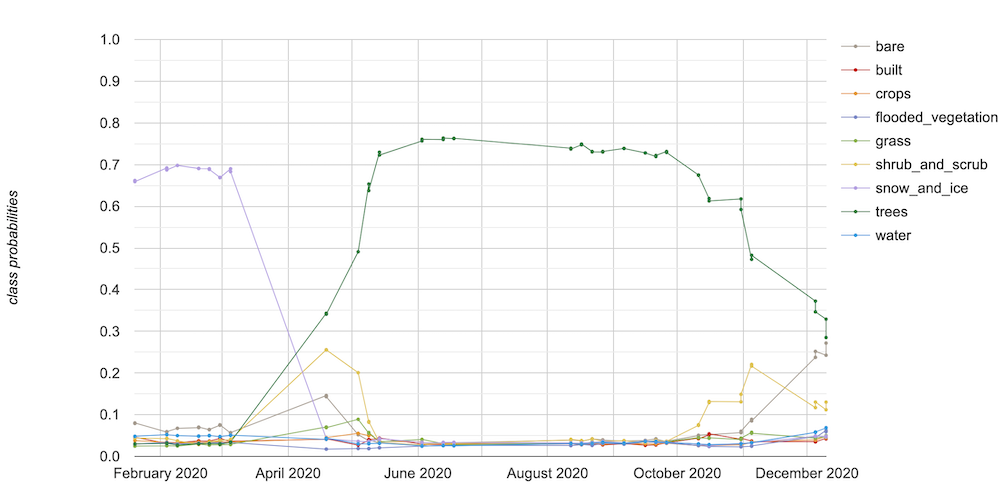 Time Series Chart of Class Probabilities
Time Series Chart of Class Probabilities
The resulting chart is much more informative and interpretable. The chart immediately reveals the shift from snow in the winter to trees in the spring. You can also see the model predicting high probabilities for shrub_and_scrub and bare classes at the seasonal transition.
Summary
You learned how to explore the time-series of Dynamic World dataset by plotting the probability of each class at each time step. You can easily obtain this chart for any location in the world by simply changing the geometry and the date range.
The full script for this section can be accessed from this Code Editor link: https://code.earthengine.google.com/3bf152cd06507cc984a1748de3f996b3
Change Detection using Probability Bands
As you saw in the previous section, Dynamic World dataset provides a time-series of per-pixel class probabilities. This allows one to build change detection models easily without training custom models or collecting training data. In this example, we will see how to use the probability bands to explore urban changes over time.
A unique feature of the Dynamic World Built Area class is that it incorporates the built environment as well as adjacent land cover types in the definition. When a previously non-urban region starts getting urbanized with new roads and urban structures - the whole region is classified as built. This feature can be very useful to detect urban sprawl. We will see how the Dynamic World’s probability based model allows us to explore urban expansion with a few simple rules.
We start by selecting a region of interest. For this tutorial, we will try to detect urban expansion around the City of Bengaluru, India. It is a rapidly growing city that is witnessing unprecedented urbanisation and sprawl in recent years. We use the FAO GAUL: Global Administrative Unit Layers 2015, Second-Level Administrative Units dataset and select the boundary of the Bangalore Urban district as the region of interest.
var admin2 = ee.FeatureCollection('FAO/GAUL_SIMPLIFIED_500m/2015/level2');
var selected = admin2.filter(ee.Filter.eq('ADM2_NAME', 'Bangalore Urban'));
var geometry = selected.geometry();
Map.centerObject(geometry, 12);
We want to detect newly urbanized regions from the year 2019 to 2020. We
first create start and end dates for the before and after periods for the
analysis. Using the ee.Date.fromYMD function along with advance
allows us to make the code easily adaptable to different time ranges without
having to make many changes.
var beforeYear = 2019;
var afterYear = 2020;
var beforeStart = ee.Date.fromYMD(beforeYear, 1, 1);
var beforeEnd = beforeStart.advance(1, 'year');
var afterStart = ee.Date.fromYMD(afterYear, 1, 1);
var afterEnd = afterStart.advance(1, 'year');
Now, we select the built band that contains the pixel-wise probabilities indicating the likeliness of it being urban. Since we are considering many images over the period of the year, we create a mean composite indicating the average probability across the year.
var dw = ee.ImageCollection('GOOGLE/DYNAMICWORLD/V1')
.filterBounds(geometry)
.select('built');
var beforeDw = dw.filterDate(beforeStart, beforeEnd).mean();
var afterDw = dw.filterDate(afterStart, afterEnd).mean();
To detect newly urbanized regions, we can apply a simple criteria. Any pixel in the built class that had an average probability of less than 0.2 before and greater than 0.5 after would indicate previously non-urban area which is now urban.
// Select all pixels that are
// < 0.2 'built' probability before
// > 0.5 'built' probability after
var newUrban = beforeDw.lt(0.2).and(afterDw.gt(0.5));
var changeVisParams = {min: 0, max: 1, palette: ['white', 'red']};
Map.addLayer(newUrban.clip(geometry), changeVisParams, 'New Urban');
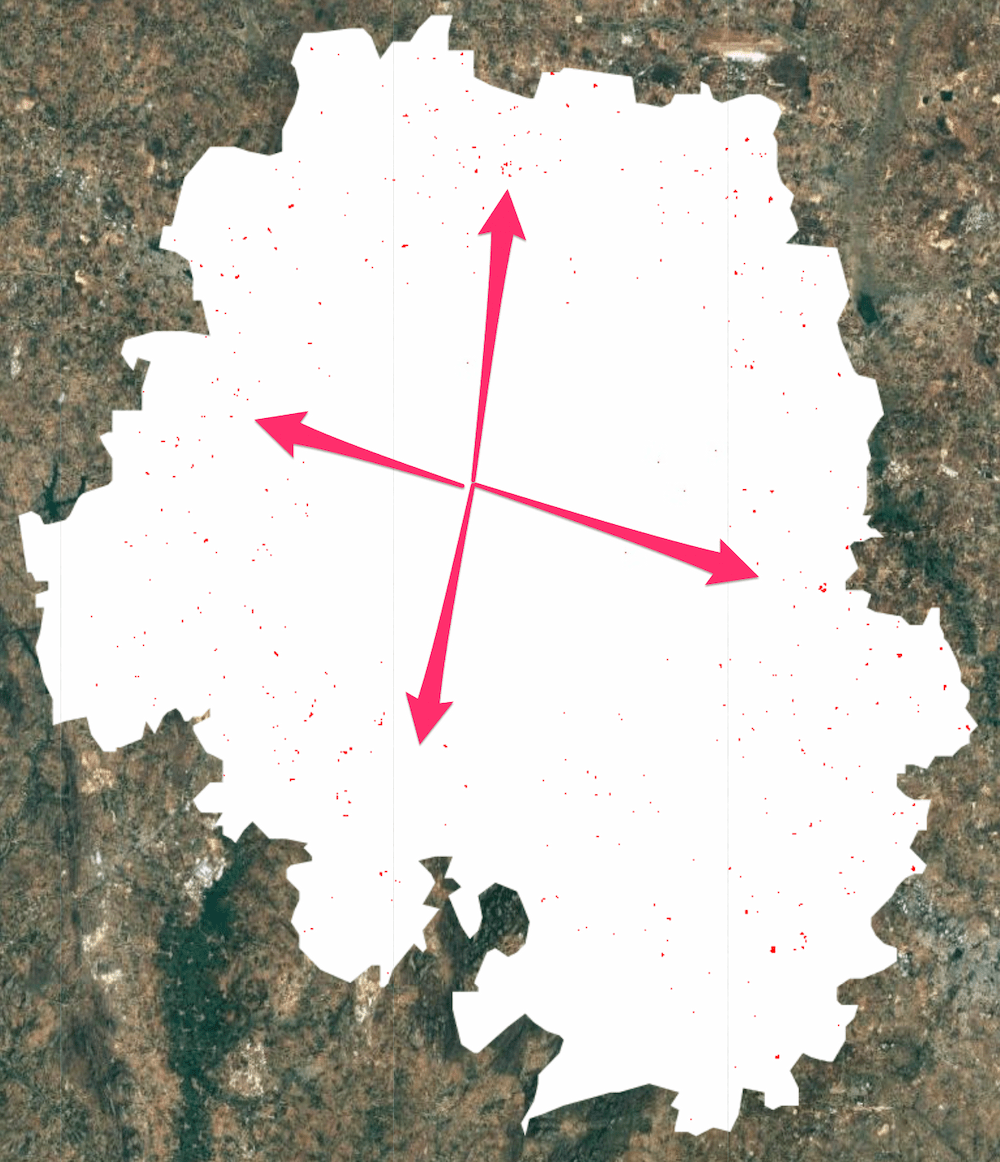 Red Pixels Indicating Detected Urban Sprawl between 2019 and 2020
Red Pixels Indicating Detected Urban Sprawl between 2019 and 2020
You can see how easy it was to build a custom model for urban sprawl. You can also build a more complex decision tree using rules involving multiple probability bands, or apply the same logic across multiple temporal steps.
It is always a good idea to validate our analysis. We can add before and after composites of Sentinel-2 images to check whether the detected change is visible in the imagery. Since optical images have clouds and cloud shadows that are not masked out, it is preferable to use a median composite.
var s2 = ee.ImageCollection('COPERNICUS/S2')
.filterBounds(geometry)
.filter(ee.Filter.lt('CLOUDY_PIXEL_PERCENTAGE', 35));
var beforeS2 = s2.filterDate(beforeStart, beforeEnd).median();
var afterS2 = s2.filterDate(afterStart, afterEnd).median();
var s2VisParams = {bands: ['B4', 'B3', 'B2'], min: 0, max: 3000};
Map.addLayer(beforeS2.clip(geometry), s2VisParams, 'Before S2');
Map.addLayer(afterS2.clip(geometry), s2VisParams, 'After S2');
For ease of comparison, we can mask the non-change pixels from the binary
newUrban image using the selfMask function and add it to the map.
Map.addLayer(
newUrban.selfMask().clip(geometry), changeVisParams, 'New Urban (Masked)');
| Before Composite | After Composite | Detected New Urban Areas |
|---|---|---|
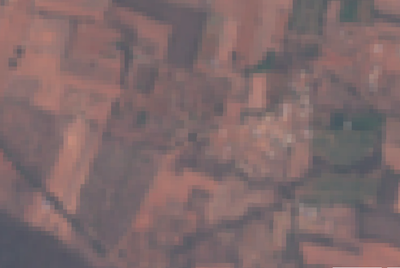 |
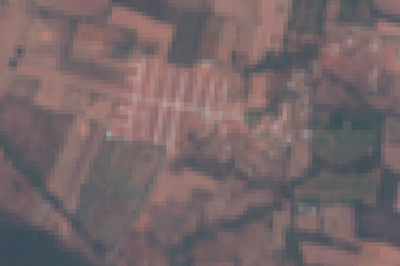 |
 |
Before and After Sentinel-2 Composites and Detected Change
Summary
This section covered techniques to explore the probability time-series to build a robust change detection model with just a few lines of code. We could detect newly urbanized regions by comparing the before and after probabilities of the built class and visualize the results on a map.
The full script for this section can be accessed from this Code Editor link: https://code.earthengine.google.com/2dc41ef62608d81ee4cb8d2e72287a1b
The data described in this tutorial were produced by Google, in partnership with the World Resources Institute and National Geographic Society and are provided under a CC-BY-4.0 Attribution license.