Introduction
GIS or Geographic Information System is the collection, visualization, and analysis of geographical or spatial data. In this section, we will cover the data types commonly used in GIS applications.
Vector data
Vector data represent objects on the Earth's surface using their longitude and latitude, as well as combinations of the pairs of coordinates (lines, polylines, polygons, etc.).
Point data
A pair of coordinates (longitude, latitude), that represents the location of points on the Earth's surface.
Example: Location of drop boxes, landmarks, etc.
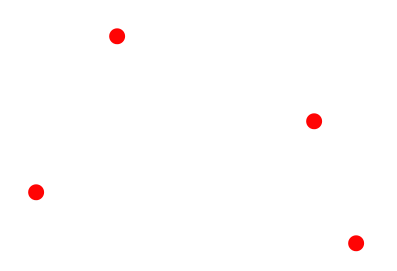
Lines
A series of points that represents a line (straight or otherwise) on the Earth's surface.
Example: Center of roads, rivers, etc.
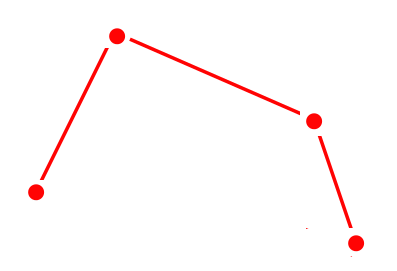
Polygons
A series of points (vertices) that define the outer edge of a region. Example: Outlines of cities, countries, continents, etc.
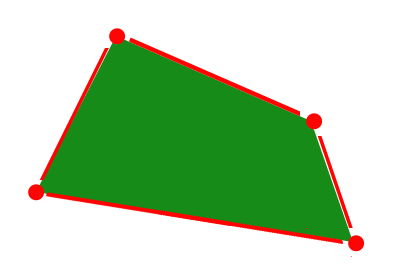
Raster data
Raster data represent objects/variables on the Earth's surface as a matrix of values, in the form of pixels, cells, or grids.
Layers and bands
A raster is an image with a matrix of values representing the values of some observed attribute. Bands of a raster correspond to different variables, usually using the same matrix structure.
Example: Spatial variability of temperature, elevation, rainfall, etc. over a region.
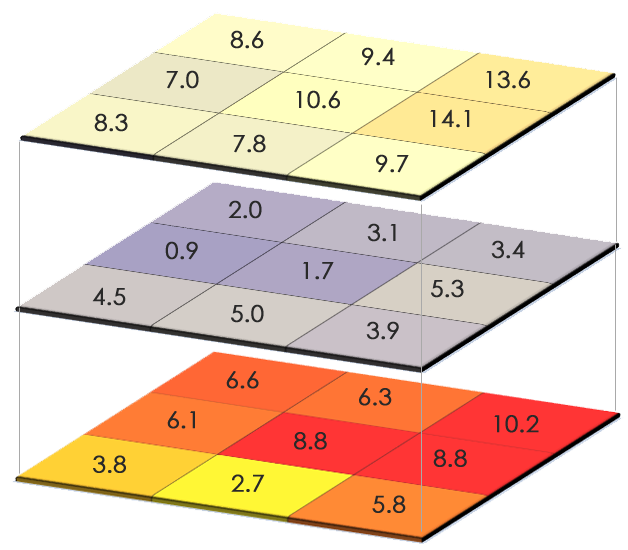
Conceptual figures sourced from GISGeography
The Google Earth Engine platform
What is Earth Engine?
- A cloud-based platform for planetary scale geospatial analysis
- Uses Google's computational resources to reduce processing time
- A massive archive of remote sensing data
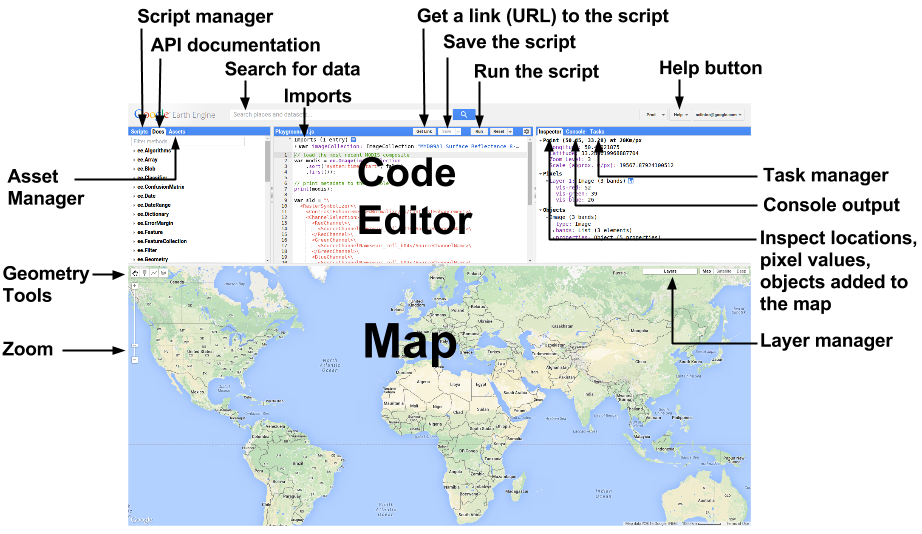
Basic functions
Declaring variables
var variableName = ee.ContainerType(value);
A container object (usually in the form ee.SomeVariableType) is used to wrap a
native JavaScript object so that Google's servers can perform operations on it.
Centering the map
Map.setCenter(long, lat, zoomLevel);
Zoom level varies from 0 (no zoom) to 20 (highest zoom level)
Displaying metadata
print(variableName);
The print operation is also useful for printing data and getting debugging
info. Note: You cannot print more than 5,000 elements at once.
Adding a layer to the map
Map.addLayer(variableName);
Common Earth Engine data types
Strings
var str = ee.String('This is a string. Or is it? It is.');
Numbers
var num = ee.Number(5);
Arrays
var arr = ee.Array([[5, 2, 3], [-2, 7, 10], [6, 6, 9]]);
Lists
var lis = ee.List([5, 'five', 6, 'six']);
Dictionaries
var dict = ee.Dictionary({five: 5, six: 6});
And the fun stuff...
ee.Geometryee.Featureee.FeatureCollectionee.Imageee.ImageCollection
Declaring geometries
Points
var poi = ee.Geometry.Point(0, 45);
Multi points
var multi = ee.Geometry.MultiPoint(0, 45, 5, 6, 70, -56);
Line string
var lineStr = ee.Geometry.LineString([[0, 45], [5, 6], [70, -56]]);
Multi-line string
var mLineStr =
ee.Geometry.MultiLineString(
[[[0, 45], [5, 6], [70, -56]], [[0, -45], [-5, -6], [-70, 56]]]);
Linear ring
var linRin = ee.Geometry.LinearRing(0, 45, 5, 6, 70, -56, 0, 45);
Rectangle
var rect = ee.Geometry.Rectangle(0, 0, 60, 30);
Polygon
var poly = ee.Geometry.Polygon([[[0, 0], [6, 3], [5, 5], [-30, 2], [0, 0]]]);
Multi-polygon
var multiPoly =
ee.Geometry.MultiPolygon(
[ee.Geometry.Polygon([[0, 0], [6, 3], [5, 5], [-30, 2], [0, 0]]),
ee.Geometry.Polygon([[0, 0], [-6, -3], [-5, -5], [30, -2], [0, 0]])]);
Features and FeatureCollections
- Features are geometries associated with specific properties.
- Feature collections are groups of features.
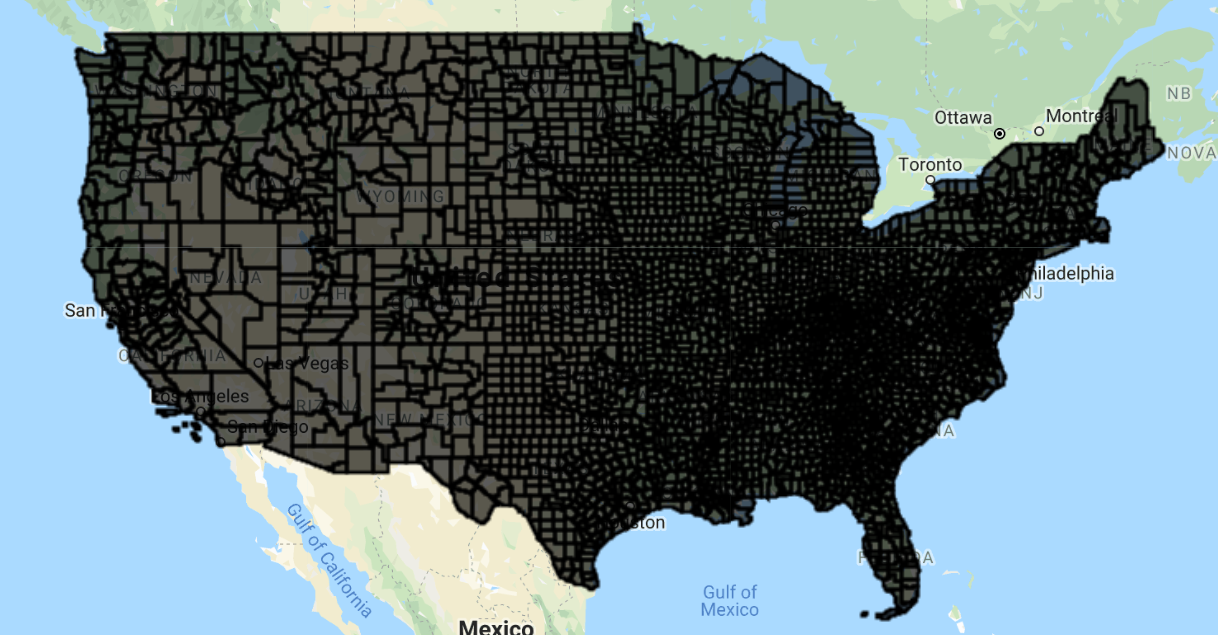
Functions and mapping
A function is a set of instructions to perform a specific task:
function functionName(Arguments) {
statements;
};
Calling a function
var result = functionName(input);
Mapping a function over a collection
var result = input.map(functionName);
Mapping a function over a collection applies the function to every element in the collection.
Common operations on geometries
Finding the area of a geometry
var geoArea = geometry.area(maxError);
By default, all units in Earth Engine are in meters.
Finding the length of a line
var linLen = lineString.length(maxError);
Finding the perimeter of a geometry
var geoPeri = geometry.perimeter(maxError);
Reducing number of vertices in geometry
var simpGeo = geometry.simplify(maxError);
Finding the centroid of a geometry
var centrGeo = geometry.centroid(maxError);
Creating buffer around a geometry
var buffGeo = geometry.buffer(radius, maxError);
Finding the bounding rectangle of a geometry
var bounGeo = geometry.bounds(maxError);
Finding the smallest polygon that can envelope a geometry
var convexGeo = geometry.convexHull(maxError);
Finding common areas between two or more geometries
var interGeo = geometry1.intersection(geometry2, maxError);
Finding the area that includes two or more geometries
var unGeo = geometry1.union(geometry2, maxError);
Example: Geometry operations
Let's run some these operations over the state of Connecticut, US using geometries of the public US counties feature collection available on Earth Engine:
1. We begin by zooming to the region of interest and loading/creating the geometries of interest by extracting them from the corresponding features.
// Set map center over the state of CT.
Map.setCenter(-72.6978, 41.6798, 8);
// Load US county dataset.
var countyData = ee.FeatureCollection('TIGER/2018/Counties');
// Filter the counties that are in Connecticut (more on filters later).
var countyConnect = countyData.filter(ee.Filter.eq('STATEFP', '09'));
// Get the union of all the county geometries in Connecticut.
var countyConnectDiss = countyConnect.union(100);
// Create a circular area using the first county in the Connecticut
// FeatureCollection.
var circle = ee.Feature(countyConnect.first())
.geometry().centroid(100).buffer(50000, 100);
// Add the layers to the map with a specified color and layer name.
Map.addLayer(countyConnectDiss, {color: 'red'}, 'CT dissolved');
Map.addLayer(circle, {color: 'orange'}, 'Circle');
2. Using the bounds() function, we can find the rectangle that emcompasses
the southernmost, westernmost, easternmost, and northernmost points of the
geometry.
var bound = countyConnectDiss.geometry().bounds(100);
// Add the layer to the map with a specified color and layer name.
Map.addLayer(bound, {color: 'yellow'}, 'Bounds');
3. In the same vein, but not restricting ourselves to a rectangle, a convex
hull (convexHull()) is a polygon covering the extremities of the geometry.
var convex = countyConnectDiss.geometry().convexHull(100);
// Add the layer to the map with a specified color and layer name.
Map.addLayer(convex, {color: 'blue'}, 'Convex Hull');
4. Moving on to some basic operations to combine multiple geometries, the
intersection (intersection()) is the area common to two or more geometries.
var intersect = convex.intersection(circle, 100);
// Add the layer to the map with a specified color and layer name.
Map.addLayer(intersect, {color: 'green'}, 'Circle and convex intersection');
5. The union (union()) is the area encompassing two or more features.
// number is the maximum error in meters.
var union = convex.union(circle, 100);
// Add the layer to the map with a specified color and layer name.
Map.addLayer(union, {color: 'purple'}, 'Circle and convex union');
6. We can also find the spatial difference (difference()) between two
geometries.
var diff = convex.difference(circle, 100);
// Add the layer to the map with a specified color and layer name.
Map.addLayer(diff, {color: 'brown'}, 'Circle and convex difference');
| Difference | Union | Intersection |
|---|---|---|
 |
 |
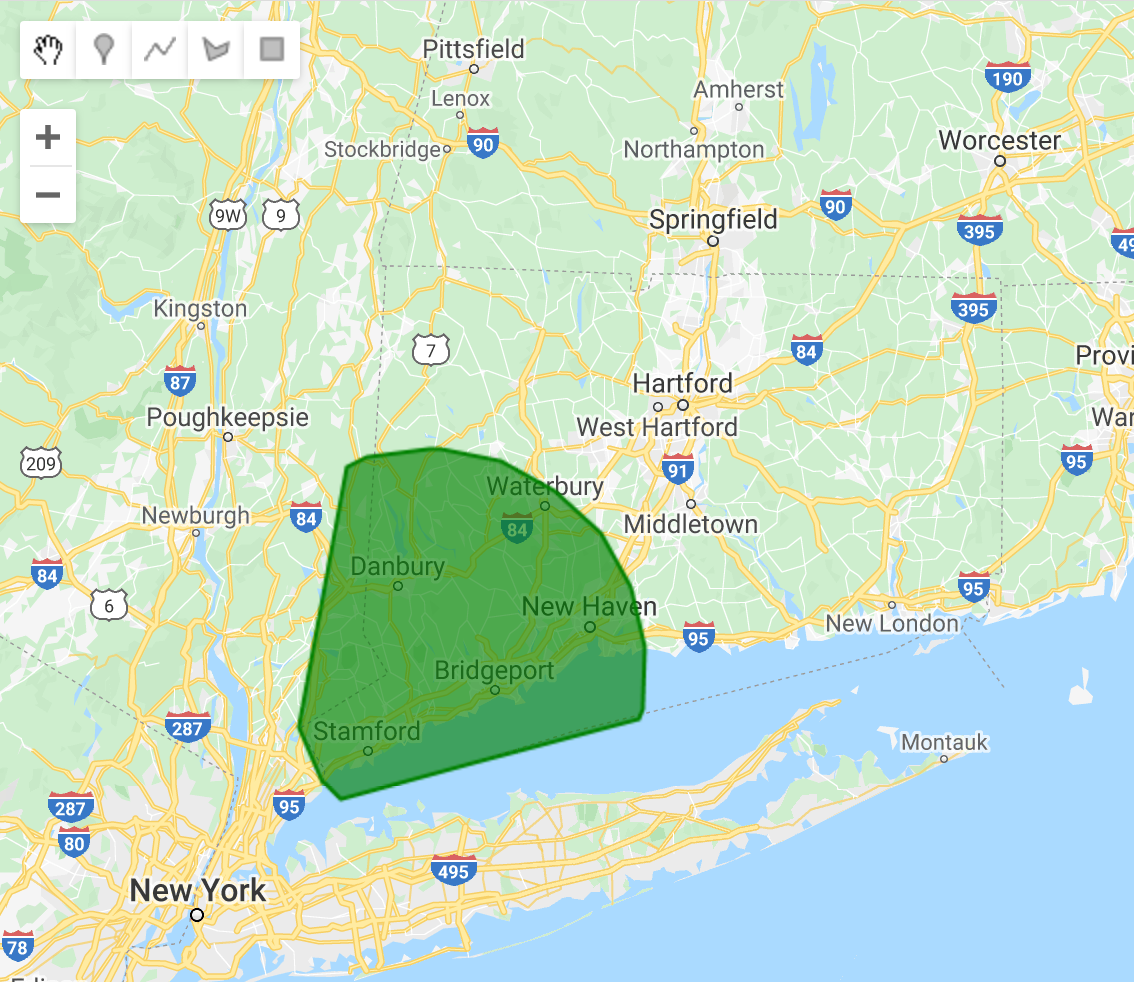 |
7. Finally, we can calculate and display the area, length, perimeter, etc. of our geometries.
// Find area of feature.
var ar = countyConnectDiss.geometry().area(100);
print(ar);
// Find length of line geometry (You get zero since this is a polygon).
var length = countyConnectDiss.geometry().length(100);
print(length);
// Find perimeter of feature.
var peri = countyConnectDiss.geometry().perimeter(100);
print(peri);
Example: Mapping over a feature collection
By mapping over a collection, one can apply the same operation on every element in a collection. For instance, let's run the same geometry operations on every county in Connecticut:
1. Similar to the previous example, we start by zooming into the map and loading the feature collection of CT counties.
// Set map center over the state of CT.
Map.setCenter(-72.6978, 41.6798, 8);
// Load US county dataset.
var countyData = ee.FeatureCollection('TIGER/2018/Counties');
// Filter the counties that are in Connecticut.
var countyConnect = countyData.filter(
ee.Filter.eq('STATEFP', '09'));
// Add the layer to the map with a specified color and layer name.
Map.addLayer(countyConnect, {color: 'red'}, 'Original Collection');
2. We define the function, which will perform the geometry operation on a feature. Try changing the operation being performed within the function to test what it does to the final output.
function performMap(feature) {
// Reduce number of vertices in geometry; the number is to specify maximum
// error in meters. This is only for illustrative purposes, since Earth Engine
// can handle up to 1 million vertices.
var simple = feature.simplify(10000);
// Find centroid of geometry.
var center = simple.centroid(100);
// Return buffer around geometry; the number represents the width of buffer,
// in meters.
return center.buffer(5000, 100);
}
3. Finally, we map the defined function over all the features in the collection. This parallelization is generally much faster than performing operations sequentially over each element of the collection.
var mappedCentroid = countyConnect.map(performMap);
// Add the layer to the map with a specified color and layer name.
Map.addLayer(mappedCentroid, {color: 'blue'}, 'Mapped buffed centroids');
Operations on features
Creating a feature with a specific property value
var feat = ee.Feature(geometry, {Name: 'featureName', Size: 500});
Creating a feature from an existing feature, renaming a property
var featNew = feature.select(['name'], ['descriptor']);
Extracting values of a property from a Feature
var featVal = feature.get('size');
Example: Feature operations
Let's create a feature from scratch and play around with its properties:
// Create geometry.
var varGeometry = ee.Geometry.Polygon(0, 0, 40, 30, 20, 20, 0, 0);
// Create feature from geometry.
var varFeature = ee.Feature(varGeometry, {
name: ['Feature name', 'Supreme'],
size: [500, 1000]
});
// Get values of a property.
var arr = varFeature.get('size');
// Print variable.
print(arr);
// Select a subset of properties and rename them.
var varFeaturenew = varFeature.select(['name'], ['descriptor']);
// Print variable.
print(varFeaturenew);
Filtering
Filtering by property values
var bFilter = ee.Filter.eq(propertyName, value);
or .neq , .gt , .gte , .lt , and .lte
Filtering based on maximum difference from a threshold
var diffFilter = ee.Filter.maxDifference(threshold, propertyName, value);
Filtering by text property
var txtFilter = ee.Filter.stringContains(propertyName, stringValue);
or .stringStartsWith, and .stringEndsWith
Filtering by a value range
var rangeFilter = ee.Filter.rangeContains(
propertyName, stringValue, minValue, maxValue);
Filtering by specific property values
var listFilter = ee.Filter.listContains(
propertyName, value1, propertyName2, value2);
.inList to test against a list of values
Filtering by date range
var dateFilter = ee.Filter.calendarRange(startDate, stopDate);
Filtering by particular days of the year
var dayFilter = ee.Filter.dayOfYear(startDay, stopDay);
Filtering by a bounding area
var boundsFilter = ee.Filter.bounds(geometryOrFeature);
Combining and inversing filters
var newFilterAnd = ee.Filter.and(listOfFilters);
var newFilterOr = ee.Filter.or(listOfFilters);
var inverseFilter = ee.Filter.not(filter);
Operations on images
Selecting the bands of an image
var band = image.select(bandName);
Creating masks
var mask = image.eq(value);
or .neq or .gt or .gte or .lt or .lte
Applying image masks
var masked = image.updateMask(mask);
Performing pixelwise calculations
var results = image.add(value);
or .subtract , .multiply , .divide , .max , .min , .abs , .round , .floor , .ceil , .sqrt , .exp, .log, .log10, .sin , .cos , .tan , .sinh , .cosh , .tanh , .acos, .asin
Shift pixels of an image
newImage = oldImage.leftShift(valueOfShift);
or .rightShift
Reducers
Reducers are objects in Earth Engine for data aggregation. They can be used for
aggregating across time, space, bands, properties, etc. Reducers range from
basic statistical indices (like ee.Reducer.mean(), ee.Reducer.stdDev(),
ee.Reducer.max(), etc.), to standard measures of covariance
(like ee.Reducer.linearFit(),ee.Reducer.spearmansCorrelation(),
ee.Reducer.spearmansCorrelation(), etc.), to descriptors of variable
distributions (like ee.Reducer.skew(), ee.Reducer.frequencyHistogram(),
ee.Reducer.kurtosis(), etc.). To get the first (or only) value for a property,
use ee.Reducer.first().
Reducing an image collection to an image
var outputImage = imCollection.reduce(reducer);
Reducing an image to a statistic for an area of interest
var outputDictionary = varImage.reduceRegion(reducer, geometry, scale);
Alternatively, reduceRegions can be used to compute image statistics for all
elements of a collection at once:
var outputCollection = varImage.reduceRegions(reducer, collection, scale);
Note that for large collections, this may be less efficient than mapping over
the collection and using reduceRegion.
Applying a reducer to each element of a collection
var outputDictionary = reduceColumns(reducer, selectors);
Applying a reducer to the neighborhoods of each pixel
var outputImage = reduceNeighborhood(reducer, kernel);
Applying a reducer to each element of an array pixel
var outputImage = arrayAccum(axis, reducer);
Convert the properties of a vector into a raster
var outputImage = reduceToImage(properties, reducer);
Convert a raster into a vector
var outputCollection = reduceToVectors(reducer);
Operations on image collections
Selecting the first n images in a collection (based on property)
var selectedImages = imCollection.limit(n, propertyName, order);
Selecting images based on particular properties
var selectedIm = imCollection.filterMetadata(propertyName, operator, value);
Operators include: "equals", "less_than", "greater_than", "not_equals", "not_less_than", "not_greater_than", "starts_with", "ends_with", "not_starts_with", "not_ends_with", "contains", "not_contains".
Selecting images within a date range
var selectedIm = imCollection.filterDate(startDate, stopDate);
Selecting images within a bounding geometry
var selectedIm = imCollection.filterBounds(geometry);
Performing pixelwise calculations for all images in a collection
var sumOfImages = imCollection.sum();
or
product(),max(),min(),mean(),mode(),median(),count().
Alternatively, using reducers:
var sumOfImages = imCollection.reduce(ee.Reducer.sum());
Compositing images in collection with the last image on top
var mosaicOfImages = imCollection.mosaic();
Alternatively, using reducers:
var sumOfImages = imCollection.reduce(ee.Reducer.first());
Example: Image and image collection operations
Let's analyze images over a region of interest (the counties of Connecticut):
1. As before, we start by loading in the feature and image collections of interest.
// Set map center over the state of CT.
Map.setCenter(-72.6978, 41.6798, 8);
// Load the MODIS MYD11A2 (8-day LST) image collection.
var raw = ee.ImageCollection('MODIS/006/MYD11A2');
// Load US county dataset.
var countyData = ee.FeatureCollection('TIGER/2018/Counties');
// Filter the counties that are in Connecticut.
// This will be the region of interest for the image operations.
var roi = countyData.filter(ee.Filter.eq('STATEFP', '09'));
// Examine image collection.
print(raw);
2. We select the bands and images in the collection we are interested in.
// Select a band of the image collection using either indexing or band name.
var bandSel1 = raw.select(0);
var bandSel2 = raw.select('LST_Day_1km');
// Filter the image collection by a date range.
var filtered = raw.filterDate('2002-12-30', '2004-4-27');
// Print filtered collection.
print(filtered);
// Limit the image collection to the first 50 elements.
var limited = raw.limit(50);
// Print collections.
print(limited);
print(bandSel1);
3. We calculate the mean of all the images in the collection, clip it to the geometry of interest and scale it to convert it from digital number to degree Celsius.
// Calculate mean of all images (pixel-by-pixel) in the collection.
var mean = bandSel1.mean();
// Isolate image to region of interest.
var clipped = mean.clip(roi);
// mathematical operation on image pixels to convert from digital number
// of satellite observations to degree Celsius.
var calculate = clipped.multiply(0.02).subtract(273.15);
// Add the layer to the map with a specified color palette and layer name.
Map.addLayer(
calculate, {min: 15, max: 20, palette: ['blue', 'green', 'red']}, 'LST');
4. We mask out parts of the image to display regions above and below certain temperature thresholds.
// Select pixels in the image that are greater than 30.8.
var mask = calculate.gt(18);
// Add the mask to the map with a layer name.
Map.addLayer(mask, {}, 'mask');
// Use selected pixels to update the mask of the whole image.
var masked = calculate.updateMask(mask);
// Add the final layer to the map with a specified color palette and layer name.
Map.addLayer(masked,
{min: 18, max: 25, palette: ['blue', 'green', 'red']}, 'LST_masked');
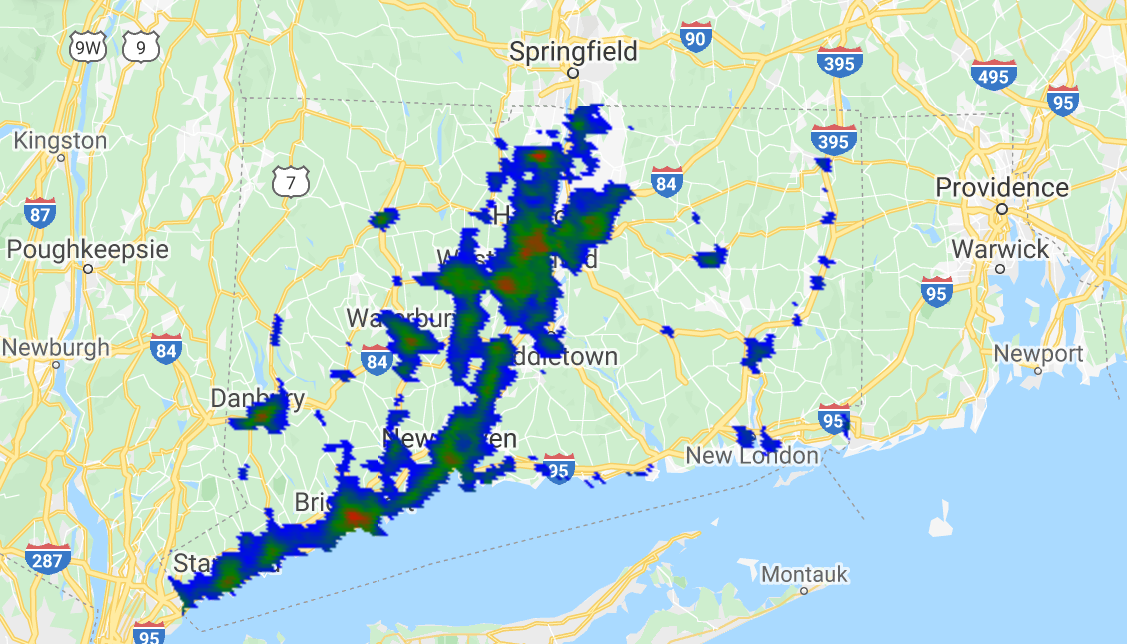
Exporting data
Exporting a collection to Google Drive, Earth Engine Asset, or Google Cloud
Export.image.toDrive({
collection: varImage, description: 'fileName', region: geometry, scale: 1000
});
or
Export.image.toCloudStorage(),Export.image.toAsset(),Export.table.toDrive(),Export.table.toCloudStorage(),Export.video.toCloudStorage(),Export.video.toDrive().
Example: Exporting data
1. Define a function to find the mean value of pixels in each feature of a collection.
// Function to find mean of pixels in region of interest.
var getRegions = function(image) {
// Load US county dataset.
var countyData = ee.FeatureCollection('TIGER/2018/Counties');
// Filter the counties that are in Connecticut.
// This will be the region of interest for the operations.
var roi=countyData.filter(ee.Filter.eq('STATEFP', '09'));
return image.reduceRegions({
// Collection to run operation over.
collection: roi,
// Calculate mean of all pixels in region.
reducer: ee.Reducer.mean(),
// Pixel resolution used for the calculations.
scale: 1000
});
};
2. Load image collection, filter collection to date range, select band of interest, calculate mean of all images in collection, and multiply by scaling factor.
var image = ee.ImageCollection('MODIS/MYD13A1')
.filterDate('2002-07-08', '2017-07-08')
.select('NDVI')
.mean()
.multiply(.0001);
// Print final image.
print(image);
// Call function.
var coll = getRegions(image);
3. Export the table created to your Google Drive.
Export.table.toDrive({
collection: coll,
description: 'NDVI_all',
fileFormat: 'CSV'
});
// Print final collection.
print(coll);
Bonus: Timelapse example
// Timelapse example (based on google API example);
// Create rectangle over Dubai.
var geometry = ee.Geometry.Rectangle([55.1, 25, 55.4, 25.4]);
// Add layer to map.
Map.addLayer(geometry);
// Load Landsat image collection.
var allImages = ee.ImageCollection('LANDSAT/LT05/C02/T1_TOA')
// Filter row and path such that they cover Dubai.
.filter(ee.Filter.eq('WRS_PATH', 160))
.filter(ee.Filter.eq('WRS_ROW', 43))
// Filter cloudy scenes.
.filter(ee.Filter.lt('CLOUD_COVER', 30))
// Get required years of imagery.
.filterDate('1984-01-01', '2012-12-30')
// Select 3-band imagery for the video.
.select(['B4', 'B3', 'B2'])
// Make the data 8-bit.
.map(function(image) {
return image.multiply(512).uint8();
});
Export.video.toDrive({
collection: allImages,
// Name of file.
description: 'dubaiTimelapse',
// Quality of video.
dimensions: 720,
// FPS of video.
framesPerSecond: 8,
// Region of export.
region: geometry
});
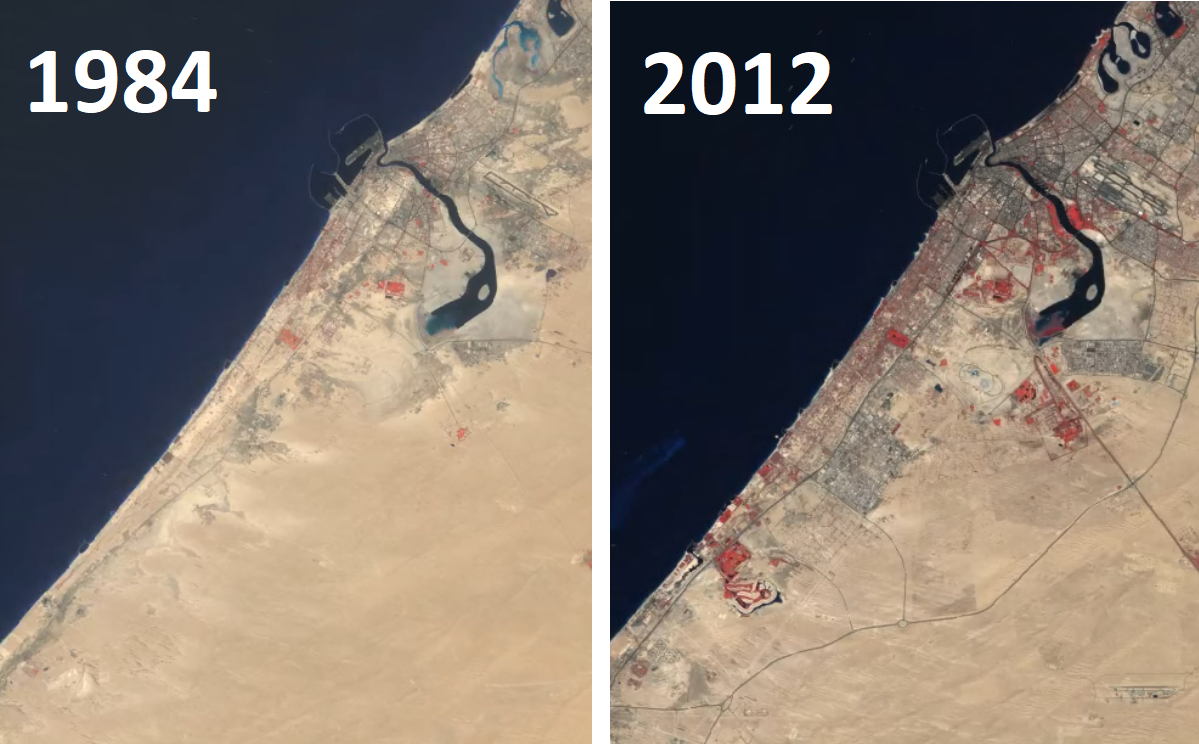
Example applications
What can you do with Google Earth Engine?
- EE Population Explorer
- EE Ocean Time Series Investigator
- Global Surface UHI Explorer
- Stratifi - cloud-based stratification
- And hundreds more...