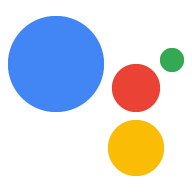Alat antarmuka command line (CLI) gaction membantu Anda membuat struktur project dan file dan men-deploy-nya sebagai project Action dalam Action konsol. Untuk informasi tentang penggunaan alat command line dalam skenario umum setelah diinstal dan disiapkan, lihat panduan pengguna sebagai gantinya.
Setelah diinstal, Anda bisa mendapatkan ringkasan fungsi alat tersebut di terminal:
gactions --help
Output berikut akan muncul:
Command Line Interface for Google Actions SDK Usage: gactions [command] Available Commands: decrypt Decrypt client secret. deploy Deploy an Action to the specified channel. encrypt Encrypt client secret. help Help about any command init Initialize a directory for a new project. login Authenticate gactions CLI to your Google account via web browser. logout Log gactions CLI out of your Google Account. pull This command pulls files from Actions Console into the local file system. push This command pushes changes in the local files to Actions Console. third-party-notices Prints license files of third-party software used. version Prints current version of the CLI. Flags: -h, --help help for gactions -v, --verbose Display additional error information Use "gactions [command] --help" for more information about a command.
Menginstal alat command line gaction
Instal alat antarmuka command line (CLI) gaction dengan mendownload paket instalasi, mengekstraknya, dan mengkonfigurasi jalur eksekusi.
Untuk menginstal dan mengonfigurasi gaction, ikuti langkah-langkah berikut:
Download paket yang sesuai untuk sistem operasi Anda:
Platform Paket Checksum Windows Download SHA256 Linux Download SHA256 OS Mac Download SHA256 Ekstrak paket ke lokasi pilihan Anda dan tambahkan biner ke variabel
PATHlingkungan. Atau, ekstrak paket ke lokasi yang sudah ada dalam variabelPATHAnda (misalnya,/usr/local/bin).Di Linux dan Mac, aktifkan izin eksekusi jika diperlukan:
chmod +x PATH_TO/gactions
Jalankan perintah berikut untuk mengautentikasi CLI. Perintah ini memulai alur autentikasi dan memerlukan browser web:
gactions login
Setelah alurnya selesai, CLI akan otomatis melakukan autentikasi.
Membuat dan menyiapkan project
Sebelum dapat menggunakan alat command line gaction, Anda harus membuat project di konsol Actions dan memberikan akses gaction ke project. Untuk membuat dan menetapkan menjalankan sebuah proyek, lakukan hal berikut:
- Buka Konsol Actions.
- Klik New project, masukkan nama project, lalu klik Create project.
- Pilih kategori, lalu klik Berikutnya.
- Pilih Blank project, lalu klik Start building.
- Aktifkan Actions API di Konsol Google Cloud dengan mengikuti petunjuk dalam Mengaktifkan dan menonaktifkan API tertentu. Hal ini memungkinkan gaction untuk berinteraksi dengan project Anda.
Melakukan inisialisasi sampel
Buat direktori kosong, lalu jalankan gactions init SAMPLE_NAME
dari direktori tersebut untuk mengimpor project Actions contoh. Anda dapat menggunakan contoh
sebagai model untuk membuat project Anda sendiri dan memahami Action
dari struktur proyek.
Misalnya, perintah berikut menghasilkan konten hello-world
contoh yang ditambahkan ke direktori Anda:
gactions init hello-world