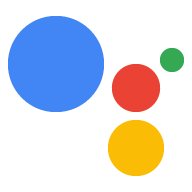gactions 指令列介面 (CLI) 工具可協助您建立 專案結構和檔案,然後在 Actions 中以 Actions 專案的形式部署 控制台。瞭解如何在常見情境中使用指令列工具 安裝及設定後,請參閱使用手冊 。
安裝完成後,即可在 終端機:
gactions --help
畫面會出現以下輸出結果:
Command Line Interface for Google Actions SDK Usage: gactions [command] Available Commands: decrypt Decrypt client secret. deploy Deploy an Action to the specified channel. encrypt Encrypt client secret. help Help about any command init Initialize a directory for a new project. login Authenticate gactions CLI to your Google account via web browser. logout Log gactions CLI out of your Google Account. pull This command pulls files from Actions Console into the local file system. push This command pushes changes in the local files to Actions Console. third-party-notices Prints license files of third-party software used. version Prints current version of the CLI. Flags: -h, --help help for gactions -v, --verbose Display additional error information Use "gactions [command] --help" for more information about a command.
安裝 gactions 指令列工具
如要安裝 gactions 指令列介面 (CLI) 工具,請下載 安裝套件,解壓縮後再設定執行路徑。
如要安裝及設定 gactions,請按照下列步驟操作:
下載適用於您作業系統的套件:
平台 套件 檢查碼 Windows 下載 SHA256 Linux 下載 SHA256 Mac 作業系統 下載 SHA256 將套件解壓縮到您選擇的位置,並將二進位檔加入 環境的
PATH變數。或者,您也可以將套件解壓縮至PATH變數中已有的位置 (例如/usr/local/bin)。在 Linux 和 Mac 上,視需要啟用執行權限:
chmod +x PATH_TO/gactions
執行下列指令來驗證 CLI。這項指令 開始驗證流程,且需要網路瀏覽器:
gactions login
流程完成後,CLI 會自動進行驗證。
建立及設定專案
您必須先在以下位置建立專案,才能使用 gactions 指令列工具 透過 Actions 主控台並允許 gactions 存取專案。如何建立及設定 建立專案,然後執行下列操作:
- 前往動作控制台。
- 按一下「新增專案」,輸入專案名稱,然後點選「建立專案」。
- 選取類別,然後點選「下一步」。
- 選取「空白專案」,然後按一下「開始建構」。
- 如要在 Google Cloud 控制台中啟用 Actions API,請按照下列步驟操作: 請參閱「啟用及停用 API 讓 gactions 與您的專案互動。
初始化範例
建立空白目錄,然後執行 gactions init SAMPLE_NAME
從該目錄匯入 Actions 範例專案。您可以將以下範例
建構自己的專案並瞭解「動作」
調整專案結構
舉例來說,下列指令會產生 hello-world 的內容
將範例新增至目錄:
gactions init hello-world