添加带有标记的地图
本教程介绍了如何向 iOS 应用添加带有标记的 Google 地图。本教程适合对 Swift 或 Objective-C 有初级或中级知识,并对 Xcode 有一般了解的人士。有关创建地图的高级指南,请参阅开发者指南。
您将在本教程的指导下创建以下地图。标记位于澳大利亚悉尼。
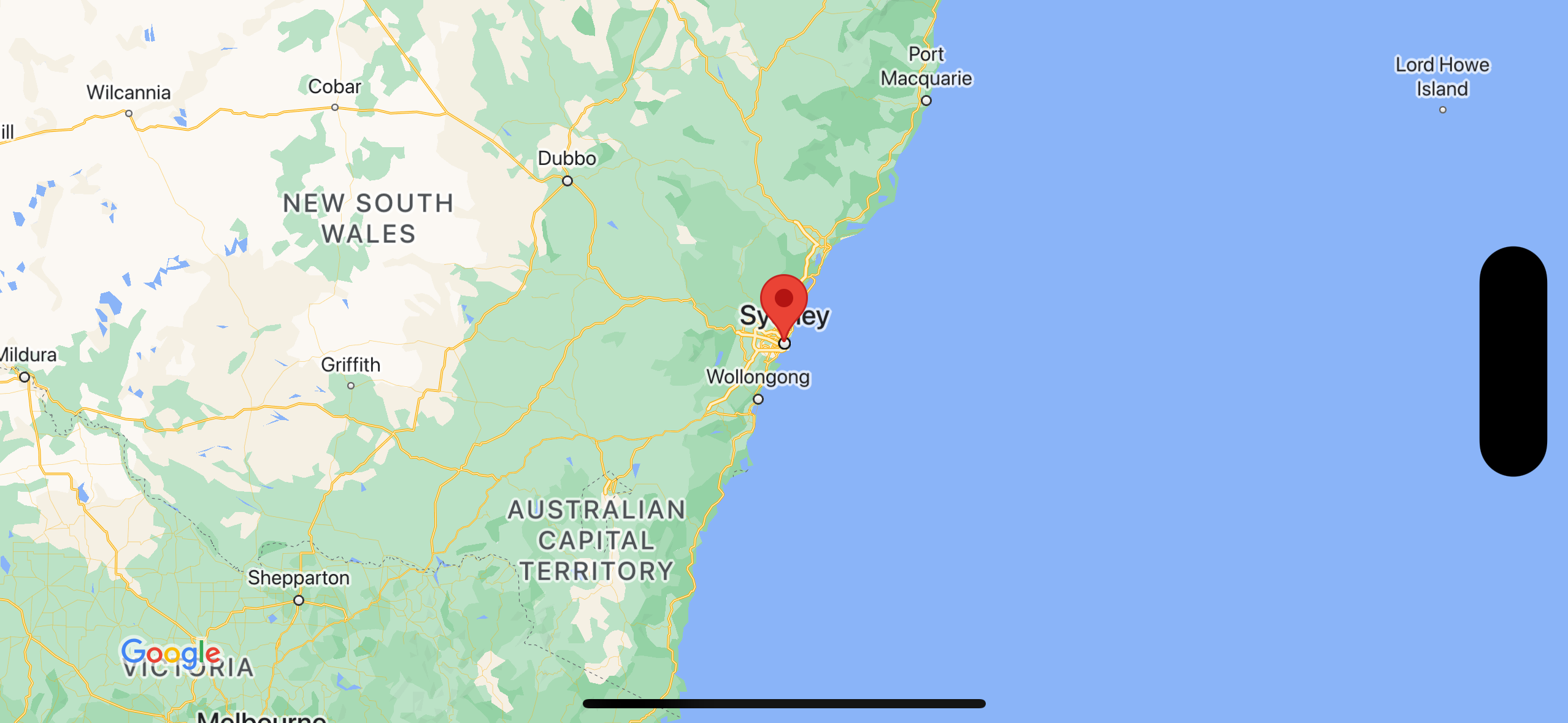
获取代码
克隆或下载 GitHub 上的 Google Maps iOS 示例代码库。
或者,您也可以点击下面的按钮,下载源代码:
Swift
import UIKit import GoogleMaps class ViewController: UIViewController { override func viewDidLoad() { super.viewDidLoad() // Do any additional setup after loading the view. // Create a GMSCameraPosition that tells the map to display the // coordinate -33.86,151.20 at zoom level 6. let camera = GMSCameraPosition.camera(withLatitude: -33.86, longitude: 151.20, zoom: 6.0) let mapView = GMSMapView.map(withFrame: self.view.frame, camera: camera) self.view.addSubview(mapView) // Creates a marker in the center of the map. let marker = GMSMarker() marker.position = CLLocationCoordinate2D(latitude: -33.86, longitude: 151.20) marker.title = "Sydney" marker.snippet = "Australia" marker.map = mapView } }
Objective-C
#import "ViewController.h" #import <GoogleMaps/GoogleMaps.h> @interface ViewController () @end @implementation ViewController - (void)viewDidLoad { [super viewDidLoad]; // Do any additional setup after loading the view. // Create a GMSCameraPosition that tells the map to display the // coordinate -33.86,151.20 at zoom level 6. GMSCameraPosition *camera = [GMSCameraPosition cameraWithLatitude:-33.86 longitude:151.20 zoom:6]; GMSMapView *mapView = [GMSMapView mapWithFrame:self.view.frame camera:camera]; mapView.myLocationEnabled = YES; [self.view addSubview:mapView]; // Creates a marker in the center of the map. GMSMarker *marker = [[GMSMarker alloc] init]; marker.position = CLLocationCoordinate2DMake(-33.86, 151.20); marker.title = @"Sydney"; marker.snippet = @"Australia"; marker.map = mapView; } @end
开始使用
Swift Package Manager
您可以使用 Swift Package Manager 安装 Maps SDK for iOS。
- 移除所有现有的 Maps SDK for iOS 依赖项。
- 打开终端窗口并导航至
tutorials/map-with-marker目录。 - 关闭 Xcode 工作区,然后运行以下命令:
sudo gem install cocoapods-deintegrate cocoapods-clean pod deintegrate pod cache clean --all rm Podfile rm map-with-marker.xcworkspace
- 打开您的 Xcode 项目,然后删除 podfile。
- 前往 File > Add Package Dependencies。
- 输入 https://github.com/googlemaps/ios-maps-sdk 作为网址,按 Enter 键拉取软件包,然后点击 Add Package(添加软件包)。
- 您可能需要使用 File > Packages > Reset Package Cache 重置软件包缓存。
使用 CocoaPods
- 下载并安装 Xcode 16.0 版或更高版本。
- 如果您尚未安装 CocoaPods,请在 macOS 上从终端运行以下命令进行安装:
sudo gem install cocoapods
- 进入
tutorials/map-with-marker目录。 - 运行
pod install命令。此操作会安装Podfile中指定的 Maps SDK 及其所有依赖项。 - 运行
pod outdated以将已安装的 pod 版本与任何新更新进行比较。如果检测到新版本,请运行pod update以更新Podfile并安装最新 SDK。如需了解详情,请参阅 CocoaPods 指南。 - 打开(双击)项目的 map-with-marker.xcworkspace 文件,以便在 Xcode 中打开该文件。您必须使用
.xcworkspace文件打开项目。
获取 API 密钥并启用必要的 API
如需完成本教程,您需要一个已获得 Maps SDK for iOS 使用授权的 Google API 密钥。点击以下按钮以获取密钥并激活 API。
开始使用如需了解详情,请参阅获取 API 密钥。
为应用添加API密钥
按照以下方法向 AppDelegate.swift 添加 API 密钥:
- 请注意,以下 import 语句已添加到该文件中:
import GoogleMaps
- 修改
application(_:didFinishLaunchingWithOptions:)方法中的以下行,并将其中的“YOUR_API_KEY”替换为您的 API 密钥:YOUR_API_KEYGMSServices.provideAPIKey("YOUR_API_KEY")
构建并运行应用
- 将 iOS 设备连接到计算机,或者从 Xcode 方案菜单中选择一个模拟器。
- 如果您使用的是设备,请确保已启用位置信息服务。 如果您使用的是模拟器,请从功能菜单中选择一个位置。
- 在 Xcode 中,点击 Product/Run 菜单选项(或 Play 按钮图标)。
- Xcode 会构建应用,然后在设备或模拟器上运行该应用。
- 您应该会看到一张带有标记的地图,这张地图以位于澳大利亚东海岸的悉尼为中心,与本页上的图像类似。
问题排查:
- 如果您没有看到地图,请检查您是否已按照上文中的说明获取 API 密钥并将其添加到该应用中。检查 Xcode 的调试控制台,看看是否有关于 API 密钥的错误消息。
- 如果您已通过 iOS 软件包标识符限制了 API 密钥,请修改该密钥,以便添加该应用的软件包标识符:
com.google.examples.map-with-marker。 - 确保您的 Wi-Fi 或 GPS 连接信号良好。
- 使用 Xcode 调试工具查看日志并调试应用。
了解代码
- 创建地图并在
viewDidLoad()中将其设置为视图。Swift
// Create a GMSCameraPosition that tells the map to display the // coordinate -33.86,151.20 at zoom level 6. let camera = GMSCameraPosition.camera(withLatitude: -33.86, longitude: 151.20, zoom: 6.0) let mapView = GMSMapView.map(withFrame: CGRect.zero, camera: camera) view = mapView
Objective-C
// Create a GMSCameraPosition that tells the map to display the // coordinate -33.86,151.20 at zoom level 6. GMSCameraPosition *camera = [GMSCameraPosition cameraWithLatitude:-33.86 longitude:151.20 zoom:6.0]; GMSMapView *mapView = [[GMSMapView alloc] initWithFrame: CGRectZero camera:camera]; self.view = mapView;
- 在
viewDidLoad()中向地图添加标记。Swift
// Creates a marker in the center of the map. let marker = GMSMarker() marker.position = CLLocationCoordinate2D(latitude: -33.86, longitude: 151.20) marker.title = "Sydney" marker.snippet = "Australia" marker.map = mapView
Objective-C
// Creates a marker in the center of the map. GMSMarker *marker = [[GMSMarker alloc] init]; marker.position = CLLocationCoordinate2DMake(-33.86, 151.20); marker.title = @"Sydney"; marker.snippet = @"Australia"; marker.map = mapView;
默认情况下,当用户点按某个标记时,Maps SDK for iOS 会显示信息窗口的内容。如果您愿意使用该默认行为,则无需为标记添加点击监听器。
恭喜!您已构建了一个 iOS 应用,该应用显示一张 Google 地图,地图上使用标记来指示特定位置。您还学习了如何使用 Maps SDK for iOS。

