使用者必須先安裝並授權外掛程式,才能開啟及使用。由於這些步驟是外掛程式使用者體驗的第一部分,因此您應先瞭解這些步驟,再開始建立自己的外掛程式。
本文件章節說明使用者如何安裝、授權及開始使用外掛程式。
安裝外掛程式
您必須先安裝外掛程式,才能使用。 安裝完成後,外掛程式就會顯示在擴充的 Google Workspace 主機應用程式中。
您可以從 Google Workspace 主機應用程式或 Google Workspace Marketplace 安裝已發布的外掛程式。網域管理員也可以從 Google Workspace Marketplace,代表使用者安裝外掛程式。您也可以安裝正在開發的未發布外掛程式,以便進行測試。首次使用已安裝的外掛程式前,請先授權。
詳情請參閱「發布外掛程式」。
授權外掛程式
安裝外掛程式後,即可在 Google Workspace 主機應用程式中使用。使用者首次嘗試使用外掛程式時,主機應用程式會向他們顯示授權卡片或對話方塊。這張資訊卡會說明外掛程式需要哪些權限才能為使用者執行動作,例如存取目前 Google 試算表的內容。使用者接著可以授予這些權限,允許外掛程式繼續執行。如果使用者拒絕授權外掛程式,就無法使用外掛程式。
編輯器外掛程式使用的授權模式與 Google Workspace 外掛程式不同。由於編輯器外掛程式會處理 Google 雲端硬碟檔案,因此編輯器授權模式定義了各種授權模式,這些模式會在外掛程式與個別檔案搭配使用時產生。開發編輯器外掛程式時,請務必瞭解不同模式,以及外掛程式如何在這些模式之間移動。
授權已發布的外掛程式
安裝已發布的增益集後,系統會立即啟動授權流程:
- 系統會提示你選擇帳戶,以便安裝外掛程式。
- 接著,系統會顯示外掛程式運作所需的授權清單,讓您瞭解外掛程式嘗試執行的動作。請仔細查看這份清單,如果仍要授予授權,請按一下「允許」。這樣就能使用外掛程式。
- 現在可以從擴充的主機應用程式執行。如果應用程式已在瀏覽器分頁中開啟,您可能需要重新整理分頁,外掛程式才會顯示。
如果已安裝的外掛程式稍後更新,並要求您授予其他權限,系統會在您下次使用外掛程式時提示您提供這些權限。
授權使用未發布的 Google Workspace 外掛程式
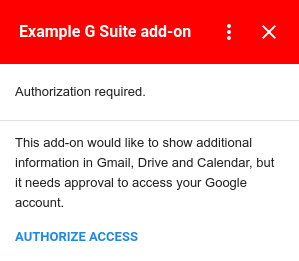
未發布的外掛程式尚未列在 Google Workspace Marketplace 中,因此授權流程與已發布的外掛程式不同。安裝未發布的增益集後,系統不會立即要求授權。授權流程會在您首次嘗試使用外掛程式時啟動。
執行外掛程式時,系統會判斷是否需要任何使用者授權。如果需要授權,外掛程式會顯示授權卡片。外掛程式首次執行時一律需要授權,如果新版外掛程式使用先前未授權的服務,也可能需要授權。「授權存取」按鈕會開啟對話方塊,供使用者允許或拒絕授權外掛程式。
授權 Google Workspace 外掛程式使用非 Google 服務
Google Workspace 外掛程式可能會連線至需要授權的第三方服務。連結這類服務的 Google Workspace 外掛程式需要使用者執行兩項個別動作:
- 安裝或首次啟動外掛程式時,授權外掛程式本身。
- 首次存取非 Google 服務時,系統會要求授權。
如果您開發的 Google Workspace 外掛程式需要使用 OAuth 存取非 Google 服務,您必須在外掛程式建構期間,設定該服務的連線。
詳情請參閱「將 Google Workspace 外掛程式連結至第三方服務」。
第三方會議系統
擴充 Google 日曆的 Google Workspace 外掛程式也可以新增其他會議解決方案,讓使用者在編輯 Google 日曆活動時,選取第三方會議系統。如果外掛程式提供的會議選項需要使用者登入,外掛程式必須讓使用者能夠登入。
如果使用者嘗試透過外掛程式建立會議,但未登入必要帳戶,會議解決方案的 onCreateFunction 方法應傳回 ConferenceData 物件,其中包含 ConferenceError 和驗證網址。
收到這個物件後,Google 日曆會在活動編輯 UI 中建立「登入」按鈕,連結至外掛程式提供的驗證網址。使用者可以先透過這個按鈕登入第三方系統,再進一步使用外掛程式。
如要進一步瞭解如何使用 ConferenceError 處理授權,請參閱建立第三方會議。
授權未發布的編輯器外掛程式
最佳做法是在開發 Editor 外掛程式時測試外掛程式。授權流程與已發布的編輯器外掛程式相同,但流程會在您首次嘗試測試外掛程式時啟動。如果之後重新測試同一個外掛程式,系統不會再次提示您授權。
取消授權外掛程式
開發外掛程式時,取消授權可能很有用,這樣您就能重新測試授權流程。
如要取消授權外掛程式,請按照下列步驟操作:
- 開啟帳戶安全控制台。
- 找出並點選要取消授權的外掛程式。
- 按一下「移除存取權」。
取消授權後,如果再次執行外掛程式,系統會再次顯示授權流程。
解除安裝外掛程式
如要解除安裝從 Google Workspace Marketplace 安裝的外掛程式,請參閱「解除安裝 Marketplace 中的應用程式或外掛程式」。
如要解除安裝以 Apps Script 建構的未發布外掛程式,請參閱「解除安裝未發布的外掛程式」。