Meningkatkan SEO dengan diagram balon Search Console
Menganalisis data performa Penelusuran akan selalu menjadi tantangan, apalagi jika Anda memiliki banyak kueri longtail, yang lebih sulit untuk divisualisasikan dan dipahami. Diagram balon dapat membantu Anda memahami kueri mana yang berperforma baik untuk situs Anda, dan mana yang dapat ditingkatkan.
Jika ingin menguji teknik yang dibahas di sini, Anda dapat menghubungkan data ke Looker Studio dan menyesuaikan setelan diagram.
Jika Anda belum membaca artikel menghubungkan Search Console ke Looker Studio dan memantau traffic Penelusuran dengan Looker Studio, sebaiknya baca artikel tersebut untuk memahami lebih lanjut hal yang dapat Anda lakukan dengan Search Console di Looker Studio.
Memahami diagram
Diagram balon adalah visualisasi yang baik jika Anda memiliki beberapa metrik dan dimensi karena diagram ini memungkinkan Anda melihat hubungan dan pola dalam data secara lebih efektif. Pada contoh yang ditampilkan di sini, Anda dapat melihat rasio klik-tayang (CTR), posisi rata-rata, dan klik untuk dimensi kueri dan perangkat dalam satu tampilan.
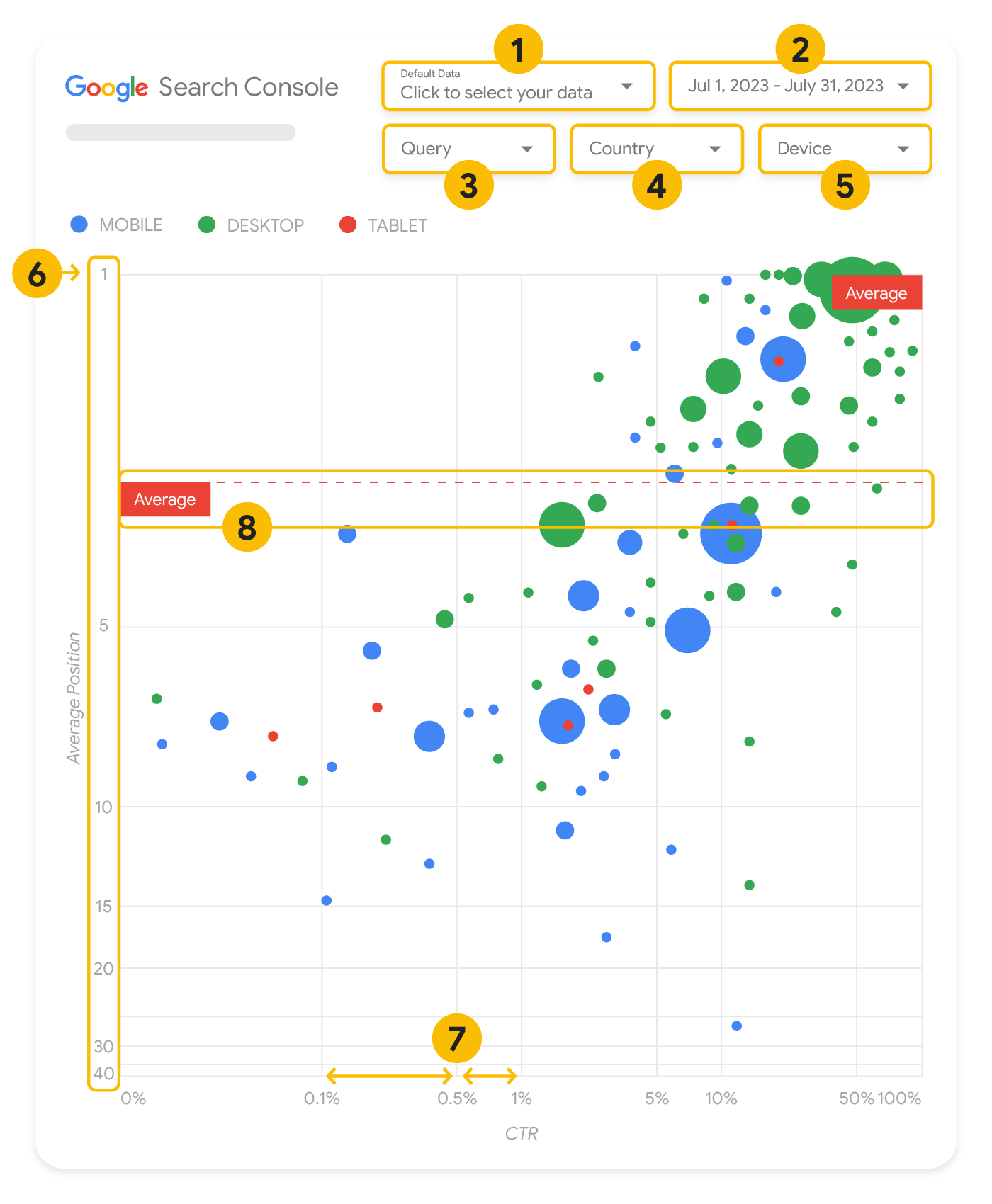
Bagian ini menjelaskan secara mendetail beberapa elemen diagram untuk memperjelas apa yang ditampilkan dalam diagram dan yang tidak.
Sumber data
Diagram balon yang ditampilkan di halaman ini menggunakan tabel Tayangan Situs yang tersedia melalui sumber data Search Console. Sumber data tersebut mencakup data performa Penelusuran yang digabungkan berdasarkan situs dan kueri.
Filter dan kontrol data
Ada lima opsi penyesuaian dalam diagram untuk membantu Anda mengontrol data secara efektif:
- Kontrol data: Memilih properti Search Console yang ingin dianalisis.
- Rentang tanggal: Memilih rentang tanggal yang ingin dilihat dalam laporan; secara default, Anda akan melihat rentang tanggal 28 hari terakhir.
- Kueri: Menyertakan atau mengecualikan kueri yang ingin dijadikan fokus. Anda dapat memfilter data dengan cara yang sama seperti di Search Console.
- Negara: Menyertakan atau mengecualikan negara.
- Perangkat: Menyertakan atau mengecualikan kategori perangkat.
Sumbu
Sumbu pada diagram terdiri dari posisi rata-rata (sumbu y) dan CTR situs (sumbu x). Ada tiga transformasi yang signifikan pada sumbu-sumbunya:
- Pembalikan arah sumbu y: Karena sumbu y menunjukkan posisi rata-rata, nilai 1 akan berada di atas jika sumbu ini dibalik. Bagi sebagian besar diagram, posisi terbaik berada di sudut kanan atas, sehingga lebih intuitif untuk membalikkan sumbu y saat menggunakannya untuk menampilkan posisi rata-rata.
- Skala log: Menggunakan skala logaritmik untuk kedua sumbu memungkinkan Anda lebih memahami kueri yang berada di ujung diagram (posisi rata-rata, CTR yang sangat rendah, atau keduanya).
- Garis referensi: Garis referensi sangat berguna untuk menandai nilai yang berada di atas atau di bawah batas tertentu. Dengan melihat rata-rata, median, atau persentil tertentu, Anda dapat memperhatikan deviasi dari polanya.
Balon
Setiap balon dalam diagram mewakili satu kueri, dengan properti gaya berikut:
- Ukuran: Menggunakan ukuran balon untuk mewakili jumlah klik akan membantu Anda melihat sekilas kueri mana yang mendorong banyak traffic—semakin besar balon, semakin banyak traffic yang dihasilkan kueri.
- Warna: Menggunakan warna balon untuk mewakili kategori perangkat akan membantu Anda memahami perbedaan antara performa Penelusuran di perangkat seluler dan desktop. Anda dapat menggunakan dimensi apa pun sebagai warna, tetapi seiring dengan bertambahnya jumlah nilai, maka semakin sulit untuk mengenali polanya.
Menganalisis data
Tujuan visualisasi ini adalah untuk membantu memunculkan peluang pengoptimalan kueri. Diagram menunjukkan performa kueri, dengan sumbu y mewakili posisi rata-rata, sumbu x mewakili CTR, ukuran balon mewakili jumlah total klik, dan warna balon mewakili kategori perangkat.
Garis referensi Rata-Rata berwarna merah dan putus-putus menunjukkan rata-rata untuk setiap sumbu. Garis ini membagi diagram menjadi kuadran, yang menunjukkan empat jenis performa kueri. Kuadran Anda mungkin terlihat berbeda dari yang dibagikan di postingan ini; tergantung pada bagaimana kueri situs Anda didistribusikan.
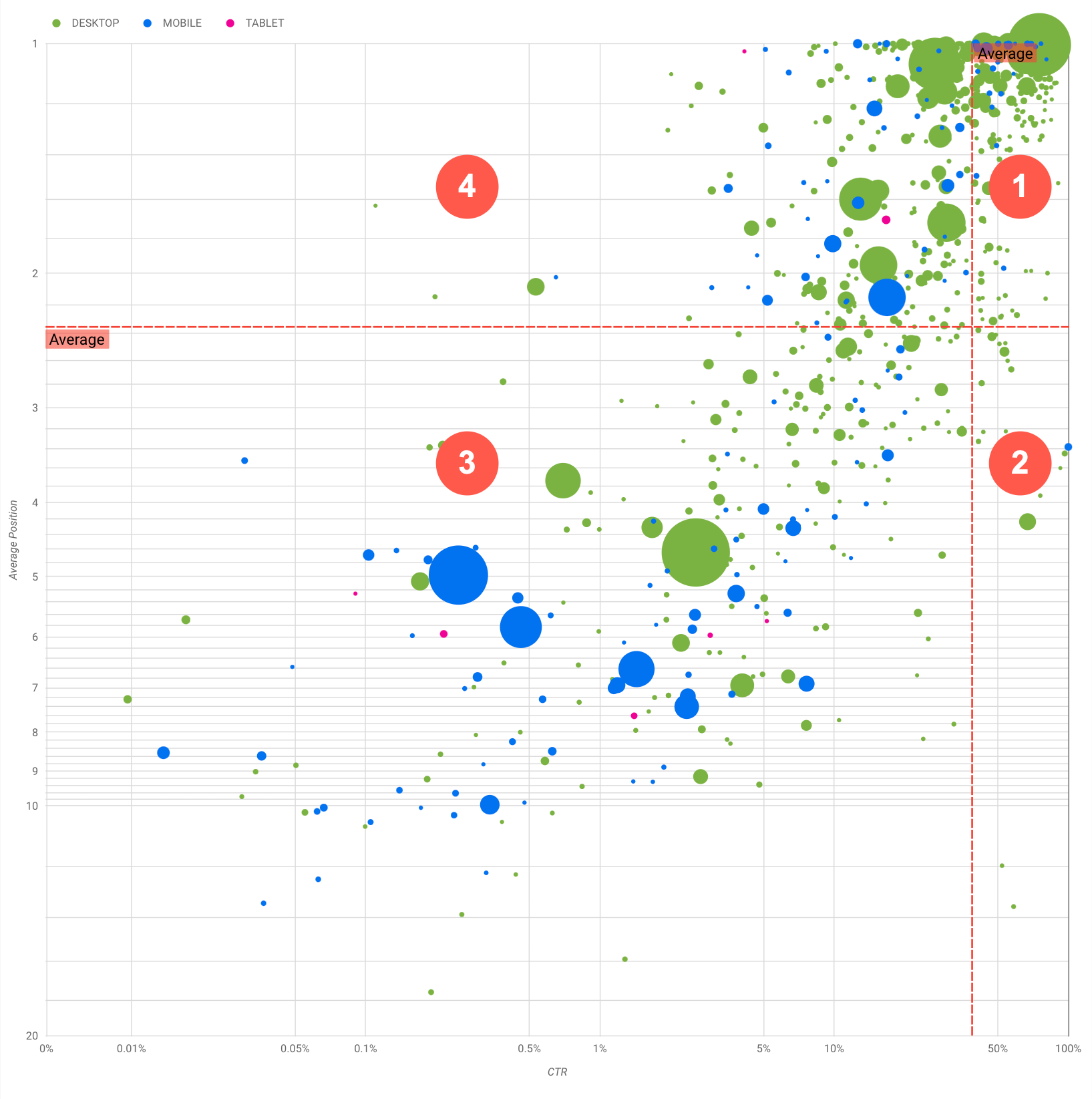
Diagram ini menampilkan empat grup kueri, yang dapat Anda analisis guna membantu memutuskan grup mana yang harus menjadi fokus utama Anda saat mengoptimalkan performa Google Penelusuran.
- Posisi teratas, CTR tinggi: Anda tidak perlu melakukan banyak hal; Anda sudah melakukannya dengan baik.
- Posisi rendah, CTR tinggi: Kueri tersebut tampak relevan bagi pengguna; kueri ini mendapatkan CTR
tinggi meskipun peringkatnya lebih rendah
daripada kueri rata-rata di situs Anda. Jika posisi rata-rata kueri naik, hal ini dapat berdampak
signifikan pada performa Anda—berfokuslah pada peningkatan SEO untuk kueri ini. Misalnya,
kueri terpopuler di kuadran 2 untuk situs berkebun bisa berupa "cara membangun gudang kayu".
Periksa apakah Anda sudah memiliki halaman tentang hal ini dan lanjutkan dengan dua cara:
- Jika Anda tidak memiliki halaman, sebaiknya buat terlebih dahulu guna memusatkan semua info yang Anda miliki di situs tentang subjek tersebut.
- Jika Anda memiliki halaman, sebaiknya tambahkan konten agar dapat memenuhi kebutuhan pengguna dengan lebih baik.
- Posisi rendah, CTR rendah: Saat memperhatikan kueri dengan CTR rendah (baik dengan posisi rendah maupun posisi teratas), sebaiknya perhatikan ukuran balon guna memahami kueri mana
yang memiliki CTR rendah tetapi masih mendorong traffic yang signifikan. Meskipun kueri di
kuadran ini mungkin tidak sepadan dengan upaya Anda, kueri tersebut dapat dibagi menjadi dua grup utama:
- Kueri terkait: Jika kueri yang dimaksud penting bagi Anda, sebaiknya tampilkan di Penelusuran. Prioritaskan kueri ini daripada kueri yang tidak muncul sama sekali di hasil Penelusuran, karena kueri ini akan lebih mudah dioptimalkan.
- Kueri yang tidak terkait: Jika situs Anda tidak mencakup konten yang terkait dengan kueri ini, mungkin ini adalah peluang yang tepat untuk menyesuaikan konten Anda atau berfokus pada kueri yang akan menghasilkan traffic yang relevan.
- Posisi teratas, CTR rendah: Kueri tersebut mungkin memiliki CTR rendah karena berbagai alasan. Periksa
balon terbesar untuk menemukan tanda-tanda berikut:
- Kompetitor Anda mungkin memiliki markup data terstruktur dan menampilkan hasil multimedia, yang dapat menarik pengguna untuk mengklik hasil mereka, bukan hasil Anda. Pertimbangkan untuk mengoptimalkan elemen visual paling umum di Google Penelusuran.
- Anda mungkin telah melakukan pengoptimalan, atau secara "tidak sengaja" menentukan peringkat, untuk kueri yang tidak diminati pengguna terkait situs Anda. Hal ini mungkin tidak menjadi masalah bagi Anda, dan Anda dapat mengabaikan kueri tersebut. Jika tidak ingin orang lain menemukan Anda melalui kueri tersebut (misalnya, kueri berisi kata-kata yang menyinggung), coba sesuaikan konten Anda dengan menghapus sebutan yang dapat dianggap sebagai sinonim atau kueri terkait yang dapat mendorong traffic.
- Orang lain mungkin telah menemukan informasi yang diperlukan, misalnya jam buka, alamat, atau nomor telepon perusahaan Anda. Periksa kueri yang digunakan dan URL yang berisi informasi tersebut. Jika salah satu sasaran situs Anda adalah untuk mendorong orang ke toko Anda, hal ini berjalan sebagaimana mestinya; jika Anda yakin bahwa orang lain harus mengunjungi situs Anda untuk mendapatkan informasi tambahan, Anda dapat mencoba mengoptimalkan judul dan deskripsi untuk memperjelasnya. Lihat bagian berikutnya untuk mengetahui detail lebih lanjut.
Kami belum menyebutkan kategori perangkat karena kategori tersebut dapat digunakan sebagai indikator tambahan dari performa kueri. Misalnya, anggaplah beberapa kueri lebih relevan saat pengguna bernavigasi di jalan, dan mencoba menemukan lokasi; dalam hal ini, kueri tersebut mungkin memiliki performa tinggi di perangkat seluler, tetapi berperforma rendah di desktop.
Meningkatkan SEO untuk kueri tertentu
Setelah menemukan kueri yang sepadan dengan waktu dan usaha Anda, pastikan untuk mengoptimalkan atau membuat halaman yang terkait dengan kueri tersebut.
Setelah menemukan kueri menggunakan visualisasi yang ditampilkan di halaman ini, Anda dapat membuat filter kueri untuk kueri tertentu menggunakan antarmuka pengguna Search Console, atau membuat tabel pivot menggunakan Looker Studio. Dengan kedua cara ini, Anda dapat memeriksa semua halaman yang menerima traffic untuk kueri tertentu. Setelah mengetahui kueri yang ingin dioptimalkan dan URL yang terkait dengannya, gunakan panduan memulai SEO untuk mengoptimalkan konten Anda. Berikut beberapa tips yang bisa dilakukan:
- Pastikan elemen judul, tag meta deskripsi, dan atribut alt Anda deskriptif, spesifik, dan akurat.
- Gunakan elemen judul untuk menekankan teks penting dan membuat struktur hierarkis untuk konten Anda, sehingga memudahkan pengguna dan mesin telusur menjelajahi dokumen Anda.
- Pikirkan kata lain yang mungkin ditelusuri pengguna untuk menemukan bagian konten Anda, misalnya, sinonim dan kueri terkait. Gunakan Keyword Planner yang disediakan oleh Google Ads untuk membantu Anda menemukan variasi kata kunci baru dan melihat perkiraan volume penelusuran untuk setiap kata kunci. Anda juga dapat menggunakan Google Trends untuk menemukan ide dari topik serta kueri yang sedang populer yang terkait dengan situs Anda.
