Overview
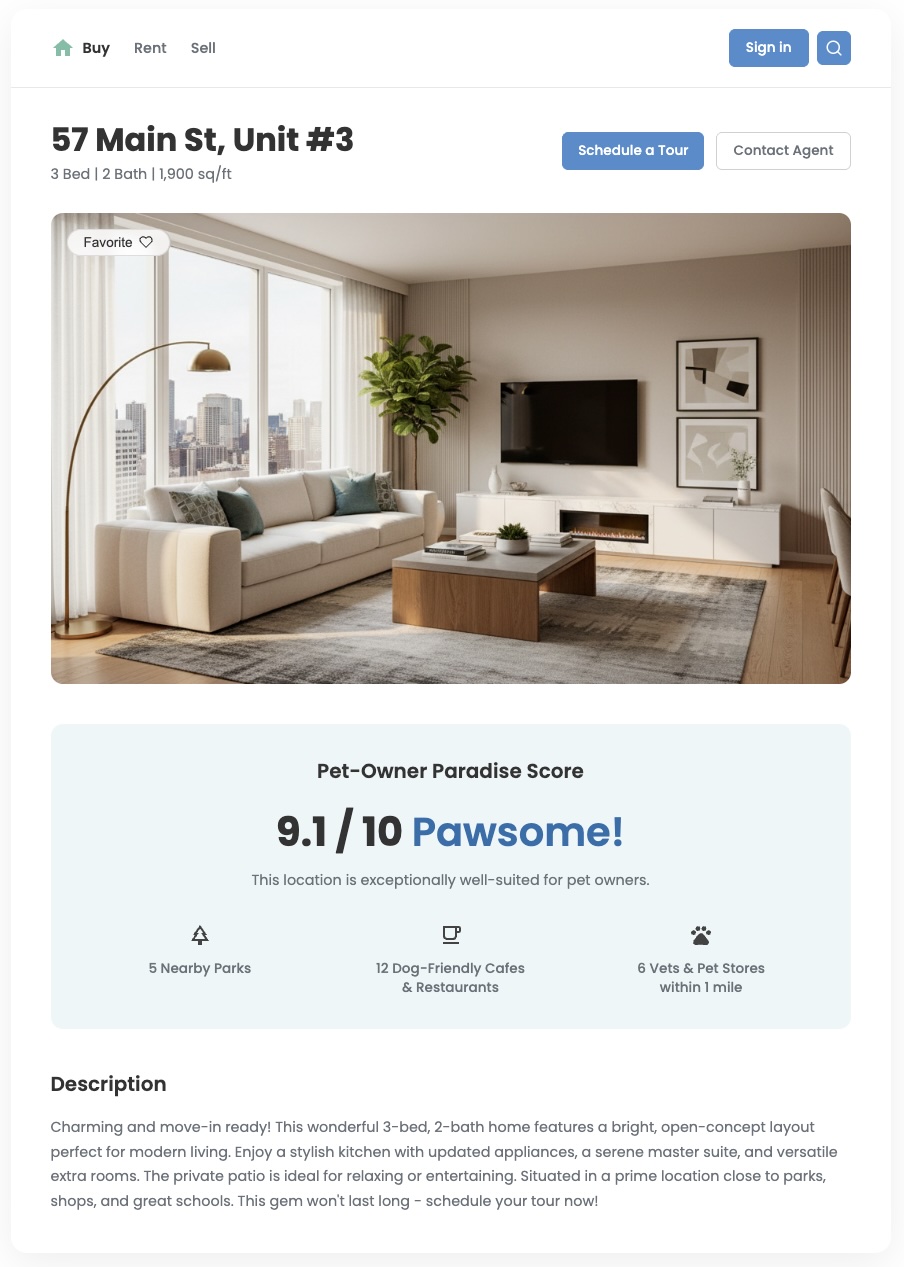
Standard location data can tell you what's nearby, but it often fails to answer the more important question: "How good is this area for me?" Your users' needs are nuanced. A family with young children has different priorities when compared to a young professional with a dog. To help them make confident decisions, you need to provide insights that reflect these specific needs. A custom location score is a powerful tool to deliver this value and create a significant differentiated user experience.
This document describes how to create custom, multi-faceted location scores using the Places Insights dataset in BigQuery. By transforming POI data into meaningful metrics you can enrich your real estate, retail, or travel applications and provide your users with the relevant information they need. We also provide an option to use Gemini Developer API as a powerful way to compute your location scores.
Drive Business Value with Tailored Scores
The following examples illustrate how you can translate raw location data into the powerful, user-centric metrics to enhance your application.
- Real Estate Developers can create a "Family-Friendliness Score" or a "Commuter's Dream Score" to help buyers and renters choose the perfect neighborhood that matches their lifestyle, leading to increased user engagement, higher quality leads and faster conversions.
- Travel & Hospitality Engineers can build a "Nightlife Score" or a "Sightseer's Paradise Score" to help travelers pick a hotel that matches their vacation style, boosting booking rates and customer satisfaction
- Retail Analysts can generate a "Fitness & Wellness Score" to identify the optimal location for a new gym or health food store based on nearby complementary businesses, maximizing potential to target the right user demographic.
In this guide, you will learn a flexible, three-part methodology for building any kind of custom location score using Places data directly in BigQuery. We will illustrate this pattern by building two distinct example scores: a Family-Friendliness Score and a Pet-Owner Paradise Score. This approach lets you move beyond place counts and take advantage of the rich, detailed attributes within the Places Insights dataset. You can use information like business hours, whether a place is good for children, or if it allows dogs, to create sophisticated and meaningful metrics for your users.
Solution Workflow
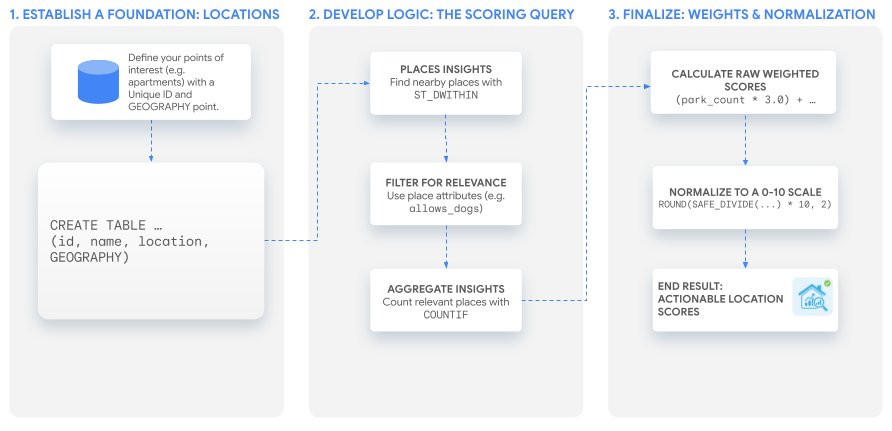
This tutorial uses a single, powerful SQL query to build a custom score that you can adapt to any use case. We'll walk through this process by building our two example scores for a hypothetical set of apartment listings.
Prerequisites
Before you begin, follow these instructions to set up Places Insights.
1. Establish a Foundation: Your Locations of Interest
Before you can create scores, you need a list of the locations you want to
analyze. The first step is to ensure this data exists as a table in BigQuery.
The key is to have a unique identifier for each location and a GEOGRAPHY
column that stores its coordinates.
You can create and populate a table of locations to score with a query like this:
CREATE OR REPLACE TABLE `your_project.your_dataset.apartment_listings`
(
id INT64,
name STRING,
location GEOGRAPHY
);
INSERT INTO `your_project.your_dataset.apartment_listings` VALUES
(1, 'The Downtowner', ST_GEOGPOINT(-74.0077, 40.7093)),
(2, 'Suburban Oasis', ST_GEOGPOINT(-73.9825, 40.7507)),
(3, 'Riverside Lofts', ST_GEOGPOINT(-73.9470, 40.8079))
-- More rows can be added here
. . . ;
Performing a SELECT * on your location data would look similar to this.
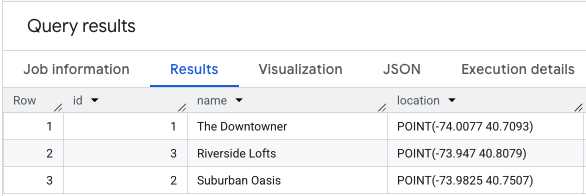
2. Develop the Core Logic: The Scoring Query
With your locations established, the next step is to find, filter, and count the
nearby places that are relevant to your custom score. This is all done within a
single SELECT statement.
Find What's Nearby with a Geospatial Search
First, you need to find all the places from the Places Insights dataset that are
within a certain distance of each of your locations. The BigQuery function
ST_DWITHIN is perfect for this. We'll perform a JOIN between our
apartment_listings table and the places_insights table to find all places
within a 800-meter radius. A LEFT JOIN ensures that all your original
locations are included in the results, even if no matching places are found
nearby.
Filter for Relevance with Advanced Attributes
This is where you translate the abstract concept of a score into concrete data filters. For our two example scores, the criteria are different:
- For the "Family-Friendliness Score", we care about parks, museums, and restaurants that are explicitly good for children.
- For the "Pet-Owner Paradise Score", we care about parks, veterinary clinics, pet stores, and any restaurant or cafe that allows dogs.
You can filter for these specific attributes directly in the WHERE clause of
your query.
Aggregate the Insights for Each Location
Finally, you need to count how many relevant places you found for each
apartment. The GROUP BY clause aggregates the results, and the COUNTIF
function counts places that match the specific criteria for each of our scores.
The query below combines these three steps, calculating the raw counts for both scores in a single pass:
-- This Common Table Expression (CTE) will hold the raw counts for each score component.
WITH insight_counts AS (
SELECT WITH AGGREGATION_THRESHOLD -- Correctly includes the mandatory aggregation threshold
apartments.id,
apartments.name,
COUNTIF(places.primary_type = 'park') AS park_count,
COUNTIF(places.primary_type = 'museum') AS museum_count,
COUNTIF(places.primary_type = 'restaurant' AND places.good_for_children = TRUE) AS family_restaurant_count,
COUNTIF(places.primary_type IN ('veterinary_care', 'pet_store')) AS pet_service_count,
COUNTIF(places.allows_dogs = TRUE) AS dog_friendly_place_count
FROM
`your_project.your_dataset.apartment_listings` AS apartments
LEFT JOIN
`your-project.places_insights___us.places` AS places -- Corrected table name for the US dataset
ON ST_DWITHIN(apartments.location, places.point, 800) -- Find places within 800 meters
GROUP BY
apartments.id, apartments.name
)
SELECT * FROM insight_counts;
The result of this query will be similar to this.
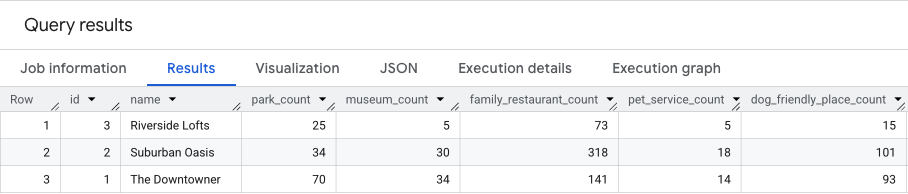
We will build on these results in the next section.
3. Create the Score
Now you have the count of places and weighting for each place type for each location you can now generate the custom location score. We will discuss two options in this section: using your own custom calculation in BigQuery or using the Gemini Developer API.
Option 1: Use your own custom calculation in BigQuery
The raw counts from the previous step are insightful, but a single, user-friendly score is the goal. The final step is to combine these counts using weights and then normalize the result to a 0-10 scale.
Applying Custom Weights Choosing your weights is both an art and science. They need to reflect your business priorities or what you believe is the most important to your users. For a "Family friendliness" Score you might decide a park is twice as important as a museum. Start with your best assumptions and iterate based on our user feedback.
Normalizing the Score The query below uses two Common Table Expressions
(CTEs): the first calculates the raw counts as before, and the second calculates
the weighted scores. The final SELECT statement then performs a min-max
normalization on the weighted scores. The location column of the example
apartment_listings table is output, to enable data visualization on a map.
WITH
-- CTE 1: Count nearby amenities of interest for each apartment listing.
insight_counts AS (
SELECT WITH AGGREGATION_THRESHOLD
apartments.id,
apartments.name,
COUNTIF(places.primary_type = 'park') AS park_count,
COUNTIF(places.primary_type = 'museum') AS museum_count,
COUNTIF(places.primary_type = 'restaurant' AND places.good_for_children = TRUE) AS family_restaurant_count,
COUNTIF(places.primary_type IN ('veterinary_care', 'pet_store')) AS pet_service_count,
COUNTIF(places.allows_dogs = TRUE) AS dog_friendly_place_count
FROM
`your_project.your_dataset.apartment_listings` AS apartments
LEFT JOIN
`your-project.places_insights___us.places` AS places
ON ST_DWITHIN(apartments.location, places.point, 800)
GROUP BY
apartments.id,
apartments.name
),
-- CTE 2: Apply custom weighting to the amenity counts to generate raw scores.
raw_scores AS (
SELECT
id,
name,
(park_count * 3.0) + (museum_count * 1.5) + (family_restaurant_count * 2.5) AS family_friendliness_score,
(park_count * 2.0) + (pet_service_count * 3.5) + (dog_friendly_place_count * 2.5) AS pet_paradise_score
FROM
insight_counts
)
-- Final Step: Normalize scores to a 0-10 scale and rejoin to retrieve the location geometry.
SELECT
raw_scores.id,
raw_scores.name,
apartments.location,
raw_scores.family_friendliness_score,
raw_scores.pet_paradise_score,
-- Normalize Family Score using a MIN/MAX window function.
ROUND(
COALESCE(
SAFE_DIVIDE(
(raw_scores.family_friendliness_score - MIN(raw_scores.family_friendliness_score) OVER ()),
(MAX(raw_scores.family_friendliness_score) OVER () - MIN(raw_scores.family_friendliness_score) OVER ())
) * 10,
0
),
2
) AS normalized_family_score,
-- Normalize Pet Score using a MIN/MAX window function.
ROUND(
COALESCE(
SAFE_DIVIDE(
(raw_scores.pet_paradise_score - MIN(raw_scores.pet_paradise_score) OVER ()),
(MAX(raw_scores.pet_paradise_score) OVER () - MIN(raw_scores.pet_paradise_score) OVER ())
) * 10,
0
),
2
) AS normalized_pet_score
FROM
raw_scores
JOIN
`your_project.your_dataset.apartment_listings` AS apartments
ON raw_scores.id = apartments.id;
The results of the query will be similar to the below. The last two columns are the normalized scores.

Understand the Normalized Score
It's important to understand why this final normalization step is so valuable.
The raw weighted scores can range from 0 to a potentially very large number
depending on the urban density of your locations. A score of 500 is
meaningless to a user without context.
Normalization transforms these abstract numbers into a relative ranking. By scaling the results from 0 to 10, the score clearly communicates how each location compares to the others in your specific dataset:
- A score of 10 is assigned to the location with the highest raw score, marking it as the best option in the current set.
- A score of 0 is assigned to the location with the lowest raw score, making it the baseline for comparison. This does not mean the location has zero amenities, but rather that it is the least suitable relative to the other options being evaluated.
- All other scores fall proportionally in between, giving your users a clear and intuitive way to compare their options at a glance.
Option 2: Use Gemini Developer API
As an alternative to using a fixed mathematical formula in BigQuery, the Gemini Developer API offers a powerful way to compute nuanced custom location scores.
While Option 1 is excellent for purely quantitative scoring based on amenity counts, it cannot easily factor in qualitative data. By using Gemini, you can combine the numbers from your Places Insights query with unstructured data, such as the apartment listing's text description (e.g., "This location is suitable for families and the area is quiet at night") or specific user profile preferences (e.g., "This user is booking for a family and prefers a quiet area in a central location"), to generate a more nuanced score.
Prepare the data for Gemini
To use this method, transform the results of your BigQuery aggregation (from
Step 2) into Markdown format and
combine it with your qualitative data, such as a Listing Description.
In this example, we have two listings with very different characteristics. We
also include a Target User Profile to let Gemini know who we are scoring these
for:
## Listing 1: The Downtowner
* **ID:** 1
* **Amenity Counts:**
* Parks: 70
* Museums: 34
* Family-Friendly Restaurants: 141
* **Listing Description:** A vibrant apartment in the heart of the city.
Great for nightlife, but can be noisy on weekends. Close to several
small playgrounds.
* **Target User Profile:** Young family with a toddler, looking for a
balance of activity and quiet.
---
## Listing 2: Suburban Oasis
* **ID:** 2
* **Amenity Counts:**
* Parks: 34
* Museums: 30
* Family-Friendly Restaurants: 318
* **Listing Description:** Quiet, tree-lined street. Large backyard and easy
walking distance to a major park and elementary school.
* **Target User Profile:** Young family with a toddler, looking for a
balance of activity and quiet.
System instructions
Gemini requires system instructions to know how to weigh these different data points. You can explicitly tell the model how important specific amenities are, while also instructing it to factor in the sentiment of the text descriptions.
You are an expert real estate analyst. Your goal is to generate a
"Family-Friendliness Score" between 0.0 and 10.0 for a list of apartment
locations.
For each location, you will be given quantitative data (amenity counts)
and qualitative data (descriptions and user profiles).
Scoring Criteria:
- High importance: Proximity to parks and a high count of family-friendly
restaurants.
- Medium importance: Proximity to museums.
- Negative modifiers: Descriptions indicating excessive noise, lack of
safe play areas, or mismatch with the user profile.
- Positive modifiers: Descriptions indicating quiet areas, safe streets,
or extra space (e.g., backyards).
Analyze the provided data and generate scores based on these criteria.
Structured output
To ensure reliability when integrating AI into your application, you shouldn't
rely on prompting alone for the output format. Instead, use Gemini's structured
output
feature. By providing a responseSchema, you guarantee that the model returns a
clean, parseable JSON array that matches your exact system requirements.
For our example, we can enforce the following schema:
{
"type": "ARRAY",
"items": {
"type": "OBJECT",
"required": ["location_id", "name", "score", "reasoning"],
"properties": {
"location_id": {"type": "STRING"},
"name": {"type": "STRING"},
"score": {
"type": "NUMBER"
},
"reasoning": {
"type": "STRING"
}
}
}
}
Example output
When you send the prompt with the defined responseSchema, Gemini returns a
structured JSON array that is ready to be used directly by your application.
Notice in the output how Gemini handles the trade-offs. "The Downtowner" has an incredibly high park count, but Gemini identifies the "noisy on weekends" description as a major negative for a toddler. Meanwhile, "Suburban Oasis" scores nearly perfect by combining excellent amenity density with applicable qualitative features like "quiet, tree-lined street."
[
{
"id": 1,
"location_name": "The Downtowner",
"analysis_notes": "Excellent amenity counts (parks, restaurants, museums), fulfilling
quantitative metrics. However, the qualitative data indicates excessive weekend
noise and a strong nightlife focus, conflicting directly with the target
user's need for quiet and suitability for a toddler. This mismatch
significantly lowers the final score.",
"family_friendliness_score": 5.5
},
{
"id": 2,
"location_name": "Suburban Oasis",
"analysis_notes": "Outstanding quantitative data, especially the very high count of
family-friendly restaurants. The qualitative description (quiet, tree-lined street,
large backyard, proximity to elementary school and major park) aligns perfectly with
and exceeds the needs of the target family profile. High positive modifiers
result in a near-perfect score.",
"family_friendliness_score": 9.8
}
]
This method lets you deliver highly personalized scoring that feels intelligible and tailored to each individual user.
4. Visualize your scores on a map
BigQuery Studio includes an integrated map
visualization
for any query result that contains a GEOGRAPHY column. Since our query outputs
the location column, you can immediately visualize your scores.
Clicking on the Visualization tab will bring up the map, and the Data Column
drop-down controls the location score to visualize. In this example, the
normalized_pet_score is visualized from the Option 1
example. Note that more
locations were added to the apartment_listings table, for this example.
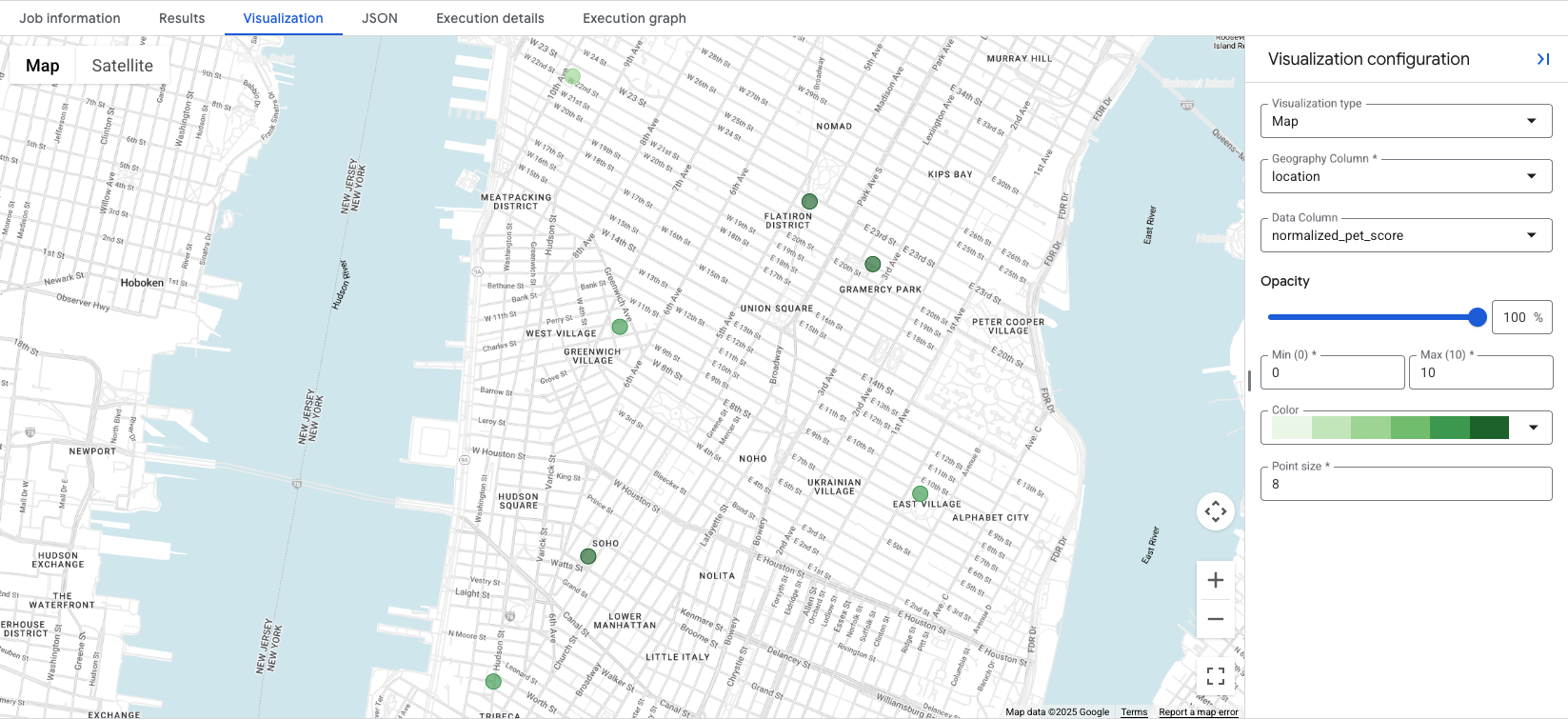
Visualizing the data reveals at a glance the most appropriate locations for the
created score, with darker green circles representing locations with a higher
normalized_pet_score, in this case. For further Places Insights data
visualization options, see Visualize query
results.
Conclusion
You now possess a powerful and repeatable methodology for creating nuanced
location scores. Starting with your locations, you built a single SQL query in
BigQuery that finds nearby places with ST_DWITHIN, filters them by advanced
attributes like good_for_children and allows_dogs, and aggregates the
results with COUNTIF. By applying custom weights and normalizing the result,
you produced a single, user-friendly score that delivers deep, actionable
insight. You can directly apply this pattern to transform raw location data into
a significant competitive advantage.
Next Actions
Now it's your turn to build. This tutorial provides a template. You can use the rich data available in the Places Insights schema to create the scores that are most necessary for your use case. Consider these other scores you could build:
- "Nightlife Score": Combine filters for
primary_type(bar,night_club),price_level, and late-night opening hours to find the most vibrant areas after dark. - "Fitness & Wellness Score": Count nearby
gyms,parks, andhealth_food_stores, and filter restaurants for those withserves_vegetarian_foodto score locations for health-conscious users. - "Commuter's Dream Score": Find locations with a high density of nearby
transit_stationandparkingplaces to help users who value access to transportation.
Contributors
Henrik Valve | DevX Engineer
