Kullanıcılar Google Chat'te bağlantı paylaştığında bağlamın değiştirilmesini önlemek için Chat uygulamanız, mesaja daha fazla bilgi veren ve kullanıcıların doğrudan Google Chat'ten işlem yapmasına olanak tanıyan bir kart ekleyerek bağlantıyı önizleyebilir.
Örneğin, bir şirketin tüm müşteri hizmetleri temsilcilerini ve "Casey" adlı bir Chat uygulamasını içeren bir Google Chat alanı düşünün. Temsilciler, Chat alanında sık sık müşteri hizmetleri destek kaydının bağlantılarını paylaşır. Her seferinde iş arkadaşları, atanmış kişi, durum ve konu gibi ayrıntıları görmek için destek kaydı bağlantısını açmak zorunda kalır. Benzer şekilde, bir destek kaydının sahipliğini almak veya durumunu değiştirmek isteyen kullanıcıların bağlantıyı açması gerekir.
Bağlantı önizlemesi, alan adının yerleşik Chat uygulaması olan Case-y'nin, bir kullanıcı destek kaydı bağlantısı paylaştığı her seferinde atananı, durumu ve konuyu gösteren bir kart eklemesini sağlar. Karttaki düğmeler, temsilcilerin destek kaydının sahipliğini almasına ve durumu doğrudan sohbet akışından değiştirmesine olanak tanır.
Bağlantı önizlemelerinin işleyiş şekli
Bir kullanıcı mesajına bağlantı eklediğinde, Chat uygulamasının bağlantıyı önizleyebileceğini belirten bir çip gösterilir.
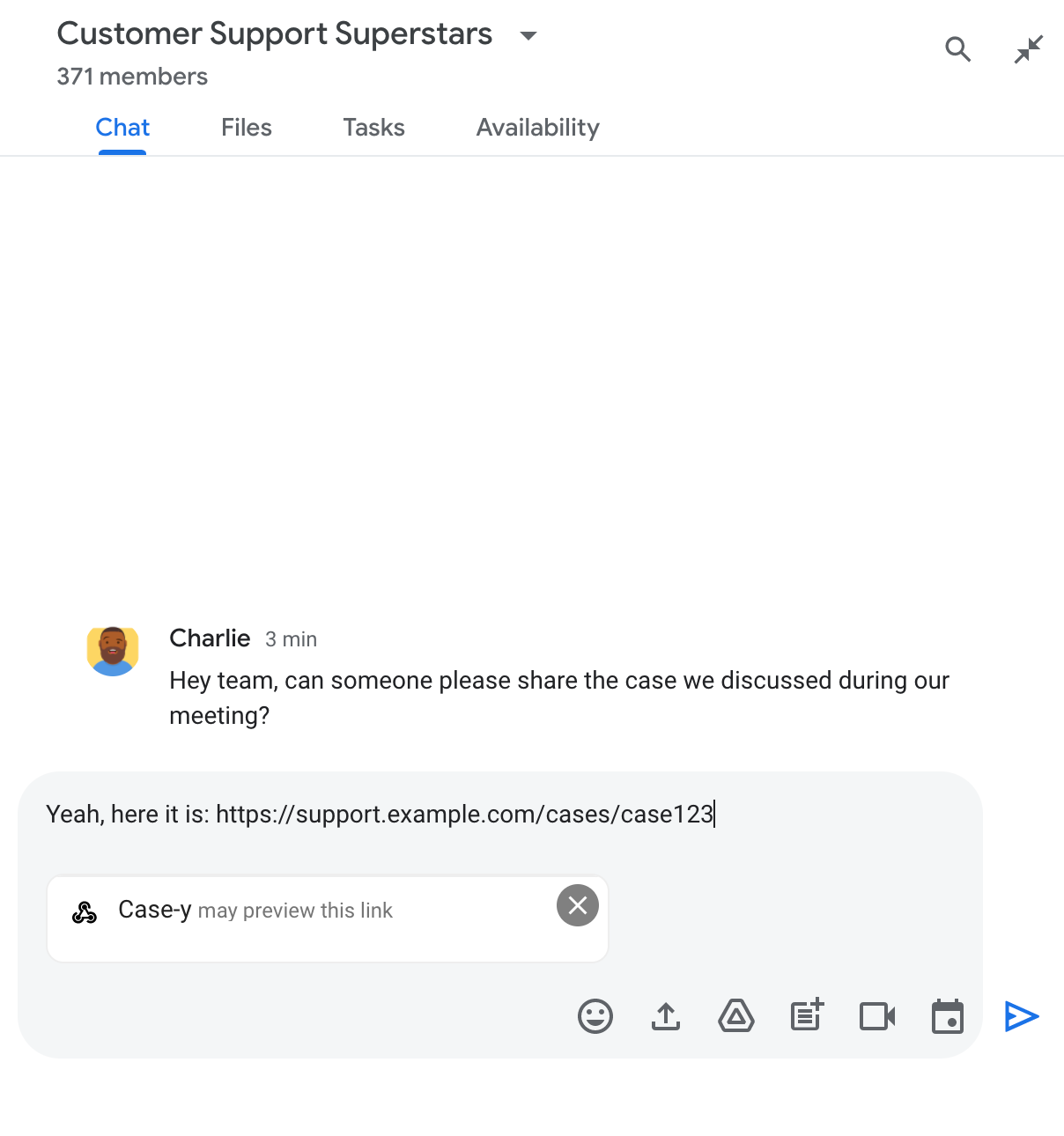
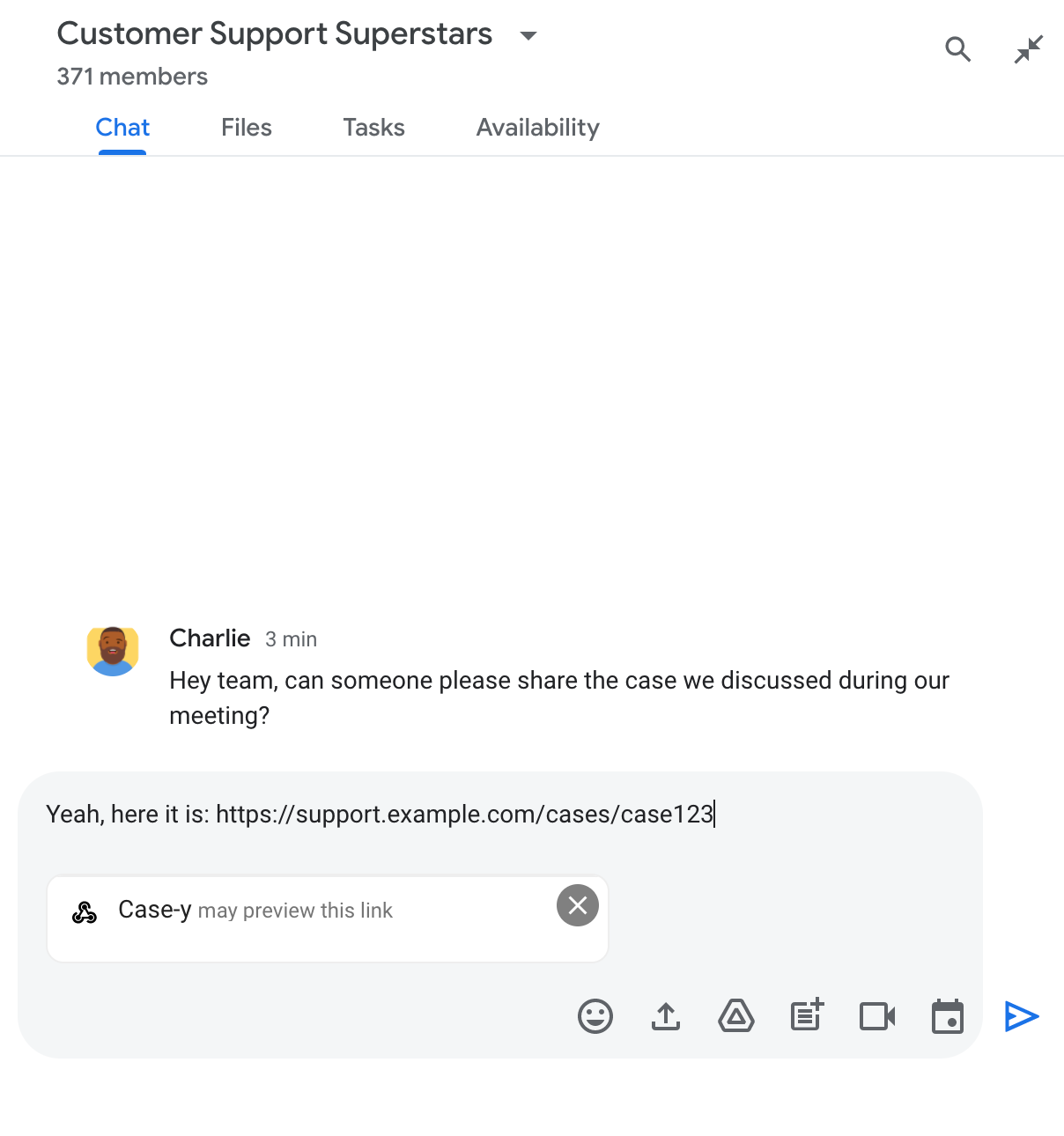
Mesaj gönderildikten sonra bağlantı Chat uygulamasına gönderilir. Uygulama, kartı oluşturup kullanıcının mesajına ekler.
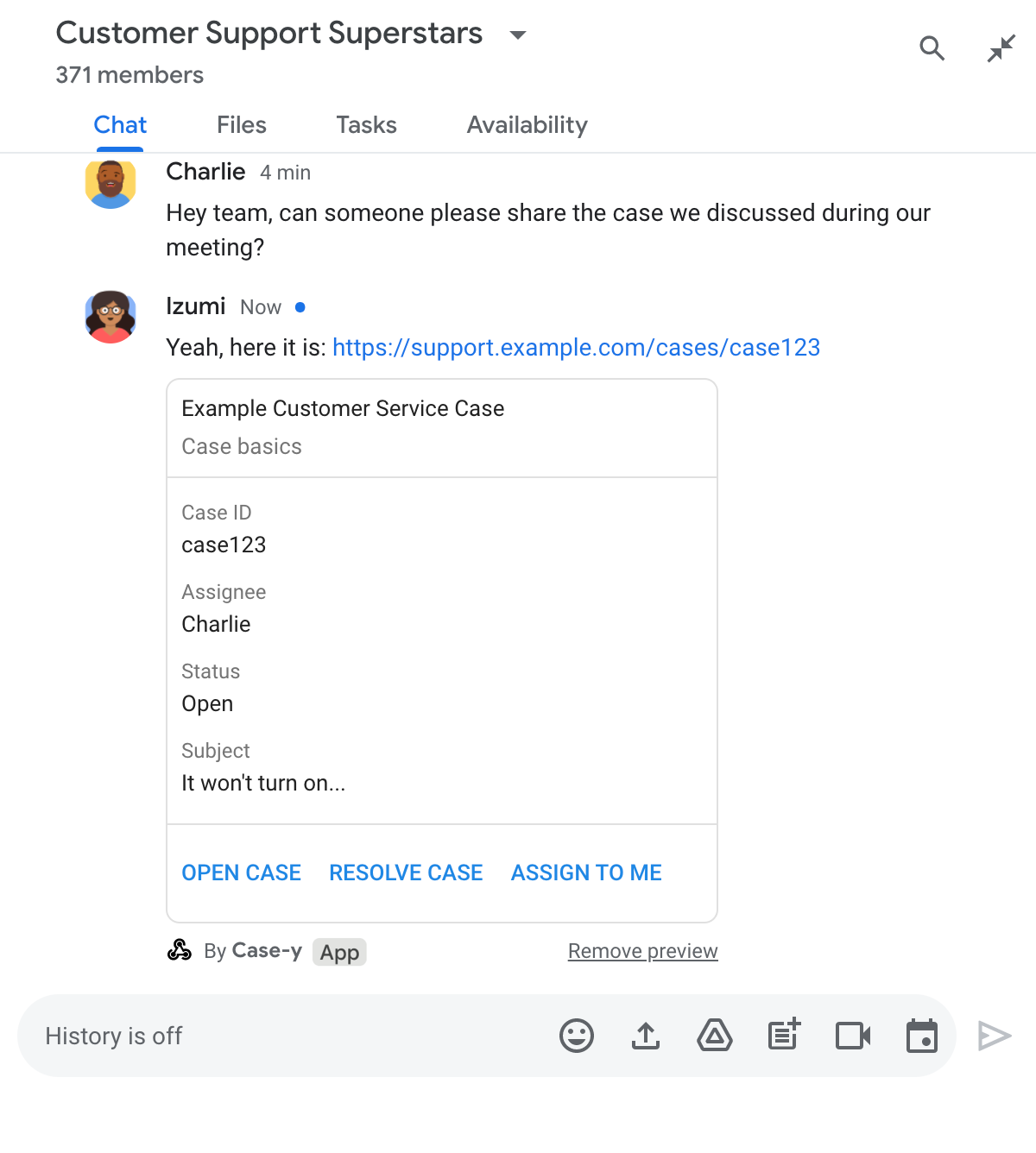
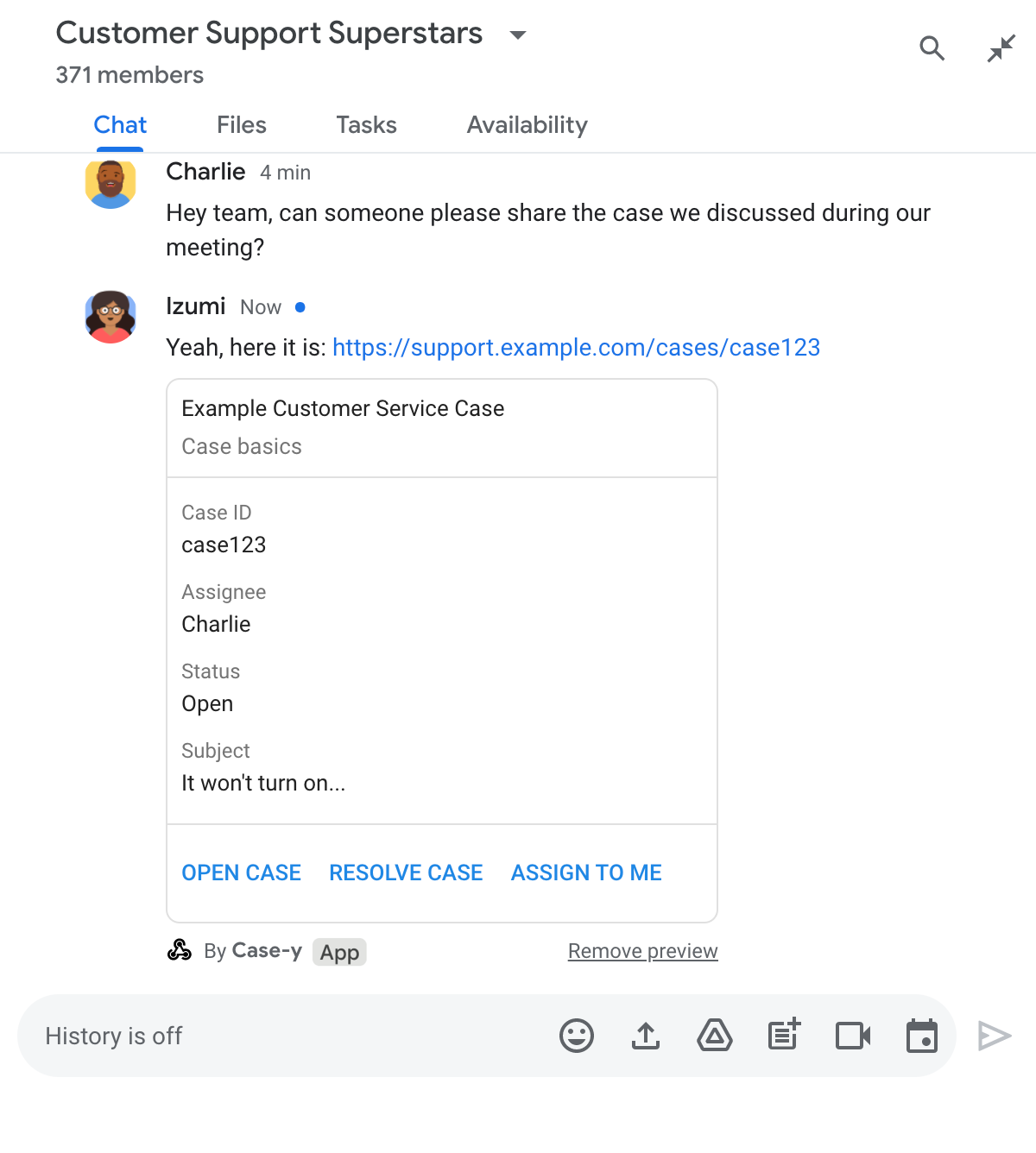
Kartta, bağlantının yanı sıra düğmeler gibi etkileşimli öğeler de dahil olmak üzere bağlantıyla ilgili ek bilgiler sağlanır. Sohbet uygulamanız, kullanıcı etkileşimlerine (ör. düğme tıklamaları) yanıt olarak ekli kartı güncelleyebilir.
Chat uygulamasının, mesajına kart ekleyerek bağlantısını önizlemesini istemeyen kullanıcılar, önizleme çipindeki simgesini tıklayarak önizlemeyi engelleyebilir. Kullanıcılar Önizlemeyi kaldır'ı tıklayarak ekli kartı istedikleri zaman kaldırabilir.
Ön koşullar
Node.js
Etkileşimli özellikler için etkinleştirilmiş bir Google Chat uygulaması. HTTP hizmetini kullanarak etkileşimli bir Chat uygulaması oluşturmak için bu hızlı başlangıç kılavuzunu tamamlayın.
Python
Etkileşimli özellikler için etkinleştirilmiş bir Google Chat uygulaması. HTTP hizmetini kullanarak etkileşimli bir Chat uygulaması oluşturmak için bu hızlı başlangıç kılavuzunu tamamlayın.
Java
Etkileşimli özellikler için etkinleştirilmiş bir Google Chat uygulaması. HTTP hizmetini kullanarak etkileşimli bir Chat uygulaması oluşturmak için bu hızlı başlangıç kılavuzunu tamamlayın.
Apps Komut Dosyası
Etkileşimli özellikler için etkinleştirilmiş bir Google Chat uygulaması. Apps Komut Dosyası'nda etkileşimli bir Chat uygulaması oluşturmak için bu hızlı başlangıç kılavuzunu tamamlayın.
Bağlantı önizlemelerini yapılandırma
Chat uygulamanızın Google Cloud Console'daki yapılandırma sayfasında example.com, support.example.com ve support.example.com/cases/ gibi belirli bağlantıları URL kalıpları olarak kaydedin. Böylece Chat uygulamanız bu bağlantıları önizleyebilir.
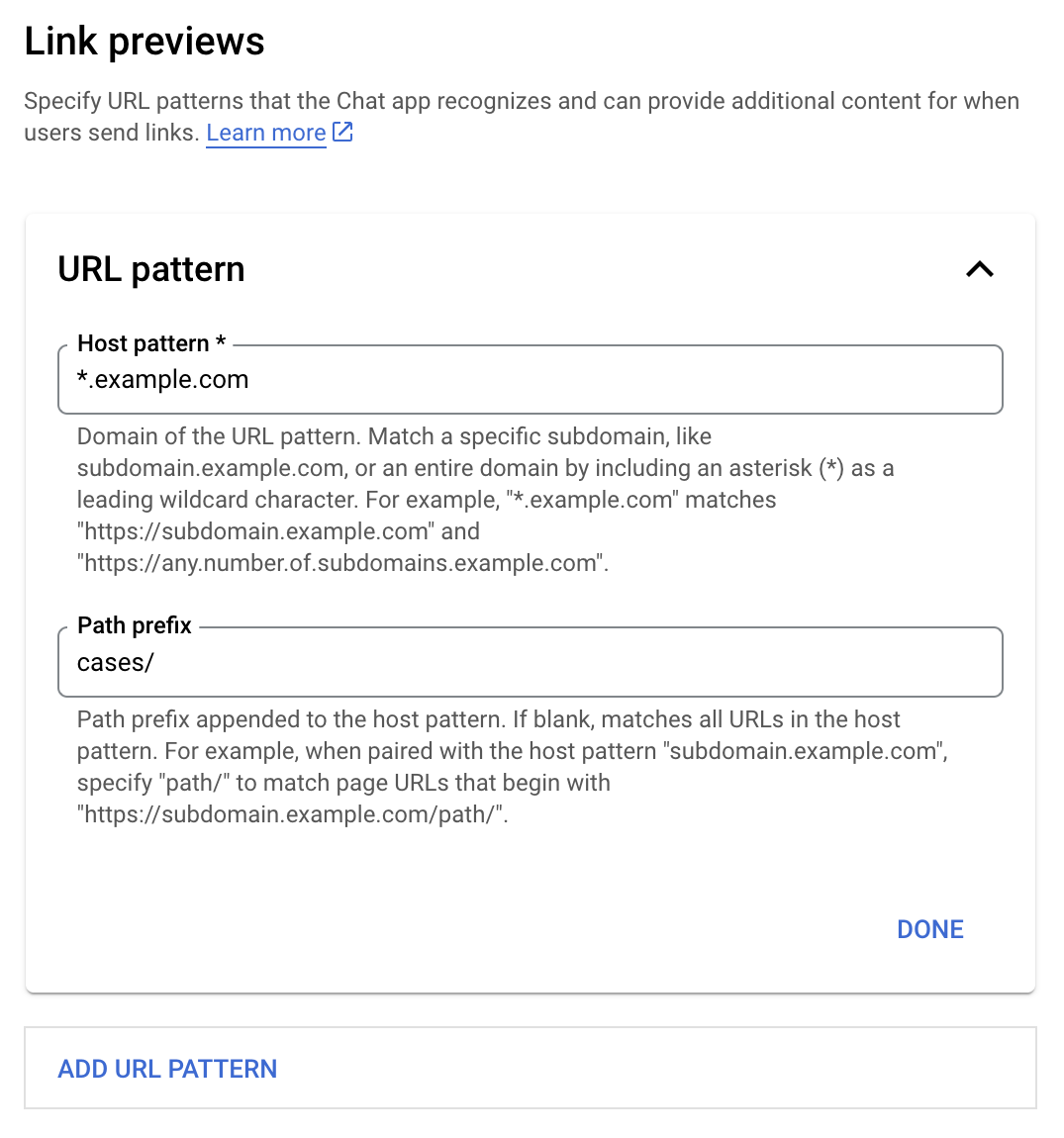
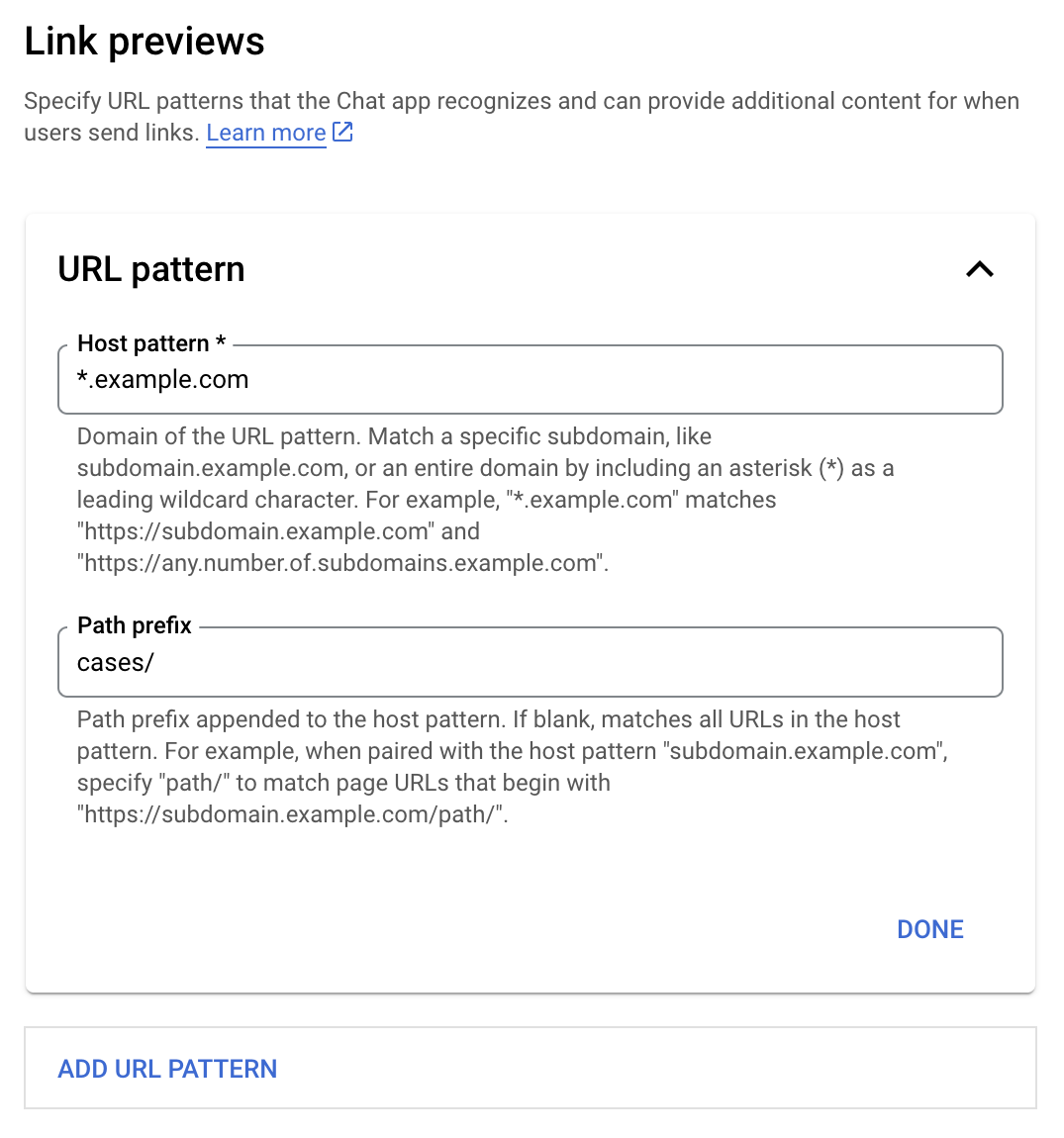
- Google Cloud Console'u açın.
- "Google Cloud"ın yanındaki aşağı oku tıklayın ve Chat uygulamanızın projesini açın.
- Arama alanına
Google Chat APIyazın ve Google Chat API'yi tıklayın. - Yönet > Yapılandırma'yı tıklayın.
- Bağlantı önizlemeleri bölümünde bir URL kalıbı ekleyin veya düzenleyin.
- Yeni bir URL kalıbı için bağlantı önizlemelerini yapılandırmak üzere URL Kalıp Ekle'yi tıklayın.
- Mevcut bir URL kalıbının yapılandırmasını düzenlemek için aşağı oku tıklayın.
Ana makine kalıbı alanına URL kalıbının alanını girin. Chat uygulaması, bu alan adının bağlantılarını önizler.
Chat uygulamasının
subdomain.example.comgibi belirli bir alt alan adının bağlantılarını önizlemesi için alt alan adını ekleyin.Chat uygulamasının, alanın tamamı için bağlantıları önizlemesini istiyorsanız alt alan adı olarak yıldız (*) içeren bir joker karakter belirtin. Örneğin,
*.example.com,subdomain.example.comveany.number.of.subdomains.example.comile eşleşir.Yol ön eki alanına, ana makine kalıbı alanına eklenecek bir yol girin.
Barındırıcı kalıbı alanındaki tüm URL'lerle eşleşmek için Yol ön eki'ni boş bırakın.
Örneğin, barındırıcı kalıbı
support.example.comisesupport.example.com/cases/adresinde barındırılan destek kayıtlarının URL'lerini eşleştirmek içincases/değerini girin.Bitti'yi tıklayın.
Kaydet'i tıklayın.
Artık bir kullanıcı, Chat uygulamanızı içeren bir Chat alanındaki bir mesaja bağlantı önizleme URL'si kalıbıyla eşleşen bir bağlantı eklediğinde uygulamanız bağlantıyı önizler.
Bağlantıyı önizleme
Belirli bir bağlantı için bağlantı önizlemeyi yapılandırdıktan sonra Chat uygulamanız, bağlantıya daha fazla bilgi ekleyerek bağlantıyı tanıyabilir ve önizleyebilir.
Chat uygulamanızı içeren Chat alanlarında, bir kullanıcının mesajı bağlantı önizleme URL'si kalıbıyla eşleşen bir bağlantı içerdiğinde Chat uygulamanız bir MESSAGE etkileşim etkinliği alır. Etkileşim etkinliğinin JSON yükü matchedUrl alanını içerir:
JSON
message: {
matchedUrl: {
url: "https://support.example.com/cases/case123"
},
... // other message attributes redacted
}
Chat uygulamanız, MESSAGE etkinlik yükü içinde matchedUrl alanının bulunup bulunmadığını kontrol ederek önizlenen bağlantıyı içeren mesaja bilgi ekleyebilir. Chat uygulamanız, basit bir metin mesajıyla yanıt verebilir veya kart ekleyebilir.
Kısa mesajla yanıtlama
Chat uygulamanız, temel yanıtlar için bir bağlantıya basit bir metin mesajıyla yanıt vererek bağlantıyı önizleyebilir. Bu örnekte, bir bağlantı önizleme URL'si kalıbıyla eşleşen bağlantı URL'sini tekrarlayan bir mesaj eklenmiştir.
Node.js
Python
Java
Apps Komut Dosyası
Bağlantıyı önizleyen bir kart ekleme
Önizlenen bir bağlantıya kart eklemek için UPDATE_USER_MESSAGE_CARDS türüne sahip bir ActionResponse döndürün. Bu örnekte temel bir kart eklenmiştir.
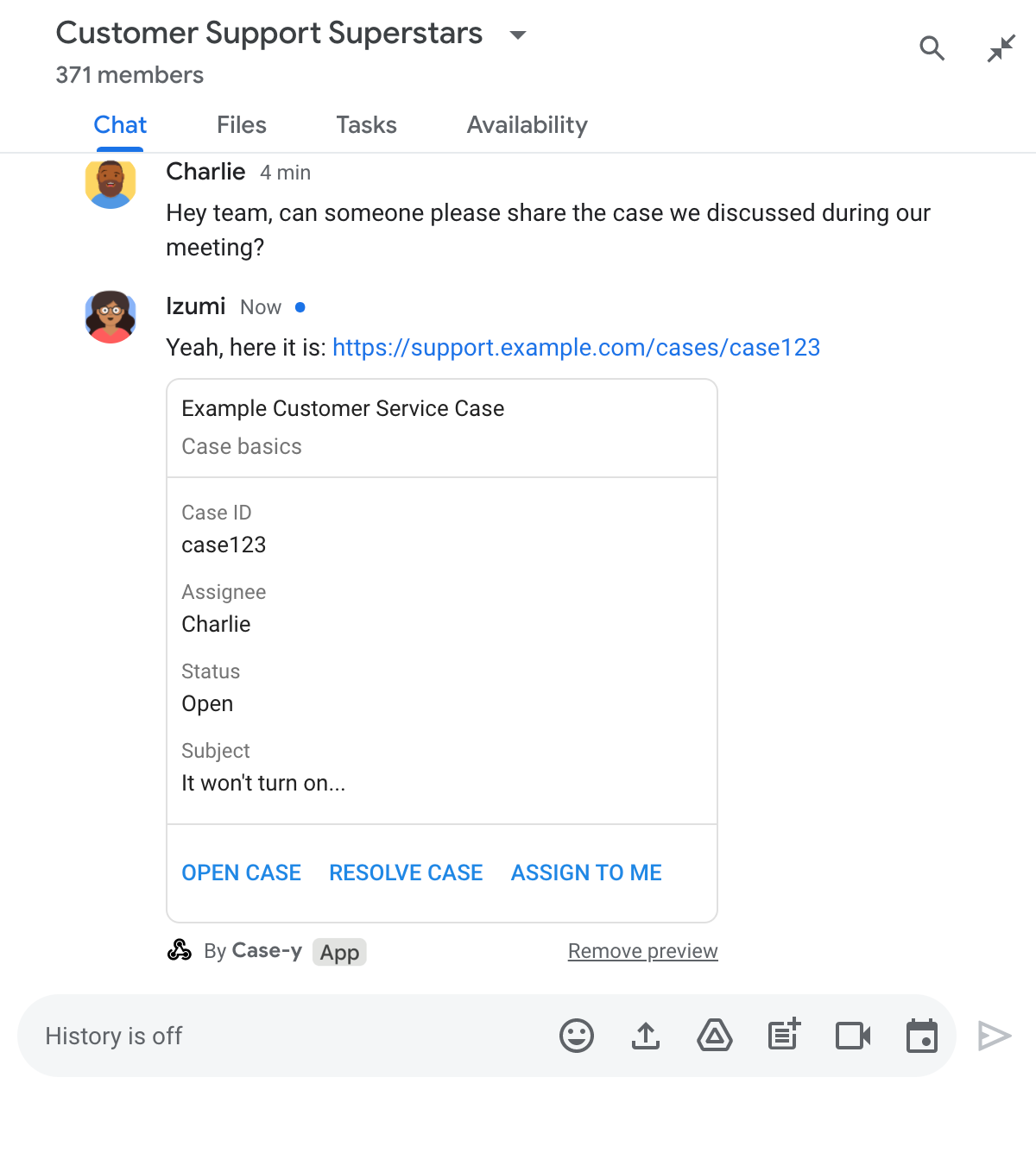
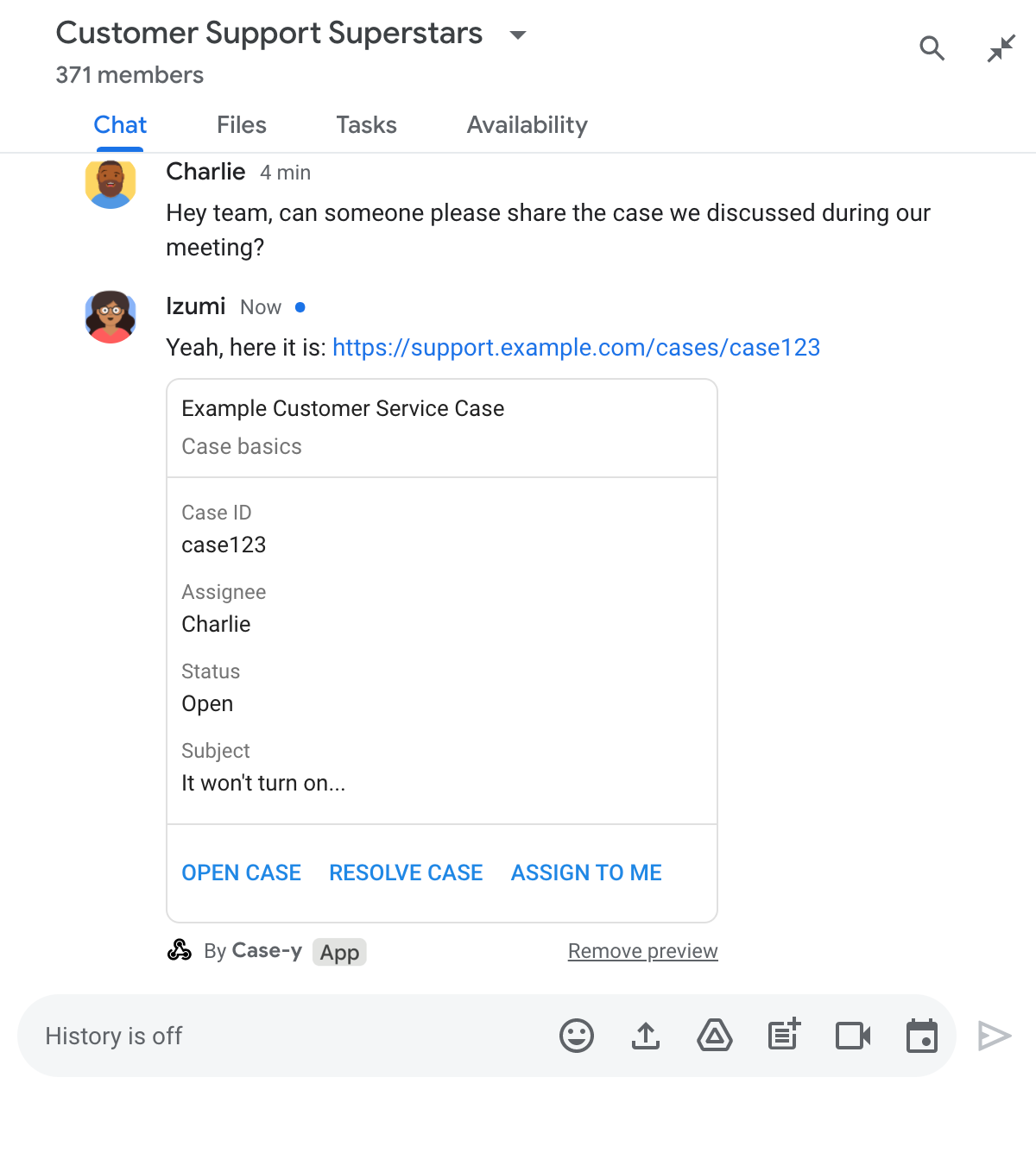
Node.js
Python
Java
Apps Komut Dosyası
Bu örnek, kart JSON'unu döndürerek kart mesajı gönderir. Apps Komut Dosyası kart hizmetini de kullanabilirsiniz.
Bağlantı önizleme kartını güncelleme
Chat uygulamanız, kullanıcılar bağlantı önizleme kartıyla etkileşimde bulunduğunda (ör. karttaki bir düğmeyi tıkladığında) bağlantı önizleme kartını güncelleyebilir.
Kartı güncellemek için Chat uygulamanızın CARD_CLICKED etkileşim etkinliğini işlemesi ve bağlantı önizlemesini içeren mesajı gönderen kullanıcıya göre bir actionResponse döndürmesi gerekir:
- Kullanıcı mesajı gönderdiyse
actionResponse.typedeğeriniUPDATE_USER_MESSAGE_CARDSolarak ayarlayın. - Mesaj Chat uygulamasından gönderildiyse
actionResponse.typeöğesiniUPDATE_MESSAGEolarak ayarlayın.
İletiyi kimin gönderdiğini belirlemek için gönderenin HUMAN kullanıcısı mı yoksa BOT kullanıcısı mı olduğunu görmek üzere etkileşim etkinliğinin message.sender.type alanını kullanabilirsiniz.
Aşağıdaki örnekte, bir Chat uygulamasının kullanıcı Bana Atayın düğmesini tıkladığında kartın Atanan alanını güncelleyerek ve düğmeyi devre dışı bırakarak bağlantı önizlemesini nasıl güncellediği gösterilmektedir.
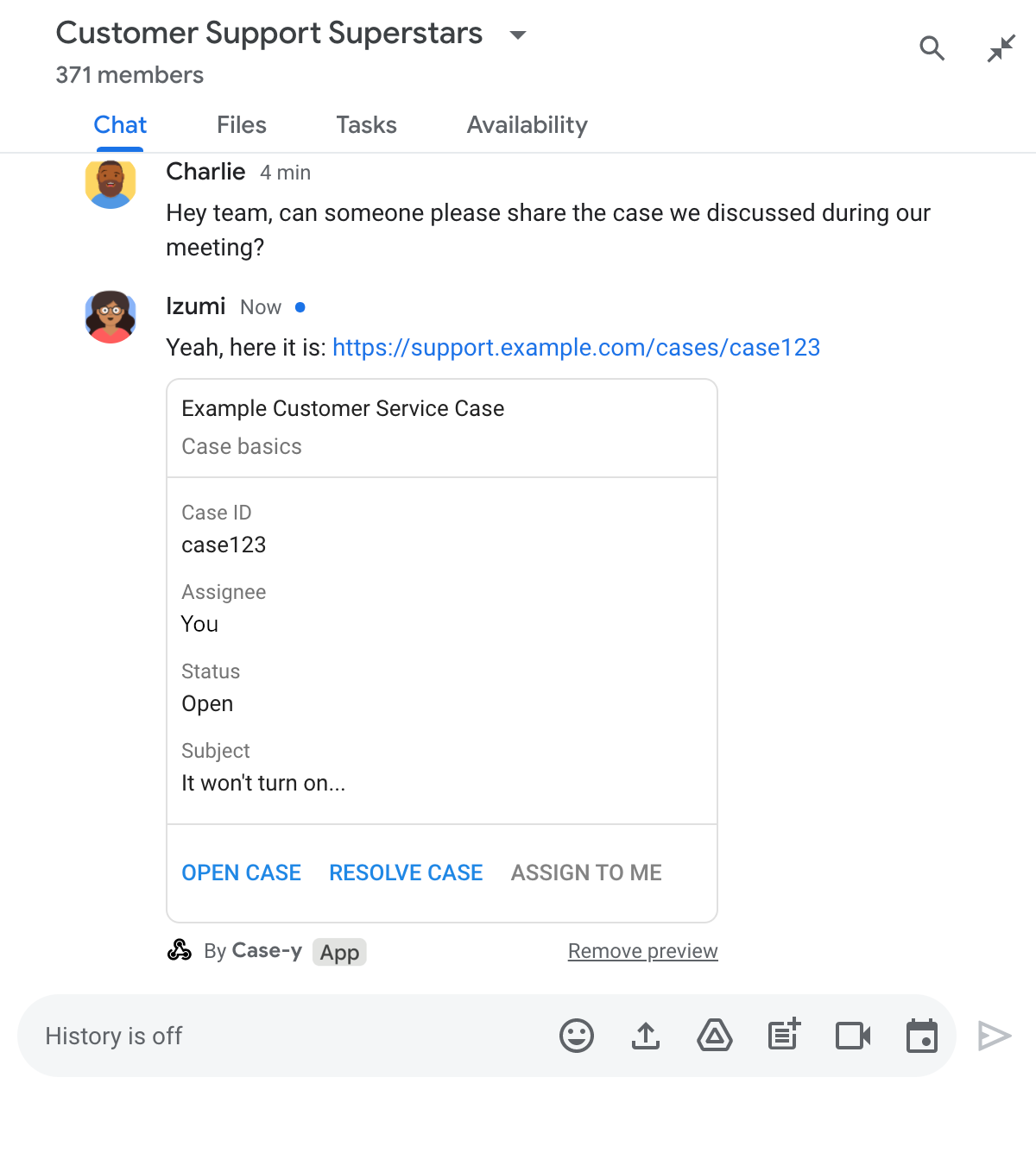
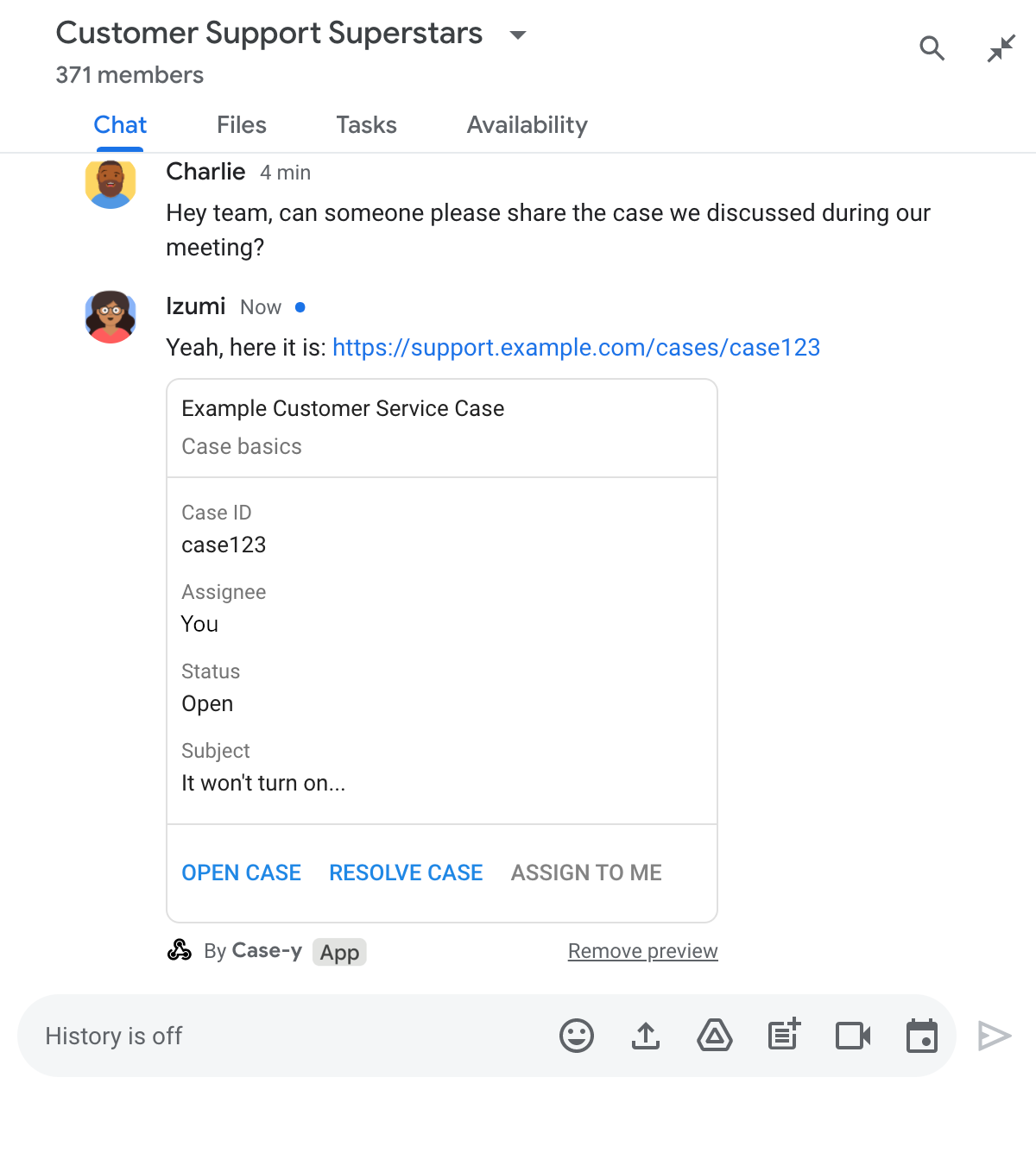
Node.js
Python
Java
Apps Komut Dosyası
Bu örnek, kart JSON'unu döndürerek kart mesajı gönderir. Apps Komut Dosyası kart hizmetini de kullanabilirsiniz.
Sınırlar ve dikkat edilmesi gereken hususlar
Chat uygulamanız için bağlantı önizlemelerini yapılandırırken aşağıdaki sınırlamaları ve hususları göz önünde bulundurun:
- Her Chat uygulaması, en fazla 5 URL kalıbı için bağlantı önizlemelerini destekler.
- Chat uygulamaları, mesaj başına bir bağlantıyı önizler. Tek bir iletide birden fazla önizlenebilir bağlantı varsa yalnızca ilk önizlenebilir bağlantı önizlenir.
- Chat uygulamaları yalnızca
https://ile başlayan bağlantıları önizler. Bu nedenlehttps://support.example.com/cases/önizleme yapar ancaksupport.example.com/cases/önizleme yapmaz. - Mesajda Chat uygulamasına gönderilecek başka bilgiler (ör. eğik çizgi komutu) yoksa bağlantı önizlemeleri yalnızca bağlantı URL'sini Chat uygulamasına gönderir.
- Bir kullanıcı bağlantıyı yayınlarsa Chat uygulaması, bağlantı önizleme kartını yalnızca kullanıcılar kartla etkileşimde bulunduğunda (ör. düğme tıklayarak) güncelleyebilir. Bir kullanıcının mesajını asenkron olarak güncellemek için Chat API'nin
Messagekaynağındakiupdate()yöntemini çağıramazsınız. - Sohbet uygulamaları, bağlantıları alandaki herkes için önizlemelidir. Bu nedenle, mesajda
privateMessageVieweralanı atlanmalıdır.
Bağlantı önizlemelerinde hata ayıklama
Bağlantı önizlemelerini uygularken uygulamanın günlüklerini okuyarak Chat uygulamanızda hata ayıklama yapmanız gerekebilir. Günlükleri okumak için Google Cloud Console'daki Günlük Gezgini'ni ziyaret edin.
