生徒の提出物確認用 iframe を使用すると、教師は Classroom 内で生徒の提出物を採点、確認できます。このガイドでは、生徒の提出物を採点する際の Classroom での教師のユーザー エクスペリエンスと、アドオンのコンテンツが表示されるスペースについて説明します。アドオンがアクティビティ タイプのアタッチメントを提供する場合、アドオン アタッチメントを作成する際に studentWorkReviewUri を指定する必要があります。このリソースは、教師が特定の生徒のアドオン アタッチメントを開いたときに読み込まれます。
Classroom UI での採点
このビューでは、教師は課題が割り当てられたすべての生徒を確認し、生徒の提出物を採点して、生徒に課題を返却できます(図 1)。
サイドバーで、生徒を名、姓、課題のステータス(割り当て済み、提出済み、採点済みなど)で並べ替えることができます。教師は、サイドバーの生徒の名前の横にある個々の成績を編集できます。
サイドバーで生徒を選択し、[返却] をクリックして選択した生徒に課題を返却するか、封筒アイコンをクリックして選択した生徒にメールを送信します。プルダウンをクリックして、課題の点数を変更することもできます。
ページのメイン セクションには、課題のステータスの内訳が番号付きで表示されます。課題に添付ファイルが含まれている場合は、添付ファイルのプレビューが表示されます。
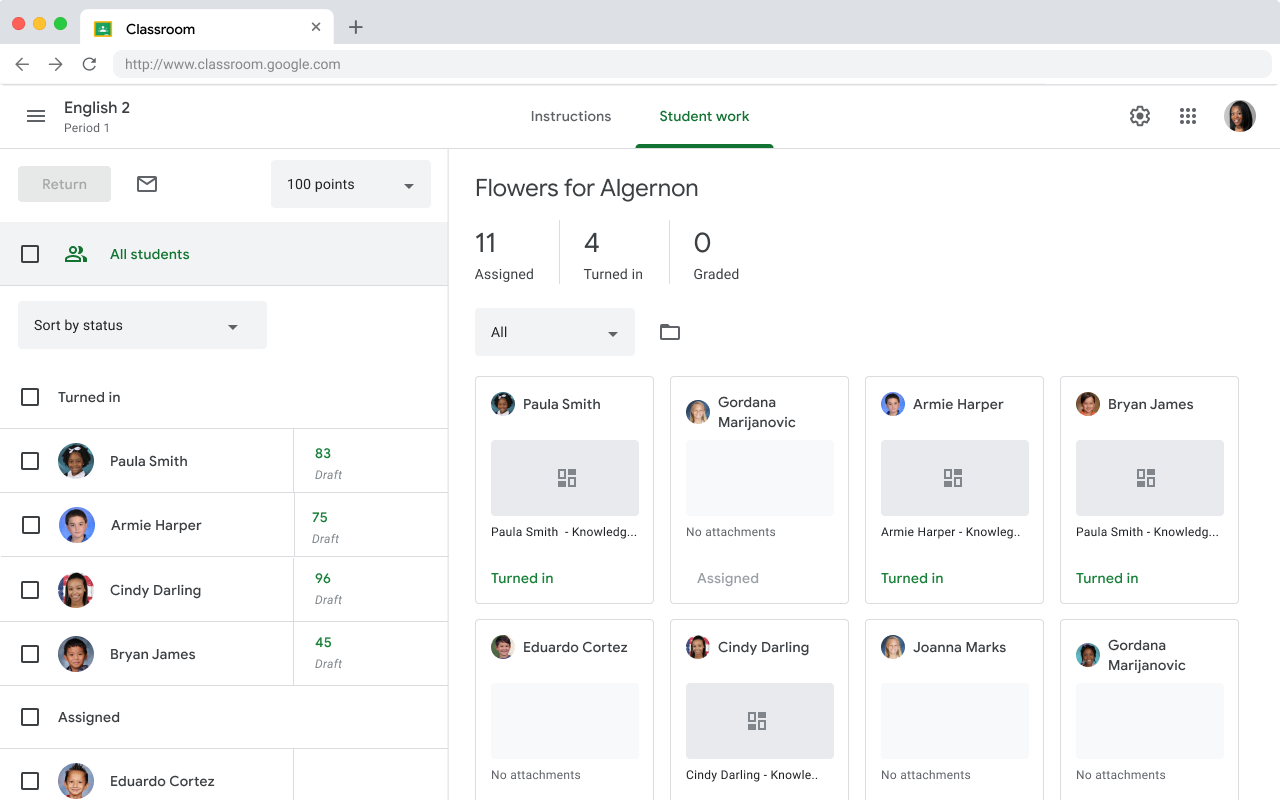 図 1. 教師用 UI の生徒リスト ページ。すべての生徒と、すべての生徒の添付ファイルのプレビューが表示されています。
図 1. 教師用 UI の生徒リスト ページ。すべての生徒と、すべての生徒の添付ファイルのプレビューが表示されています。
個々の生徒の課題を表示する
教師が生徒の添付ファイルのプレビューをクリックすると、採点ツールに個々の生徒の提出物が表示されます。生徒の提出物の確認 iframe は、採点ツールのグレーの領域(図 2)を指します。教師は採点ツールを使用して、生徒ごとにアクティビティの添付ファイルを採点します。アクティビティの添付ファイルには、教師が生徒の課題を確認するための URI が含まれています。
コンテンツが表示されるのは、[生徒の課題の確認] iframe とサイドバーの [ファイル] セクションのみです。ページの他のセクションはすべて Classroom によって管理されており、編集することはできません。
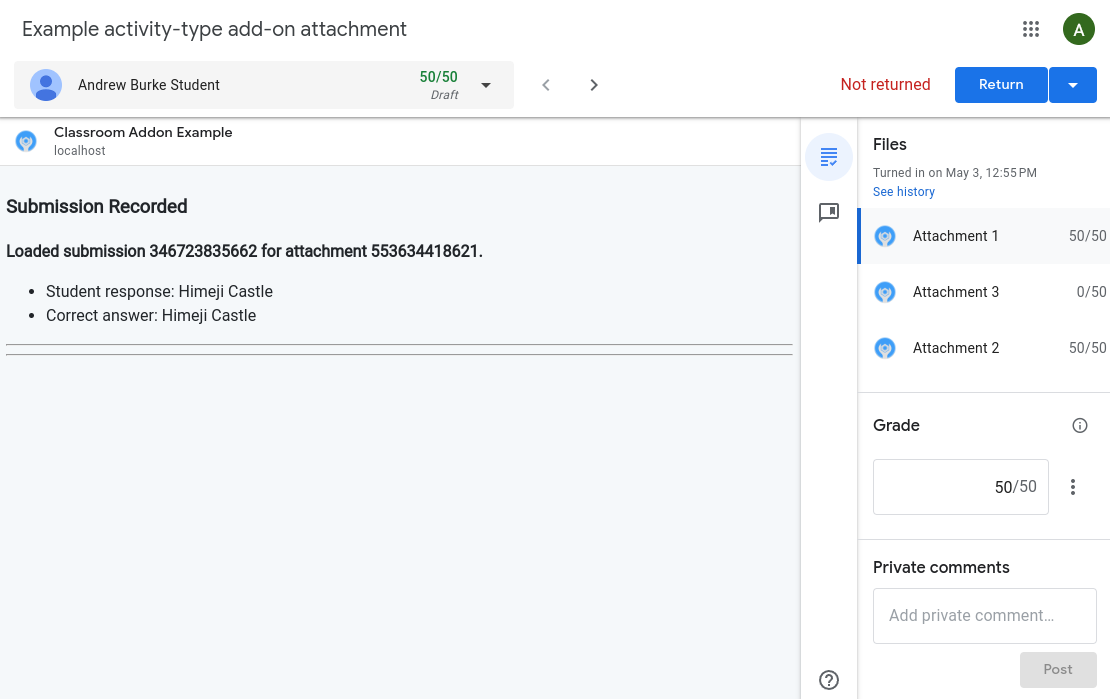
図 2. 生徒の提出物レビュー iframe に特定の生徒の提出物が表示される採点 UI と、添付ファイルの表示、成績の設定、コメントの追加のオプション。
教師は、生徒の提出物確認用 iframe を使用して生徒の提出物を表示し、採点します。この作業には、アドオンの添付ファイルに関連する生徒の提出物も含まれます。教師が確認できるように、生徒の提出物または提出物の採点済みレコードが、少なくとも Student Work Review iframe 内にレンダリングされる必要があります。
生徒の課題の確認用 iframe 内で、または iframe 内のリンクを使用してウェブサイトに移動することで、教師が次の操作を行えるようにすることを検討してください。
- 生徒の提出物を手動で採点、コメント、スコア付けします。
- 生徒の提出物に関する詳細情報を表示します。
- メモや解答などの課題に関連する情報を確認できます。
- クラスの平均点やよくある誤答など、課題レベルの分析情報を確認します。
教師は、採点 UI で [返却] をクリックして個々の生徒に課題を返却したり、 アイコンをクリックして複数の生徒を選択し、複数の生徒に課題を返却したりできます。
1 つの課題に複数の添付ファイルがあり、教師が採点できる場合があることに注意してください。採点 UI ビューでは、教師はサイドバーを使用して添付ファイルを移動します。サイドバーには、成績の割り当て、課題の合計点数の変更、生徒への限定公開のコメントの追加を行うセクションもあります。
成績を Classroom に同期する
アドオンでは、個々の添付ファイルへの API 呼び出しを使用して、成績を Google Classroom に同期できます。同期された成績は、Classroom の採点 UI のサイドバーに表示されます。必要に応じて、[生徒の課題の確認] iframe にボタンを表示して、教師が成績を同期できるようにします。
