이 페이지에서는 Google Chat 앱을 설계할 때 사용자의 요구사항을 고려하는 방법을 설명합니다. Chat 앱이 전 세계에 분산된 수천 명의 팀을 지원하든 한 명의 사용자를 지원하든 설계 과정에 의도한 사용자를 포함하여 메시지를 보내는 모든 사용자를 지원해야 합니다.
Chat 앱 살펴보기
의도한 사용자가 Chat 앱을 처음 발견할 수 있는 위치를 고려하세요. Chat 앱을 게시할 때 사용자가 앱을 찾을 수 있는 위치를 고려하세요.
예를 들어 사용자가 채팅 앱의 기능을 알고 있다고 가정하지 마세요. Chat 앱의 이름이 실제 기능 또는 통합된 서비스를 반영해야 합니다.
Chat 앱에 대한 이해
채팅 앱은 사용자가 채팅 앱과 처음 상호작용하는 것일 수 있습니다. 사용자가 채팅 앱의 작동 방식을 안다고 가정하지 마세요. 채팅 앱 명령어 및 대화상자와 같은 기능은 일부 사용자에게 혼란을 줄 수 있으므로 사용자에게 안내를 제공하세요.
예를 들어 사용자에게 슬래시 명령어를 실행하라는 메시지를 표시할 때는 다음 형식을 사용하는 것이 좋습니다.

이 프롬프트는 다음과 같은 이유로 유용합니다.
- 사용자에게 입력해야 하는 내용을 정확하게 알려줍니다.
- 특수 서식을 사용하여
/createContact슬래시 명령어를 주변 텍스트와 구분합니다. - 슬래시 명령어의 목표를 명시합니다.
다른 대화형 채팅 앱 기능으로 사용자를 지원하는 방법을 자세히 알아보려면 사용자 상호작용 설계를 참고하세요.
지역
전 세계에서 사용자가 Chat 앱을 사용하는 위치를 파악합니다. Chat 스페이스의 사용자는 전 세계에 있는 경우가 많으므로 서로 다른 시간대에서 근무합니다. Chat 앱이 사용자 또는 스페이스에 알림을 전송하는 경우 시간대에 유의하세요.
예를 들어 다음 채팅 앱은 해당 주의 당직 검토자에게 알림을 보냅니다. 하지만 팀의 일부는 뉴욕에 있고 일부는 캘리포니아에 있는 경우 모든 사용자에게 편리한 시간에 메시지를 보내도록 Chat 앱을 구성하는 것이 좋습니다.

Chat 앱이 사용자를 직접 멘션하는 경우 알림을 보내기 전에 Calendar API에서 해당 사용자의 시간대를 확인하는 것이 좋습니다. 해당 사용자의 근무 시간 외인 경우 멘션 없이 메시지를 보내거나 근무 시간이 시작될 때까지 기다리는 것이 좋습니다.

언어
채팅 앱은 여러 언어로 사용자에게 응답할 수 있습니다. 두 개 이상의 언어를 지원하려면 채팅 앱이 사용자가 선호하는 언어를 확인하고 그에 따라 콘텐츠를 현지화해야 합니다.
Chat 스페이스의 경우 Chat 앱의 구성 설정에 언어 옵션을 추가합니다. 사용자가 스페이스에서 언어를 설정하면 Chat 앱이 스페이스의 기본 언어를 사용하여 메시지에 응답할 수 있습니다.
사용자의 선호 언어를 확인하려면 다음 단계를 따르세요.
- Google Chat API의
User유형에서User.name를 가져옵니다. - Directory API에서
User.name를user.id에 매핑합니다. - Directory API에서 지정된
user.id의user.languages[]을 가져옵니다.
플랫폼: 웹 대 모바일
Google Chat은 컴퓨터와 휴대기기에서 사용할 수 있습니다. 컴퓨터는 사용자가 버튼과 옵션이 많은 정보 밀도 높은 메시지를 더 잘 받아들일 수 있는 넓은 화면 공간을 제공합니다. 휴대기기에서는 화면 크기가 제한되어 있으므로 간결한 메시지가 좋습니다.
카드당 버튼을 3개 이하로 표시하세요. 더 많은 정보가 필요한 경우 대신 대화상자를 실행하는 것이 좋습니다. 대화상자는 여러 카드를 표시할 수 있으므로 단일 카드 메시지에서 모든 정보를 수집하려고 하는 것보다 사용자 입력을 더 쉽게 수집할 수 있습니다.
다양한 크기의 여러 기기에서 채팅 앱을 테스트하여 정보가 이해하기 쉽게 표시되는지 확인합니다.
음성 및 어조
Chat 앱은 텍스트 기반 인터페이스이므로 명확하고 간결하며 실행 가능한 메시지를 작성하면 사용자가 성공할 수 있습니다. Chat 앱용 메시지를 작성할 때는 Google Material Design 작성 가이드라인을 참고하세요.
채팅 앱마다 다르지만 Chat 사용자와 효과적으로 소통하려면 채팅 앱의 음성과 어조가 다음 특성을 전달해야 합니다.
전문가 Chat 앱이 직장 내 사용자에게 도움이 될 수 있습니다. 페르소나가 전문적인 환경에 적합해야 합니다. 그렇지 않으면 어색하고 부적절하게 느껴질 수 있습니다.
진정성 Chat 앱은 구어체로 말할 수 있지만 사람인 척해서는 안 됩니다. Chat 앱에 성별이나 사람과 혼동될 수 있는 이름을 지정하지 마세요. 약간의 개성을 포함하는 것은 좋지만 채팅 앱은 유용성에 중점을 두어야 합니다.

배려심 신중하고 비침습적이어야 합니다. 채팅 앱은 불필요하거나 반복적으로 사용자를 괴롭혀서는 안 됩니다. 사용자의 요구사항을 예측하고 해결 방법을 제공하기 위해 노력하세요.

효율적. 대부분의 사용자는 긴 대화를 원하지 않습니다. 채팅 앱 환경에 집중하여 사용자가 작업을 완료할 수 있도록 지원하세요. 모든 것을 말하는 대신 가장 중요한 것을 말하세요. 많은 양의 정보를 전달해야 하는 경우 긴 메시지를 여러 개의 짧은 메시지로 나눕니다. 각 메시지를 하나의 클릭 유도 문구로 제한하고 표시되는 정보가 최대한 관련성이 있도록 합니다.
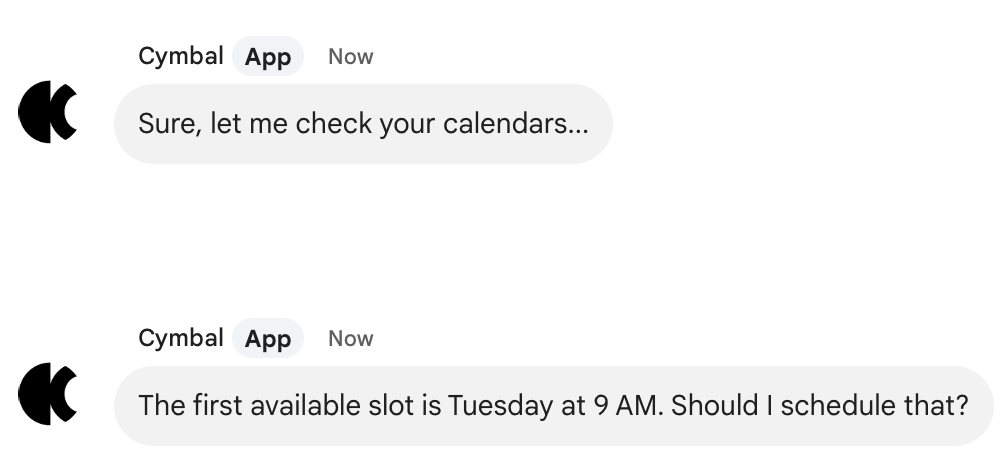
격려 사용자가 Chat 앱을 탐색할 때 낙관적이고 친근하게 대하세요. 사용자는 항상 목표를 향해 나아가는 방법을 알아야 합니다. 특히 Chat 앱에 할 수 없는 작업을 요청하는 등 오류가 발생한 경우에는 더욱 그렇습니다. 사용자에게 오류나 제한사항이 발생했다고 솔직하게 알리고, 어떻게 진행해야 하는지 안내합니다.

권한, 역할, 데이터 액세스가 다른 사용자
Chat 사용자는 Google Workspace 및 기타 시스템에서 서로 다른 권한과 데이터 액세스 권한을 갖습니다. 하나의 Chat 스페이스에는 관리자, 매니저, 영업 담당자, 고객이 포함될 수 있습니다. 다음은 채팅 앱을 빌드하는 동안 고려해야 할 권한 관련 시나리오입니다.
Chat 앱에 대한 액세스 제한
Google Workspace 관리자는 Google Chat에서 Chat 앱에 액세스할 수 있는 사용자를 제한할 수 있습니다. 자세한 내용은 Google Workspace Marketplace 문서의 앱의 잠재고객 결정하기를 참고하세요.
인증
고객에게 고객의 Google Workspace 도메인에 인증하라는 메시지를 표시하면 작동하지 않을 수 있으며 사용자가 혼란스러워하고 불만을 느낄 수 있습니다. 실행 가능한 오류 메시지를 작성하여 이 가능성을 고려하세요.
Chat 스페이스에서 민감한 정보 공유하기
사용자가 금융 또는 건강 데이터와 같은 민감한 정보를 공유하기 위해 Chat 앱을 인증하는 경우 다른 사용자가 볼 수 있는 Chat 스페이스에서 Chat 앱이 실수로 민감한 정보를 공개하지 않도록 Chat 앱을 1:1 채팅 메시지로 제한하는 것이 좋습니다. Google Cloud 콘솔에서 이 유형의 Chat 앱을 구성할 때 구성 페이지에서 스페이스 및 그룹 대화 참여 체크박스가 선택 해제되어 있는지 확인합니다.
고객이 포함된 Chat 스페이스에서 정보 공유하기
회사의 직원이 고객과 Chat 스페이스를 공유하는 것은 일반적입니다. Chat 앱은 직원-고객 상호작용에 큰 도움이 될 수 있지만 Chat 앱이 고객과 스페이스를 공유하는 경우 Chat 앱에서 어떤 데이터가 공개될 수 있는지 고려해야 합니다.
예를 들어 Chat 앱이 고객 케이스 세부정보를 공유한다고 가정해 보겠습니다. Chat 앱이 다른 고객과 공유된 Chat 스페이스에서 고객 케이스를 공유하는 경우 고객 정보를 볼 수 없는 사용자에게 고객 정보가 실수로 공개될 수 있습니다.
