Prêt à créer des histoires 3D captivantes qui emmènent les spectateurs dans des lieux réels ? Ce guide vous explique comment créer une histoire à l'aide de l'éditeur intégré.
Utilisez notre interface intuitive pour ajuster les titres, les descriptions, les images et les angles de caméra. Il est parfait pour les débutants !
Ouvrir l'éditeur d'article
La solution 3D Storytelling est fournie avec un éditeur intégré qui vous permet de créer l'histoire à partir de l'UI.
L'éditeur se trouve sur la gauche de la page. Ouvrez-le en cliquant sur cette petite icône :

Pour accéder à l'éditeur, accédez à la version hébergée de l'application d'administration 3D Storytelling ou téléchargez et installez votre propre instance Storytelling depuis GitHub.
Créer la page de couverture
Utilisez la section "Détails de l'article" pour définir un titre, une image, une description et d'autres informations. Elle présente votre histoire au spectateur.
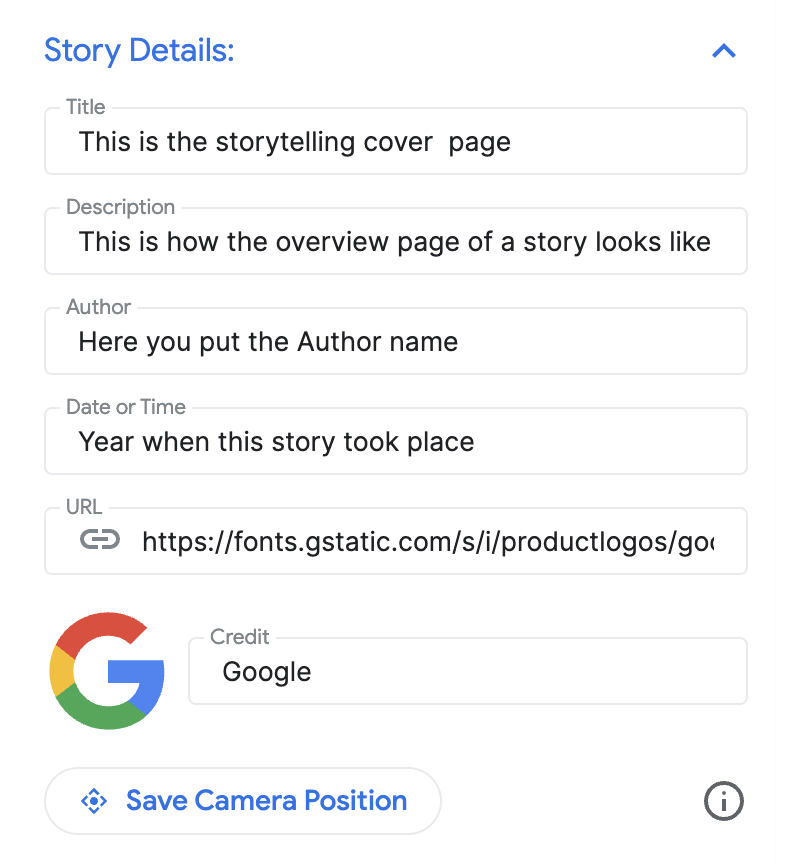
Ajouter des chapitres
Chaque chapitre est comme une étape de votre parcours. Voici comment les ajouter :
Recherchez un lieu à l'aide de la barre de recherche Autocomplete intégrée.
Une fois un lieu ajouté, vous pouvez ajouter des détails au chapitre en cliquant sur le bouton Modifier à côté du lieu :

Cliquez sur Modifier pour saisir le titre, la description, l'image et la date de votre chapitre.

Si vous souhaitez supprimer un chapitre spécifique, un bouton Supprimer se trouve juste en dessous du bouton "Modifier".
Vous pouvez réorganiser les chapitres en les faisant glisser à l'aide des icônes en forme de points sur la gauche :

Enregistrer le chapitre
Pour enregistrer un chapitre spécifique, il vous suffit de cliquer sur le bouton Quitter le mode Édition. Le bouton "Quitter le mode Édition" fait office de bouton d'enregistrement.
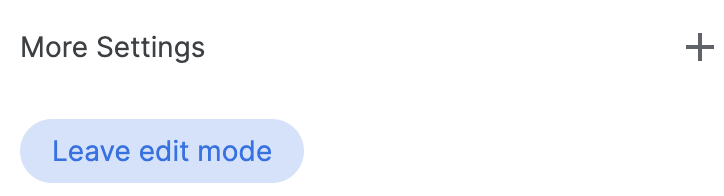
Personnaliser les paramètres de la caméra
Vous pouvez personnaliser différents paramètres de la caméra :
Afficher/masquer le repère de localisation : vous pouvez choisir de ne pas afficher l'épingle à un endroit précis et de présenter plutôt une zone générale. Cochez ou décochez la case "Afficher le repère de localisation" pour afficher ou masquer un repère.
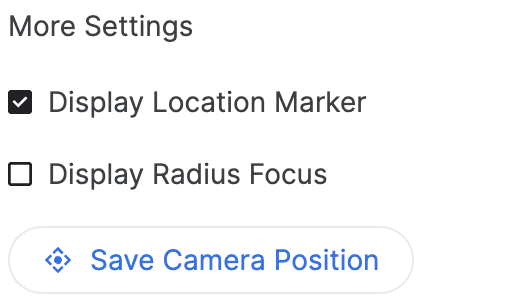
Afficher un rayon autour d'une zone : vous pouvez choisir d'afficher une zone autour d'un lieu spécifique à l'aide de la fonctionnalité "Afficher le rayon". Si cette option est cochée, un curseur de rayon s'ouvre, ce qui vous permet de contrôler le rayon de la limite de la mise au point de la caméra.
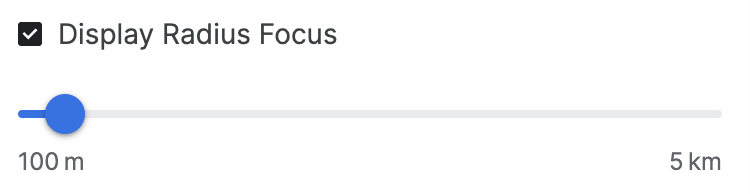

Cette vidéo montre comment les options avancées de l'appareil photo permettent de créer une expérience personnalisée.
Personnaliser l'emplacement de la caméra : affinez l'angle de caméra spécifique que vous souhaitez afficher grâce à des commandes simples :
Inclinaison : affichez la carte d'en haut ou au niveau du sol. Maintenez la touche Ctrl (ou Cmd sur certains ordinateurs) enfoncée tout en cliquant et en faisant glisser la souris vers le haut ou vers le bas.
Faire pivoter : faites pivoter la carte pour obtenir une vue à 360 degrés. Maintenez la touche Ctrl (ou Cmd sur certains ordinateurs) enfoncée tout en cliquant et en faisant glisser la souris vers la gauche ou la droite.
Zoom : obtenez un gros plan ou une vue grand-angle. Utilisez la molette de votre souris ou les gestes de zoom avant/arrière habituels.
Testez différentes combinaisons d'inclinaison, de rotation et de zoom pour trouver l'angle idéal pour chaque emplacement. Les commandes peuvent varier légèrement en fonction de la configuration de votre ordinateur.

Découvrez comment contrôler le canevas 3D pour obtenir l'angle de caméra idéal.
Finaliser et télécharger
Une fois l'histoire et les chapitres créés, téléchargez la configuration.
Cliquez sur Télécharger pour obtenir votre configuration personnalisée au format JSON.
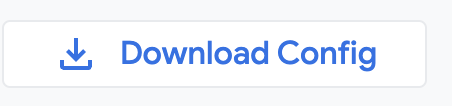
Vous pouvez utiliser cette configuration pour créer votre propre storytelling 3D en forçant le code depuis GitHub.

