Page Summary
-
The Sign in with Google HTML data attributes API is used to display the Sign In With Google button or One Tap prompt on webpages.
-
Data attributes for configuring the Sign In With Google button and One Tap prompt are placed within an element with the ID "g_id_onload".
-
Key data attributes include
data-client_id,data-callbackordata-login_urifor handling the ID token response, and various visual attributes for customizing the Sign In With Google button. -
Server-side integration involves handling HTTP POST requests to process the returned ID token and password credentials.
-
The
subfield of the ID token is the recommended unique identifier for a user.
This reference page describes the Sign in with Google HTML data attributes API, used to display the Sign In With Google button or One Tap prompt on web pages.
Element with ID "g_id_onload"
You can put Sign In With Google data attributes in any visible or invisible
elements, such as <div> and <span>. The only requirement is that the element
ID is set to g_id_onload. Don't put this ID on multiple elements.
Data attributes
The following table lists the data attributes with their descriptions:
| Attribute | |
|---|---|
data-client_id |
Your application's client ID |
data-color_scheme |
The color scheme applied to the One Tap prompt. |
data-auto_prompt |
Display Google One tap. |
data-auto_select |
Enables automatic selection on Google One Tap. |
data-login_uri |
The URL of your login endpoint |
data-callback |
The JavaScript ID token handler function name |
data-native_login_uri |
The URL of your password credential handler endpoint |
data-native_callback |
The JavaScript password credential handler function name |
data-native_id_param |
The parameter name for the credential.id value |
data-native_password_param |
The parameter name for the credential.password value |
data-cancel_on_tap_outside |
Controls whether to cancel the prompt if the user clicks outside of the prompt. |
data-prompt_parent_id |
The DOM ID of the One Tap prompt container element |
data-skip_prompt_cookie |
Skips One Tap if the specified cookie has a non-empty value. |
data-nonce |
A random string for ID tokens |
data-context |
The title and words in the One Tap prompt |
data-moment_callback |
The function name of the prompt UI status notification listener |
data-state_cookie_domain |
If you need to call One Tap in the parent domain and its subdomains, pass the parent domain to this attribute so that a single shared cookie is used. |
data-ux_mode |
The Sign In With Google button UX flow |
data-allowed_parent_origin |
The origins that are allowed to embed the intermediate iframe. One Tap runs in the intermediate iframe mode if this attribute is present. |
data-intermediate_iframe_close_callback |
Overrides the default intermediate iframe behavior when users manually close One Tap. |
data-itp_support |
Enables upgraded One Tap UX on ITP browsers. |
data-login_hint |
Skip account selection by providing a user hint. |
data-hd |
Limit account selection by domain. |
data-use_fedcm_for_prompt |
Allow the browser to control user sign-in prompts and mediate the sign-in flow between your website and Google. |
data-use_fedcm_for_button |
This field determines if FedCM button UX should be used on Chrome
(desktop M125+ and Android M128+). Defaults to false. |
data-button_auto_select |
Whether to enable the auto select
option for the FedCM button flow. If enabled, returning users with an
active Google session will be automatically signed in, bypassing the
Account Chooser prompt. Default value is false. |
Attribute types
The following sections contain details about each attribute's type and an example.
data-client_id
This attribute is your app's client ID, which is found and created in the Google Cloud console. See the following table for further information:
| Type | Required | Example |
|---|---|---|
| string | Yes | data-client_id="CLIENT_ID.apps.googleusercontent.com" |
data-color_scheme
This field is the color scheme applied to the One Tap prompt. See the following table for further information:
| Type | Required | Example |
|---|---|---|
| string | Optional. Defaults to the users system default color scheme. | data-color_scheme="dark" |
The following table lists the available color schemes and their descriptions.
| Color scheme | |
|---|---|
default |
Apply the default color scheme of the user's system, depending on user preference scheme is either light or dark. |
light |
Apply a light color scheme. |
dark |
Apply a dark color scheme. |
data-auto_prompt
This attribute determines whether to display One tap or not. The default value
is true. Google One tap is not displayed when this value is false. See
the following table for further information:
| Type | Required | Example |
|---|---|---|
| boolean | Optional | data-auto_prompt="true" |
data-auto_select
This attribute determines whether or not to return an ID token automatically,
without any user interaction, if only one Google session has approved your app.
The default value is false. See the following table for further information:
| Type | Required | Example |
|---|---|---|
| boolean | Optional | data-auto_select="true" |
data-login_uri
This attribute is the URI of your login endpoint.
The value must exactly match one of the authorized redirect URIs for the OAuth 2.0 client, which you configured in the Google Auth Platform and must conform to our Redirect URI validation rules.
This attribute may be omitted if the current page is your login page, in which case the credential is posted to this page by default.
The ID token credential response is posted to your login endpoint when no callback function is defined and a user clicks on the Sign In With Google or One Tap buttons, or automatic sign takes place.
Your login endpoint must handle POST requests
containing a credential parameter with an ID token value in
the body.
See the following table for further information:
| Type | Optional | Example |
|---|---|---|
| URL | Defaults to the URI of the current page, or the value you specify. Ignored when data-ux_mode="popup" and
data-callback is set. |
data-login_uri="https://www.example.com/login" |
data-callback
This attribute is the name of the JavaScript function that handles the returned ID token. See the following table for further information:
| Type | Required | Example |
|---|---|---|
| string | Required if data-login_uri isn't set. |
data-callback="handleToken" |
One of the data-login_uri and data-callback attributes might be used. It
depends on the following component and UX mode configurations:
The
data-login_uriattribute is required for the Sign In With Google buttonredirectUX mode, which ignores thedata-callbackattribute.One of these two attributes must be set for Google One Tap and the Google Sign-In button
popupUX mode. If both are set, thedata-callbackattribute has a higher precedence.
JavaScript functions within a namespace are not supported by the HTML API.
Instead, use a global JavaScript function without a namespace. For example, use
mylibCallback instead of mylib.callback.
data-native_login_uri
This attribute is the URL of your password credential handler endpoint. If you
set either the data-native_login_uri attribute or the data-native_callback
attribute, the JavaScript library falls back to the built-in credential manager
when there isn't a Google session. You're not allowed to set both the
data-native_callback and data-native_login_uri attributes. See the following
table for further information:
| Type | Required | Example |
|---|---|---|
| string | Optional | data-login_uri="https://www.example.com/password_login" |
data-native_callback
This attribute is the name of the JavaScript function that handles the password
credential returned from the browser's built-in credential manager. If you set
either the data-native_login_uri attribute or the data-native_callback
attribute, the JavaScript library falls back to the built-in credential manager
when there isn't a Google session. You're not allowed to set both
data-native_callback and data-native_login_uri. See the following table for
further information:
| Type | Required | Example |
|---|---|---|
| string | Optional | data-native_callback="handlePasswordCredential" |
JavaScript functions within a namespace are not supported by the HTML API.
Instead, use a global JavaScript function without a namespace. For example, use
mylibCallback instead of mylib.callback.
data-native_id_param
When you submit the password credential to the password credential handler
endpoint, you can specify the parameter name for the credential.id field. The
default name is email. See the following table for further information:
| Type | Required | Example |
|---|---|---|
| URL | Optional | data-native_id_param="user_id" |
data-native_password_param
When you submit the password credential to the password credential handler
endpoint, you can specify the parameter name for the credential.password
value. The default name is password. See the following table for further
information:
| Type | Required | Example |
|---|---|---|
| URL | Optional | data-native_password_param="pwd" |
data-cancel_on_tap_outside
This attribute sets whether or not to cancel the One Tap request if the user
clicks outside of the prompt. The default value is true. To disable it, set
the value to false. See the following table for further information:
| Type | Required | Example |
|---|---|---|
| boolean | Optional | data-cancel_on_tap_outside="false" |
data-prompt_parent_id
This attribute sets the DOM ID of the container element. If it's not set, the One Tap prompt is displayed at the top-right corner of the window. See the following table for further information:
| Type | Required | Example |
|---|---|---|
| string | Optional | data-prompt_parent_id="parent_id" |
data-skip_prompt_cookie
Uses a cookie to control display of the One Tap prompt. If the cookie specified by this attribute has a non-empty value the prompt is not displayed. See the following table for further information:
| Type | Required | Example |
|---|---|---|
| string | Optional | data-skip_prompt_cookie="SID" |
data-nonce
This attribute is a random string used by the ID token to prevent replay attacks. See the following table for further information:
| Type | Required | Example |
|---|---|---|
| string | Optional | data-nonce="biaqbm70g23" |
Nonce length is limited to the maximum JWT size supported by your environment, and individual browser and server HTTP size constraints.
data-context
This field changes the text of the title and messages shown in the One Tap
prompt, no effect for ITP browsers. Defaults to signin.
See the following table for further information:
| Type | Required | Example |
|---|---|---|
| string | Optional | data-context="use" |
The following table lists all the available contexts and their descriptions:
| Context | |
|---|---|
signin |
"Sign in to" |
signup |
"Sign up to" |
use |
"Use" |
data-moment_callback
This attribute is the function name of the prompt UI status notification
listener. For more information, refer to the data type
PromptMomentNotification.
See the following table for further information:
| Type | Required | Example |
|---|---|---|
| string | Optional | data-moment_callback="logMomentNotification" |
JavaScript functions within a namespace are not supported by the HTML API.
Instead, use a global JavaScript function without a namespace. For example, use
mylibCallback instead of mylib.callback.
data-state_cookie_domain
If you need to display One Tap in a parent domain and its subdomains, pass the parent domain to this attribute so that a single shared-state cookie is used. See the following table for further information:
| Type | Required | Example |
|---|---|---|
| string | Optional | data-state_cookie_domain="example.com" |
data-ux_mode
This attribute sets the UX flow used by the Sign In With Google button. The
default value is popup. This attribute has no impact on the One Tap UX. See
the following table for further information:
| Type | Required | Example |
|---|---|---|
| string | Optional | data-ux_mode="redirect" |
The following table lists the available UX modes and their descriptions.
| UX Mode | |
|---|---|
popup |
Performs sign-in UX flow in a pop-up window. |
redirect |
Performs sign-in UX flow by a full page redirection. |
data-allowed_parent_origin
The origins that are allowed to embed the intermediate iframe. One Tap runs in the intermediate iframe mode if this attribute presents. See the following table for further information:
| Type | Required | Example |
|---|---|---|
| string or string array | Optional | data-allowed_parent_origin="https://example.com" |
The following table lists the supported value types and their descriptions.
| Value Types | ||
|---|---|---|
string |
A single domain URI. | "https://example.com" |
string array |
A list of comma-separated domain URIs. | "https://news.example.com,https://local.example.com" |
If the value of data-allowed_parent_origin attribute is invalid, the One Tap
initialization of the intermediate iframe mode would fail and stop.
Wildcard prefixes are also supported. For example, "https://*.example.com"
matches example.com and its subdomains at all levels (e.g news.example.com,
login.news.example.com). Things to keep in mind when using wildcards:
- Pattern strings cannot be composed of only a wildcard and a top level
domain. For example
https://.comandhttps://.co.ukare invalid as"https://.example.com"matchesexample.comand all its subdomains. Use a comma separated list to represent two different domains. For example,"https://example1.com,https://.example2.com"matches the domainsexample1.com,example2.comand the subdomains ofexample2.com - Wildcard domains must begin with a secure https:// scheme, so
"*.example.com"is considered invalid.
data-intermediate_iframe_close_callback
Overrides the default intermediate iframe behavior when users manually close One Tap by tapping on the 'X' button in the One Tap UI. The default behavior is to remove the intermediate iframe from the DOM immediately.
The data-intermediate_iframe_close_callback field takes effect only in
intermediate iframe mode. And it has impact only to the intermediate iframe,
instead of the One Tap iframe. The One Tap UI is removed before the callback is
invoked.
| Type | Required | Example |
|---|---|---|
| function | Optional | data-intermediate_iframe_close_callback="logBeforeClose" |
JavaScript functions within a namespace are not supported by the HTML API.
Instead, use a global JavaScript function without a namespace. For example, use
mylibCallback instead of mylib.callback.
data-itp_support
This field determines if the
upgraded One Tap UX
should be enabled on browsers that support Intelligent Tracking Prevention
(ITP). The default value is false. See the following table for further
information:
| Type | Required | Example |
|---|---|---|
| boolean | Optional | data-itp_support="true" |
data-login_hint
If your application knows in advance which user should be signed-in, it can provide a login hint to Google. When successful, account selection is skipped. Accepted values are: an email address or an ID token sub field.
For more information, see the OpenID Connect documentation for
login_hint.
| Type | Required | Example |
|---|---|---|
String. Can be an email address or the sub field value
from ID token. |
Optional | data-login_hint="elisa.beckett@gmail.com" |
data-hd
When a user has multiple accounts and should only sign-in with their Workspace
account use this to provide a domain name hint to Google. When successful, user
accounts displayed during account selection are limited to the provided domain.
A wildcard value: * offers only Workspace accounts to the user and excludes
consumer accounts (user@gmail.com) during account selection.
For more information, see the OpenID Connect documentation for
hd.
| Type | Required | Example |
|---|---|---|
| String. A fully qualified domain name or *. | Optional | data-hd="*" |
data-use_fedcm_for_prompt
Allow the browser to control user sign-in prompts and mediate the sign-in flow between your website and Google. Defaults to false. See Migrate to FedCM page for more information.
| Type | Required | Example |
|---|---|---|
| boolean | Optional | data-use_fedcm_for_prompt="true" |
data-use_fedcm_for_button
This field determines if FedCM button UX should be used on Chrome (desktop M125+
and Android M128+). Defaults to false. See the following table for further
information:
| Type | Required | Example |
|---|---|---|
| boolean | Optional | data-use_fedcm_for_button="true" |
data-button_auto_select
This field determines whether to enable the auto select option for the
FedCM button flow. If enabled, returning users with an active Google session
will be automatically signed in, bypassing the Account Chooser prompt. Defaults
to false. You need to explicitly enable button auto-sign-in during the opt-in
launch. See the following table for further
information:
| Type | Required | Example |
|---|---|---|
| boolean | Optional | data-button_auto_select="true" |
Element with class "g_id_signin"
If you add g_id_signin to an element's class attribute, the element renders
as a Sign In With Google button.
You can render multiple Sign In With Google buttons on the same page. Each button can have its own visual settings. The settings are defined by the following data attributes.
Visual Data attributes
The following table lists visual data attributes and their descriptions:
| Attribute | |
|---|---|
data-type |
The button type: icon, or standard button. |
data-theme |
The button theme. For example, filled_blue or filled_black. |
data-size |
The button size. For example, small or large. |
data-text |
The button text. For example, "Sign in with Google" or "Sign up with Google". |
data-shape |
The button shape. For example, rectangular or circular. |
data-logo_alignment |
The Google logo alignment: left or center. |
data-width |
The button width, in pixels. |
data-locale |
The button text renders in the language set in this attribute. |
data-click_listener |
If set, this function is called when the Sign In With Google button is clicked. |
data-state |
If set, this string returns with the ID token. |
Attribute types
The following sections contain details about each attribute's type and an example.
data-type
The button type. The default value is standard. See the following table for
further information:
| Type | Required | Example |
|---|---|---|
| string | Yes | data-type="icon" |
The following table lists all the available button types and their descriptions:
| Type | |
|---|---|
standard |
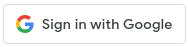
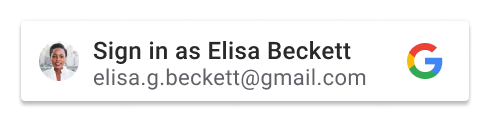
|
icon |
|
data-theme
The button theme. The default value is outline. See the following table for
further information:
| Type | Required | Example |
|---|---|---|
| string | Optional | data-theme="filled_blue" |
The following table lists the available themes and their descriptions:
| Theme | |
|---|---|
outline |
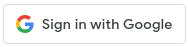
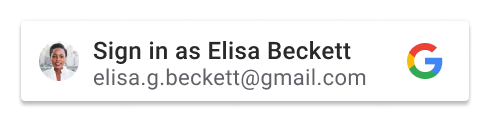
|
filled_blue |
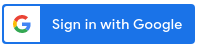
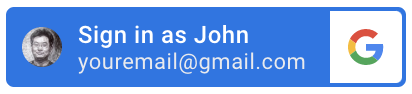
|
filled_black |
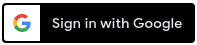
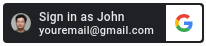
|
data-size
The button size. The default value is large. See the following table for
further information:
| Type | Required | Example |
|---|---|---|
| string | Optional | data-size="small" |
The following table lists the available button sizes and their descriptions.
| Size | |
|---|---|
large |
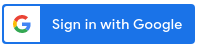
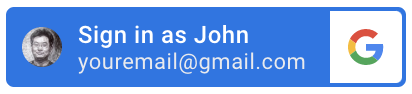
|
medium |

|
small |

|
data-text
The button text. The default value is signin_with. There are no visual
differences for the text of icon buttons that have different data-text
attributes. The only exception is when the text is read for screen
accessibility.
See the following table for further information:
| Type | Required | Example |
|---|---|---|
| string | Optional | data-text="signup_with" |
The following table lists the available button texts and their descriptions:
| Text | |
|---|---|
signin_with |
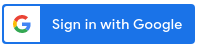
|
signup_with |
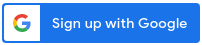
|
continue_with |
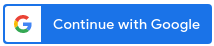
|
signin |
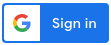
|
data-shape
The button shape. The default value is rectangular. See the following table
for further information:
| Type | Required | Example |
|---|---|---|
| string | Optional | data-shape="rectangular" |
The following table lists the available button shapes and their descriptions:
| Shape | |
|---|---|
rectangular |
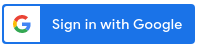
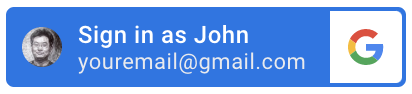
icon
button type, it's the same as square.
|
pill |
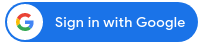
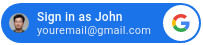
icon button
type, then it's the same as circle.
|
circle |
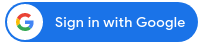
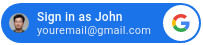
standard
button type, then it's the same as pill.
|
square |
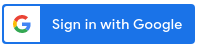
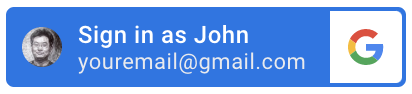
standard
button type, then it's the same as rectangular.
|
data-logo_alignment
The alignment of the Google logo. The default value is left. This attribute
only applies to the standard button type. See the following table for further
information:
| Type | Required | Example |
|---|---|---|
| string | Optional | data-logo_alignment="center" |
The following table lists the available alignments and their descriptions:
| logo_alignment | |
|---|---|
left |
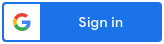
|
center |
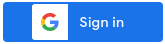
|
data-width
The minimum button width, in pixels. The maximum width available is 400 pixels.
See the following table for further information:
| Type | Required | Example |
|---|---|---|
| string | Optional | data-width=400 |
data-locale
Optional. Display button text using the specified locale, otherwise default to
the users Google Account or browser settings. Add the hl parameter and
language code to the src directive when loading the library, for example:
gsi/client?hl=<iso-639-code>.
If it's not set, the browser's default locale or the Google session user's preference is used. Therefore, different users might see different versions of localized buttons, and possibly with different sizes.
See the following table for further information:
| Type | Required | Example |
|---|---|---|
| string | Optional | data-locale="zh_CN" |
data-click_listener
You can define a JavaScript function to be called when the Sign in with Google
button is clicked using the data-click_listener attribute.
<script>
function onClickHandler(){
console.log("Sign in with Google button clicked...")
}
</script>
.....
<div class="g_id_signin"
data-size="large"
data-theme="outline"
data-click_listener="onClickHandler">
</div>In this example, the message Sign in with Google button clicked... is logged to the console when the Sign in with Google button is clicked.
data-state
Optional, as multiple Sign in with Google buttons can be rendered on the same page, you can assign each button with a unique string. The same string would return along with the ID token, so you can identify which button user clicked to sign in.
See the following table for further information:
| Type | Required | Example |
|---|---|---|
| string | Optional | data-state="button 1" |
Server-side integration
Your server-side endpoints must handle the following HTTP POST requests.
The ID token handler endpoint
The ID token handler endpoint processes the ID token. Based on the status of the corresponding account, you can sign the user in and either direct them to a sign-up page or direct them to an account-linking page for additional information.
An example request to your login endpoint:
POST /login HTTP/1.1
Content-Type: application/x-www-form-urlencoded
Cookie: g_csrf_token=<RANDOM_STRING>
Host: www.example.com
credential=<JWT_ENCODED_ID_TOKEN>&g_csrf_token=<RANDOM_STRING>
The HTTP POST request contains the following information:
| Format | Name | Description |
|---|---|---|
| Cookie | g_csrf_token |
A random string that changes with each request to the login
endpoint specified by data-login_uri, must match the
value in the g_csrf_token request parameter. |
| Request parameter | g_csrf_token |
A random string that changes with each request to the login
endpoint specified by data-login_uri, must match the
value of the g_csrf_token cookie. |
| Request parameter | credential |
The encoded JWT ID token that Google issues. |
| Request parameter | select_by |
How the user signed in. |
| Request parameter | state |
This parameter is only defined when user clicks a Sign in with Google
button to sign in, and the button's state
attribute is specified. |
credential
When decoded, the ID token looks like the following example:
header { "alg": "RS256", "kid": "f05415b13acb9590f70df862765c655f5a7a019e", // JWT signature "typ": "JWT" } payload { "iss": "https://accounts.google.com", // The JWT's issuer "nbf": 161803398874, "aud": "314159265-pi.apps.googleusercontent.com", // Your server's client ID "sub": "3141592653589793238", // The unique ID of the user's Google Account "hd": "gmail.com", // If present, the host domain of the user's GSuite email address "email": "elisa.g.beckett@gmail.com", // The user's email address "email_verified": true, // true, if Google has verified the email address "azp": "314159265-pi.apps.googleusercontent.com", "name": "Elisa Beckett", // If present, a URL to user's profile picture "picture": "https://lh3.googleusercontent.com/a-/e2718281828459045235360uler", "given_name": "Eliza", "family_name": "Beckett", "iat": 1596474000, // Unix timestamp of the assertion's creation time "exp": 1596477600, // Unix timestamp of the assertion's expiration time "jti": "abc161803398874def" }
The sub field is a globally unique identifier for the Google Account. Only
use sub field as identifier for the user as it is unique among all Google
Accounts and never reused.
Using the email, email_verified and hd fields you can determine if Google
hosts and is authoritative for an email address. In cases where Google is
authoritative the user is confirmed to be the legitimate account owner.
Cases where Google is authoritative:
emailhas a@gmail.comsuffix, this is a Gmail account.email_verifiedis true andhdis set, this is a Google Workspace account.
Users may register for Google Accounts without using Gmail or Google Workspace.
When email does not contain a @gmail.com suffix and hd is absent Google is
not authoritative and password or other challenge methods are recommended to
verify the user. email_verified can also be true as Google initially verified
the user when the Google Account was created, however ownership of the third
party email account may have since changed.
The exp field shows the expiration time for you to verify the token on your
server side. It is one hour
for the ID token obtained from Sign In With Google. You need to verify the
token before the expiration
time. Don't use exp for session management. An expired ID token
does not mean the user is signed out. Your app is responsible for session
management of your users.
g_csrf_token
An anti-forgery state token. This is a Cross-site request forgery (CSRF) token
created by the gsi/client library. A random value is included both as a
Cookie and as a Request Parameter in the POST payload body. If these two values
don't match when processing the request on your server, the request should be
considered invalid.
select_by
The following table lists the possible values for the select_by field. The
type of button used along with the session and consent state are used to set the
value,
The user pressed either the One Tap or Sign In With Google button or used the touchless Automatic sign-in process.
An existing session was found, or the user selected and signed-in to a Google Account to establish a new session.
Prior to sharing ID token credentials with your app the user either
- pressed the Confirm button to grant their consent to share credentials, or
- had previously granted consent and used Select an Account to choose a Google Account.
The value of this field is set to one of these types,
| Value | Description |
|---|---|
auto |
Automatic sign-in of a user with an existing session who had previously granted consent to share credentials. Applies only to non-FedCM supported browsers. |
user |
A user with an existing session who had previously granted consent pressed the One Tap 'Continue as' button to share credentials. Applies only to non-FedCM supported browsers. |
fedcm |
A user pressed the One Tap 'Continue as' button to share credentials using FedCM. Applies only to FedCM supported browsers. |
fedcm_auto |
Automatic sign-in of a user with an existing session who had previously granted consent to share credentials using FedCM One Tap. Applies only to FedCM supported browsers. |
user_1tap |
A user with an existing session pressed the One Tap 'Continue as' button to grant consent and share credentials. Applies only to Chrome v75 and higher. |
user_2tap |
A user without an existing session pressed the One Tap 'Continue as' button to select an account and then pressed the Confirm button in a pop-up window to grant consent and share credentials. Applies to non-Chromium based browsers. |
itp |
A user who had previously granted consent pressed the One Tap on ITP browsers. |
itp_confirm |
A user who did not grant consent pressed the One Tap on ITP browsers and pressed the 'Continue' button to grant consent and share credentials. |
btn |
A user who had previously granted consent pressed the Sign In With Google button and selected a Google Account from 'Choose an Account' to share credentials. |
btn_confirm |
A user who did not grant consent pressed the Sign In With Google button and pressed the 'Continue' button to grant consent and share credentials. |
state
This parameter is only defined when user clicks a Sign in with Google button to
sign in, and the clicked button's data-state attribute is
specified. The value of this field is the same value you specified in the
button's data-state attribute.
As multiple Sign in with Google buttons can be rendered on the same page, you
can assign each button with a unique string. Hence, you can this state
parameter to identify which button user clicked to sign in.
Password credential handler endpoint
The password credential handler endpoint processes password credentials that the built-in credential manager retrieves.
The HTTP POST request contains the following information:
| Format | Name | Description |
|---|---|---|
| Cookie | g_csrf_token |
A random string that changes with each request to the login
endpoint specified by data-native_login_uri, must match the
value in the g_csrf_token request parameter. |
| Request parameter | g_csrf_token |
A random string that changes with each request to the login
endpoint specified by data-native_login_uri, must match the
value of the g_csrf_token cookie. |
| Request parameter | email |
This ID token that Google issues. |
| Request parameter | password |
How the credential is selected. |





