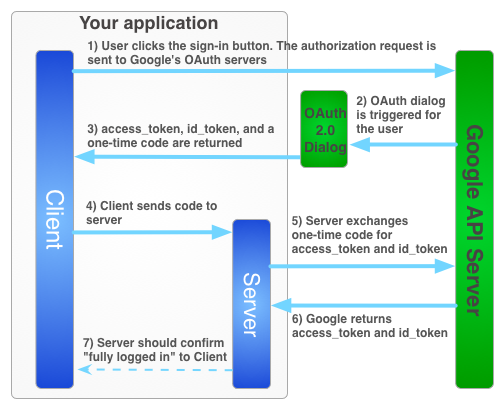Page Summary
-
Support for the Google Sign-In library is deprecated.
-
A hybrid server-side flow using a one-time authorization code is required to use Google services offline on behalf of a user.
-
This one-time code flow has security advantages over pure server-side flows and sending access tokens to your server.
-
Implementing the one-time-code flow involves creating a client ID, including the Google platform library, initializing the GoogleAuth object, adding a sign-in button, sending the authorization code to the server, and exchanging the code for access and refresh tokens on the server.
To use Google services on behalf of a user when the user is offline, you must use a hybrid server-side flow where a user authorizes your app on the client side using the JavaScript API client and you send a special one-time authorization code to your server. Your server exchanges this one-time-use code to acquire its own access and refresh tokens from Google for the server to be able to make its own API calls, which can be done while the user is offline. This one-time code flow has security advantages over both a pure server-side flow and over sending access tokens to your server.
The sign-in flow for obtaining an access token for your server-side application is illustrated below.
One-time codes have several security advantages. With codes, Google provides tokens directly to your server without any intermediaries. Although we don't recommend leaking codes, they are very hard to use without your client secret. Keep your client secret secret!
Implementing the one-time-code flow
The Google Sign-In button provides both an access token and an authorization code. The code is a one-time code that your server can exchange with Google's servers for an access token.
The following sample code demonstrates how to do the one-time-code flow.
Authenticating Google Sign-In with one-time-code flow requires you to:
Step 1: Create a client ID and client secret
To create a client ID and client secret, create a Google API Console project, set up an OAuth client ID, and register your JavaScript origins:
Go to the Google API Console.
From the project drop-down, select an existing project, or create a new one by selecting Create a new project.
In the sidebar under "APIs & Services", select Credentials, then click Configure consent screen.
Choose an Email Address, specify a Product Name, and press Save.
In the Credentials tab, select the Create credentials drop-down list, and choose OAuth client ID.
Under Application type, select Web application.
Register the origins from which your app is allowed to access the Google APIs, as follows. An origin is a unique combination of protocol, hostname, and port.
In the Authorized JavaScript origins field, enter the origin for your app. You can enter multiple origins to allow for your app to run on different protocols, domains, or subdomains. You cannot use wildcards. In the example below, the second URL could be a production URL.
http://localhost:8080 https://myproductionurl.example.comThe Authorized redirect URI field does not require a value. Redirect URIs are not used with JavaScript APIs.
Press the Create button.
From the resulting OAuth client dialog box, copy the Client ID. The Client ID lets your app access enabled Google APIs.
Step 2: Include the Google platform library on your page
Include the following scripts that demonstrate an anonymous function that
inserts a script into the DOM of this index.html web page.
<!-- The top of file index.html -->
<html itemscope itemtype="http://schema.org/Article">
<head>
<!-- BEGIN Pre-requisites -->
<script src="//ajax.googleapis.com/ajax/libs/jquery/1.8.2/jquery.min.js">
</script>
<script src="https://apis.google.com/js/client:platform.js?onload=start" async defer>
</script>
<!-- END Pre-requisites -->
Step 3: Initialize the GoogleAuth object
Load the auth2 library and call gapi.auth2.init() to initialize the
GoogleAuth object. Specify your client ID and the scopes you want to request
when you call init().
<!-- Continuing the <head> section -->
<script>
function start() {
gapi.load('auth2', function() {
auth2 = gapi.auth2.init({
client_id: 'YOUR_CLIENT_ID.apps.googleusercontent.com',
// Scopes to request in addition to 'profile' and 'email'
//scope: 'additional_scope'
});
});
}
</script>
</head>
<body>
<!-- ... -->
</body>
</html>
Step 4: Add the sign-in button to your page
Add the sign-in button to your web page, and attach a click handler to call
grantOfflineAccess()
to start the one-time-code flow.
<!-- Add where you want your sign-in button to render -->
<!-- Use an image that follows the branding guidelines in a real app -->
<button id="signinButton">Sign in with Google</button>
<script>
$('#signinButton').click(function() {
// signInCallback defined in step 6.
auth2.grantOfflineAccess().then(signInCallback);
});
</script>
Step 5: Sign in the user
The user clicks the sign-in button and grants your app access to the permissions
that you requested. Then, the callback function that you specified in the
grantOfflineAccess().then() method is passed a JSON object with an
authorization code. For example:
{"code":"4/yU4cQZTMnnMtetyFcIWNItG32eKxxxgXXX-Z4yyJJJo.4qHskT-UtugceFc0ZRONyF4z7U4UmAI"}
Step 6: Send the authorization code to the server
The code is your one-time code that your server can exchange for its own
access token and refresh token. You can only obtain a refresh token after the
user has been presented an authorization dialog requesting offline access.
If you've specified the select-account prompt in the
OfflineAccessOptions
in step 4, you must store the refresh token that you retrieve for later use
because subsequent exchanges will return null for the refresh token. This flow
provides increased security over your standard OAuth 2.0 flow.
Access tokens are always returned with the exchange of a valid authorization code.
The following script defines a callback function for the sign-in button. When a sign-in is successful, the function stores the access token for client-side use and sends the one-time code to your server on the same domain.
<!-- Last part of BODY element in file index.html -->
<script>
function signInCallback(authResult) {
if (authResult['code']) {
// Hide the sign-in button now that the user is authorized, for example:
$('#signinButton').attr('style', 'display: none');
// Send the code to the server
$.ajax({
type: 'POST',
url: 'http://example.com/storeauthcode',
// Always include an `X-Requested-With` header in every AJAX request,
// to protect against CSRF attacks.
headers: {
'X-Requested-With': 'XMLHttpRequest'
},
contentType: 'application/octet-stream; charset=utf-8',
success: function(result) {
// Handle or verify the server response.
},
processData: false,
data: authResult['code']
});
} else {
// There was an error.
}
}
</script>
Step 7: Exchange the authorization code for an access token
On the server, exchange the auth code for access and refresh tokens. Use the access token to call Google APIs on behalf of the user and, optionally, store the refresh token to acquire a new access token when the access token expires.
If you requested profile access, you also get an ID token that contains basic profile information for the user.
For example:
Java
// (Receive authCode via HTTPS POST) if (request.getHeader("X-Requested-With") == null) { // Without the `X-Requested-With` header, this request could be forged. Aborts. } // Set path to the Web application client_secret_*.json file you downloaded from the // Google API Console: https://console.cloud.google.com/apis/credentials // You can also find your Web application client ID and client secret from the // console and specify them directly when you create the GoogleAuthorizationCodeTokenRequest // object. String CLIENT_SECRET_FILE = "/path/to/client_secret.json"; // Exchange auth code for access token GoogleClientSecrets clientSecrets = GoogleClientSecrets.load( JacksonFactory.getDefaultInstance(), new FileReader(CLIENT_SECRET_FILE)); GoogleTokenResponse tokenResponse = new GoogleAuthorizationCodeTokenRequest( new NetHttpTransport(), JacksonFactory.getDefaultInstance(), "https://oauth2.googleapis.com/token", clientSecrets.getDetails().getClientId(), clientSecrets.getDetails().getClientSecret(), authCode, REDIRECT_URI) // Specify the same redirect URI that you use with your web // app. If you don't have a web version of your app, you can // specify an empty string. .execute(); String accessToken = tokenResponse.getAccessToken(); // Use access token to call API GoogleCredential credential = new GoogleCredential().setAccessToken(accessToken); Drive drive = new Drive.Builder(new NetHttpTransport(), JacksonFactory.getDefaultInstance(), credential) .setApplicationName("Auth Code Exchange Demo") .build(); File file = drive.files().get("appfolder").execute(); // Get profile info from ID token GoogleIdToken idToken = tokenResponse.parseIdToken(); GoogleIdToken.Payload payload = idToken.getPayload(); String userId = payload.getSubject(); // Use this value as a key to identify a user. String email = payload.getEmail(); boolean emailVerified = Boolean.valueOf(payload.getEmailVerified()); String name = (String) payload.get("name"); String pictureUrl = (String) payload.get("picture"); String locale = (String) payload.get("locale"); String familyName = (String) payload.get("family_name"); String givenName = (String) payload.get("given_name");
Python
from apiclient import discovery import httplib2 from oauth2client import client # (Receive auth_code by HTTPS POST) # If this request does not have `X-Requested-With` header, this could be a CSRF if not request.headers.get('X-Requested-With'): abort(403) # Set path to the Web application client_secret_*.json file you downloaded from the # Google API Console: https://console.cloud.google.com/apis/credentials CLIENT_SECRET_FILE = '/path/to/client_secret.json' # Exchange auth code for access token, refresh token, and ID token credentials = client.credentials_from_clientsecrets_and_code( CLIENT_SECRET_FILE, ['https://www.googleapis.com/auth/drive.appdata', 'profile', 'email'], auth_code) # Call Google API http_auth = credentials.authorize(httplib2.Http()) drive_service = discovery.build('drive', 'v3', http=http_auth) appfolder = drive_service.files().get(fileId='appfolder').execute() # Get profile info from ID token userid = credentials.id_token['sub'] email = credentials.id_token['email']