لتحسين عملية مطابقة التجّار، يمكنك استخدام "بوابة الشركاء" لاقتراح عنوان url لبيانات نشاط تجاري على "خرائط Google". سيستخدم "مركز الإجراءات" هذه المعلومات كاقتراح لإنشاء عنصر مطابق جديد.
لتحسين عملية مطابقة التجّار، يمكنك استخدام "بوابة الشركاء" لاقتراح عنوان url لبيانات نشاط تجاري على "خرائط Google". سيستخدم "مركز الإجراءات" هذه المعلومات كاقتراح لإنشاء عنصر مطابق جديد.
حالات اقتراح عنوان URL في "خرائط Google"
على الرغم من أنّنا نسعى جاهدين للعثور تلقائيًا على أفضل المطابقات للتجّار الذين تُرسل بياناتهم، إلا أنّه في بعض الحالات لا يتم عرض البيانات الصحيحة كخيار. إذا لم تظهر بطاقة البيانات الصحيحة كخيار في أداة مطابقة بوابة الشركاء، ولكن كان لدى النشاط التجاري بطاقة بيانات على "خرائط Google"، يمكنك استخدام هذه الأداة لاقتراح بطاقة بيانات.
متطلبات المطابقة
يجب أن تستوفي بطاقة البيانات التي ترسلها جميع سياسات "مركز الإجراءات" ومعاييره. يُرجى مراجعة معايير أهلية التاجر وأي سياسات أخرى ذات صلة بعملية دمج "الحجوزات من البداية إلى النهاية". تقع على عاتقك في نهاية المطاف مسؤولية التأكّد من صحة مطابقات التجّار وموافقتها على الأحكام.
إذا كانت المعلومات التي تقدّمها في خلاصاتك لا تتطابق مع المعلومات الواردة في بطاقة بياناتك على "خرائط Google"، عليك تصحيح أي معلومات غير صحيحة:
- إذا كانت معلومات خلاصتك غير صحيحة، عليك تعديل خلاصاتك.
- إذا كانت المعلومات الواردة في بطاقة بيانات النشاط التجاري على "خرائط Google" غير صحيحة، على التاجر تعديل معلوماته.
- يمكنك أيضًا اقتراح تعديل على "خرائط Google"، ولكن ننصحك بأن يُجري التاجر تعديلات على بطاقة بياناته بدلاً من ذلك.
يجب التأكّد من أنّ المعلومات الواردة في خلاصاتك تتطابق مع المعلومات الواردة في بطاقة بياناتك على "خرائط Google" (وأنّ كلاهما دقيق) قبل اقتراح المطابقة في "بوابة الشركاء".
متطلبات عناوين URL على "خرائط Google"
لاستخدام هذه الأداة، يجب أن يستوفي عنوان URL المعايير التالية:
- لتحديد عنوان URL الصحيح، ابدأ عملية البحث باستخدام خرائط Google. إنّ البدء من "بحث Google" ثم الانتقال إلى "خرائط Google" غير صحيح، وقد يؤدي إلى عرض عنوان URL غير متوافق مع هذه الأداة. إذا كان عنوان URL غير صحيح، يتم عرض الخطأ التالي: "من المحتمل أنّ عنوان URL في خرائط Google قد تم إعداده بشكل غير صحيح".
- أن يكون عنوان URL لبطاقة بيانات نشاط تجاري صالحة على "خرائط Google"
- إذا لم يكن لدى التاجر بطاقة بيانات، يمكنه إنشاء بطاقة باستخدام "الملف التجاري".
- يمكنك أيضًا اقتراح مكان على "خرائط Google"، على الرغم من أنّه يُنصح للتاجر بإنشاء بطاقة بيانات بدلاً من ذلك.
- يجب أن يكون عنوان URL الكامل الذي ينقل إلى بيانات النشاط التجاري على "خرائط Google". لا يُسمح باستخدام عناوين URL قصيرة وروابط تؤدي إلى نتائج "بحث Google".
مثال على الروابط المتوافقة
- https://www.google.com/maps/place/Googleplex/@37.4219999,-122.0840575,15z/data=!4m2!3m1!1s0x0:0x6c296c66619367e0?sa=X&ved=2ahUKEwiS4oGu2cvkAhVMwlkKHSS0BbMQ_BIwFXoECA0QCA
مثال على الروابط غير المتوافقة
- https://goo.gl/maps/Sda1ubveK2WVC3E3A
- https://www.google.com/search?q=Googleplex
- يجب أن تستوفي بيانات الفندق جميع سياسات "مركز الإجراءات"، ويجب أن تكون مطابقة بشكل صحيح، ويجب أن تكون بيانات الفندق لبلد تم تفعيل دمج الحجوزات الشاملة فيه. لا يمكنك إرسال عنوان URL لبطاقة بيانات سبق أن ظهرت كخيار على شاشة المطابقة.
كيفية اقتراح عنوان URL في "خرائط Google" في "بوابة الشركاء"
لاقتراح عنوان URL على "خرائط Google"، انتقِل إلى صفحة مطابقة التجّار في بوابة الشركاء. ابحث عن التاجر الذي تريد اقتراح مطابقة له وافتح النافذة المنبثقة للمطابقة (يمكنك الاطّلاع على مستندات حول كيفية استخدام أداة المطابقة هنا).
بعد فتح النافذة المنبثقة، سيظهر لك الآن حقل يتيح لك إضافة بطاقة بيانات جديدة من خلال إضافة عنوان URL على "خرائط Google".
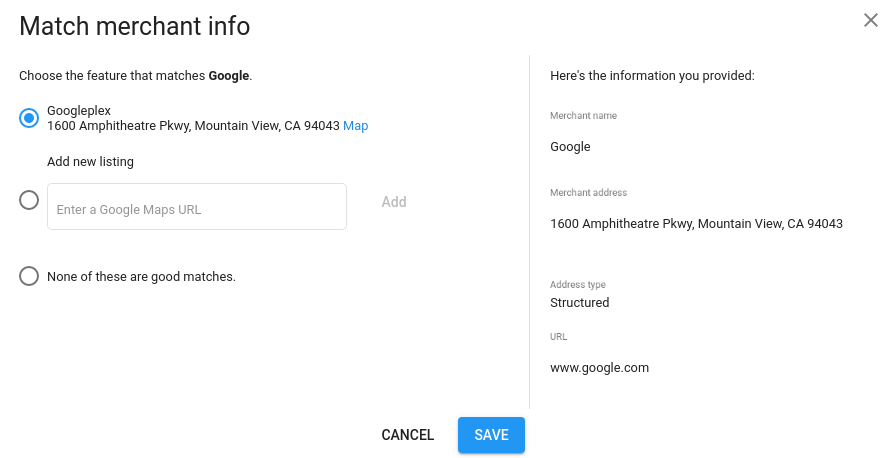
أدخِل عنوان URL صالحًا في "خرائط Google" وسيتفعّل الزر "إضافة". إذا كان عنوان URL الذي أدخلته غير صالح، ستظهر لك رسالة خطأ وسيظل الزر "إضافة" غير مفعّل.
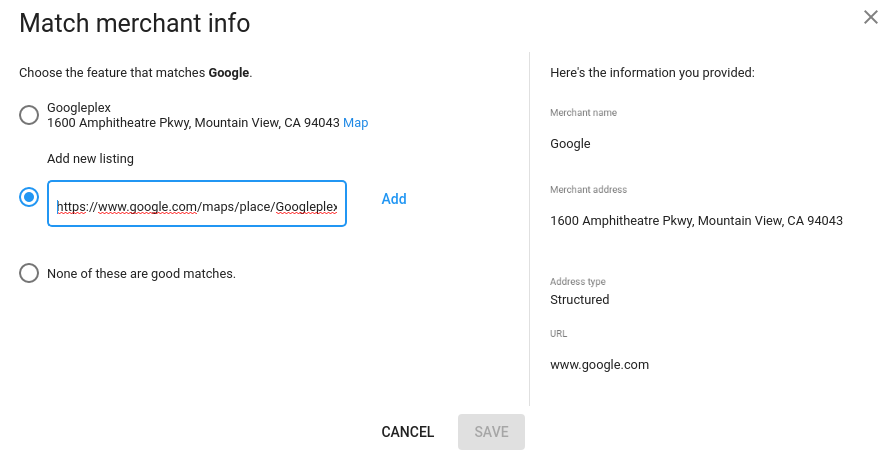
انقر على الزر "إضافة" لإرسال عنوان URL. في حال نجاح العملية، ستظهر لك رسالتان: "تمّت إضافة مرشح جديد"، ثمّ "تمّ تعديل قائمة المرشحين بنجاح".
ستتم إعادة تحميل قائمة الاقتراحات المطابقة ومن المفترض أن يظهر لك خيار يتوافق مع عنوان URL الذي أرسلته للتو. سيتم اختيار هذا الخيار مسبقًا.
تأكَّد من جمع خيار المطابقة المطلوب، ثم انقر على الزرّ الأزرق "حفظ" في أسفل النافذة المنبثقة لإنهاء المطابقة.
