نظرة عامة
في صفحة "المستودع"، يمكنك الاطّلاع على كل المستودع الذي تم إرساله إلى "مركز الإجراءات" بالإضافة إلى حالة المطابقة. بالنسبة إلى التجّار الذين تمت مطابقتهم مع ميزة في "خرائط Google"، يمكنهم النقر على رابط لعرض الميزة المرتبطة.
فلترة مستودع التاجر
في علامة التبويب "المستودع"، ستتمكّن من فلترة المستودع حسب:
- العلامة التجارية
- نوع عملية الدمج
- حالة الدمج (اختَر نوع الدمج أولاً)
للاطّلاع على مزيد من المعلومات عن تعريف كل حالة مستودع، يُرجى قراءة الدليل التعليمي عرض المستودع.
معرّف التاجر
الرقم التعريفي للخدمة
البلد (استنادًا إلى العنوان المطابق أو حقل
countryمنظَّم في خلاصة التاجر)
تعديل مطابقة أو إجراء مطابقة
تتوفّر نقاط وصول لتعديل مطابقة التاجر أو إجرائها، ويتم تعديلها كلها باستخدام الآلية نفسها:
- طريقة العرض على شكل قائمة: تعديل القيمة ضمن "هل تمّت المطابقة؟"
- عرض تفاصيل التاجر - التعديل ضمن "مطابق"
- عرض تفاصيل الخدمة: التعديل ضمن "التاجر المطابق"
بغض النظر عن نقطة الدخول المطابقة، سيتم إجراء جميع التعديلات المطابقة على مستوى التاجر.
تعليمات للمطابقة من خلال "عرض القائمة"
ابحث أولاً عن التاجر الذي تريد إجراء عملية المطابقة له أو تعديلها.
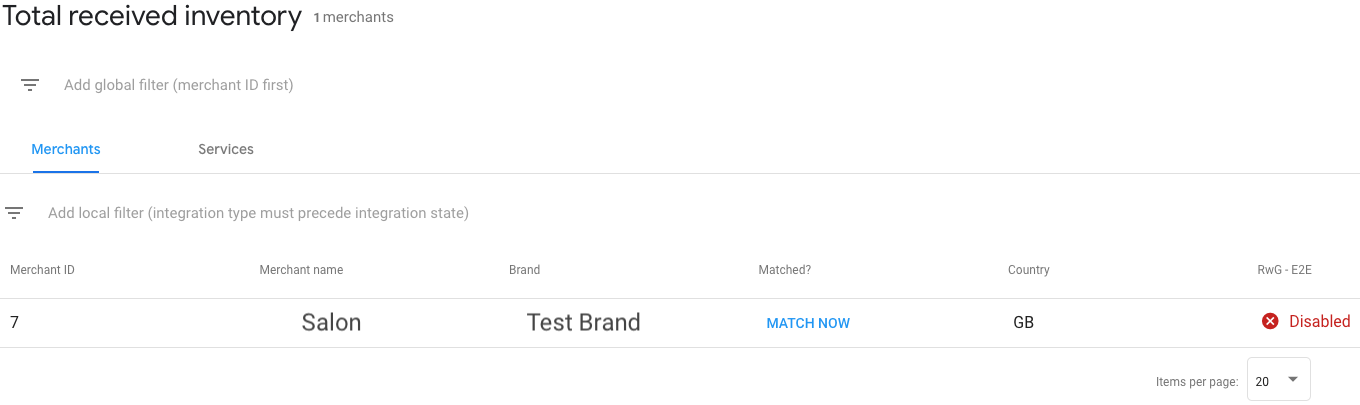
إذا لاحظت أنّه تمت مطابقة تاجر مع ميزة غير صحيحة، أو إذا لم تتم مطابقة تاجر، انقر على الزر تعديل في عمود هل تمت المطابقة؟ لتعديل التاجر. بعد ذلك، اختَر من قائمة بأبرز الخيارات المطابقة واضِف التاجر إلى الميزة الصحيحة. اختَر خيار المطابقة الصحيح، ثم انقر على حفظ في أسفل النافذة المنبثقة لتطبيق التغييرات.
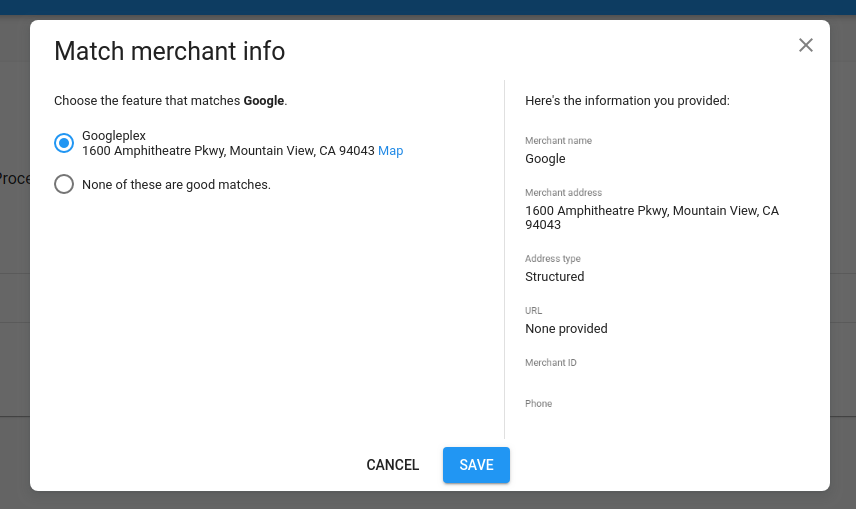
تتم مطابقة معظم المرشحين تلقائيًا مع الميزة الصحيحة. يراجع فريق العمليات في Google بشكل دوري المرشحين غير المطابقين والمرشحين الذين تم الإبلاغ عنهم باعتبارهم مطابقات غير جيدة. يحاول الفريق نيابةً عنك مطابقة التجار الذين أرسلتهم مع الميزة الصحيحة، ولكن في النهاية، تقع مسؤولية التأكّد من صحة المطابقات على عاتق الشريك.
لمزيد من المعلومات عن كيفية ربط بيانات التاجر بميزة في "خرائط Google"، اطّلِع على إرشادات المطابقة.
إزالة مطابقة
إذا لاحظت أنّه تم مطابقة تاجر مع ميزة بشكل غير صحيح، يمكنك إلغاء مطابقة التاجر.
لإلغاء مطابقة، انقر على الزر تعديل في الحقل هل تمّت المطابقة؟ عمود لتعديل التاجر بعد ذلك، اختَر "لا تتطابق أيّ من هذه البيانات" لإلغاء مطابقة حساب التاجر مع الميزة، ثم انقر على حفظ لتطبيق التغييرات.
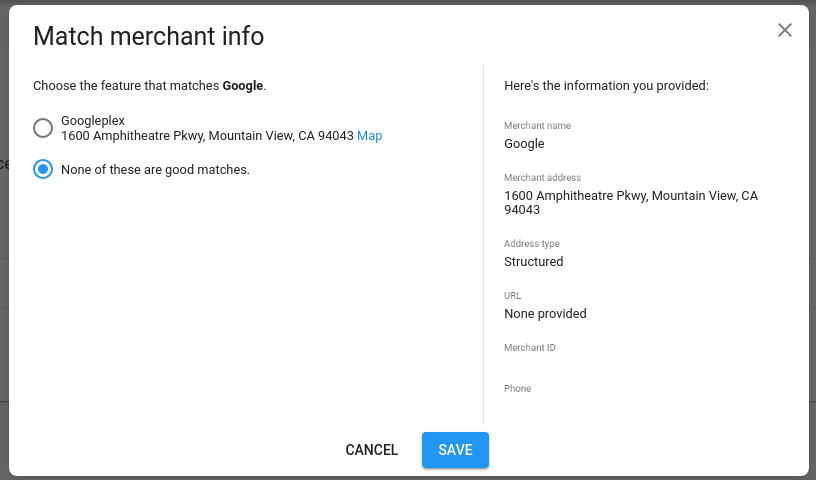
الأخطاء عند المطابقة
قد لا يكون بإمكانك تعديل مطابقة أو إزالتها في بعض الأحيان. وقد يعود سبب ذلك إلى إجراء مطابقة سابق لا يمكن إلغاؤه.
إذا كنت تعتقد أنّ المطابقة غير صحيحة، يُرجى فتح طلب في "بوابة الشركاء" للحصول على مزيد من الإرشادات.
حالات التجار
يمكن أن يكون التجّار في إحدى الحالات التالية:
| الحالة | |
|---|---|
| قابل للعرض | تمّ مطابقة التاجر مع ميزة في "خرائط Google". وتكون هذه الفنادق مؤهّلة لقبول الحجوزات بعد إرسال بيانات الخدمة ومدى التوفّر إليها. |
| قيد المعالجة | يتم تحميل بيانات التاجر ومعالجتها. |
| غير متطابق | تتم معالجة بيانات التاجر، ولكن لم يتم العثور على ميزات مماثلة مناسبة في "خرائط Google". بدلاً من ذلك، قد تكون المطابقات المحتمَلة في منتصف عملية المراجعة اليدوية. |
| محذوف | تم حذف التاجر مؤخرًا من الخلاصة، أو تم حذفه من خلال تعديل في واجهة برمجة التطبيقات |
للاطّلاع على مزيد من المعلومات حول سبب عدم تطابق التاجر، يُرجى مراجعة حالة المطابقة ضمن "تفاصيل المستودع" > جدول "التجار غير المطابقين".
اختبار المستودع الذي تم إطلاقه بشكل مبكّر
قبل الإطلاق العلني، سيتم وضع حسابك في حالة "إطلاق تجريبي"، ما يعني أنّه سيصبح بإمكان العملاء حجز كلّ المساحة المتوفّرة في حسابك، ولكن لن يتمكّن أي مستخدمين خارجيين من العثور عليه. يتيح لك ذلك إجراء اختبارات شاملة على مستودع البث.
للوصول إلى المستودع الذي تم إطلاقه بشكل تجريبي، اختَر بيئة الإنتاج، وانقر على تاجر لديه حالة جاهز، ثمّ انقر على التاجر للدخول إلى عرض تفاصيل التاجر. ضمن "أماكن العرض"، انقر على الروابط للوصول إلى صفحة الحجز الخاصة بالتاجر.
ملاحظات مهمة
تعكس هذه الروابط مستودعك الإعلاني المباشر، بما في ذلك التجّار الذين يقبلون الدفعات. عند إجراء اختبارات شاملة، ننصحك بإنشاء حجوزات من خلال تاجر حقيقي واحد على الأقل. قبل إجراء أي اختبارات، أطلِع التاجر على أنّك ستجري اختبارات، وألغِ أي اختبارات حجوزات تم إنشاؤها.
لا تشارك عناوين URL للحجز المباشر خارج مؤسستك. وسيتمكن أي مستخدمٍ يصل إلى عناوين URL هذه من إنشاء حجوزات حقيقية من خلال المستودع الإعلاني المباشر.
تختلف روابط الاختبار هذه التي تم إطلاقها بشكلٍ تجريبي عن عناوين URL والصفحات التي سيعثر عليها المستخدمون بعد إطلاق التطبيق بشكلٍ علني على Google.
اختبار المستودع الذي تم إطلاقه بشكل مبكّر
قبل الإطلاق العلني، سيتم وضع حسابك في حالة "إطلاق تجريبي"، ما يعني أنّه سيصبح بإمكان العملاء حجز كلّ مستودع الإصدار العلني، ولكن لن يتمكّن أي مستخدمين خارجيين من العثور عليه. يتيح لك ذلك إجراء اختبارات شاملة على مستودعك الإعلاني.
للوصول إلى المستودع الذي تم إطلاقه بشكل تجريبي، اختَر بيئة الإنتاج، وانقر على تاجر لديه حالة جاهز، ثمّ انقر على التاجر للانتقال إلى عرض تفاصيل التاجر. ضمن "أماكن العرض"، انقر على الروابط للوصول إلى صفحة الحجز الخاصة بالتاجر.
