Sau khi tạo ứng dụng Drive, bạn có thể xuất bản ứng dụng đó trong Google Workspace Marketplace để người khác sử dụng. Quản trị viên miền có thể thay mặt người dùng cài đặt các ứng dụng trên Google Workspace Marketplace. Ngoài ra, người dùng cá nhân có thể tìm và cài đặt các ứng dụng Drive trong Google Workspace Marketplace hoặc bằng cách chọn Mới > Kết nối thêm ứng dụng trong giao diện người dùng Drive.
Khi xuất bản ứng dụng, bạn sẽ được yêu cầu đăng ký các loại tệp mà ứng dụng có thể mở. Khi người dùng xem một tệp trong Drive hoặc mở một tệp đính kèm trong Gmail, ứng dụng của bạn sẽ xuất hiện dưới dạng một ứng dụng được đề xuất nếu loại tệp đó là một trong những loại mà bạn đã đăng ký.
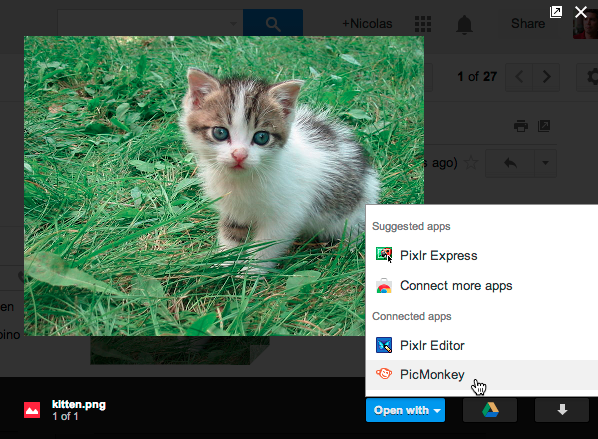
Để cung cấp ứng dụng của bạn cho người khác, bạn phải tuân theo quy trình xuất bản để tạo trang thông tin cho ứng dụng, đăng ký các loại tệp mà ứng dụng có thể mở và thêm trang thông tin đó vào Google Workspace Marketplace. Bạn chỉ nên bắt đầu quy trình xuất bản khi ứng dụng hoạt động đầy đủ và bạn đã sẵn sàng cho người dùng biết về ứng dụng.
Trước khi bắt đầu
Trước khi xuất bản ứng dụng lên Google Workspace Marketplace, bạn nên quyết định cấp độ hiển thị, đồng thời xác định cộng tác viên và tài sản kỹ thuật số.
Chọn một chế độ hiển thị
Khả năng xuất hiện của ứng dụng là khả năng người dùng có thể thấy ứng dụng của bạn. Có hai cấp độ hiển thị:
- Chế độ hiển thị Công khai cho biết rằng mọi người đều có thể cài đặt ứng dụng.
- Chế độ hiển thị Riêng tư có nghĩa là chỉ quản trị viên hoặc người dùng trong miền của bạn mới có thể cài đặt ứng dụng.
Xác định cộng tác viên
Cộng tác viên là những cá nhân có quyền cập nhật ứng dụng của bạn trên Google Workspace Marketplace.
Xác định các thành phần bắt buộc
Trước khi xuất bản ứng dụng Drive, bạn phải cung cấp các tài sản kỹ thuật số cụ thể đi kèm với ứng dụng. Các tài sản này bao gồm thông tin dùng để tạo trang thông tin trên Cửa hàng Play và các tài sản xác định giao diện và hành vi của ứng dụng trong giao diện người dùng Google Drive (nếu có). Để xem danh sách các thành phần bắt buộc để đăng ứng dụng của bạn trong Google Workspace Marketplace, hãy tham khảo bài viết Thu thập các thành phần. Để biết hướng dẫn về cách tích hợp với giao diện người dùng Drive, bao gồm cả các thành phần bắt buộc, hãy tham khảo bài viết Định cấu hình chế độ tích hợp giao diện người dùng Drive.
Phát hành trên Google Workspace Marketplace
Khi bạn đã sẵn sàng xuất bản lên Google Workspace Marketplace, hãy tham khảo bài viết Cách xuất bản.
