এই পৃষ্ঠাটি iOS বা Android ডিভাইসে Google Classroom অ্যাপ থেকে সংযুক্তি সামগ্রী ব্রাউজ করার সময় ব্যবহারকারীর অভিজ্ঞতার প্রত্যাশা বর্ণনা করে।
মোবাইল অভিজ্ঞতায়, সংযুক্তি সামগ্রীটি একটি ইনস্টল করা মোবাইল অ্যাপের সাথে ডিপ লিঙ্কিং করে অথবা একটি বহিরাগত ব্রাউজারে আপনার মোবাইল সাইটের একটি পৃষ্ঠা খোলার মাধ্যমে খোলা উচিত।
ডিভাইসের সামঞ্জস্যতা
যদি কোনও ব্যবহারকারী কোনও অসমর্থিত ডিভাইস ব্যবহার করেন এবং তাই সংযুক্তিটি খুলতে না পারেন, তাহলে আপনাকে অবশ্যই তাদের সতর্ক করতে হবে যে তাদের ডিভাইসটি সমর্থিত নয় । অতিরিক্তভাবে, আপনাকে অবশ্যই সমর্থিত ডিভাইসগুলি তালিকাভুক্ত করতে হবে, যেমন ডেস্কটপ বা ল্যাপটপ কম্পিউটার।
শিক্ষক ব্যবহারকারীর প্রবাহ
মোবাইল ক্লাসরুম অ্যাপে, শিক্ষকরা নিম্নলিখিত কাজগুলি সম্পন্ন করতে পারবেন:
- অ্যাসাইনমেন্ট তৈরি করুন।
- অ্যাড-অন সংযুক্তি চিপে ক্লিক করে স্টুডেন্ট ওয়ার্ক রিভিউ আইফ্রেমে শিক্ষার্থীদের জমা দেখুন।
- আপনার মোবাইল অ্যাপ বা আপনার মোবাইল সাইটে সংযুক্তিগুলি খুলে সংযুক্তিগুলি দেখুন এবং গ্রেড করুন।
- ব্যক্তিগত মন্তব্য এবং গ্রেড পয়েন্ট যোগ করুন।
মোবাইল ক্লাসরুম অ্যাপে, শিক্ষকরা নিম্নলিখিত কাজগুলি সম্পন্ন করতে পারবেন না :
- Classroom অ্যাড-অন অ্যাক্সেস করতে অ্যাড-অন Discovery UI ফ্লো খুলুন।
- অ্যাসাইনমেন্টে অ্যাড-অন সংযুক্তি অন্তর্ভুক্ত করুন (ওয়েবে তৈরি অ্যাসাইনমেন্টগুলিতে সংযুক্তিগুলি প্রদর্শিত হয়)।
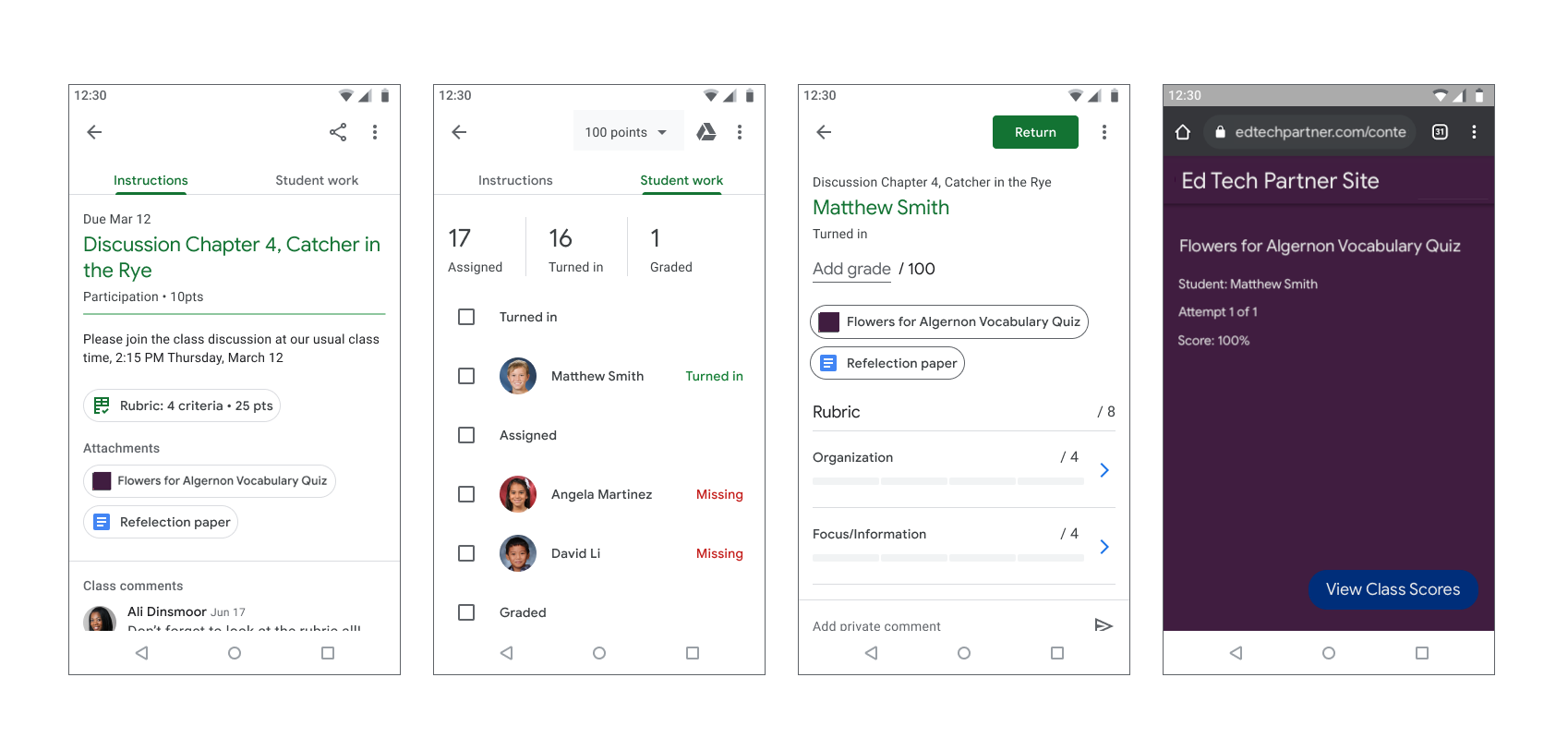
চিত্র ১. শিক্ষক নিয়োগের গ্রেডিং প্রবাহ।
শিক্ষার্থী ব্যবহারকারী প্রবাহ
অনেক শিক্ষার্থী তাদের অ্যাসাইনমেন্ট অ্যাক্সেস এবং সম্পূর্ণ করার জন্য মোবাইল ডিভাইসের উপর নির্ভর করে। শিক্ষার্থীরা তাদের মোবাইল ডিভাইস থেকে অ্যাসাইনমেন্ট দেখতে পারে। একটি কন্টেন্ট অ্যাটাচমেন্ট নির্দেশাবলীর সাথে একটি অ্যাটাচমেন্ট হিসেবে দেখানো হয়, অন্যদিকে একটি অ্যাক্টিভিটি অ্যাটাচমেন্ট আপনার কাজের ড্রয়ারে প্রদর্শিত হয়, যেমনটি চিত্র 2-এ দেখানো হয়েছে। একটি অ্যাসাইনমেন্টে একাধিক অ্যাটাচমেন্ট থাকতে পারে যা শিক্ষার্থীদের অবশ্যই পূরণ করতে হবে। যখন একজন শিক্ষার্থী একটি অ্যাটাচমেন্ট খোলে, তখন এটি আপনার মোবাইল অ্যাপ বা একটি নতুন ব্রাউজার উইন্ডোতে খুলবে। অ্যাসাইনমেন্ট জমা দেওয়ার জন্য শিক্ষার্থীদের অবশ্যই ক্লাসরুমে ফিরে যেতে হবে।
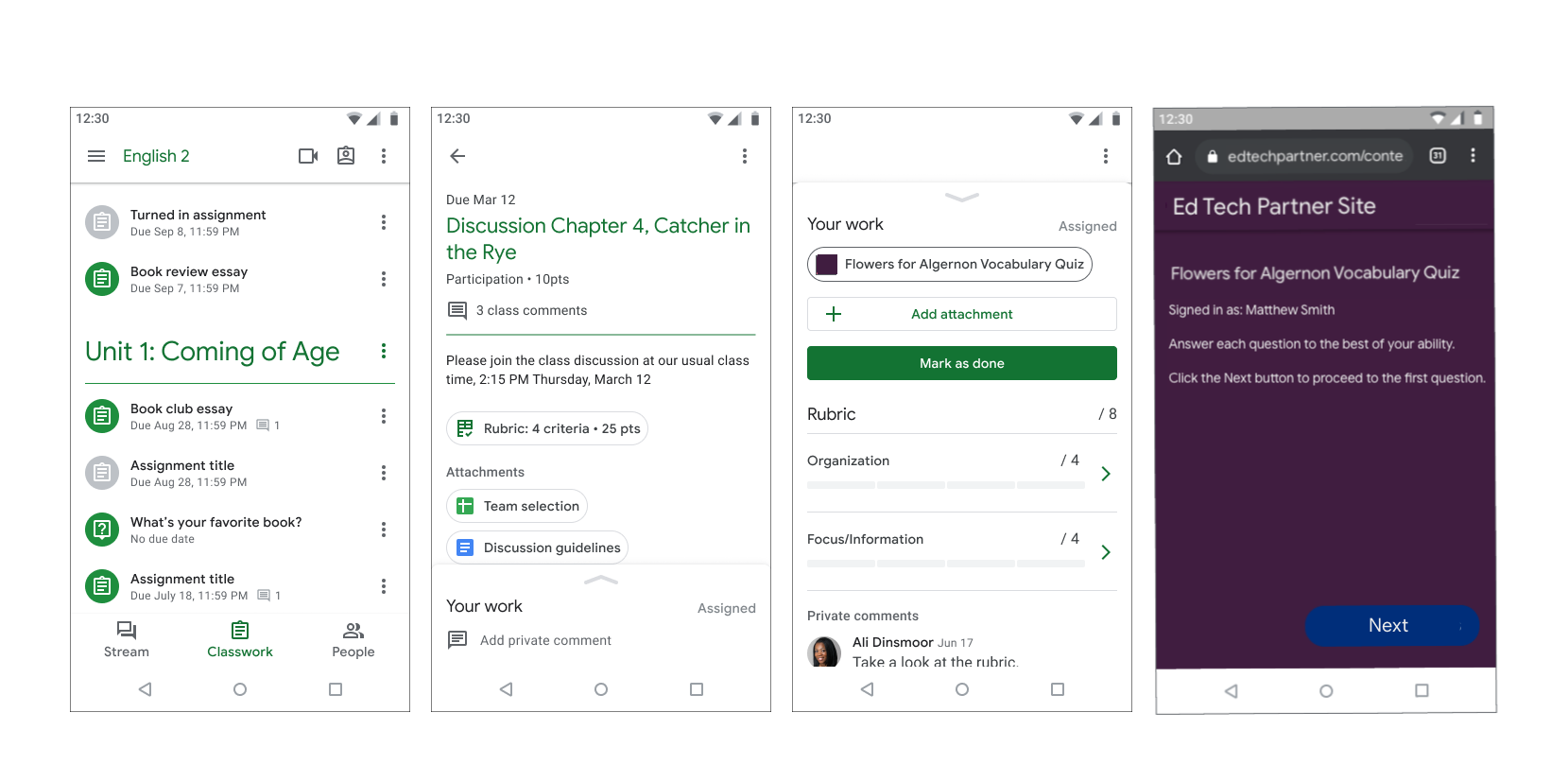
চিত্র ২। শিক্ষার্থীদের অ্যাসাইনমেন্ট প্রবাহ।
