شاخص
-
Action(پیام) -
Action.ActionParameter(پیام) -
Action.Interaction(enum) -
Action.LoadIndicator(enum) -
BorderStyle(پیام) -
BorderStyle.BorderType(enum) -
Button(پیام) -
Button.Type(enum) -
ButtonList(پیام) -
Card(پیام) -
Card.CardAction(پیام) -
Card.CardFixedFooter(پیام) -
Card.CardHeader(پیام) -
Card.DisplayStyle(enum) -
Card.DividerStyle(enum) -
Card.Section(پیام) -
Chip(پیام) -
ChipList(پیام) -
ChipList.Layout(enum) -
CollapseControl(پیام) -
Columns(پیام) -
Columns.Column(پیام) -
Columns.Column.HorizontalSizeStyle(enum) -
Columns.Column.VerticalAlignment(enum) -
Columns.Column.Widgets(پیام) -
DateTimePicker(پیام) -
DateTimePicker.DateTimePickerType(enum) -
DecoratedText(پیام) -
DecoratedText.SwitchControl(پیام) -
DecoratedText.SwitchControl.ControlType(enum) -
Divider(پیام) -
EndNavigation(پیام) -
EndNavigation.Action(enum) -
GetAutocompletionResponse(پیام) -
Grid(پیام) -
Grid.GridItem(پیام) -
Grid.GridItem.GridItemLayout(enum) -
Icon(پیام) -
Image(پیام) -
ImageComponent(پیام) -
ImageCropStyle(پیام) -
ImageCropStyle.ImageCropType(enum) -
Link(پیام) -
LinkPreview(پیام) -
MaterialIcon(پیام) -
Navigation(پیام) -
Notification(پیام) -
OnClick(پیام) -
OpenLink(پیام) -
OpenLink.OnClose(enum) -
OpenLink.OpenAs(enum) -
OverflowMenu(پیام) -
OverflowMenu.OverflowMenuItem(پیام) -
RenderActions(پیام) -
RenderActions.Action(پیام) -
SelectionInput(پیام) -
SelectionInput.PlatformDataSource(پیام) -
SelectionInput.PlatformDataSource.CommonDataSource(enum) -
SelectionInput.SelectionItem(پیام) -
SelectionInput.SelectionType(enum) -
SubmitFormResponse(پیام) -
Suggestions(پیام) -
Suggestions.SuggestionItem(پیام) -
TextInput(پیام) -
TextInput.Type(enum) -
TextParagraph(پیام) -
Validation(پیام) -
Validation.InputType(enum) -
Widget(پیام) -
Widget.HorizontalAlignment(enum) -
Widget.ImageType(enum)
اقدام
اقدامی که رفتار را هنگام ارسال فرم توصیف می کند. به عنوان مثال، می توانید یک اسکریپت Apps Script را برای مدیریت فرم فراخوانی کنید. اگر عمل فعال شود، مقادیر فرم به سرور ارسال می شود.

| فیلدها | |
|---|---|
function | یک تابع سفارشی برای فراخوانی زمانی که عنصر حاوی کلیک یا فعال می شود. برای مثال استفاده، به خواندن دادههای فرم مراجعه کنید. |
parameters[] | لیست پارامترهای عمل |
loadIndicator | نشانگر بارگیری را مشخص می کند که عملکرد هنگام تماس با کنش نمایش داده می شود. |
persistValues | نشان می دهد که آیا مقادیر فرم پس از عمل باقی می مانند یا خیر. مقدار پیش فرض اگر اگر |
interaction | اختیاری. هنگام باز کردن یک گفتگو الزامی است. در پاسخ به تعامل با کاربر، مانند کلیک کردن روی دکمه در پیام کارت، چه کاری باید انجام دهید. اگر مشخص نباشد، برنامه با اجرای یک با مشخص کردن یک
|
requiredWidgets[] | اختیاری. این لیست را با نام ویجت هایی که این Action برای ارسال معتبر به آن نیاز دارد پر کنید. اگر هنگام فراخوانی این اقدام، ویجتهای فهرستشده در اینجا ارزشی نداشته باشند، ارسال فرم لغو میشود.
|
allWidgetsAreRequired | اختیاری. اگر این درست باشد، تمام ویجت ها برای این عمل مورد نیاز در نظر گرفته می شوند.
|
ActionParameter
فهرست پارامترهای رشته ای که باید هنگام فراخوانی متد اقدام ارائه شوند. به عنوان مثال، سه دکمه چرت زدن را در نظر بگیرید: به تعویق انداختن اکنون، به تعویق انداختن یک روز، یا به تعویق انداختن هفته بعد. شما ممکن است از action method = snooze() استفاده کنید، از نوع snooze و زمان snooze در لیست پارامترهای رشته استفاده کنید.
برای کسب اطلاعات بیشتر، CommonEventObject ببینید.

| فیلدها | |
|---|---|
key | نام پارامتر برای اسکریپت اکشن. |
value | مقدار پارامتر. |
تعامل
اختیاری. هنگام باز کردن یک گفتگو الزامی است.
در پاسخ به تعامل با کاربر، مانند کلیک کردن روی دکمه در پیام کارت، چه کاری باید انجام دهید.
اگر مشخص نباشد، برنامه با اجرای یک action - مانند باز کردن یک پیوند یا اجرای یک تابع - به طور معمول پاسخ می دهد.
با مشخص کردن یک interaction ، برنامه میتواند به روشهای تعاملی ویژه پاسخ دهد. برای مثال، با تنظیم interaction روی OPEN_DIALOG ، برنامه میتواند یک گفتگو را باز کند.
وقتی مشخص شد، نشانگر بارگیری نشان داده نمی شود. اگر برای یک افزونه مشخص شده باشد، کل کارت حذف می شود و چیزی در مشتری نشان داده نمی شود.

| Enums | |
|---|---|
INTERACTION_UNSPECIFIED | مقدار پیش فرض action به طور معمول اجرا می شود. |
OPEN_DIALOG | گفتگویی را باز میکند، یک رابط پنجرهدار و مبتنی بر کارت که برنامههای گپ از آن برای تعامل با کاربران استفاده میکنند. فقط توسط برنامههای چت در پاسخ به کلیک روی پیامهای کارت پشتیبانی میشود. اگر برای یک افزونه مشخص شده باشد، کل کارت حذف می شود و چیزی در مشتری نشان داده نمی شود.
|
LoadIndicator
نشانگر بارگیری را مشخص می کند که عملکرد هنگام تماس با کنش نمایش داده می شود.

| Enums | |
|---|---|
SPINNER | یک اسپینر را نشان می دهد که نشان می دهد محتوا در حال بارگیری است. |
NONE | چیزی نمایش داده نمی شود. |
BorderStyle
گزینه های سبک برای حاشیه کارت یا ویجت، از جمله نوع حاشیه و رنگ.

| فیلدها | |
|---|---|
type | نوع حاشیه. |
strokeColor | رنگهایی که باید زمانی که نوع برای تنظیم رنگ استروک، مقداری را برای فیلدهای به عنوان مثال، رنگ زیر را در حداکثر شدت آن بر روی قرمز تنظیم می کند: فیلد |
cornerRadius | شعاع گوشه برای مرز. |
نوع مرزی
نشان دهنده انواع حاشیه اعمال شده برای ویجت ها است.

| Enums | |
|---|---|
BORDER_TYPE_UNSPECIFIED | استفاده نکنید. نامشخص |
NO_BORDER | مقدار پیش فرض بدون مرز |
STROKE | طرح کلی. |
دکمه
یک متن، نماد یا دکمه متن و نماد که کاربران می توانند روی آن کلیک کنند. برای مثال در برنامههای گپ Google، به افزودن دکمه مراجعه کنید.
برای تبدیل کردن یک تصویر به یک دکمه قابل کلیک، یک ImageImageComponentonClick را تنظیم کنید.

| فیلدها | |
|---|---|
text | متن نمایش داده شده در داخل دکمه |
icon | یک نماد در داخل دکمه نمایش داده می شود. اگر |
color | اختیاری. رنگ دکمه. در صورت تنظیم، برای تنظیم رنگ دکمه، مقداری برای فیلدهای به عنوان مثال، رنگ زیر را در حداکثر شدت آن بر روی قرمز تنظیم می کند: فیلد |
onClick | مورد نیاز. اقدامی که هنگام کلیک کاربر روی دکمه انجام می شود، مانند باز کردن یک پیوند یا اجرای یک عملکرد سفارشی. |
disabled | اگر |
altText | متن جایگزینی که برای دسترسی استفاده می شود. متن توصیفی را تنظیم کنید که به کاربران اجازه دهد بدانند دکمه چه کاری انجام می دهد. برای مثال، اگر دکمهای یک پیوند را باز میکند، میتوانید بنویسید: «یک برگه مرورگر جدید را باز میکند و به اسناد توسعهدهنده Google Chat در https://developers.google.com/workspace/chat میرود» . |
type | اختیاری. نوع یک دکمه. اگر تنظیم نشده باشد، نوع دکمه پیشفرض
|
تایپ کنید
اختیاری. نوع یک دکمه. اگر فیلد color تنظیم شده باشد، type به اجبار FILLED می شود.

| Enums | |
|---|---|
TYPE_UNSPECIFIED | استفاده نکنید. نامشخص |
OUTLINED | دکمه های مشخص شده دکمه هایی با تاکید متوسط هستند. آنها معمولاً حاوی اقدامات مهم هستند، اما اقدام اصلی در یک برنامه چت یا یک افزونه نیستند. |
FILLED | یک دکمه پر شده دارای ظرفی با رنگ ثابت است. بیشترین تأثیر بصری را دارد و برای اقدامات مهم و اولیه در یک برنامه چت یا یک افزونه توصیه می شود. |
FILLED_TONAL | یک دکمه تونال پر شده یک نقطه میانی جایگزین بین دکمه های پر شده و مشخص شده است. آنها در شرایطی که دکمه با اولویت کمتر به تاکید کمی بیشتر از یک دکمه طرح کلی نیاز دارد مفید هستند. |
BORDERLESS | یک دکمه در حالت پیش فرض خود محفظه نامرئی ندارد. اغلب برای اقدامات با کمترین اولویت استفاده می شود، به خصوص هنگام ارائه چندین گزینه. |
ButtonList
لیستی از دکمه ها که به صورت افقی قرار گرفته اند. برای مثال در برنامههای گپ Google، به افزودن دکمه مراجعه کنید.

| فیلدها | |
|---|---|
buttons[] | مجموعه ای از دکمه ها |
کارت
رابط کارتی که در پیام Google Chat یا افزونه Google Workspace نمایش داده میشود.
کارتها از طرحبندی تعریفشده، عناصر رابط کاربری تعاملی مانند دکمهها و رسانههای غنی مانند تصاویر پشتیبانی میکنند. از کارت ها برای ارائه اطلاعات دقیق، جمع آوری اطلاعات از کاربران و راهنمایی کاربران برای برداشتن گام بعدی استفاده کنید.
طراحی و پیش نمایش کارت ها با Card Builder.
کارت ساز را باز کنیدبرای یادگیری نحوه ساخت کارت، به مستندات زیر مراجعه کنید:
- برای برنامههای گپ Google، به طراحی اجزای یک کارت یا گفتگو مراجعه کنید.
- برای افزونههای Google Workspace، به رابطهای مبتنی بر کارت مراجعه کنید.
مثال: پیام کارت برای برنامه Google Chat
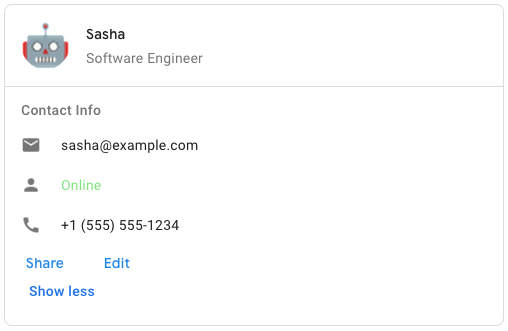
برای ایجاد پیام کارت نمونه در Google Chat، از JSON زیر استفاده کنید:
{
"cardsV2": [
{
"cardId": "unique-card-id",
"card": {
"header": {
"title": "Sasha",
"subtitle": "Software Engineer",
"imageUrl":
"https://developers.google.com/workspace/chat/images/quickstart-app-avatar.png",
"imageType": "CIRCLE",
"imageAltText": "Avatar for Sasha"
},
"sections": [
{
"header": "Contact Info",
"collapsible": true,
"uncollapsibleWidgetsCount": 1,
"widgets": [
{
"decoratedText": {
"startIcon": {
"knownIcon": "EMAIL"
},
"text": "sasha@example.com"
}
},
{
"decoratedText": {
"startIcon": {
"knownIcon": "PERSON"
},
"text": "<font color=\"#80e27e\">Online</font>"
}
},
{
"decoratedText": {
"startIcon": {
"knownIcon": "PHONE"
},
"text": "+1 (555) 555-1234"
}
},
{
"buttonList": {
"buttons": [
{
"text": "Share",
"onClick": {
"openLink": {
"url": "https://example.com/share"
}
}
},
{
"text": "Edit",
"onClick": {
"action": {
"function": "goToView",
"parameters": [
{
"key": "viewType",
"value": "EDIT"
}
]
}
}
}
]
}
}
]
}
]
}
}
]
}
| فیلدها | |
|---|---|
header | هدر کارت. یک هدر معمولا حاوی یک تصویر اصلی و یک عنوان است. هدرها همیشه در بالای کارت ظاهر می شوند. |
sections[] | شامل مجموعه ای از ویجت ها می باشد. هر بخش هدر اختیاری خود را دارد. بخش ها به صورت بصری توسط یک تقسیم کننده خط از هم جدا می شوند. برای مثال در برنامههای گپ Google، به تعریف بخشی از کارت مراجعه کنید. |
sectionDividerStyle | سبک تقسیم کننده بین هدر، بخش ها و پاورقی. |
cardActions[] | اقدامات کارت اقدامات به منوی نوار ابزار کارت اضافه می شود.
به عنوان مثال، JSON زیر یک منوی عملکرد کارت با گزینههای |
name | نام کارت. به عنوان شناسه کارت در ناوبری کارت استفاده می شود.
|
fixedFooter | پاورقی ثابت که در پایین این کارت نشان داده شده است. تنظیم
|
displayStyle | در افزونههای Google Workspace، ویژگیهای نمایش
|
peekCardHeader | هنگام نمایش محتوای متنی، هدر کارت به عنوان یک مکان نگهدار عمل می کند تا کاربر بتواند بین کارت های صفحه اصلی و کارت های متنی به جلو حرکت کند.
|
CardAction
اکشن کارت، عمل مرتبط با کارت است. به عنوان مثال، یک کارت فاکتور ممکن است شامل اقداماتی مانند حذف فاکتور، فاکتور ایمیل یا باز کردن فاکتور در مرورگر باشد.

| فیلدها | |
|---|---|
actionLabel | برچسبی که به عنوان آیتم منوی کنش نمایش داده می شود. |
onClick | عمل |
سربرگ کارت
نشان دهنده هدر کارت است. برای مثال در برنامههای گپ Google، به افزودن سرصفحه مراجعه کنید.

| فیلدها | |
|---|---|
title | مورد نیاز. عنوان هدر کارت. سربرگ دارای ارتفاع ثابتی است: اگر عنوان و عنوان فرعی هر دو مشخص شده باشند، هر کدام یک خط را اشغال می کنند. اگر فقط عنوان مشخص شده باشد، هر دو خط را می گیرد. |
subtitle | زیرنویس هدر کارت. در صورت مشخص شدن، در خط خودش زیر |
imageType | شکلی که برای برش تصویر استفاده می شود.
|
imageUrl | نشانی وب HTTPS تصویر در هدر کارت. |
imageAltText | متن جایگزین این تصویر که برای دسترسپذیری استفاده میشود. |
DisplayStyle
در افزونههای Google Workspace، نحوه نمایش کارت را تعیین میکند.

| Enums | |
|---|---|
DISPLAY_STYLE_UNSPECIFIED | استفاده نکنید. نامشخص |
PEEK | سرصفحه کارت در پایین نوار کناری ظاهر می شود و تا حدی کارت بالای فعلی پشته را می پوشاند. با کلیک روی هدر، کارت به پشته کارت میرود. اگر کارت فاقد هدر باشد، به جای آن از هدر تولید شده استفاده می شود. |
REPLACE | مقدار پیش فرض کارت با جایگزین کردن نمای کارت بالایی در پشته کارت نشان داده می شود. |
DividerStyle
سبک تقسیم کننده یک کارت. در حال حاضر فقط برای تقسیمکنندههای بین بخشهای کارت استفاده میشود.

| Enums | |
|---|---|
DIVIDER_STYLE_UNSPECIFIED | استفاده نکنید. نامشخص |
SOLID_DIVIDER | گزینه پیش فرض یک تقسیم کننده جامد ارائه دهید. |
NO_DIVIDER | اگر تنظیم شود، هیچ تقسیم کننده ای ارائه نمی شود. این استایل جداکننده را به طور کامل از چیدمان حذف می کند. نتیجه معادل عدم اضافه کردن یک تقسیم کننده است. |
بخش
یک بخش شامل مجموعه ای از ویجت ها است که به صورت عمودی به ترتیبی که مشخص شده اند ارائه می شوند.

| فیلدها | |
|---|---|
header | متنی که در بالای یک بخش ظاهر می شود. پشتیبانی از متن ساده با فرمت HTML. برای اطلاعات بیشتر درباره قالببندی متن، به قالببندی متن در برنامههای چت Google و قالببندی متن در افزونههای Google Workspace مراجعه کنید. |
widgets[] | تمام ویجت های موجود در بخش باید حداقل یک ویجت داشته باشد. |
collapsible | نشان می دهد که آیا این بخش قابل جمع شدن است یا خیر. بخشهای جمعشونده برخی یا همه ویجتها را پنهان میکنند، اما کاربران میتوانند با کلیک روی نمایش بیشتر ، بخش را گسترش دهند تا ویجتهای پنهان را نشان دهند. کاربران می توانند با کلیک کردن روی نمایش کمتر ، ویجت ها را دوباره پنهان کنند. برای تعیین اینکه کدام ویجتها پنهان هستند، |
uncollapsibleWidgetsCount | تعداد ویجتهای جمع نشدنی که حتی در صورت جمع شدن یک بخش قابل مشاهده باقی میمانند. به عنوان مثال، هنگامی که یک بخش شامل پنج ویجت است و |
collapseControl | اختیاری. دکمه گسترش و کوچک کردن بخش را تعریف کنید. این دکمه فقط در صورتی نشان داده می شود که بخش قابل جمع شدن باشد. اگر این فیلد تنظیم نشده باشد، از دکمه پیش فرض استفاده می شود. |
تراشه
یک متن، نماد یا تراشه متن و نماد که کاربران می توانند روی آن کلیک کنند.

| فیلدها | |
|---|---|
icon | تصویر آیکون اگر |
label | متن نمایش داده شده در داخل تراشه. |
onClick | اختیاری. اقدامی که هنگام کلیک کاربر بر روی تراشه انجام می شود، مانند باز کردن یک پیوند یا اجرای یک عملکرد سفارشی. |
enabled | آیا تراشه در حالت فعال است و به اقدامات کاربر پاسخ می دهد. پیش فرض ها به |
disabled | آیا تراشه در حالت غیرفعال است و اقدامات کاربر را نادیده می گیرد. پیش فرض ها به |
altText | متن جایگزینی که برای دسترسی استفاده می شود. متن توصیفی را تنظیم کنید که به کاربران اجازه دهد بدانند تراشه چه کاری انجام می دهد. به عنوان مثال، اگر تراشهای پیوندی را باز میکند، بنویسید: «یک برگه مرورگر جدید را باز میکند و به اسناد توسعهدهنده Google Chat در https://developers.google.com/workspace/chat میرود» . |
ChipList
فهرستی از تراشههایی که به صورت افقی چیده شدهاند، که میتوانند به صورت افقی حرکت کنند یا به خط بعدی بپیچند.

| فیلدها | |
|---|---|
layout | چیدمان لیست تراشه مشخص شده |
chips[] | مجموعه ای از تراشه ها. |
طرح بندی
چیدمان لیست تراشه ها
| Enums | |
|---|---|
LAYOUT_UNSPECIFIED | استفاده نکنید. نامشخص |
WRAPPED | مقدار پیش فرض اگر فضای افقی کافی وجود نداشته باشد، لیست تراشه ها به خط بعدی می رسد. |
HORIZONTAL_SCROLLABLE | اگر تراشه ها در فضای موجود جا نشوند، به صورت افقی حرکت می کنند. |
CollapseControl
یک کنترل گسترش و فروپاشی را نشان می دهد. 
| فیلدها | |
|---|---|
horizontalAlignment | تراز افقی دکمه گسترش و جمع کردن. |
expandButton | اختیاری. یک دکمه قابل تنظیم برای گسترش بخش تعریف کنید. هر دو قسمت expandButton و collapseButton باید تنظیم شوند. فقط یک مجموعه فیلد اعمال نخواهد شد. اگر این فیلد تنظیم نشده باشد، از دکمه پیش فرض استفاده می شود. |
collapseButton | اختیاری. یک دکمه قابل تنظیم برای جمع کردن بخش تعریف کنید. هر دو قسمت expandButton و collapseButton باید تنظیم شوند. فقط یک مجموعه فیلد اعمال نخواهد شد. اگر این فیلد تنظیم نشده باشد، از دکمه پیش فرض استفاده می شود. |
ستون ها
ویجت Columns حداکثر 2 ستون را در یک کارت یا گفتگو نمایش می دهد. شما می توانید ویجت ها را به هر ستون اضافه کنید. ویجت ها به ترتیبی که مشخص شده اند ظاهر می شوند. برای مثال در برنامههای گپ Google، به نمایش کارتها و گفتگوها در ستونها مراجعه کنید.
ارتفاع هر ستون توسط ستون بلندتر تعیین می شود. به عنوان مثال، اگر ستون اول از ستون دوم بلندتر باشد، هر دو ستون ارتفاع ستون اول را دارند. از آنجایی که هر ستون می تواند دارای تعداد متفاوتی از ویجت ها باشد، نمی توانید ردیف ها را تعریف کنید یا ویجت ها را بین ستون ها تراز کنید.
ستون ها در کنار هم نمایش داده می شوند. می توانید عرض هر ستون را با استفاده از فیلد HorizontalSizeStyle سفارشی کنید. اگر عرض صفحه کاربر خیلی باریک باشد، ستون دوم زیر ستون اول قرار می گیرد:
- در وب، اگر عرض صفحه کمتر یا مساوی 480 پیکسل باشد، ستون دوم بسته می شود.
- در دستگاههای iOS، اگر عرض صفحه کمتر یا مساوی 300 pt باشد، ستون دوم بسته میشود.
- در دستگاههای Android، اگر عرض صفحه کمتر یا مساوی 320 dp باشد، ستون دوم بسته میشود.
برای گنجاندن بیش از دو ستون یا استفاده از سطرها، از ویجت Grid

- هنگامی که کاربران افزونه را از پیش نویس ایمیل باز می کنند، گفتگو نمایش داده می شود.
- هنگامی که کاربران افزونه را از منوی افزودن پیوست در یک رویداد Google Calendar باز میکنند، گفتگو نمایش داده میشود.
| فیلدها | |
|---|---|
columnItems[] | آرایه ای از ستون ها. می توانید حداکثر 2 ستون را در یک کارت یا گفتگو قرار دهید. |
ستون
یک ستون
| فیلدها | |
|---|---|
horizontalSizeStyle | نحوه پر کردن عرض کارت توسط یک ستون را مشخص می کند. |
horizontalAlignment | تعیین می کند که آیا ویجت ها در سمت چپ، راست یا مرکز یک ستون تراز شوند. |
verticalAlignment | تعیین می کند که آیا ویجت ها در بالا، پایین یا مرکز یک ستون تراز شوند. |
widgets[] | آرایه ای از ویجت های موجود در یک ستون. ویجت ها به ترتیبی که مشخص شده اند ظاهر می شوند. |
HorizontalSizeStyle
نحوه پر کردن عرض کارت توسط یک ستون را مشخص می کند. عرض هر ستون هم به HorizontalSizeStyle و هم به عرض ویجت های داخل ستون بستگی دارد.
| Enums | |
|---|---|
HORIZONTAL_SIZE_STYLE_UNSPECIFIED | استفاده نکنید. نامشخص |
FILL_AVAILABLE_SPACE | مقدار پیش فرض ستون فضای موجود را پر می کند، تا 70٪ از عرض کارت. اگر هر دو ستون روی FILL_AVAILABLE_SPACE تنظیم شده باشند، هر ستون 50٪ از فضا را پر می کند. |
FILL_MINIMUM_SPACE | ستون کمترین فضای ممکن را پر می کند و بیش از 30 درصد عرض کارت را ندارد. |
تراز عمودی
تعیین می کند که آیا ویجت ها در بالا، پایین یا مرکز یک ستون تراز شوند.
| Enums | |
|---|---|
VERTICAL_ALIGNMENT_UNSPECIFIED | استفاده نکنید. نامشخص |
CENTER | مقدار پیش فرض ویجت ها را در مرکز یک ستون تراز می کند. |
TOP | ویجت ها را در بالای یک ستون تراز می کند. |
BOTTOM | ویجت ها را در پایین یک ستون تراز می کند. |
ابزارک ها
ویجت های پشتیبانی شده که می توانید در یک ستون قرار دهید.
| فیلدها | |
|---|---|
| |
textParagraph | ویجت |
image | ویجت |
decoratedText | ویجت |
buttonList | ویجت |
textInput | ویجت |
selectionInput | ویجت |
dateTimePicker | ویجت |
chipList | ویجت |
DateTimePicker
به کاربران امکان می دهد تاریخ، زمان یا هر دو تاریخ و زمان را وارد کنند. برای مثال در برنامههای گپ Google، به کاربر اجازه انتخاب تاریخ و زمان را ببینید.
کاربران می توانند متن را وارد کنند یا از انتخابگر برای انتخاب تاریخ و زمان استفاده کنند. اگر کاربران تاریخ یا زمان نامعتبری را وارد کنند، انتخابگر خطایی را نشان می دهد که از کاربران می خواهد اطلاعات را به درستی وارد کنند.

| فیلدها | |
|---|---|
name | نامی که با آن برای جزئیات کار با ورودی های فرم، به دریافت داده های فرم مراجعه کنید. |
label | متنی که از کاربران می خواهد تاریخ، زمان یا تاریخ و ساعت را وارد کنند. برای مثال، اگر کاربران در حال برنامه ریزی قرار ملاقات هستند، از برچسبی مانند |
type | آیا ویجت از وارد کردن تاریخ، زمان یا تاریخ و زمان پشتیبانی میکند. |
valueMsEpoch | مقدار پیشفرض نمایش داده شده در ویجت، بر حسب میلیثانیه از زمان یونیکس . مقدار را بر اساس نوع انتخابگر (
|
timezoneOffsetDate | عددی که منطقه زمانی را از UTC برحسب دقیقه نشان میدهد. در صورت تنظیم، |
onChangeAction | هنگامی که کاربر روی Save یا Clear از رابط |
validation | اختیاری. اعتبار مورد نیاز برای این انتخابگر تاریخ تایمر را مشخص کنید.
|
DateTimePickerType
فرمت تاریخ و زمان در ویجت DateTimePicker . تعیین می کند که آیا کاربران می توانند تاریخ، زمان یا هر دو تاریخ و زمان را وارد کنند.

| Enums | |
|---|---|
DATE_AND_TIME | کاربران تاریخ و زمان را وارد می کنند. |
DATE_ONLY | کاربران تاریخ را وارد می کنند. |
TIME_ONLY | کاربران زمان را وارد می کنند. |
متن تزئین شده
ویجتی که متنی را با تزئینات اختیاری مانند برچسب در بالا یا پایین متن، نماد جلوی متن، ویجت انتخاب یا دکمه بعد از متن نمایش می دهد. برای مثال در برنامههای چت Google، به نمایش متن با متن تزئینی مراجعه کنید.

| فیلدها | |
|---|---|
icon | به نفع |
startIcon | نمادی که در جلوی متن نمایش داده می شود. |
topLabel | متنی که در بالای |
text | مورد نیاز. متن اولیه از قالب بندی ساده پشتیبانی می کند. برای اطلاعات بیشتر درباره قالببندی متن، به قالببندی متن در برنامههای چت Google و قالببندی متن در افزونههای Google Workspace مراجعه کنید. |
wrapText | تنظیم متن بسته بندی. اگر فقط برای |
bottomLabel | متنی که در زیر |
onClick | این عمل زمانی فعال می شود که کاربران |
control میدان اتحادیه یک دکمه، سوئیچ، کادر انتخاب یا تصویری که در سمت راست متن در ویجت decoratedText متن ظاهر می شود. control فقط می تواند یکی از موارد زیر باشد: | |
button | دکمهای که کاربر میتواند روی آن کلیک کند تا یک اقدام را فعال کند. |
switchControl | ویجت سوئیچ که کاربر می تواند روی آن کلیک کند تا وضعیت آن را تغییر داده و یک عمل را آغاز کند. |
endIcon | یک نماد بعد از متن نمایش داده می شود. |
SwitchControl
یا یک سوئیچ تغییر سبک یا یک کادر انتخاب در داخل ویجت decoratedText .

فقط در ویجت decoratedText پشتیبانی می شود.
| فیلدها | |
|---|---|
name | نامی که با آن ویجت سوئیچ در یک رویداد ورودی فرم شناسایی می شود. برای جزئیات کار با ورودی های فرم، به دریافت داده های فرم مراجعه کنید. |
value | مقدار وارد شده توسط کاربر، به عنوان بخشی از یک رویداد ورودی فرم برگردانده می شود. برای جزئیات کار با ورودی های فرم، به دریافت داده های فرم مراجعه کنید. |
selected | وقتی |
onChangeAction | عملکردی که باید هنگام تغییر وضعیت سوئیچ انجام شود، مانند اینکه چه عملکردی باید اجرا شود. |
controlType | نحوه نمایش سوئیچ در رابط کاربری
|
نوع کنترل
نحوه نمایش سوئیچ در رابط کاربری

| Enums | |
|---|---|
SWITCH | یک سوئیچ به سبک ضامن. |
CHECKBOX | به نفع CHECK_BOX منسوخ شد. |
CHECK_BOX | یک چک باکس. |
تقسیم کننده
این نوع هیچ فیلدی ندارد.
یک تقسیم کننده بین ویجت ها به صورت یک خط افقی نمایش می دهد. برای مثال در برنامههای Google Chat، به افزودن یک تقسیمکننده افقی بین ابزارکها مراجعه کنید.

به عنوان مثال، JSON زیر یک تقسیم کننده ایجاد می کند:
"divider": {}
GetAutocompletionResponse
پاسخی به دریافت ظرف تکمیل خودکار، که شامل عناصر لازم برای نمایش موارد تکمیل خودکار برای فیلد نوشتاری است.

{
"autoComplete": {
"items": [
{
"text": "C++"
},
{
"text": "Java"
},
{
"text": "JavaScript"
},
{
"text": "Python"
}
]
}
}
| فیلدها | |
|---|---|
autoComplete | |
schema | این یک فیلد طرحواره بدون عملیات است که ممکن است در نشانه گذاری برای بررسی نحو وجود داشته باشد. |
شبکه
شبکه ای را با مجموعه ای از آیتم ها نمایش می دهد. موارد فقط می توانند شامل متن یا تصویر باشند. برای ستونهای واکنشگرا یا برای گنجاندن بیشتر از متن یا تصاویر، Columns
یک شبکه از هر تعداد ستون و آیتم پشتیبانی می کند. تعداد سطرها بر اساس موارد تقسیم بر ستون تعیین می شود. یک شبکه با 10 مورد و 2 ستون دارای 5 ردیف است. یک شبکه با 11 مورد و 2 ستون دارای 6 ردیف است.

به عنوان مثال، JSON زیر یک شبکه 2 ستونی با یک آیتم ایجاد می کند:
"grid": {
"title": "A fine collection of items",
"columnCount": 2,
"borderStyle": {
"type": "STROKE",
"cornerRadius": 4
},
"items": [
{
"image": {
"imageUri": "https://www.example.com/image.png",
"cropStyle": {
"type": "SQUARE"
},
"borderStyle": {
"type": "STROKE"
}
},
"title": "An item",
"textAlignment": "CENTER"
}
],
"onClick": {
"openLink": {
"url": "https://www.example.com"
}
}
}
| فیلدها | |
|---|---|
title | متنی که در هدر شبکه نمایش داده می شود. |
items[] | موارد برای نمایش در شبکه |
borderStyle | سبک حاشیه برای اعمال به هر مورد شبکه. |
columnCount | تعداد ستون هایی که در شبکه نمایش داده می شود. اگر این فیلد مشخص نشده باشد از یک مقدار پیشفرض استفاده میشود، و این مقدار پیشفرض بسته به جایی که شبکه نشان داده میشود متفاوت است (گفتگو در مقابل همراه). |
onClick | این تماس مجدد توسط هر مورد شبکه جداگانه استفاده می شود، اما با شناسه و نمایه مورد در لیست موارد به پارامترهای پاسخ تماس اضافه شده است. |
GridItem
یک مورد را در یک طرح شبکه ای نشان می دهد. موارد می توانند شامل متن، تصویر یا هر دو متن و تصویر باشند.

| فیلدها | |
|---|---|
id | یک شناسه مشخص شده توسط کاربر برای این مورد شبکه. این شناسه در پارامترهای برگشت تماس |
image | تصویری که در آیتم شبکه نمایش داده می شود. |
title | عنوان آیتم گرید. |
subtitle | زیرنویس مورد گرید. |
layout | طرح مورد استفاده برای آیتم شبکه. |
GridItemLayout
گزینه های مختلف طرح بندی موجود برای یک آیتم شبکه را نشان می دهد.

| Enums | |
|---|---|
GRID_ITEM_LAYOUT_UNSPECIFIED | استفاده نکنید. نامشخص |
TEXT_BELOW | عنوان و عنوان فرعی در زیر تصویر آیتم شبکه نشان داده شده است. |
TEXT_ABOVE | عنوان و عنوان فرعی در بالای تصویر مورد شبکه نشان داده شده است. |
نماد
نمادی که در ویجت روی کارت نمایش داده می شود. برای مثال در برنامههای گپ Google، به افزودن نماد مراجعه کنید.
پشتیبانی از آیکون های داخلی و سفارشی

| فیلدها | |
|---|---|
altText | اختیاری. شرح نماد مورد استفاده برای دسترسی. اگر مشخص نشده باشد، اگر نماد در یک |
imageType | سبک برش به تصویر اعمال می شود. در برخی موارد، اعمال برش |
icons فیلد اتحادیه نماد نمایش داده شده در ویجت روی کارت. icons فقط می توانند یکی از موارد زیر باشند: | |
knownIcon | یکی از نمادهای داخلی ارائه شده توسط Google Workspace را نمایش دهید. به عنوان مثال، برای نمایش نماد هواپیما، برای فهرست کامل نمادهای پشتیبانی شده، به نمادهای داخلی مراجعه کنید. |
iconUrl | یک نماد سفارشی که در یک URL HTTPS میزبانی شده است را نمایش دهید. به عنوان مثال: انواع فایل های پشتیبانی شده عبارتند از |
materialIcon | یکی از نمادهای Google Material را نمایش دهید. به عنوان مثال، برای نمایش نماد چک باکس ، استفاده کنید
|
تصویر
تصویری که توسط یک URL مشخص می شود و می تواند یک عمل onClick داشته باشد. برای مثال، افزودن تصویر را ببینید.

| فیلدها | |
|---|---|
imageUrl | URL HTTPS که تصویر را میزبانی می کند. به عنوان مثال: |
onClick | وقتی کاربر روی تصویر کلیک می کند، کلیک این عمل را آغاز می کند. |
altText | متن جایگزین این تصویر که برای دسترسپذیری استفاده میشود. |
ImageComponent
یک تصویر را نشان می دهد.

| فیلدها | |
|---|---|
imageUri | آدرس تصویر. |
altText | برچسب دسترسی برای تصویر. |
cropStyle | سبک برش برای اعمال بر روی تصویر. |
borderStyle | سبک حاشیه برای اعمال بر روی تصویر. |
ImageCropStyle
نشان دهنده سبک برش اعمال شده بر روی یک تصویر است.

برای مثال، در اینجا نحوه اعمال نسبت تصویر 16:9 آمده است:
cropStyle {
"type": "RECTANGLE_CUSTOM",
"aspectRatio": 16/9
}
| فیلدها | |
|---|---|
type | نوع محصول |
aspectRatio | اگر نوع برش برای مثال، در اینجا نحوه اعمال نسبت تصویر 16:9 آمده است: |
ImageCropType
نشان دهنده سبک برش اعمال شده بر روی یک تصویر است.

| Enums | |
|---|---|
IMAGE_CROP_TYPE_UNSPECIFIED | استفاده نکنید. نامشخص |
SQUARE | مقدار پیش فرض برش مربع را اعمال می کند. |
CIRCLE | برش دایره ای را اعمال می کند. |
RECTANGLE_CUSTOM | یک برش مستطیلی با نسبت ابعاد سفارشی اعمال می کند. نسبت ابعاد سفارشی را با aspectRatio تنظیم کنید. |
RECTANGLE_4_3 | یک برش مستطیلی با نسبت تصویر 4:3 اعمال می کند. |
پیوند
شی پیوند برای منبع شخص ثالث که به افزونه برگردانده شده است. برای اطلاعات بیشتر، به ایجاد منابع شخص ثالث از منوی @ مراجعه کنید.

| فیلدها | |
|---|---|
url | URL پیوند برای بازگشت به افزونه. |
title | عنوان پیوند برای بازگشت به افزونه. |
پیش نمایش لینک
عملکرد کارت که با نمایش کارت و تراشه هوشمند، پیوند شخص ثالث را پیشنمایش میکند. برای کسب اطلاعات بیشتر، پیش نمایش پیوندها با تراشه های هوشمند را ببینید.

به عنوان مثال، JSON زیر یک عنوان منحصر به فرد برای پیشنمایش پیوند و تراشه هوشمند آن و یک کارت پیشنمایش با هدر و توضیحات متن برمیگرداند:
{
"action": {
"linkPreview": {
"title": "Smart chip title",
"linkPreviewTitle": "Link preview title",
"previewCard": {
"header": {
"title": "Preview card header",
},
"sections": [
{
"widgets": [
{
"textParagraph": {
"text": "Description of the link."
}
}
]
}
]
}
}
}
}
مثال پیش نمایش لینک زیر را برمی گرداند:
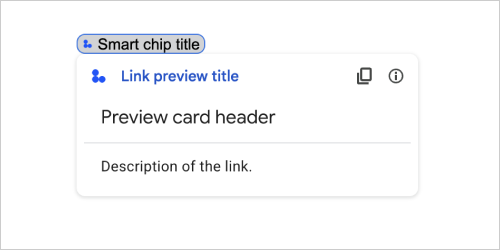
| فیلدها | |
|---|---|
previewCard | کارتی که اطلاعات مربوط به پیوندی از یک سرویس شخص ثالث را نمایش می دهد. |
title | عنوانی که در تراشه هوشمند برای پیش نمایش پیوند نمایش داده می شود. اگر تنظیم نشود، تراشه هوشمند هدر |
linkPreviewTitle | عنوانی که در پیش نمایش پیوند نمایش داده می شود. اگر تنظیم نشود، پیشنمایش پیوند سرصفحه |
MaterialIcon
یک نماد Google Material ، که شامل بیش از 2500 گزینه است.
به عنوان مثال ، برای نمایش یک نماد کادر انتخاب با وزن و درجه سفارشی ، موارد زیر را بنویسید:
{
"name": "check_box",
"fill": true,
"weight": 300,
"grade": -25
}

| فیلدها | |
|---|---|
name | نام نماد تعریف شده در نماد Google Material ، به عنوان مثال ، |
fill | آیا نماد به عنوان پر شده است. مقدار پیش فرض نادرست است. برای پیش نمایش تنظیمات مختلف نماد ، به نمادهای Google Font بروید و تنظیمات را تحت Customize تنظیم کنید. |
weight | وزن سکته مغزی نماد. از 100 پوند ، 200 ، 300 ، 400 ، 500 ، 600 ، 700} انتخاب کنید. در صورت وجود ، مقدار پیش فرض 400 است. اگر مقدار دیگری مشخص شده باشد ، از مقدار پیش فرض استفاده می شود. برای پیش نمایش تنظیمات مختلف نماد ، به نمادهای Google Font بروید و تنظیمات را تحت Customize تنظیم کنید. |
grade | وزن و درجه بر ضخامت نماد تأثیر می گذارد. تنظیمات در درجه گرامی تر از تنظیم وزن است و تأثیر کمی بر اندازه نماد دارد. از {-25 ، 0 ، 200} انتخاب کنید. در صورت وجود ، مقدار پیش فرض 0 است. اگر مقدار دیگری مشخص شده باشد ، از مقدار پیش فرض استفاده می شود. برای پیش نمایش تنظیمات مختلف نماد ، به نمادهای Google Font بروید و تنظیمات را تحت Customize تنظیم کنید. |
اطلاع رسانی
اقدام کارت که یک اعلان را در برنامه میزبان نشان می دهد.

| فیلدها | |
|---|---|
text | متن ساده برای نمایش برای اعلان ، بدون برچسب HTML. |
OnClick
نشان می دهد که وقتی کاربران روی یک عنصر تعاملی روی کارت مانند یک دکمه کلیک می کنند ، پاسخ می دهند.

| فیلدها | |
|---|---|
| |
action | در صورت مشخص شدن ، یک عمل توسط این |
openLink | در صورت مشخص شدن ، این |
openDynamicLinkAction | هنگامی که عمل نیاز به باز کردن پیوند دارد ، یک افزودنی باعث ایجاد این عمل می شود. این با
|
card | در صورت مشخص شدن ، یک کارت جدید به پشته کارت منتقل می شود.
|
overflowMenu | در صورت مشخص شدن ، این |
OpenLink
یک رویداد onClick را نشان می دهد که یک لینک لینک را باز می کند.

| فیلدها | |
|---|---|
url | URL برای باز کردن. |
openAs | نحوه باز کردن پیوند
|
onClose | این که آیا مشتری پس از باز کردن پیوندی را فراموش می کند ، یا تا زمانی که پنجره بسته نشود ، آن را مشاهده می کند.
|
OnClose
کاری که مشتری هنگام بسته شدن پیوندی توسط یک عمل OnClick بسته می شود ، انجام می دهد.
اجرای بستگی به قابلیت های بسترهای نرم افزاری مشتری دارد. به عنوان مثال ، یک مرورگر وب ممکن است پیوندی را در یک پنجره پاپ آپ با یک کنترل کننده OnClose باز کند.
اگر هر دو گیرنده OnOpen و OnClose تنظیم شوند و بستر مشتری نتواند از هر دو مقدار پشتیبانی کند ، OnClose برتری دارد.

| Enums | |
|---|---|
NOTHING | مقدار پیش فرض کارت بارگیری مجدد نمی شود. هیچ اتفاقی نمی افتد |
RELOAD | پس از بسته شدن پنجره کودک ، کارت را بارگیری مجدد کنید. اگر در رابطه با |
عید
هنگامی که یک عمل OnClick یک پیوند را باز می کند ، مشتری می تواند آن را به عنوان یک پنجره با اندازه کامل باز کند (اگر این قاب مورد استفاده مشتری باشد) یا یک پوشش (مانند پاپ آپ). اجرای این امر به قابلیت های بسترهای نرم افزاری مشتری بستگی دارد و اگر مشتری از آن پشتیبانی نکند ، می توان مقدار انتخاب شده را نادیده گرفت. FULL_SIZE توسط کلیه مشتری ها پشتیبانی می شود.

| Enums | |
|---|---|
FULL_SIZE | پیوند به عنوان یک پنجره با اندازه کامل باز می شود (اگر این قاب مورد استفاده مشتری باشد). |
OVERLAY | این پیوند به عنوان یک پوشش ، مانند پاپ آپ باز می شود. |
سرریز
ویجت که یک منوی پاپ آپ را با یک یا چند عمل که کاربران می توانند از آنها استفاده کنند ، ارائه می دهد. به عنوان مثال ، نشان دادن اقدامات غیر اولیه در کارت. وقتی اقدامات در فضای موجود قرار نمی گیرند می توانید از این ویجت استفاده کنید. برای استفاده ، این ویجت را در عمل OnClick از ابزارک هایی که از آن پشتیبانی می کنند ، مشخص کنید. به عنوان مثال ، در یک Button .

| فیلدها | |
|---|---|
items[] | مورد نیاز. لیست گزینه های منو. |
سرریز
گزینه ای که کاربران می توانند در یک منوی سرریز فراخوانی کنند.

| فیلدها | |
|---|---|
startIcon | نماد نمایش داده شده در جلوی متن. |
text | مورد نیاز. متنی که مورد را برای کاربران مشخص یا توصیف می کند. |
onClick | مورد نیاز. هنگام انتخاب گزینه منو ، اکشن فراخوانی می شود. این |
disabled | آیا گزینه منو غیرفعال است. پیش فرض به غلط. |
عمل
مجموعه ای از دستورالعمل های رندر که به یک کارت برای انجام یک عمل می گوید ، یا برنامه میزبان افزودنی یا برنامه گپ را برای انجام یک عمل خاص برنامه می گوید.

| فیلدها | |
|---|---|
action | |
hostAppAction | اقدامات انجام شده توسط برنامه های میزبان جداگانه. |
schema | این یک زمینه طرحواره ای NO-OP است که ممکن است در نشانه گذاری برای بررسی نحو وجود داشته باشد. |
اقدام
| فیلدها | |
|---|---|
navigations[] | کارتهای نمایش داده شده ، پاپ یا به روزرسانی را فشار دهید. |
link | بلافاصله پیوند هدف را در یک برگه جدید یا پاپ آپ باز کنید. |
notification | یک اعلان را به کاربر نهایی نمایش دهید. |
linkPreview | پیش نمایش پیوند را به کاربر نهایی نمایش دهید. |
links[] | پیوند برای یک منبع شخص ثالث که از یک برنامه فضای کاری Google ایجاد شده است. به عنوان مجموعه ای از اشیاء با یک مورد فرمت شده است. برای اطلاعات بیشتر، به ایجاد منابع شخص ثالث از منوی @ مراجعه کنید. |
انتخاب
ویجت که یک یا چند مورد UI را ایجاد می کند که کاربران می توانند انتخاب کنند. به عنوان مثال ، منوی کشویی یا کادر انتخاب. می توانید از این ویجت برای جمع آوری داده هایی که می توان پیش بینی یا شمارش کرد ، استفاده کنید. برای مثال در برنامه های Google Chat ، به عناصر UI قابل انتخاب مراجعه کنید.
برنامه های گپ می توانند ارزش مواردی را که کاربران انتخاب یا ورودی می کنند پردازش کنند. برای جزئیات بیشتر در مورد کار با ورودی های فرم ، به دریافت داده های فرم مراجعه کنید.
برای جمع آوری داده های نامشخص یا انتزاعی از کاربران ، از ویجت TextInput استفاده کنید.

| فیلدها | |
|---|---|
name | مورد نیاز. نامی که ورودی انتخاب را در یک رویداد ورودی فرم مشخص می کند. برای جزئیات بیشتر در مورد کار با ورودی های فرم ، به دریافت داده های فرم مراجعه کنید. |
label | متنی که در بالای قسمت ورودی ورودی در رابط کاربری ظاهر می شود. متنی را مشخص کنید که به کاربر کمک می کند تا اطلاعاتی را که برنامه شما نیاز دارد وارد کند. به عنوان مثال ، اگر کاربران در حال انتخاب فوریت بلیط کار از منوی کشویی هستند ، ممکن است برچسب "فوریت" یا "فوریت انتخاب" باشد. |
type | نوع مواردی که در یک ویجت |
items[] | مجموعه ای از موارد قابل انتخاب. به عنوان مثال ، مجموعه ای از دکمه های رادیویی یا کادر انتخاب. حداکثر 100 مورد را پشتیبانی می کند. |
onChangeAction | در صورت مشخص شدن ، فرم هنگام تغییر انتخاب ارسال می شود. اگر مشخص نشده باشد ، باید یک دکمه جداگانه را ارسال کنید که فرم را ارسال کند. برای جزئیات بیشتر در مورد کار با ورودی های فرم ، به دریافت داده های فرم مراجعه کنید. |
multiSelectMaxSelectedItems | برای منوهای چند منتخب ، حداکثر تعداد مواردی که کاربر می تواند انتخاب کند. حداقل مقدار 1 مورد است. اگر نامشخص باشد ، به 3 مورد پیش فرض کنید. |
multiSelectMinQueryLength | برای منوهای چند منتخب ، تعداد کاراکترهای متنی که کاربر قبل از برنامه وارد می کند ، به صورت خودکار ارائه می دهد و موارد پیشنهادی را در منو نشان می دهد. در صورت نامشخص ، برای منابع داده استاتیک و 3 کاراکتر برای منابع داده خارجی به 0 کاراکتر پیش فرض می شود. |
validation | برای منوهای کشویی ، اعتبار این قسمت ورودی انتخاب.
|
Union Field
| |
externalDataSource | یک منبع داده خارجی ، مانند یک پایگاه داده رابطه ای. |
platformDataSource | یک منبع داده از فضای کاری Google. |
PlatformDatasource
برای یک ویجت SelectionInput

| فیلدها | |
|---|---|
data_source فیلد اتحادیه . منبع داده data_source تنها می تواند یکی از موارد زیر باشد: | |
commonDataSource | یک منبع داده به اشتراک گذاشته شده توسط کلیه برنامه های فضای کاری Google ، مانند کاربران در یک سازمان فضای کاری Google. |
hostAppDataSource | منبع داده ای که منحصر به یک برنامه میزبان فضای کاری Google است ، چنین فضاهایی در Google Chat. این زمینه از کتابخانه های مشتری Google API پشتیبانی می کند اما در کتابخانه های مشتری Cloud در دسترس نیست. برای کسب اطلاعات بیشتر ، به نصب کتابخانه های مشتری مراجعه کنید. |
محرمانه
یک منبع داده به اشتراک گذاشته شده توسط همه برنامه های فضای کاری Google .

| Enums | |
|---|---|
UNKNOWN | مقدار پیش فرض استفاده نکنید. |
USER | کاربران فضای کاری Google. کاربر فقط می تواند کاربران را از سازمان فضای کاری Google خود مشاهده و انتخاب کند. |
انتخاب
موردی که کاربران می توانند در یک ورودی انتخاب ، مانند کادر انتخاب یا سوئیچ انتخاب کنند.

| فیلدها | |
|---|---|
text | متنی که مورد را برای کاربران مشخص یا توصیف می کند. |
value | مقدار مرتبط با این مورد. مشتری باید از این به عنوان مقدار ورودی فرم استفاده کند. برای جزئیات بیشتر در مورد کار با ورودی های فرم ، به دریافت داده های فرم مراجعه کنید. |
selected | آیا مورد به طور پیش فرض انتخاب شده است. اگر ورودی انتخاب فقط یک مقدار را می پذیرد (مانند دکمه های رادیویی یا منوی کشویی) ، فقط این قسمت را برای یک مورد تنظیم کنید. |
startIconUri | برای منوهای چند منتخب ، URL برای نماد نمایش داده شده در کنار قسمت |
bottomText | برای منوهای چندگانه ، توضیحات متن یا برچسب که در زیر قسمت |
نوع انتخاب
قالب برای مواردی که کاربران می توانند انتخاب کنند. گزینه های مختلف از انواع مختلف تعامل پشتیبانی می کنند. به عنوان مثال ، کاربران می توانند چندین کادر انتخاب را انتخاب کنند ، اما فقط می توانند یک مورد را از منوی کشویی انتخاب کنند.
هر ورودی انتخاب از یک نوع انتخاب پشتیبانی می کند. به عنوان مثال ، مخلوط کردن کادر و سوئیچ ها پشتیبانی نمی شود.

| Enums | |
|---|---|
CHECK_BOX | مجموعه ای از کادر چک. کاربران می توانند یک یا چند کادر انتخاب را انتخاب کنند. |
RADIO_BUTTON | مجموعه ای از دکمه های رادیویی. کاربران می توانند یک دکمه رادیویی را انتخاب کنند. |
SWITCH | مجموعه ای از سوئیچ ها. کاربران می توانند یک یا چند سوئیچ را روشن کنند. |
DROPDOWN | منوی کشویی. کاربران می توانند یک مورد را از منو انتخاب کنند. |
MULTI_SELECT | یک منوی چند منتخب برای داده های استاتیک یا پویا. از نوار منو ، کاربران یک یا چند مورد را انتخاب می کنند. کاربران همچنین می توانند مقادیر را برای جمع آوری داده های پویا وارد کنند. به عنوان مثال ، کاربران می توانند شروع به تایپ نام فضای گپ Google و ویجت Autosuguggest فضا کنند. برای جمع آوری موارد برای یک منوی چند منتخب ، می توانید از یکی از انواع زیر منابع داده استفاده کنید:
برای نمونه هایی از نحوه اجرای منوهای چند منتخب ، به یک منوی چند منتخب اضافه کنید .
|
زیر نظر
پاسخ به فرم ارسال به غیر از تهیه یک ظرف خودکار ، که شامل اقداماتی است که کارت باید انجام دهد و/یا برنامه میزبان افزودنی باید انجام دهد و اینکه آیا وضعیت کارت تغییر کرده است.

{
"renderActions": {
"action": {
"notification": {
"text": "Email address is added: salam.heba@example.com"
}
},
"hostAppAction": {
"gmailAction": {
"openCreatedDraftAction": {
"draftId": "msg-a:r-79766936926021702",
"threadServerPermId": "thread-f:15700999851086004"
}
}
}
}
}
| فیلدها | |
|---|---|
renderActions | مجموعه ای از دستورالعمل های رندر که به کارت می گوید یک عمل را انجام دهد و/یا به برنامه میزبان افزودنی برای انجام یک عمل خاص برنامه می گوید. |
stateChanged | این که آیا وضعیت کارت ها تغییر کرده و داده های موجود در کارتهای موجود بی رنگ است. |
schema | این یک زمینه بدون طرح است که ممکن است در نشانه گذاری برای بررسی نحو وجود داشته باشد. |
پیشنهادات
مقادیر پیشنهادی که کاربران می توانند وارد کنند. این مقادیر هنگامی ظاهر می شوند که کاربران در قسمت ورودی متن کلیک می کنند. به عنوان کاربران ، مقادیر پیشنهادی به صورت پویا فیلتر می شوند تا مطابق آنچه کاربران تایپ کرده اند مطابقت داشته باشد.
به عنوان مثال ، یک قسمت ورودی متن برای زبان برنامه نویسی ممکن است جاوا ، جاوا اسکریپت ، پایتون و C ++ را پیشنهاد کند. هنگامی که کاربران شروع به تایپ کردن Jav می کنند ، لیست فیلترهای پیشنهادات برای نشان دادن Java و JavaScript .
مقادیر پیشنهادی به کاربران کمک می کند تا مقادیری را که برنامه شما می تواند از آن استفاده کند ، وارد کنند. هنگام مراجعه به JavaScript ، برخی از کاربران ممکن است وارد javascript java script و برخی دیگر شوند. پیشنهاد JavaScript می تواند نحوه تعامل کاربران با برنامه شما را استاندارد کند.
هنگامی که مشخص شد ، TextInput.type همیشه SINGLE_LINE است ، حتی اگر روی MULTIPLE_LINE تنظیم شود.

| فیلدها | |
|---|---|
items[] | لیستی از پیشنهادات مورد استفاده برای توصیه های خودکار در زمینه های ورودی متن. |
پیشنهاد
یک مقدار پیشنهادی که کاربران می توانند در یک قسمت ورودی متن وارد کنند.

| فیلدها | |
|---|---|
| |
text | مقدار یک ورودی پیشنهادی به یک قسمت ورودی متن. این معادل آنچه کاربران خود را وارد می کنند است. |
دارایی
فیلدی که کاربران می توانند متن را وارد کنند. از پیشنهادات و اقدامات در حال تغییر پشتیبانی می کند. برای مثال در برنامه های Google Chat ، به یک فیلد اضافه کنید که در آن کاربر بتواند متن را وارد کند .
برنامه های گپ دریافت می کنند و می توانند مقدار متن وارد شده را در طی رویدادهای ورودی فرم پردازش کنند. برای جزئیات بیشتر در مورد کار با ورودی های فرم ، به دریافت داده های فرم مراجعه کنید.
هنگامی که نیاز به جمع آوری داده های نامشخص یا انتزاعی از کاربران دارید ، از ورودی متن استفاده کنید. برای جمع آوری داده های تعریف شده یا ذکر شده از کاربران ، از ویجت SelectionInput استفاده کنید.

| فیلدها | |
|---|---|
name | نامی که ورودی متن در یک رویداد ورودی فرم مشخص می شود. برای جزئیات بیشتر در مورد کار با ورودی های فرم ، به دریافت داده های فرم مراجعه کنید. |
label | متنی که در بالای قسمت ورودی متن در رابط کاربری ظاهر می شود. متنی را مشخص کنید که به کاربر کمک می کند تا اطلاعاتی را که برنامه شما نیاز دارد وارد کند. به عنوان مثال ، اگر از نام کسی سؤال می کنید ، اما به طور خاص به نام خانوادگی آنها احتیاج دارید ، به جای در صورت عدم مشخص بودن |
hintText | متنی که در زیر قسمت ورودی متن به معنای کمک به کاربران با وادار کردن آنها برای وارد کردن یک مقدار خاص است. این متن همیشه قابل مشاهده است. اگر |
value | مقدار وارد شده توسط یک کاربر ، به عنوان بخشی از یک رویداد ورودی فرم بازگشت. برای جزئیات بیشتر در مورد کار با ورودی های فرم ، به دریافت داده های فرم مراجعه کنید. |
type | چگونه یک قسمت ورودی متن در رابط کاربری ظاهر می شود. به عنوان مثال ، آیا این زمینه مجرد است یا چند خط. |
onChangeAction | وقتی تغییر در قسمت ورودی متن رخ می دهد چه کاری باید انجام شود. به عنوان مثال ، کاربر اضافه شده به قسمت یا حذف متن. نمونه هایی از اقدامات برای انجام شامل اجرای یک تابع سفارشی یا افتتاح گفتگو در Google Chat است. |
initialSuggestions | مقادیر پیشنهادی که کاربران می توانند وارد کنند. این مقادیر هنگامی ظاهر می شوند که کاربران در قسمت ورودی متن کلیک می کنند. به عنوان کاربران ، مقادیر پیشنهادی به صورت پویا فیلتر می شوند تا مطابق آنچه کاربران تایپ کرده اند مطابقت داشته باشد. به عنوان مثال ، یک قسمت ورودی متن برای زبان برنامه نویسی ممکن است جاوا ، جاوا اسکریپت ، پایتون و C ++ را پیشنهاد کند. هنگامی که کاربران شروع به تایپ کردن مقادیر پیشنهادی به کاربران کمک می کند تا مقادیری را که برنامه شما می تواند از آن استفاده کند ، وارد کنند. هنگام مراجعه به JavaScript ، برخی از کاربران ممکن است وارد هنگامی که مشخص شد ،
|
autoCompleteAction | اختیاری. مشخص کنید که در هنگام زمینه ورودی متن ، چه اقدامی را انجام می دهید و پیشنهاداتی را به کاربرانی که با آن تعامل دارند ارائه می دهد. در صورت نامشخص ، پیشنهادات توسط در صورت مشخص شدن ، برنامه اقدامی را که در اینجا مشخص شده است ، مانند اجرای یک عملکرد سفارشی انجام می دهد.
|
validation | اعتبار سنجی لازم برای این قسمت ورودی متن را مشخص کنید.
|
placeholderText | متنی که هنگام خالی بودن قسمت در قسمت ورودی متن ظاهر می شود. از این متن استفاده کنید تا کاربران را به یک مقدار وارد کنید. به عنوان مثال ،
|
تایپ کنید
چگونه یک قسمت ورودی متن در رابط کاربری ظاهر می شود. به عنوان مثال ، خواه یک قسمت ورودی یک خط باشد ، یا یک ورودی چند خط. اگر initialSuggestions مشخص شده است ، type همیشه SINGLE_LINE است ، حتی اگر روی MULTIPLE_LINE تنظیم شود.

| Enums | |
|---|---|
SINGLE_LINE | قسمت ورودی متن دارای ارتفاع ثابت یک خط است. |
MULTIPLE_LINE | قسمت ورودی متن دارای ارتفاع ثابت چندین خط است. |
تانگراگراف
پاراگراف متن که از قالب بندی پشتیبانی می کند. به عنوان مثال در برنامه های گپ Google ، به اضافه کردن پاراگراف متن فرمت شده مراجعه کنید. برای کسب اطلاعات بیشتر در مورد قالب بندی متن ، به قالب بندی متن در برنامه های گپ Google و قالب بندی متن در افزودنی های فضای کاری Google مراجعه کنید.

| فیلدها | |
|---|---|
text | متنی که در ویجت نشان داده شده است. |
maxLines | حداکثر تعداد خطوط متن که در ویجت نمایش داده می شود. اگر متن بیش از حداکثر تعداد مشخص شده خط باشد ، محتوای اضافی در پشت دکمه نمایش بیشتر پنهان می شود. اگر متن برابر یا کوتاه تر از حداکثر تعداد مشخص شده خط باشد ، یک دکمه نمایش بیشتر نمایش داده نمی شود. مقدار پیش فرض 0 است ، که در این حالت تمام زمینه نمایش داده می شود. مقادیر منفی نادیده گرفته می شوند. |
اعتبار سنجی
داده های لازم را برای اعتبار سنجی ویجت مورد نظر خود نشان می دهد.

| فیلدها | |
|---|---|
characterLimit | حد کاراکتر را برای ابزارک های ورودی متن مشخص کنید. توجه داشته باشید که این فقط برای ورودی متن استفاده می شود و برای سایر ابزارک ها نادیده گرفته می شود.
|
inputType | نوع ابزارک های ورودی را مشخص کنید.
|
نوع ورودی
نوع ویجت ورودی.
| Enums | |
|---|---|
INPUT_TYPE_UNSPECIFIED | نوع نامشخص استفاده نکنید. |
TEXT | متن منظم که همه شخصیت ها را می پذیرد. |
INTEGER | یک مقدار عدد صحیح |
FLOAT | یک مقدار شناور |
EMAIL | یک آدرس ایمیل |
EMOJI_PICKER | ایموجی انتخاب شده از انتخاب کننده ایموجی با سیستم. |
ویجت
هر کارت از ابزارک تشکیل شده است.
ویجت یک شیء کامپوزیت است که می تواند یکی از متن ، تصاویر ، دکمه ها و سایر انواع شی را نشان دهد.
| فیلدها | |
|---|---|
horizontalAlignment | مشخص می کند که ویجت ها به سمت چپ ، راست یا مرکز یک ستون تراز می شوند. |
data میدانی اتحادیه. ویجت فقط می تواند یکی از موارد زیر را داشته باشد. برای نمایش موارد بیشتر می توانید از چندین زمینه ویجت استفاده کنید. data فقط می توانند یکی از موارد زیر باشند: | |
textParagraph | یک پاراگراف متن را نشان می دهد. از متن فرمت شده HTML ساده پشتیبانی می کند. برای کسب اطلاعات بیشتر در مورد قالب بندی متن ، به قالب بندی متن در برنامه های گپ Google و قالب بندی متن در افزودنی های فضای کاری Google مراجعه کنید. به عنوان مثال ، JSON زیر متن جسورانه ایجاد می کند: |
image | تصویری را نمایش می دهد. به عنوان مثال ، JSON زیر تصویری با متن جایگزین ایجاد می کند: |
decoratedText | یک مورد متنی تزئین شده را نشان می دهد. به عنوان مثال ، JSON زیر یک ویجت متنی تزئین شده ایجاد می کند که آدرس ایمیل را نشان می دهد: |
buttonList | لیستی از دکمه ها. به عنوان مثال ، JSON زیر دو دکمه ایجاد می کند. اولین دکمه متن آبی و دوم دکمه تصویر است که پیوند را باز می کند: |
textInput | یک جعبه متنی را نشان می دهد که کاربران می توانند در آن تایپ کنند. به عنوان مثال ، JSON زیر یک متن متن را برای یک آدرس ایمیل ایجاد می کند: به عنوان مثال دیگر ، JSON زیر یک متن متن را برای یک زبان برنامه نویسی با پیشنهادات استاتیک ایجاد می کند: |
selectionInput | کنترل انتخابی را نشان می دهد که به کاربران امکان انتخاب موارد را می دهد. کنترل های انتخابی می توانند کادر انتخاب ، دکمه های رادیویی ، سوئیچ ها یا منوهای کشویی باشند. به عنوان مثال ، JSON زیر منوی کشویی ایجاد می کند که به کاربران امکان می دهد اندازه را انتخاب کنند: |
dateTimePicker | ویجت را نشان می دهد که به کاربران اجازه می دهد تاریخ ، زمان یا تاریخ و زمان را وارد کنند. به عنوان مثال ، JSON زیر یک انتخاب کننده زمان برای تعیین وقت ملاقات ایجاد می کند: |
divider | یک تقسیم خط افقی بین ابزارک ها را نشان می دهد. به عنوان مثال ، JSON زیر یک تقسیم کننده ایجاد می کند: |
grid | یک شبکه با مجموعه ای از موارد را نشان می دهد. یک شبکه از هر تعداد ستون و موارد پشتیبانی می کند. تعداد ردیف ها توسط مرزهای بالایی از موارد شماره تقسیم بر تعداد ستون ها تعیین می شود. یک شبکه با 10 مورد و 2 ستون دارای 5 ردیف است. یک شبکه با 11 مورد و 2 ستون دارای 6 ردیف است.
به عنوان مثال ، JSON زیر یک شبکه 2 ستون با یک مورد واحد ایجاد می کند: |
columns | حداکثر 2 ستون را نمایش می دهد. برای شامل بیش از 2 ستون یا استفاده از ردیف ها ، از ویجت به عنوان مثال ، JSON زیر 2 ستون ایجاد می کند که هر یک حاوی پاراگراف متن هستند: |
chipList | لیستی از تراشه ها. به عنوان مثال ، JSON زیر دو تراشه ایجاد می کند. مورد اول تراشه متنی و دوم تراشه آیکون است که پیوند را باز می کند:
|
افقی
مشخص می کند که ویجت ها به سمت چپ ، راست یا مرکز یک ستون تراز می شوند.

| Enums | |
|---|---|
HORIZONTAL_ALIGNMENT_UNSPECIFIED | استفاده نکنید. نامشخص |
START | مقدار پیش فرض ابزارک ها را به موقعیت شروع ستون تراز می کند. برای چیدمان های چپ به راست ، تراز در سمت چپ. برای چیدمان های راست به چپ ، به سمت راست تراز کنید. |
CENTER | ابزارک ها را به مرکز ستون تراز می کند. |
END | ابزارک ها را به موقعیت انتهایی ستون تراز می کند. برای طرح های چپ به راست ، ابزارک ها را به سمت راست تراز می کند. برای طرح های راست به چپ ، ابزارک های سمت چپ را تراز می کند. |
تصویر
شکل مورد استفاده برای برداشت تصویر.

| Enums | |
|---|---|
SQUARE | مقدار پیش فرض یک ماسک مربع را برای تصویر اعمال می کند. به عنوان مثال ، یک تصویر 4x3 3x3 می شود. |
CIRCLE | ماسک دایره ای را روی تصویر اعمال می کند. به عنوان مثال ، یک تصویر 4x3 به دایره ای با قطر 3 تبدیل می شود. |
شاخص
-
Action(پیام) -
Action.ActionParameter(پیام) -
Action.Interaction(enum) -
Action.LoadIndicator(enum) -
BorderStyle(پیام) -
BorderStyle.BorderType(enum) -
Button(پیام) -
Button.Type(enum) -
ButtonList(پیام) -
Card(پیام) -
Card.CardAction(پیام) -
Card.CardFixedFooter(پیام) -
Card.CardHeader(پیام) -
Card.DisplayStyle(enum) -
Card.DividerStyle(enum) -
Card.Section(پیام) -
Chip(پیام) -
ChipList(پیام) -
ChipList.Layout(enum) -
CollapseControl(پیام) -
Columns(پیام) -
Columns.Column(پیام) -
Columns.Column.HorizontalSizeStyle(enum) -
Columns.Column.VerticalAlignment(enum) -
Columns.Column.Widgets(پیام) -
DateTimePicker(پیام) -
DateTimePicker.DateTimePickerType(enum) -
DecoratedText(پیام) -
DecoratedText.SwitchControl(پیام) -
DecoratedText.SwitchControl.ControlType(enum) -
Divider(پیام) -
EndNavigation(پیام) -
EndNavigation.Action(enum) -
GetAutocompletionResponse(پیام) -
Grid(پیام) -
Grid.GridItem(پیام) -
Grid.GridItem.GridItemLayout(enum) -
Icon(پیام) -
Image(پیام) -
ImageComponent(پیام) -
ImageCropStyle(پیام) -
ImageCropStyle.ImageCropType(enum) -
Link(پیام) -
LinkPreview(پیام) -
MaterialIcon(پیام) -
Navigation(پیام) -
Notification(پیام) -
OnClick(پیام) -
OpenLink(پیام) -
OpenLink.OnClose(enum) -
OpenLink.OpenAs(enum) -
OverflowMenu(پیام) -
OverflowMenu.OverflowMenuItem(پیام) -
RenderActions(پیام) -
RenderActions.Action(پیام) -
SelectionInput(پیام) -
SelectionInput.PlatformDataSource(پیام) -
SelectionInput.PlatformDataSource.CommonDataSource(enum) -
SelectionInput.SelectionItem(پیام) -
SelectionInput.SelectionType(enum) -
SubmitFormResponse(پیام) -
Suggestions(پیام) -
Suggestions.SuggestionItem(پیام) -
TextInput(پیام) -
TextInput.Type(enum) -
TextParagraph(پیام) -
Validation(پیام) -
Validation.InputType(enum) -
Widget(پیام) -
Widget.HorizontalAlignment(enum) -
Widget.ImageType(enum)
اقدام
عملی که رفتار را هنگام ارسال فرم توصیف می کند. به عنوان مثال ، می توانید برای رسیدگی به فرم ، از اسکریپت اسکریپت برنامه استفاده کنید. در صورت ایجاد عمل ، مقادیر فرم به سرور ارسال می شود.

| فیلدها | |
|---|---|
function | یک تابع سفارشی برای فراخوانی هنگامی که عنصر حاوی کلیک شده یا در غیر این صورت فعال می شود. به عنوان مثال استفاده ، به داده های فرم خواندن مراجعه کنید. |
parameters[] | لیست پارامترهای عمل. |
loadIndicator | نشانگر بارگذاری را مشخص می کند که عمل هنگام انجام تماس با عمل نشان می دهد. |
persistValues | نشان می دهد که آیا مقادیر فرم پس از عمل ادامه می یابد. مقدار پیش فرض اگر اگر |
interaction | اختیاری. هنگام باز کردن گفتگو مورد نیاز است. در پاسخ به تعامل با کاربر ، مانند کاربر که روی یک دکمه در یک پیام کارت کلیک می کند ، چه کاری باید انجام شود. اگر نامشخص باشد ، برنامه با اجرای یک با مشخص کردن
|
requiredWidgets[] | اختیاری. این لیست را با نام ابزارک هایی که این عمل برای ارسال معتبر به آن نیاز دارد ، پر کنید. اگر ابزارک های ذکر شده در اینجا هنگام فراخوانی این اقدام ، مقداری ندارند ، ارسال فرم سقط می شود.
|
allWidgetsAreRequired | اختیاری. اگر این واقعیت داشته باشد ، پس از این عمل همه ابزارک ها مورد نیاز در نظر گرفته می شوند.
|
عمل پارامتر
لیست پارامترهای رشته ای برای تهیه هنگام استفاده از روش عمل. به عنوان مثال ، سه دکمه چرت را در نظر بگیرید: اکنون چرت بزنید ، یک روز چرت بزنید ، یا هفته آینده چرت بزنید. شما ممکن است action method = snooze() استفاده کنید ، از نوع چرت زدن عبور کرده و زمان را در لیست پارامترهای رشته قرار دهید.
برای کسب اطلاعات بیشتر ، به CommonEventObject مراجعه کنید.

| فیلدها | |
|---|---|
key | نام پارامتر برای اسکریپت اکشن. |
value | مقدار پارامتر. |
تعامل
اختیاری. هنگام باز کردن گفتگو مورد نیاز است.
در پاسخ به تعامل با کاربر ، مانند کاربر که روی یک دکمه در یک پیام کارت کلیک می کند ، چه کاری باید انجام شود.
اگر نامشخص باشد ، برنامه با اجرای یک action - مانند باز کردن یک لینک یا اجرای یک عملکرد - به صورت عادی پاسخ می دهد.
با مشخص کردن interaction ، برنامه می تواند به روش های ویژه تعاملی پاسخ دهد. به عنوان مثال ، با تنظیم interaction در OPEN_DIALOG ، برنامه می تواند یک گفتگو را باز کند.
در صورت مشخص شدن ، یک شاخص بارگیری نشان داده نشده است. اگر برای افزودنی مشخص شود ، کل کارت سلب می شود و هیچ چیز در مشتری نشان داده نمی شود.

| Enums | |
|---|---|
INTERACTION_UNSPECIFIED | مقدار پیش فرض این action به صورت عادی انجام می شود. |
OPEN_DIALOG | یک گفتگو ، یک رابط کاربری مبتنی بر کارت ویزیت را باز می کند که برنامه های گپ برای تعامل با کاربران از آن استفاده می کنند. فقط توسط برنامه های گپ در پاسخ به دکمه کلیک بر روی پیام های کارت پشتیبانی می شود. اگر برای افزودنی مشخص شود ، کل کارت سلب می شود و هیچ چیز در مشتری نشان داده نمی شود.
|
لود کننده
نشانگر بارگذاری را مشخص می کند که عمل هنگام انجام تماس با عمل نشان می دهد.

| Enums | |
|---|---|
SPINNER | یک اسپینر را نشان می دهد تا نشان دهد که محتوا در حال بارگیری است. |
NONE | هیچ چیز نمایش داده نمی شود |
هموار
گزینه های سبک برای مرز کارت یا ویجت ، از جمله نوع و رنگ مرزی.

| فیلدها | |
|---|---|
type | نوع مرزی |
strokeColor | رنگ هایی که باید در هنگام استفاده از نوع برای تنظیم رنگ سکته مغزی ، مقداری را برای زمینه های به عنوان مثال ، زیر رنگ را با حداکثر شدت خود به رنگ قرمز تنظیم می کند: میدان |
cornerRadius | شعاع گوشه ای برای مرز. |
نوع مرزی
نشان دهنده انواع مرزی اعمال شده برای ابزارک ها است.

| Enums | |
|---|---|
BORDER_TYPE_UNSPECIFIED | استفاده نکنید. نامشخص |
NO_BORDER | مقدار پیش فرض بدون مرز |
STROKE | طرح کلی. |
دکمه
یک دکمه متن ، نماد یا متن و آیکون که کاربران می توانند روی آن کلیک کنند. برای مثال در برنامه های گپ Google ، به اضافه کردن یک دکمه مراجعه کنید.
برای ساختن یک دکمه قابل کلیک ، یک ImageImageComponentonClick را تنظیم کنید.

| فیلدها | |
|---|---|
text | متن نمایش داده شده در داخل دکمه. |
icon | یک نماد در داخل دکمه نمایش داده می شود. اگر هر دو |
color | اختیاری. رنگ دکمه. در صورت تنظیم ، برای تنظیم رنگ دکمه ، مقداری را برای زمینه های به عنوان مثال ، زیر رنگ را با حداکثر شدت خود به رنگ قرمز تنظیم می کند: قسمت |
onClick | مورد نیاز. عمل برای انجام هنگامی که کاربر روی دکمه کلیک می کند ، مانند باز کردن لینک یا اجرای یک عملکرد سفارشی. |
disabled | اگر |
altText | متن جایگزین که برای دسترسی استفاده می شود. متن توصیفی را تنظیم کنید که به کاربران اجازه می دهد دکمه را بداند. For example, if a button opens a hyperlink, you might write: "Opens a new browser tab and navigates to the Google Chat developer documentation at https://developers.google.com/workspace/chat" . |
type | اختیاری. The type of a button. If unset, button type defaults to
|
تایپ کنید
اختیاری. The type of a button. If color field is set, the type is forced to FILLED .

| Enums | |
|---|---|
TYPE_UNSPECIFIED | استفاده نکنید. نامشخص |
OUTLINED | Outlined buttons are medium-emphasis buttons. They usually contain actions that are important, but aren't the primary action in a Chat app or an add-on. |
FILLED | A filled button has a container with a solid color. It has the most visual impact and is recommended for the important and primary action in a Chat app or an add-on. |
FILLED_TONAL | A filled tonal button is an alternative middle ground between filled and outlined buttons. They're useful in contexts where a lower-priority button requires slightly more emphasis than an outline button would give. |
BORDERLESS | A button does not have an invisible container in its default state. It is often used for the lowest priority actions, especially when presenting multiple options. |
ButtonList
A list of buttons layed out horizontally. For an example in Google Chat apps, see Add a button .

| فیلدها | |
|---|---|
buttons[] | An array of buttons. |
کارت
A card interface displayed in a Google Chat message or Google Workspace Add-on.
Cards support a defined layout, interactive UI elements like buttons, and rich media like images. Use cards to present detailed information, gather information from users, and guide users to take a next step.
Design and preview cards with the Card Builder.
Open the Card BuilderTo learn how to build cards, see the following documentation:
- For Google Chat apps, see Design the components of a card or dialog .
- For Google Workspace Add-ons, see Card-based interfaces .
Example: Card message for a Google Chat app
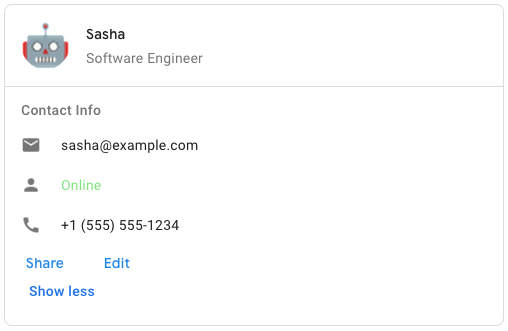
To create the sample card message in Google Chat, use the following JSON:
{
"cardsV2": [
{
"cardId": "unique-card-id",
"card": {
"header": {
"title": "Sasha",
"subtitle": "Software Engineer",
"imageUrl":
"https://developers.google.com/workspace/chat/images/quickstart-app-avatar.png",
"imageType": "CIRCLE",
"imageAltText": "Avatar for Sasha"
},
"sections": [
{
"header": "Contact Info",
"collapsible": true,
"uncollapsibleWidgetsCount": 1,
"widgets": [
{
"decoratedText": {
"startIcon": {
"knownIcon": "EMAIL"
},
"text": "sasha@example.com"
}
},
{
"decoratedText": {
"startIcon": {
"knownIcon": "PERSON"
},
"text": "<font color=\"#80e27e\">Online</font>"
}
},
{
"decoratedText": {
"startIcon": {
"knownIcon": "PHONE"
},
"text": "+1 (555) 555-1234"
}
},
{
"buttonList": {
"buttons": [
{
"text": "Share",
"onClick": {
"openLink": {
"url": "https://example.com/share"
}
}
},
{
"text": "Edit",
"onClick": {
"action": {
"function": "goToView",
"parameters": [
{
"key": "viewType",
"value": "EDIT"
}
]
}
}
}
]
}
}
]
}
]
}
}
]
}
| فیلدها | |
|---|---|
header | The header of the card. A header usually contains a leading image and a title. Headers always appear at the top of a card. |
sections[] | Contains a collection of widgets. Each section has its own, optional header. Sections are visually separated by a line divider. For an example in Google Chat apps, see Define a section of a card . |
sectionDividerStyle | The divider style between the header, sections and footer. |
cardActions[] | The card's actions. Actions are added to the card's toolbar menu.
For example, the following JSON constructs a card action menu with |
name | Name of the card. Used as a card identifier in card navigation.
|
fixedFooter | The fixed footer shown at the bottom of this card. Setting
|
displayStyle | In Google Workspace Add-ons, sets the display properties of the
|
peekCardHeader | When displaying contextual content, the peek card header acts as a placeholder so that the user can navigate forward between the homepage cards and the contextual cards.
|
CardAction
A card action is the action associated with the card. For example, an invoice card might include actions such as delete invoice, email invoice, or open the invoice in a browser.

| فیلدها | |
|---|---|
actionLabel | The label that displays as the action menu item. |
onClick | The |
CardHeader
Represents a card header. For an example in Google Chat apps, see Add a header .

| فیلدها | |
|---|---|
title | مورد نیاز. The title of the card header. The header has a fixed height: if both a title and subtitle are specified, each takes up one line. If only the title is specified, it takes up both lines. |
subtitle | The subtitle of the card header. If specified, appears on its own line below the |
imageType | The shape used to crop the image.
|
imageUrl | The HTTPS URL of the image in the card header. |
imageAltText | The alternative text of this image that's used for accessibility. |
DisplayStyle
In Google Workspace Add-ons, determines how a card is displayed.

| Enums | |
|---|---|
DISPLAY_STYLE_UNSPECIFIED | استفاده نکنید. نامشخص |
PEEK | The header of the card appears at the bottom of the sidebar, partially covering the current top card of the stack. Clicking the header pops the card into the card stack. If the card has no header, a generated header is used instead. |
REPLACE | Default value. The card is shown by replacing the view of the top card in the card stack. |
DividerStyle
The divider style of a card. Currently only used for dividers betweens card sections.

| Enums | |
|---|---|
DIVIDER_STYLE_UNSPECIFIED | استفاده نکنید. نامشخص |
SOLID_DIVIDER | Default option. Render a solid divider. |
NO_DIVIDER | If set, no divider is rendered. This style completely removes the divider from the layout. The result is equivalent to not adding a divider at all. |
بخش
A section contains a collection of widgets that are rendered vertically in the order that they're specified.

| فیلدها | |
|---|---|
header | Text that appears at the top of a section. Supports simple HTML formatted text. For more information about formatting text, see Formatting text in Google Chat apps and Formatting text in Google Workspace Add-ons . |
widgets[] | All the widgets in the section. Must contain at least one widget. |
collapsible | Indicates whether this section is collapsible. Collapsible sections hide some or all widgets, but users can expand the section to reveal the hidden widgets by clicking Show more . Users can hide the widgets again by clicking Show less . To determine which widgets are hidden, specify |
uncollapsibleWidgetsCount | The number of uncollapsible widgets which remain visible even when a section is collapsed. For example, when a section contains five widgets and the |
collapseControl | اختیاری. Define the expand and collapse button of the section. This button will be shown only if the section is collapsible. If this field isn't set, the default button is used. |
تراشه
A text, icon, or text and icon chip that users can click.

| فیلدها | |
|---|---|
icon | The icon image. If both |
label | The text displayed inside the chip. |
onClick | اختیاری. The action to perform when a user clicks the chip, such as opening a hyperlink or running a custom function. |
enabled | Whether the chip is in an active state and responds to user actions. Defaults to |
disabled | Whether the chip is in an inactive state and ignores user actions. Defaults to |
altText | The alternative text that's used for accessibility. Set descriptive text that lets users know what the chip does. For example, if a chip opens a hyperlink, write: "Opens a new browser tab and navigates to the Google Chat developer documentation at https://developers.google.com/workspace/chat" . |
ChipList
A list of chips layed out horizontally, which can either scroll horizontally or wrap to the next line.

| فیلدها | |
|---|---|
layout | Specified chip list layout. |
chips[] | An array of chips. |
طرح بندی
The chip list layout.
| Enums | |
|---|---|
LAYOUT_UNSPECIFIED | استفاده نکنید. نامشخص |
WRAPPED | Default value. The chip list wraps to the next line if there isn't enough horizontal space. |
HORIZONTAL_SCROLLABLE | The chips scroll horizontally if they don't fit in the available space. |
CollapseControl
Represent an expand and collapse control. 
| فیلدها | |
|---|---|
horizontalAlignment | The horizontal alignment of the expand and collapse button. |
expandButton | اختیاری. Define a customizable button to expand the section. Both expandButton and collapseButton field must be set. Only one field set will not take into effect. If this field isn't set, the default button is used. |
collapseButton | اختیاری. Define a customizable button to collapse the section. Both expandButton and collapseButton field must be set. Only one field set will not take into effect. If this field isn't set, the default button is used. |
ستون ها
The Columns widget displays up to 2 columns in a card or dialog. You can add widgets to each column; the widgets appear in the order that they are specified. For an example in Google Chat apps, see Display cards and dialogs in columns .
The height of each column is determined by the taller column. For example, if the first column is taller than the second column, both columns have the height of the first column. Because each column can contain a different number of widgets, you can't define rows or align widgets between the columns.
Columns are displayed side-by-side. You can customize the width of each column using the HorizontalSizeStyle field. If the user's screen width is too narrow, the second column wraps below the first:
- On web, the second column wraps if the screen width is less than or equal to 480 pixels.
- On iOS devices, the second column wraps if the screen width is less than or equal to 300 pt.
- On Android devices, the second column wraps if the screen width is less than or equal to 320 dp.
To include more than two columns, or to use rows, use the Grid

- The dialog displayed when users open the add-on from an email draft.
- The dialog displayed when users open the add-on from the Add attachment menu in a Google Calendar event.
| فیلدها | |
|---|---|
columnItems[] | An array of columns. You can include up to 2 columns in a card or dialog. |
ستون
یک ستون
| فیلدها | |
|---|---|
horizontalSizeStyle | Specifies how a column fills the width of the card. |
horizontalAlignment | Specifies whether widgets align to the left, right, or center of a column. |
verticalAlignment | Specifies whether widgets align to the top, bottom, or center of a column. |
widgets[] | An array of widgets included in a column. Widgets appear in the order that they are specified. |
HorizontalSizeStyle
Specifies how a column fills the width of the card. The width of each column depends on both the HorizontalSizeStyle and the width of the widgets within the column.
| Enums | |
|---|---|
HORIZONTAL_SIZE_STYLE_UNSPECIFIED | استفاده نکنید. نامشخص |
FILL_AVAILABLE_SPACE | Default value. Column fills the available space, up to 70% of the card's width. If both columns are set to FILL_AVAILABLE_SPACE , each column fills 50% of the space. |
FILL_MINIMUM_SPACE | Column fills the least amount of space possible and no more than 30% of the card's width. |
VerticalAlignment
Specifies whether widgets align to the top, bottom, or center of a column.
| Enums | |
|---|---|
VERTICAL_ALIGNMENT_UNSPECIFIED | استفاده نکنید. نامشخص |
CENTER | Default value. Aligns widgets to the center of a column. |
TOP | Aligns widgets to the top of a column. |
BOTTOM | Aligns widgets to the bottom of a column. |
ابزارک ها
The supported widgets that you can include in a column.
| فیلدها | |
|---|---|
Union field | |
textParagraph | |
image | |
decoratedText | |
buttonList | |
textInput | |
selectionInput | |
dateTimePicker | |
chipList | |
DateTimePicker
Lets users input a date, a time, or both a date and a time. For an example in Google Chat apps, see Let a user pick a date and time .
Users can input text or use the picker to select dates and times. If users input an invalid date or time, the picker shows an error that prompts users to input the information correctly.

| فیلدها | |
|---|---|
name | The name by which the For details about working with form inputs, see Receive form data . |
label | The text that prompts users to input a date, a time, or a date and time. For example, if users are scheduling an appointment, use a label such as |
type | Whether the widget supports inputting a date, a time, or the date and time. |
valueMsEpoch | The default value displayed in the widget, in milliseconds since Unix epoch time . Specify the value based on the type of picker (
|
timezoneOffsetDate | The number representing the time zone offset from UTC, in minutes. If set, the |
onChangeAction | Triggered when the user clicks Save or Clear from the |
validation | اختیاری. Specify the validation required for this datetimer picker.
|
DateTimePickerType
The format for the date and time in the DateTimePicker widget. Determines whether users can input a date, a time, or both a date and time.

| Enums | |
|---|---|
DATE_AND_TIME | Users input a date and time. |
DATE_ONLY | Users input a date. |
TIME_ONLY | Users input a time. |
DecoratedText
A widget that displays text with optional decorations such as a label above or below the text, an icon in front of the text, a selection widget, or a button after the text. For an example in Google Chat apps, see Display text with decorative text .

| فیلدها | |
|---|---|
icon | Deprecated in favor of |
startIcon | The icon displayed in front of the text. |
topLabel | The text that appears above |
text | مورد نیاز. The primary text. Supports simple formatting. For more information about formatting text, see Formatting text in Google Chat apps and Formatting text in Google Workspace Add-ons . |
wrapText | The wrap text setting. If Only applies to |
bottomLabel | The text that appears below |
onClick | This action is triggered when users click |
Union field control . A button, switch, checkbox, or image that appears to the right-hand side of text in the decoratedText widget. control can be only one of the following: | |
button | A button that a user can click to trigger an action. |
switchControl | A switch widget that a user can click to change its state and trigger an action. |
endIcon | An icon displayed after the text. |
SwitchControl
Either a toggle-style switch or a checkbox inside a decoratedText widget.

Only supported in the decoratedText widget.
| فیلدها | |
|---|---|
name | The name by which the switch widget is identified in a form input event. For details about working with form inputs, see Receive form data . |
value | The value entered by a user, returned as part of a form input event. For details about working with form inputs, see Receive form data . |
selected | When |
onChangeAction | The action to perform when the switch state is changed, such as what function to run. |
controlType | How the switch appears in the user interface.
|
ControlType
How the switch appears in the user interface.

| Enums | |
|---|---|
SWITCH | A toggle-style switch. |
CHECKBOX | Deprecated in favor of CHECK_BOX . |
CHECK_BOX | A checkbox. |
تقسیم کننده
این نوع هیچ فیلدی ندارد.
Displays a divider between widgets as a horizontal line. For an example in Google Chat apps, see Add a horizontal divider between widgets .

For example, the following JSON creates a divider:
"divider": {}
GetAutocompletionResponse
A response to getting autocomplete container, which includes elements necessary for showing auto complete items for text field.

{
"autoComplete": {
"items": [
{
"text": "C++"
},
{
"text": "Java"
},
{
"text": "JavaScript"
},
{
"text": "Python"
}
]
}
}
| فیلدها | |
|---|---|
autoComplete | |
schema | This is a no-op schema field that might be present in the markup for syntax checking. |
شبکه
Displays a grid with a collection of items. Items can only include text or images. For responsive columns, or to include more than text or images, use Columns
A grid supports any number of columns and items. The number of rows is determined by items divided by columns. A grid with 10 items and 2 columns has 5 rows. A grid with 11 items and 2 columns has 6 rows.

For example, the following JSON creates a 2 column grid with a single item:
"grid": {
"title": "A fine collection of items",
"columnCount": 2,
"borderStyle": {
"type": "STROKE",
"cornerRadius": 4
},
"items": [
{
"image": {
"imageUri": "https://www.example.com/image.png",
"cropStyle": {
"type": "SQUARE"
},
"borderStyle": {
"type": "STROKE"
}
},
"title": "An item",
"textAlignment": "CENTER"
}
],
"onClick": {
"openLink": {
"url": "https://www.example.com"
}
}
}
| فیلدها | |
|---|---|
title | The text that displays in the grid header. |
items[] | The items to display in the grid. |
borderStyle | The border style to apply to each grid item. |
columnCount | The number of columns to display in the grid. A default value is used if this field isn't specified, and that default value is different depending on where the grid is shown (dialog versus companion). |
onClick | This callback is reused by each individual grid item, but with the item's identifier and index in the items list added to the callback's parameters. |
GridItem
Represents an item in a grid layout. Items can contain text, an image, or both text and an image.

| فیلدها | |
|---|---|
id | A user-specified identifier for this grid item. This identifier is returned in the parent grid's |
image | The image that displays in the grid item. |
title | The grid item's title. |
subtitle | The grid item's subtitle. |
layout | The layout to use for the grid item. |
GridItemLayout
Represents the various layout options available for a grid item.

| Enums | |
|---|---|
GRID_ITEM_LAYOUT_UNSPECIFIED | استفاده نکنید. نامشخص |
TEXT_BELOW | The title and subtitle are shown below the grid item's image. |
TEXT_ABOVE | The title and subtitle are shown above the grid item's image. |
نماد
An icon displayed in a widget on a card. For an example in Google Chat apps, see Add an icon .
Supports built-in and custom icons.

| فیلدها | |
|---|---|
altText | اختیاری. A description of the icon used for accessibility. If unspecified, the default value If the icon is set in a |
imageType | The crop style applied to the image. In some cases, applying a |
Union field icons . The icon displayed in the widget on the card. icons can be only one of the following: | |
knownIcon | Display one of the built-in icons provided by Google Workspace. For example, to display an airplane icon, specify For a full list of supported icons, see built-in icons . |
iconUrl | Display a custom icon hosted at an HTTPS URL. به عنوان مثال: Supported file types include |
materialIcon | Display one of the Google Material Icons . For example, to display a checkbox icon , use
|
تصویر
An image that is specified by a URL and can have an onClick action. For an example, see Add an image .

| فیلدها | |
|---|---|
imageUrl | The HTTPS URL that hosts the image. به عنوان مثال: |
onClick | When a user clicks the image, the click triggers this action. |
altText | The alternative text of this image that's used for accessibility. |
ImageComponent
Represents an image.

| فیلدها | |
|---|---|
imageUri | The image URL. |
altText | The accessibility label for the image. |
cropStyle | The crop style to apply to the image. |
borderStyle | The border style to apply to the image. |
ImageCropStyle
Represents the crop style applied to an image.

For example, here's how to apply a 16:9 aspect ratio:
cropStyle {
"type": "RECTANGLE_CUSTOM",
"aspectRatio": 16/9
}
| فیلدها | |
|---|---|
type | The crop type. |
aspectRatio | The aspect ratio to use if the crop type is For example, here's how to apply a 16:9 aspect ratio: |
ImageCropType
Represents the crop style applied to an image.

| Enums | |
|---|---|
IMAGE_CROP_TYPE_UNSPECIFIED | استفاده نکنید. نامشخص |
SQUARE | Default value. Applies a square crop. |
CIRCLE | Applies a circular crop. |
RECTANGLE_CUSTOM | Applies a rectangular crop with a custom aspect ratio. Set the custom aspect ratio with aspectRatio . |
RECTANGLE_4_3 | Applies a rectangular crop with a 4:3 aspect ratio. |
پیوند
The link object for the third-party resource that's returned to the add-on. برای اطلاعات بیشتر، به ایجاد منابع شخص ثالث از منوی @ مراجعه کنید.

| فیلدها | |
|---|---|
url | URL of the link to return to the add-on. |
title | Title of the link to return to the add-on. |
LinkPreview
Card action that previews a third-party link by displaying a card and smart chip. To learn more, see Preview links with smart chips .

For example, the following JSON returns a unique title for the link preview and its smart chip, and a preview card with a header and text description:
{
"action": {
"linkPreview": {
"title": "Smart chip title",
"linkPreviewTitle": "Link preview title",
"previewCard": {
"header": {
"title": "Preview card header",
},
"sections": [
{
"widgets": [
{
"textParagraph": {
"text": "Description of the link."
}
}
]
}
]
}
}
}
}
The example returns the following link preview:
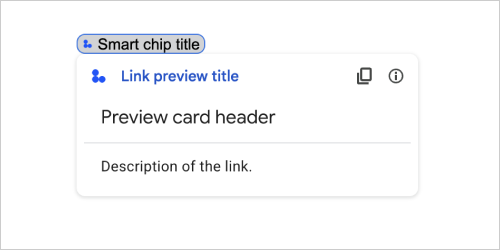
| فیلدها | |
|---|---|
previewCard | A card that displays information about a link from a third-party service. |
title | The title that displays in the smart chip for the link preview. If unset, the smart chip displays the header of the |
linkPreviewTitle | The title that displays in the link preview. If unset, the link preview displays the header of the |
MaterialIcon
A Google Material Icon , which includes over 2500+ options.
For example, to display a checkbox icon with customized weight and grade, write the following:
{
"name": "check_box",
"fill": true,
"weight": 300,
"grade": -25
}

| فیلدها | |
|---|---|
name | The icon name defined in the Google Material Icon , for example, |
fill | Whether the icon renders as filled. مقدار پیش فرض نادرست است. To preview different icon settings, go to Google Font Icons and adjust the settings under Customize . |
weight | The stroke weight of the icon. Choose from {100, 200, 300, 400, 500, 600, 700}. If absent, default value is 400. If any other value is specified, the default value is used. To preview different icon settings, go to Google Font Icons and adjust the settings under Customize . |
grade | Weight and grade affect a symbol's thickness. Adjustments to grade are more granular than adjustments to weight and have a small impact on the size of the symbol. Choose from {-25, 0, 200}. If absent, default value is 0. If any other value is specified, the default value is used. To preview different icon settings, go to Google Font Icons and adjust the settings under Customize . |
اطلاع رسانی
Card action that displays a notification in the host app.

| فیلدها | |
|---|---|
text | Plain text to display for the notification, without HTML tags. |
OnClick
Represents how to respond when users click an interactive element on a card, such as a button.

| فیلدها | |
|---|---|
Union field | |
action | If specified, an action is triggered by this |
openLink | If specified, this |
openDynamicLinkAction | An add-on triggers this action when the action needs to open a link. This differs from the
|
card | A new card is pushed to the card stack after clicking if specified.
|
overflowMenu | If specified, this |
OpenLink
Represents an onClick event that opens a hyperlink.

| فیلدها | |
|---|---|
url | The URL to open. |
openAs | How to open a link.
|
onClose | Whether the client forgets about a link after opening it, or observes it until the window closes.
|
OnClose
What the client does when a link opened by an OnClick action is closed.
Implementation depends on client platform capabilities. For example, a web browser might open a link in a pop-up window with an OnClose handler.
If both OnOpen and OnClose handlers are set, and the client platform can't support both values, OnClose takes precedence.

| Enums | |
|---|---|
NOTHING | Default value. The card doesn't reload; هیچ اتفاقی نمی افتد |
RELOAD | Reloads the card after the child window closes. If used in conjunction with |
OpenAs
When an OnClick action opens a link, then the client can either open it as a full-size window (if that's the frame used by the client), or an overlay (such as a pop-up). The implementation depends on the client platform capabilities, and the value selected might be ignored if the client doesn't support it. FULL_SIZE is supported by all clients.

| Enums | |
|---|---|
FULL_SIZE | The link opens as a full-size window (if that's the frame used by the client). |
OVERLAY | The link opens as an overlay, such as a pop-up. |
OverflowMenu
A widget that presents a pop-up menu with one or more actions that users can invoke. For example, showing non-primary actions in a card. You can use this widget when actions don't fit in the available space. To use, specify this widget in the OnClick action of widgets that support it. For example, in a Button .

| فیلدها | |
|---|---|
items[] | مورد نیاز. The list of menu options. |
OverflowMenuItem
An option that users can invoke in an overflow menu.

| فیلدها | |
|---|---|
startIcon | The icon displayed in front of the text. |
text | مورد نیاز. The text that identifies or describes the item to users. |
onClick | مورد نیاز. The action invoked when a menu option is selected. This |
disabled | Whether the menu option is disabled. Defaults to false. |
RenderActions
A set of render instructions that tells a card to perform an action, or tells the add-on host app or the Chat app to perform an app-specific action.

| فیلدها | |
|---|---|
action | |
hostAppAction | اقدامات انجام شده توسط برنامه های میزبان جداگانه. |
schema | This is a no-op schema field that might be present in the markup for syntax checking. |
اقدام
| فیلدها | |
|---|---|
navigations[] | Push, pop, or update displayed cards. |
link | Immediately open the target link in a new tab or a pop-up. |
notification | Display a notification to the end user. |
linkPreview | Display a link preview to the end user. |
links[] | The link for a third-party resource that's created from within a Google Workspace application. Formatted as an array of objects with one item. برای اطلاعات بیشتر، به ایجاد منابع شخص ثالث از منوی @ مراجعه کنید. |
SelectionInput
A widget that creates one or more UI items that users can select. For example, a dropdown menu or checkboxes. You can use this widget to collect data that can be predicted or enumerated. For an example in Google Chat apps, see Add selectable UI elements .
Chat apps can process the value of items that users select or input. For details about working with form inputs, see Receive form data .
To collect undefined or abstract data from users, use the TextInput widget.

| فیلدها | |
|---|---|
name | مورد نیاز. The name that identifies the selection input in a form input event. For details about working with form inputs, see Receive form data . |
label | The text that appears above the selection input field in the user interface. Specify text that helps the user enter the information your app needs. For example, if users are selecting the urgency of a work ticket from a drop-down menu, the label might be "Urgency" or "Select urgency". |
type | The type of items that are displayed to users in a |
items[] | An array of selectable items. For example, an array of radio buttons or checkboxes. Supports up to 100 items. |
onChangeAction | If specified, the form is submitted when the selection changes. If not specified, you must specify a separate button that submits the form. For details about working with form inputs, see Receive form data . |
multiSelectMaxSelectedItems | For multiselect menus, the maximum number of items that a user can select. Minimum value is 1 item. If unspecified, defaults to 3 items. |
multiSelectMinQueryLength | For multiselect menus, the number of text characters that a user inputs before the app queries autocomplete and displays suggested items in the menu. If unspecified, defaults to 0 characters for static data sources and 3 characters for external data sources. |
validation | For dropdown menus, the validation for this selection input field.
|
Union field
| |
externalDataSource | An external data source, such as a relational data base. |
platformDataSource | A data source from Google Workspace. |
PlatformDataSource
For a SelectionInput

| فیلدها | |
|---|---|
data_source فیلد اتحادیه . The data source. data_source تنها می تواند یکی از موارد زیر باشد: | |
commonDataSource | A data source shared by all Google Workspace applications, such as users in a Google Workspace organization. |
hostAppDataSource | A data source that's unique to a Google Workspace host application, such spaces in Google Chat. This field supports the Google API Client Libraries but isn't available in the Cloud Client Libraries. To learn more, see Install the client libraries . |
CommonDataSource
A data source shared by all Google Workspace applications .

| Enums | |
|---|---|
UNKNOWN | Default value. استفاده نکنید. |
USER | Google Workspace users. The user can only view and select users from their Google Workspace organization. |
SelectionItem
An item that users can select in a selection input, such as a checkbox or switch.

| فیلدها | |
|---|---|
text | The text that identifies or describes the item to users. |
value | The value associated with this item. The client should use this as a form input value. For details about working with form inputs, see Receive form data . |
selected | Whether the item is selected by default. If the selection input only accepts one value (such as for radio buttons or a dropdown menu), only set this field for one item. |
startIconUri | For multiselect menus, the URL for the icon displayed next to the item's |
bottomText | For multiselect menus, a text description or label that's displayed below the item's |
SelectionType
The format for the items that users can select. Different options support different types of interactions. For example, users can select multiple checkboxes, but can only select one item from a dropdown menu.
Each selection input supports one type of selection. Mixing checkboxes and switches, for example, isn't supported.

| Enums | |
|---|---|
CHECK_BOX | A set of checkboxes. Users can select one or more checkboxes. |
RADIO_BUTTON | A set of radio buttons. Users can select one radio button. |
SWITCH | A set of switches. Users can turn on one or more switches. |
DROPDOWN | A dropdown menu. Users can select one item from the menu. |
MULTI_SELECT | A multiselect menu for static or dynamic data. From the menu bar, users select one or more items. Users can also input values to populate dynamic data. For example, users can start typing the name of a Google Chat space and the widget autosuggests the space. To populate items for a multiselect menu, you can use one of the following types of data sources:
For examples of how to implement multiselect menus, see Add a multiselect menu .
|
SubmitFormResponse
A response to a form submit other than getting an autocomplete container, which contains the actions the card should perform and/or the add-on host app should perform, and whether the card's state has changed.

{
"renderActions": {
"action": {
"notification": {
"text": "Email address is added: salam.heba@example.com"
}
},
"hostAppAction": {
"gmailAction": {
"openCreatedDraftAction": {
"draftId": "msg-a:r-79766936926021702",
"threadServerPermId": "thread-f:15700999851086004"
}
}
}
}
}
| فیلدها | |
|---|---|
renderActions | A set of render instructions that tells the card to perform an action and/or tells the add-on host app to perform an app-specific action. |
stateChanged | Whether the state of the cards has changed and data in existing cards is stale. |
schema | This is a no-op schema field that may be present in the markup for syntax checking. |
پیشنهادات
Suggested values that users can enter. These values appear when users click inside the text input field. As users type, the suggested values dynamically filter to match what the users have typed.
For example, a text input field for programming language might suggest Java, JavaScript, Python, and C++. When users start typing Jav , the list of suggestions filters to show Java and JavaScript .
Suggested values help guide users to enter values that your app can make sense of. When referring to JavaScript, some users might enter javascript and others java script . Suggesting JavaScript can standardize how users interact with your app.
When specified, TextInput.type is always SINGLE_LINE , even if it's set to MULTIPLE_LINE .

| فیلدها | |
|---|---|
items[] | A list of suggestions used for autocomplete recommendations in text input fields. |
SuggestionItem
One suggested value that users can enter in a text input field.

| فیلدها | |
|---|---|
Union field | |
text | The value of a suggested input to a text input field. This is equivalent to what users enter themselves. |
TextInput
A field in which users can enter text. Supports suggestions and on-change actions. For an example in Google Chat apps, see Add a field in which a user can enter text .
Chat apps receive and can process the value of entered text during form input events. For details about working with form inputs, see Receive form data .
When you need to collect undefined or abstract data from users, use a text input. To collect defined or enumerated data from users, use the SelectionInput widget.

| فیلدها | |
|---|---|
name | The name by which the text input is identified in a form input event. For details about working with form inputs, see Receive form data . |
label | The text that appears above the text input field in the user interface. Specify text that helps the user enter the information your app needs. For example, if you are asking someone's name, but specifically need their surname, write Required if |
hintText | Text that appears below the text input field meant to assist users by prompting them to enter a certain value. This text is always visible. Required if |
value | The value entered by a user, returned as part of a form input event. For details about working with form inputs, see Receive form data . |
type | How a text input field appears in the user interface. For example, whether the field is single or multi-line. |
onChangeAction | What to do when a change occurs in the text input field. For example, a user adding to the field or deleting text. Examples of actions to take include running a custom function or opening a dialog in Google Chat. |
initialSuggestions | Suggested values that users can enter. These values appear when users click inside the text input field. As users type, the suggested values dynamically filter to match what the users have typed. For example, a text input field for programming language might suggest Java, JavaScript, Python, and C++. When users start typing Suggested values help guide users to enter values that your app can make sense of. When referring to JavaScript, some users might enter When specified,
|
autoCompleteAction | اختیاری. Specify what action to take when the text input field provides suggestions to users who interact with it. If unspecified, the suggestions are set by If specified, the app takes the action specified here, such as running a custom function.
|
validation | Specify the validation necessary for this text input field.
|
placeholderText | Text that appears in the text input field when the field is empty. Use this text to prompt users to enter a value. For example,
|
تایپ کنید
How a text input field appears in the user interface. For example, whether it's a single line input field, or a multi-line input. If initialSuggestions is specified, type is always SINGLE_LINE , even if it's set to MULTIPLE_LINE .

| Enums | |
|---|---|
SINGLE_LINE | The text input field has a fixed height of one line. |
MULTIPLE_LINE | The text input field has a fixed height of multiple lines. |
TextParagraph
A paragraph of text that supports formatting. For an example in Google Chat apps, see Add a paragraph of formatted text . For more information about formatting text, see Formatting text in Google Chat apps and Formatting text in Google Workspace Add-ons .

| فیلدها | |
|---|---|
text | The text that's shown in the widget. |
maxLines | The maximum number of lines of text that are displayed in the widget. If the text exceeds the specified maximum number of lines, the excess content is concealed behind a show more button. If the text is equal or shorter than the specified maximum number of lines, a show more button isn't displayed. The default value is 0, in which case all context is displayed. Negative values are ignored. |
اعتبار سنجی
Represents the necessary data for validating the widget it's attached to.

| فیلدها | |
|---|---|
characterLimit | Specify the character limit for text input widgets. Note that this is only used for text input and is ignored for other widgets.
|
inputType | Specify the type of the input widgets.
|
InputType
The type of the input widget.
| Enums | |
|---|---|
INPUT_TYPE_UNSPECIFIED | Unspecified type. استفاده نکنید. |
TEXT | Regular text that accepts all characters. |
INTEGER | An integer value. |
FLOAT | A float value. |
EMAIL | An email address. |
EMOJI_PICKER | A emoji selected from system-provided emoji picker. |
ویجت
Each card is made up of widgets.
A widget is a composite object that can represent one of text, images, buttons, and other object types.
| فیلدها | |
|---|---|
horizontalAlignment | Specifies whether widgets align to the left, right, or center of a column. |
Union field data . A widget can only have one of the following items. You can use multiple widget fields to display more items. data can be only one of the following: | |
textParagraph | Displays a text paragraph. Supports simple HTML formatted text. For more information about formatting text, see Formatting text in Google Chat apps and Formatting text in Google Workspace Add-ons . For example, the following JSON creates a bolded text: |
image | تصویری را نمایش می دهد. For example, the following JSON creates an image with alternative text: |
decoratedText | Displays a decorated text item. For example, the following JSON creates a decorated text widget showing email address: |
buttonList | A list of buttons. For example, the following JSON creates two buttons. The first is a blue text button and the second is an image button that opens a link: |
textInput | Displays a text box that users can type into. For example, the following JSON creates a text input for an email address: As another example, the following JSON creates a text input for a programming language with static suggestions: |
selectionInput | Displays a selection control that lets users select items. Selection controls can be checkboxes, radio buttons, switches, or dropdown menus. For example, the following JSON creates a dropdown menu that lets users choose a size: |
dateTimePicker | Displays a widget that lets users input a date, time, or date and time. For example, the following JSON creates a date time picker to schedule an appointment: |
divider | Displays a horizontal line divider between widgets. For example, the following JSON creates a divider: |
grid | Displays a grid with a collection of items. A grid supports any number of columns and items. The number of rows is determined by the upper bounds of the number items divided by the number of columns. A grid with 10 items and 2 columns has 5 rows. A grid with 11 items and 2 columns has 6 rows.
For example, the following JSON creates a 2 column grid with a single item: |
columns | Displays up to 2 columns. To include more than 2 columns, or to use rows, use the For example, the following JSON creates 2 columns that each contain text paragraphs: |
chipList | A list of chips. For example, the following JSON creates two chips. The first is a text chip and the second is an icon chip that opens a link:
|
HorizontalAlignment
Specifies whether widgets align to the left, right, or center of a column.

| Enums | |
|---|---|
HORIZONTAL_ALIGNMENT_UNSPECIFIED | استفاده نکنید. نامشخص |
START | Default value. Aligns widgets to the start position of the column. For left-to-right layouts, aligns to the left. For right-to-left layouts, aligns to the right. |
CENTER | Aligns widgets to the center of the column. |
END | Aligns widgets to the end position of the column. For left-to-right layouts, aligns widgets to the right. For right-to-left layouts, aligns widgets to the left. |
ImageType
The shape used to crop the image.

| Enums | |
|---|---|
SQUARE | Default value. Applies a square mask to the image. For example, a 4x3 image becomes 3x3. |
CIRCLE | Applies a circular mask to the image. For example, a 4x3 image becomes a circle with a diameter of 3. |
