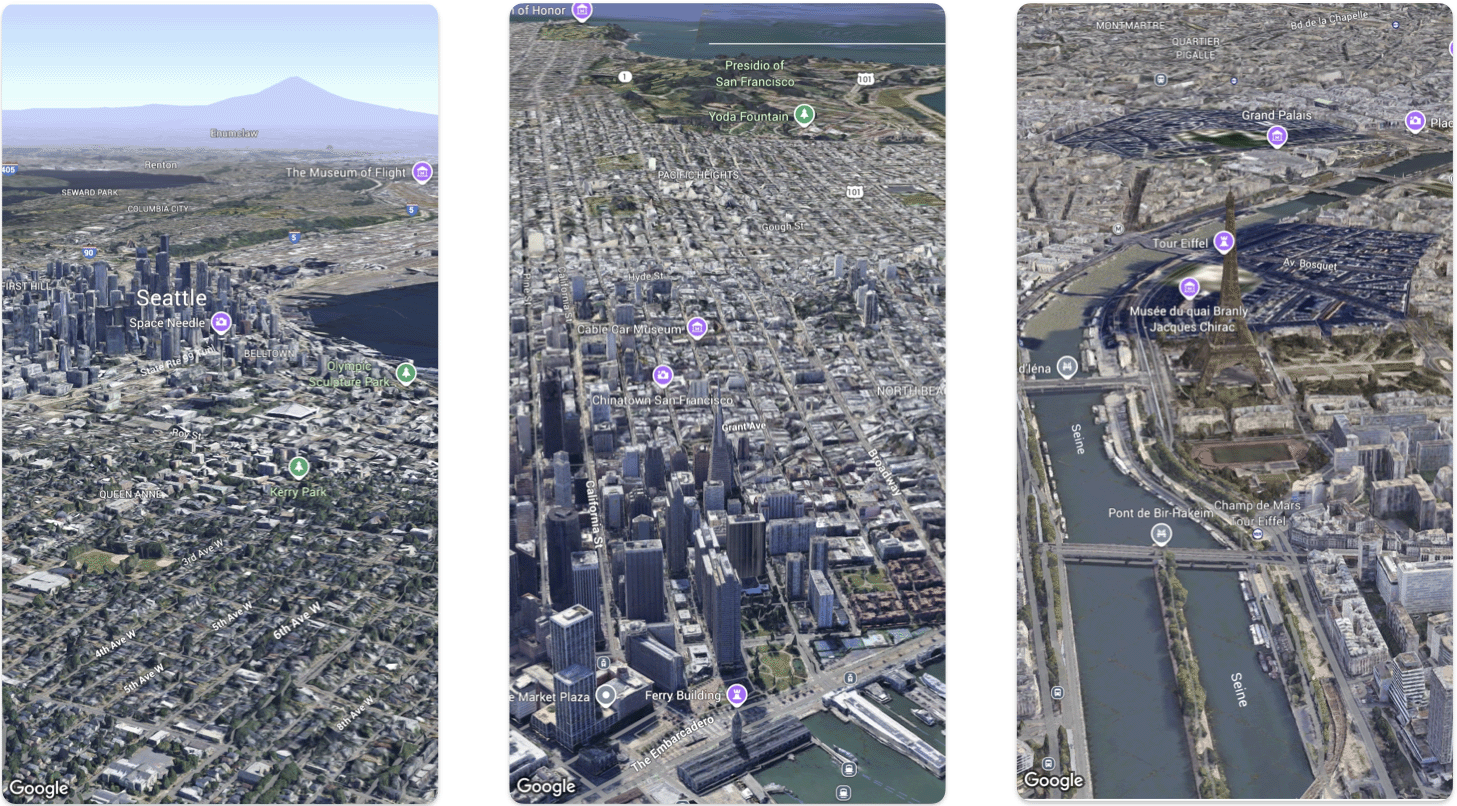
This page walks through an example of how to add a basic 3D map to an iOS app using the Maps 3D SDK for iOS. The instructions on this page assume that you have already completed the steps in the Setup page and have the following:
- A Google Cloud project with the Maps 3D SDK for iOS enabled
- An API key Maps 3D SDK for iOS
- Xcode version 16.0 or later with the Maps 3D SDK for iOS package added.
For more information about these prerequisites, see Setup.
Follow a more advanced codelab.
See more code samples on GitHub.
Part 1: Create a basic SwiftUI app
- Create a new app in Xcode.
- Set your Product Name to
Hello3DWorld, with the organization identifier set tocom.example. The package name should becom.example.Hello3DWorld. - Choose the SwiftUI interface.
- Add the Maps 3D library to your app. See instructions in the setup section.
Part 2: Add a map
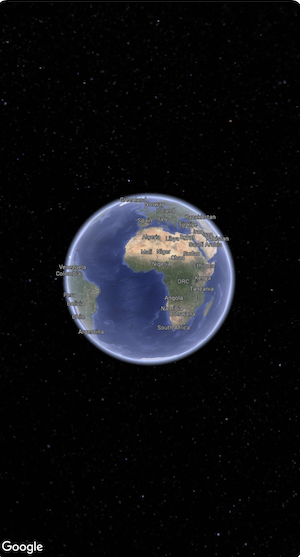
Open the file called
ContentView.swift. This is the entry point and main navigation for your app.Import
SwiftUIand theGoogleMaps3Dpackage.Replace all the code inside the body declaration with Map(mode: .hybrid).
The minimum initial configuration you need to supply to initialize a
Mapis theMapMode:- .hybrid, or
- .satellite
Your
ContentView.swiftfile should look like this:import SwiftUI import GoogleMaps3D struct ContentView: View { var body: some View { Map(mode: .hybrid) } } #Preview { ContentView() }
Part 3: Set your API key.
The API key must be set before the Map initializes. Do this by setting
Map.apiKeyin theinit()event handler of theViewthat contains the Map.import SwiftUI import GoogleMaps3D struct ContentView: View { init () { Map.apiKey = "YOUR_API_KEY" } var body: some View { Map(mode: .hybrid) } }
Part 4: Use a camera to control the map view
3D Map views are controlled by the Camera class. In this step you will learn
how to specify the location, altitude, heading, tilt, roll and range to
customize the map view.
Change the
Map()function call to include aninitialCameraproperty. InitializeinitialCamerato show a view of downtown Manhattan.import SwiftUI import GoogleMaps3D struct ContentView: View { init () { Map.apiKey = "YOUR_API_KEY" } var body: some View { Map(initialCamera: .init( latitude: 40.748339, longitude: -73.985912, altitude: 211.1, heading: 52, tilt: 68, range: 1039 ), mode: .hybrid) } }
The code above sets values for these parameters:
heading: The bearing in degrees from north to point the camera towards.tilt: The angle of tilt in degrees, where 0 is directly overhead and 90 is looking horizontally.roll: The angle of roll around the vertical plane of the camera, in degrees.range: The distance in metres of the camera from the latitude, longitude locationaltitude: The height of the camera above sea level.
If you don't supply any of these additional parameters, a default value will be used.
To make the camera view show more 3D data, set the initial parameters to show a closer, tilted view.
Part 6: Preview and run your App

Add an Xcode Preview
Previews are a powerful XCode feature that let you see and interact with your App without having to use the Simulator or an external device.
To add a preview, add a
#Preview {}code block outside your struct.#Preview { CameraDemo() }Run the app
Build and run the app.
Congratulations!
You've successfully added a 3D map to an app!
Next, you can explore more advanced features of the Maps 3D SDK for iOS, such as camera path animations, 3D markers, or polygons.
