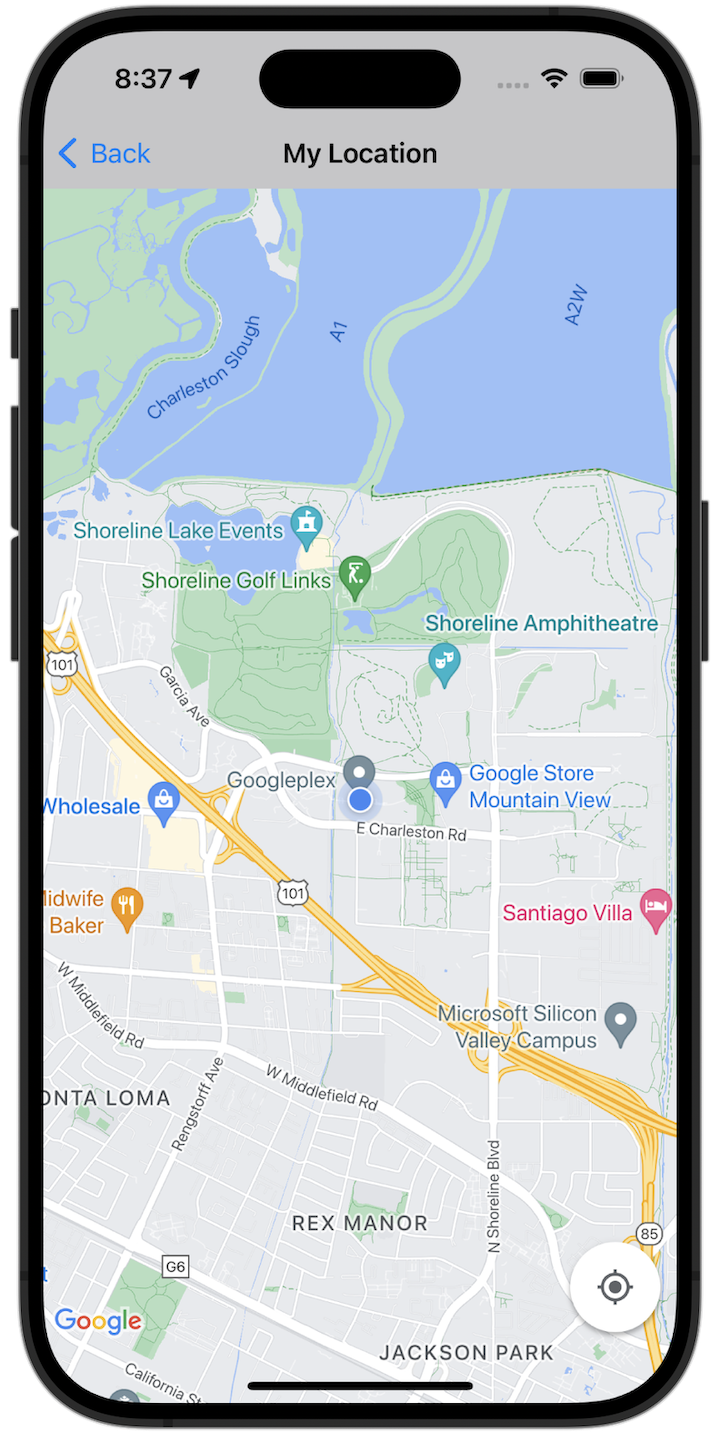
البدء
قبل أن تتمكّن من تجربة نموذج الرمز البرمجي، عليك ضبط بيئة التطوير. لمزيد من المعلومات، يمكنك الاطّلاع على عيّنات التعليمات البرمجية لحزمة تطوير البرامج بالاستناد إلى بيانات "خرائط Google" لتطبيقات iOS.
عرض الرمز
Swift
import GoogleMaps import UIKit class MyLocationViewController: UIViewController { private let cameraLatitude: CLLocationDegrees = -33.868 private let cameraLongitude: CLLocationDegrees = 151.2086 private let cameraZoom: Float = 12 lazy var mapView: GMSMapView = { let camera = GMSCameraPosition( latitude: cameraLatitude, longitude: cameraLongitude, zoom: cameraZoom) return GMSMapView(frame: .zero, camera: camera) }() var observation: NSKeyValueObservation? var location: CLLocation? { didSet { guard oldValue == nil, let firstLocation = location else { return } mapView.camera = GMSCameraPosition(target: firstLocation.coordinate, zoom: 14) } } override func viewDidLoad() { super.viewDidLoad() mapView.delegate = self mapView.settings.compassButton = true mapView.settings.myLocationButton = true mapView.isMyLocationEnabled = true view = mapView // Listen to the myLocation property of GMSMapView. observation = mapView.observe(\.myLocation, options: [.new]) { [weak self] mapView, _ in self?.location = mapView.myLocation } } deinit { observation?.invalidate() } } extension MyLocationViewController: GMSMapViewDelegate { func mapView(_ mapView: GMSMapView, didTapMyLocation location: CLLocationCoordinate2D) { let alert = UIAlertController( title: "Location Tapped", message: "Current location: <\(location.latitude), \(location.longitude)>", preferredStyle: .alert) alert.addAction(UIAlertAction(title: "OK", style: .default)) present(alert, animated: true) } }
Objective-C
#import "GoogleMapsDemos/Samples/MyLocationViewController.h" #import <GoogleMaps/GoogleMaps.h> @implementation MyLocationViewController { GMSMapView *_mapView; BOOL _firstLocationUpdate; } - (void)viewDidLoad { [super viewDidLoad]; GMSCameraPosition *camera = [GMSCameraPosition cameraWithLatitude:-33.868 longitude:151.2086 zoom:12]; _mapView = [GMSMapView mapWithFrame:CGRectZero camera:camera]; _mapView.delegate = self; _mapView.settings.compassButton = YES; _mapView.settings.myLocationButton = YES; // Listen to the myLocation property of GMSMapView. [_mapView addObserver:self forKeyPath:@"myLocation" options:NSKeyValueObservingOptionNew context:NULL]; self.view = _mapView; // Ask for My Location data after the map has already been added to the UI. GMSMapView *mapView = _mapView; dispatch_async(dispatch_get_main_queue(), ^{ mapView.myLocationEnabled = YES; }); } - (void)mapView:(GMSMapView *)mapView didTapMyLocation:(CLLocationCoordinate2D)location { NSString *message = [NSString stringWithFormat:@"My Location Dot Tapped at: [lat: %f, lng: %f]", location.latitude, location.longitude]; UIAlertController *alertController = [UIAlertController alertControllerWithTitle:@"Location Tapped" message:message preferredStyle:UIAlertControllerStyleAlert]; UIAlertAction *okAction = [UIAlertAction actionWithTitle:@"OK" style:UIAlertActionStyleDefault handler:^(UIAlertAction *action){ }]; [alertController addAction:okAction]; [self presentViewController:alertController animated:YES completion:nil]; } - (void)dealloc { [_mapView removeObserver:self forKeyPath:@"myLocation" context:NULL]; } #pragma mark - KVO updates - (void)observeValueForKeyPath:(NSString *)keyPath ofObject:(id)object change:(NSDictionary *)change context:(void *)context { if (!_firstLocationUpdate) { // If the first location update has not yet been received, then jump to that location. _firstLocationUpdate = YES; CLLocation *location = [change objectForKey:NSKeyValueChangeNewKey]; _mapView.camera = [GMSCameraPosition cameraWithTarget:location.coordinate zoom:14]; } } @end
تشغيل نموذج التطبيق الكامل على الجهاز
يتوفّر تطبيق "حزمة تطوير البرامج بالاستناد إلى بيانات خرائط Google" لنظام التشغيل iOS كـ أرشيف قابل للتنزيل من GitHub. اتّبِع الخطوات التالية لتثبيت تطبيق Maps SDK for iOS التجريبي وتجربته.
- نفِّذ الأمر
git clone https://github.com/googlemaps-samples/maps-sdk-for-ios-samples.gitلنسخ مستودع النماذج إلى دليل محلي. افتح نافذة أوامر طرفية، وانتقِل إلى الدليل الذي استنسخت فيه الملفات النموذجية، ثم انتقِل إلى دليل GoogleMaps:
Swift
cd maps-sdk-for-ios-samples/GoogleMaps-Swift
open GoogleMapsSwiftXCFrameworkDemos.xcodeprojObjective-C
cd maps-sdk-for-ios-samples-main/GoogleMaps
open GoogleMapsDemos.xcodeproj- في مشروع Xcode، انتقِل إلى ملف (File) > إضافة تبعيات الحزمة (Add Package Dependencies).
أدخِل
https://github.com/googlemaps/ios-maps-sdkكعنوان URL، واضغط على Enter لجلب الحزمة، ثم انقر على إضافة حزمة. - في Xcode، اضغط على زر التجميع من أجل
إنشاء التطبيق
باستخدام المخطط الحالي. يحدث خطأ في الإصدار، ما يطلب منك إدخال مفتاح واجهة برمجة التطبيقات
في ملف
SDKConstants.swiftللغة Swift أو ملفSDKDemoAPIKey.hللغة Objective-C. - احصل على مفتاح واجهة برمجة تطبيقات من مشروعك الذي تم فيه تفعيل حزمة تطوير البرامج بالاستناد إلى بيانات "خرائط Google" لتطبيقات iOS.
- عدِّل الملف
SDKConstants.swiftالخاص بلغة Swift أو الملفSDKDemoAPIKey.hالخاص بلغة Objective-C، ثم الصِق مفتاح واجهة برمجة التطبيقات في تعريف الثابتapiKeyأوkAPIKey. على سبيل المثال:Swift
static let apiKey = "YOUR_API_KEY"Objective-C
static NSString *const kAPIKey = @"YOUR_API_KEY";
- في ملف
SDKConstants.swift(Swift) أو ملفSDKDemoAPIKey.h(Objective-C)، أزِل السطر التالي لأنّه يُستخدَم لتسجيل المشكلة التي يحدّدها المستخدم:Swift
#error (Register for API Key and insert here. Then delete this line.)
Objective-C
#error Register for API Key and insert here.
- إنشاء المشروع وتشغيله تظهر نافذة محاكي iOS، وتعرض قائمة عروض توضيحية لحزمة تطوير البرامج بالاستناد إلى بيانات "خرائط Google".
- اختَر أحد الخيارات المعروضة لتجربة إحدى ميزات حزمة تطوير البرامج بالاستناد إلى بيانات "خرائط Google" لأجهزة iOS.
- إذا طُلب منك السماح لتطبيق GoogleMapsDemos بالوصول إلى موقعك الجغرافي، اختَر السماح.
