輸出切換器是 Cast SDK 的一項功能,可讓使用者從 Android 13 開始,在內容的本機和遠端播放之間順暢轉移。目標是協助傳送端應用程式輕鬆快速地控制內容的播放位置。輸出切換器會使用 MediaRouter 程式庫,在手機喇叭、已配對的藍牙裝置和支援 Cast 的遠端裝置之間切換內容播放。用途可細分為下列情境:
下載並使用 CastVideos-android 範例應用程式,參考如何在應用程式中導入輸出切換器。
如要支援本機到遠端、遠端到本機,以及遠端到遠端,請按照本指南的步驟啟用輸出切換器。如要支援在本機裝置喇叭和已配對的藍牙裝置之間轉移音訊,不需要執行其他步驟。
輸出端切換器 UI
「輸出裝置切換器」會顯示可用的本機和遠端裝置,以及目前的裝置狀態,包括裝置是否已選取、是否正在連線,以及目前的音量。如果除了目前裝置外還有其他裝置,按一下其他裝置即可將媒體播放內容轉移至所選裝置。
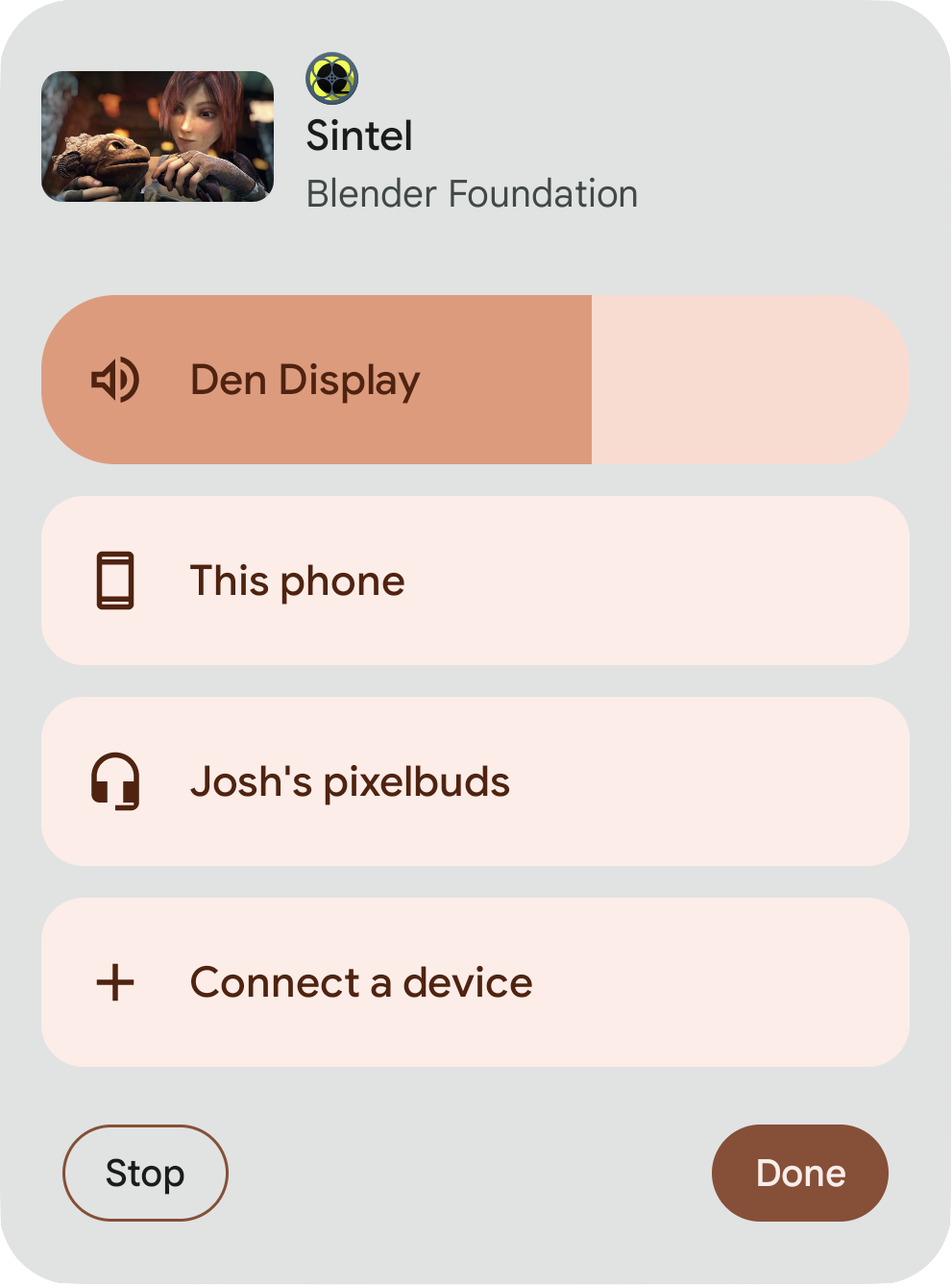
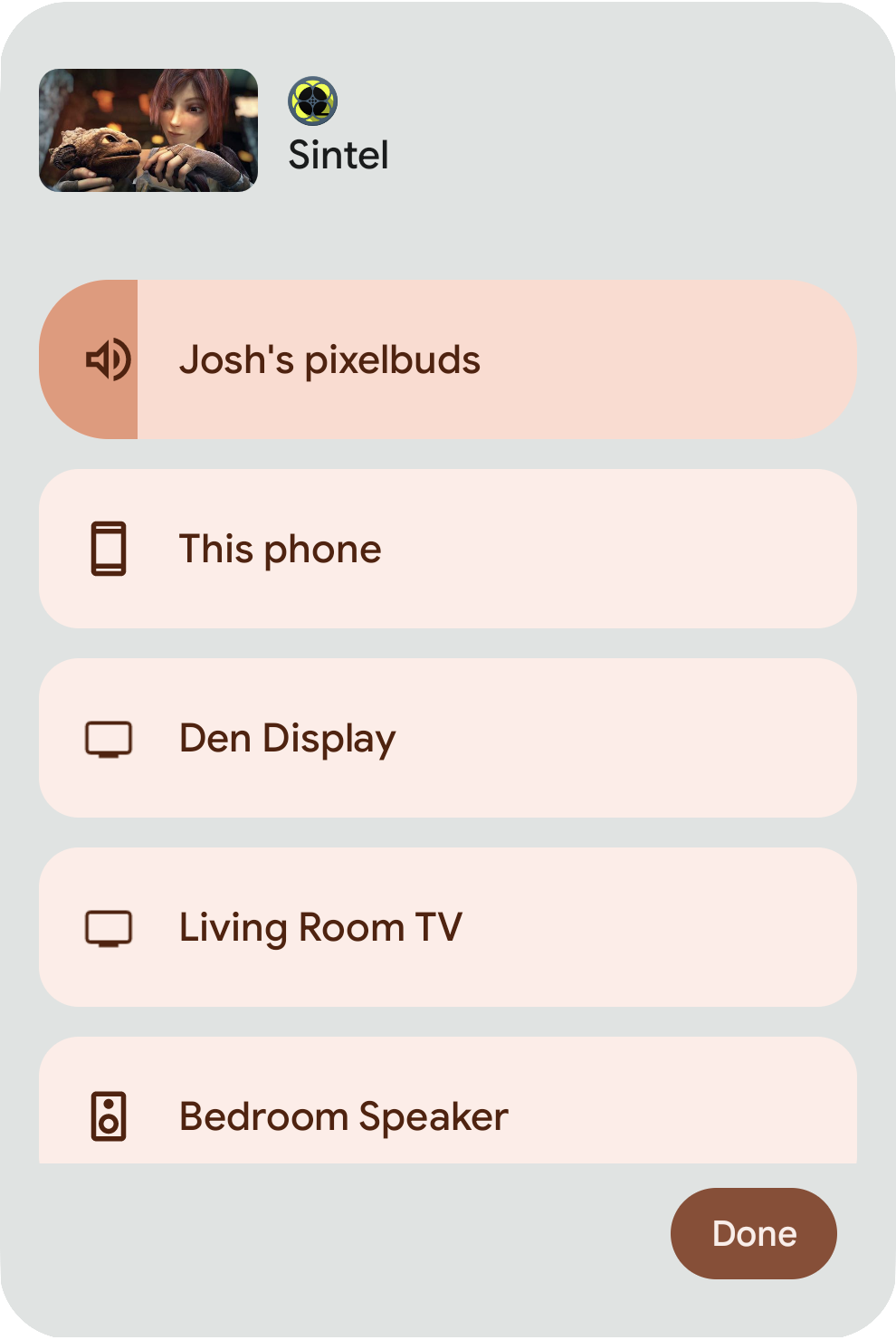
已知問題
- 切換至 Cast SDK 通知時,系統會關閉並重新建立為本機播放作業建立的媒體工作階段。
進入點
媒體通知
如果應用程式發布的媒體通知含有 MediaSession,表示內容正在本機播放,媒體通知右上角會顯示通知晶片,當中包含目前播放內容的裝置名稱 (例如手機喇叭)。輕觸通知晶片會開啟「輸出切換器」對話方塊系統 UI。
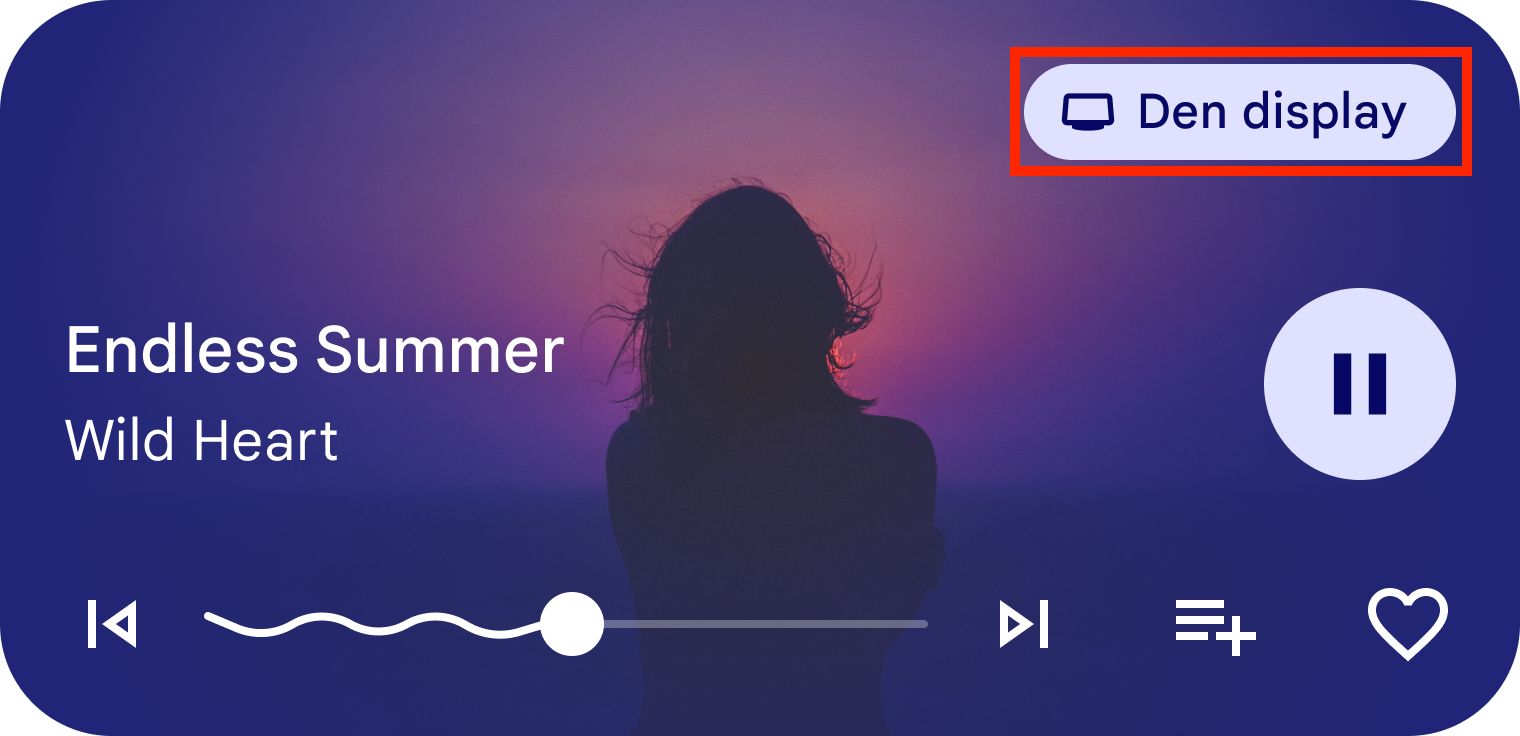
音量設定
你也可以點選裝置上的實體音量鍵、輕觸底部的設定圖示,然後輕觸「在 <投放裝置> 上播放『<應用程式名稱>』」文字,觸發輸出切換器對話方塊系統 UI。
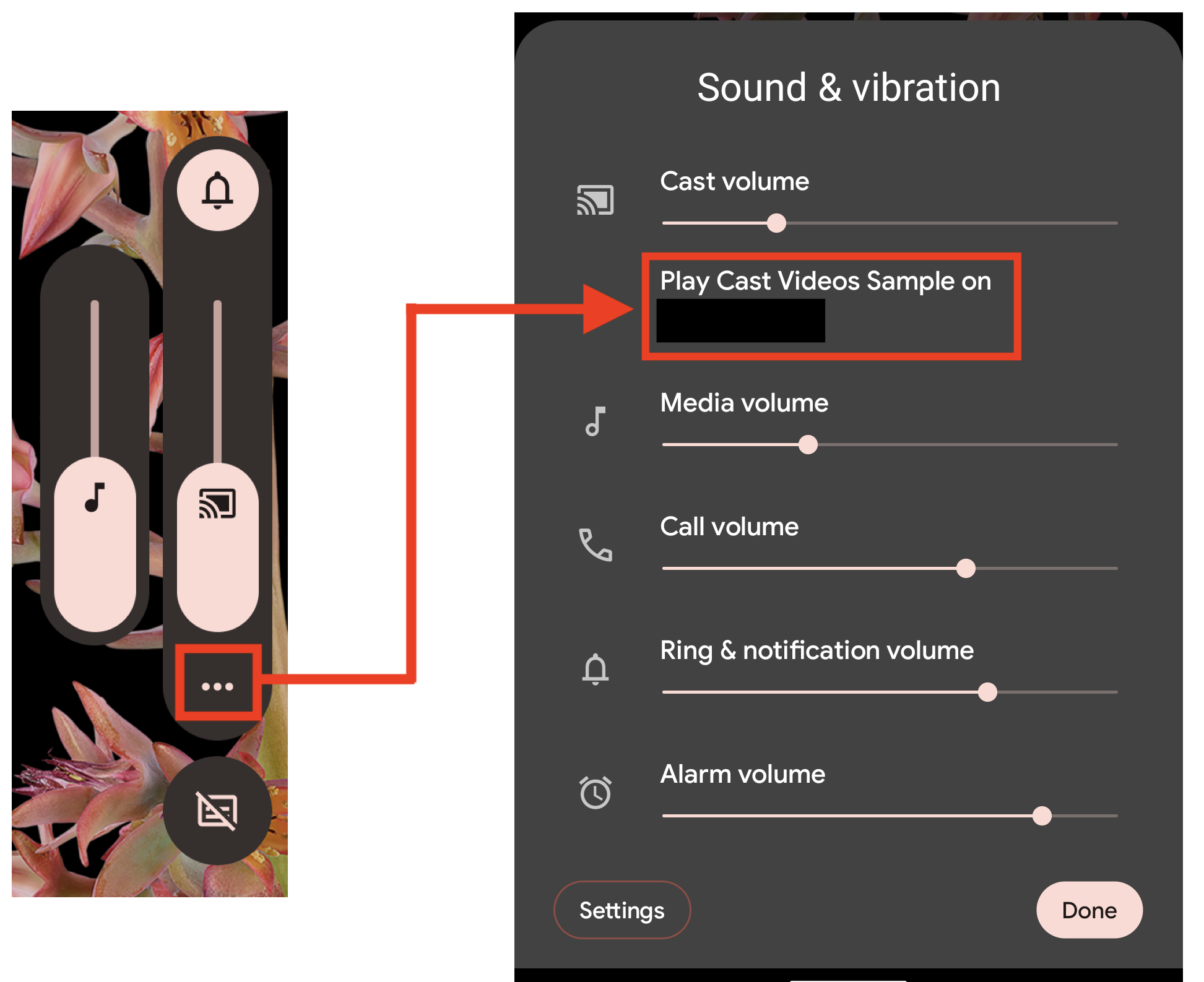
步驟摘要
- 確認符合必要條件
- 在 AndroidManifest.xml 中啟用輸出切換器
- 更新 SessionManagerListener,以便在背景投放
- 新增遠端對遠端支援
- 設定 setRemoteToLocalEnabled 旗標
- 繼續在本機播放
必要條件
- 將現有的 Android 應用程式遷移至 AndroidX。
- 更新應用程式的
build.gradle,使用 Output Switcher 適用的 Android Sender SDK 最低需求版本:dependencies { ... implementation 'com.google.android.gms:play-services-cast-framework:21.2.0' ... }
- 應用程式支援媒體通知。
- 搭載 Android 13 的裝置。
設定媒體通知
如要使用輸出切換器,音訊和視訊應用程式必須建立媒體通知,才能顯示媒體的播放狀態和控制項,以供本機播放。這需要建立 MediaSession、使用 MediaSession 權杖設定 MediaStyle,以及在通知中設定媒體控制項。
如果您目前未使用 MediaStyle 和 MediaSession,下列程式碼片段會說明如何設定這些項目,並提供設定音訊和影片應用程式媒體工作階段回呼的指南:
// Create a media session. NotificationCompat.MediaStyle // PlayerService is your own Service or Activity responsible for media playback. val mediaSession = MediaSessionCompat(this, "PlayerService") // Create a MediaStyle object and supply your media session token to it. val mediaStyle = Notification.MediaStyle().setMediaSession(mediaSession.sessionToken) // Create a Notification which is styled by your MediaStyle object. // This connects your media session to the media controls. // Don't forget to include a small icon. val notification = Notification.Builder(this@PlayerService, CHANNEL_ID) .setStyle(mediaStyle) .setSmallIcon(R.drawable.ic_app_logo) .build() // Specify any actions which your users can perform, such as pausing and skipping to the next track. val pauseAction: Notification.Action = Notification.Action.Builder( pauseIcon, "Pause", pauseIntent ).build() notification.addAction(pauseAction)
if (android.os.Build.VERSION.SDK_INT >= android.os.Build.VERSION_CODES.O) { // Create a media session. NotificationCompat.MediaStyle // PlayerService is your own Service or Activity responsible for media playback. MediaSession mediaSession = new MediaSession(this, "PlayerService"); // Create a MediaStyle object and supply your media session token to it. Notification.MediaStyle mediaStyle = new Notification.MediaStyle().setMediaSession(mediaSession.getSessionToken()); // Specify any actions which your users can perform, such as pausing and skipping to the next track. Notification.Action pauseAction = Notification.Action.Builder(pauseIcon, "Pause", pauseIntent).build(); // Create a Notification which is styled by your MediaStyle object. // This connects your media session to the media controls. // Don't forget to include a small icon. String CHANNEL_ID = "CHANNEL_ID"; Notification notification = new Notification.Builder(this, CHANNEL_ID) .setStyle(mediaStyle) .setSmallIcon(R.drawable.ic_app_logo) .addAction(pauseAction) .build(); }
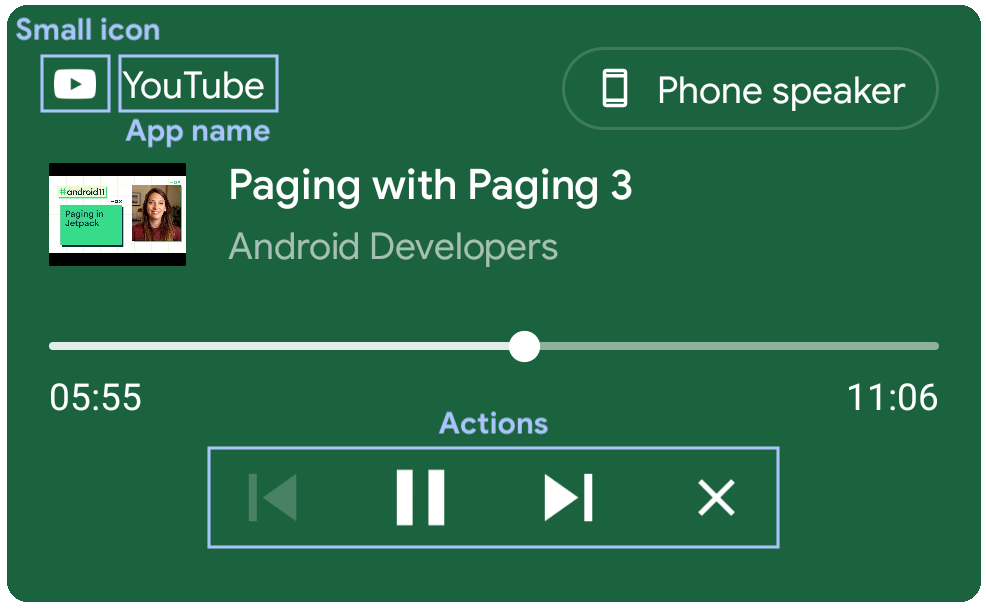
此外,如要使用媒體資訊填入通知,您必須將媒體的中繼資料和播放狀態新增至 MediaSession。
如要將中繼資料新增至 MediaSession,請使用 setMetaData(),並在 MediaMetadataCompat.Builder() 中提供媒體的所有相關 MediaMetadata 常數。
mediaSession.setMetadata(MediaMetadataCompat.Builder() // Title .putString(MediaMetadata.METADATA_KEY_TITLE, currentTrack.title) // Artist // Could also be the channel name or TV series. .putString(MediaMetadata.METADATA_KEY_ARTIST, currentTrack.artist) // Album art // Could also be a screenshot or hero image for video content // The URI scheme needs to be "content", "file", or "android.resource". .putString( MediaMetadata.METADATA_KEY_ALBUM_ART_URI, currentTrack.albumArtUri) ) // Duration // If duration isn't set, such as for live broadcasts, then the progress // indicator won't be shown on the seekbar. .putLong(MediaMetadata.METADATA_KEY_DURATION, currentTrack.duration) .build() )
if (android.os.Build.VERSION.SDK_INT >= android.os.Build.VERSION_CODES.O) { mediaSession.setMetadata( new MediaMetadataCompat.Builder() // Title .putString(MediaMetadata.METADATA_KEY_TITLE, currentTrack.title) // Artist // Could also be the channel name or TV series. .putString(MediaMetadata.METADATA_KEY_ARTIST, currentTrack.artist) // Album art // Could also be a screenshot or hero image for video content // The URI scheme needs to be "content", "file", or "android.resource". .putString(MediaMetadata.METADATA_KEY_ALBUM_ART_URI, currentTrack.albumArtUri) // Duration // If duration isn't set, such as for live broadcasts, then the progress // indicator won't be shown on the seekbar. .putLong(MediaMetadata.METADATA_KEY_DURATION, currentTrack.duration) .build() ); }
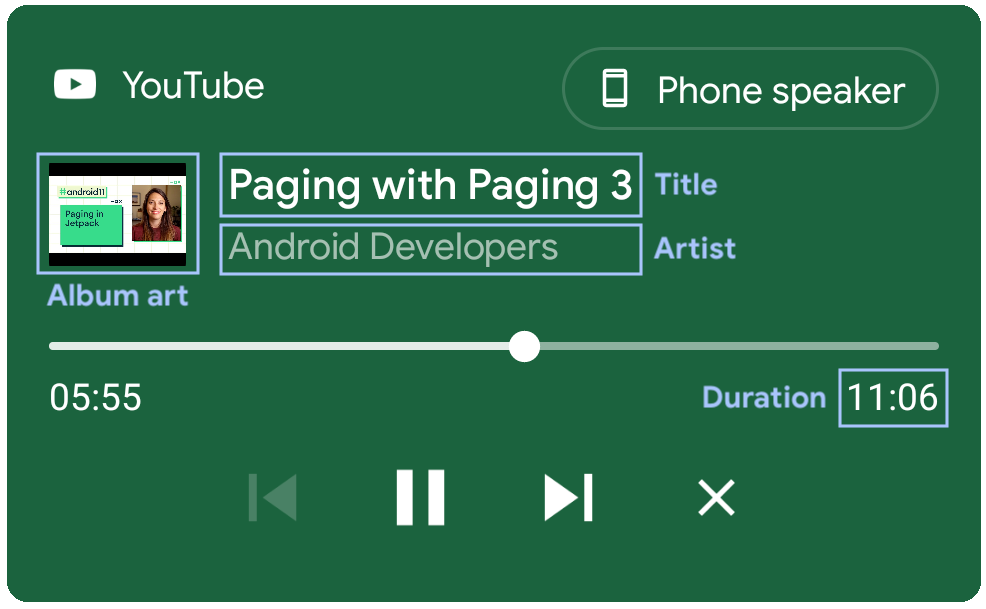
如要將播放狀態新增至 MediaSession,請使用
setPlaybackState()
,並在 PlaybackStateCompat.Builder() 中提供媒體的所有相關
PlaybackStateCompat
常數。
mediaSession.setPlaybackState( PlaybackStateCompat.Builder() .setState( PlaybackStateCompat.STATE_PLAYING, // Playback position // Used to update the elapsed time and the progress bar. mediaPlayer.currentPosition.toLong(), // Playback speed // Determines the rate at which the elapsed time changes. playbackSpeed ) // isSeekable // Adding the SEEK_TO action indicates that seeking is supported // and makes the seekbar position marker draggable. If this is not // supplied seek will be disabled but progress will still be shown. .setActions(PlaybackStateCompat.ACTION_SEEK_TO) .build() )
if (android.os.Build.VERSION.SDK_INT >= android.os.Build.VERSION_CODES.O) { mediaSession.setPlaybackState( new PlaybackStateCompat.Builder() .setState( PlaybackStateCompat.STATE_PLAYING, // Playback position // Used to update the elapsed time and the progress bar. mediaPlayer.currentPosition.toLong(), // Playback speed // Determines the rate at which the elapsed time changes. playbackSpeed ) // isSeekable // Adding the SEEK_TO action indicates that seeking is supported // and makes the seekbar position marker draggable. If this is not // supplied seek will be disabled but progress will still be shown. .setActions(PlaybackStateCompat.ACTION_SEEK_TO) .build() ); }
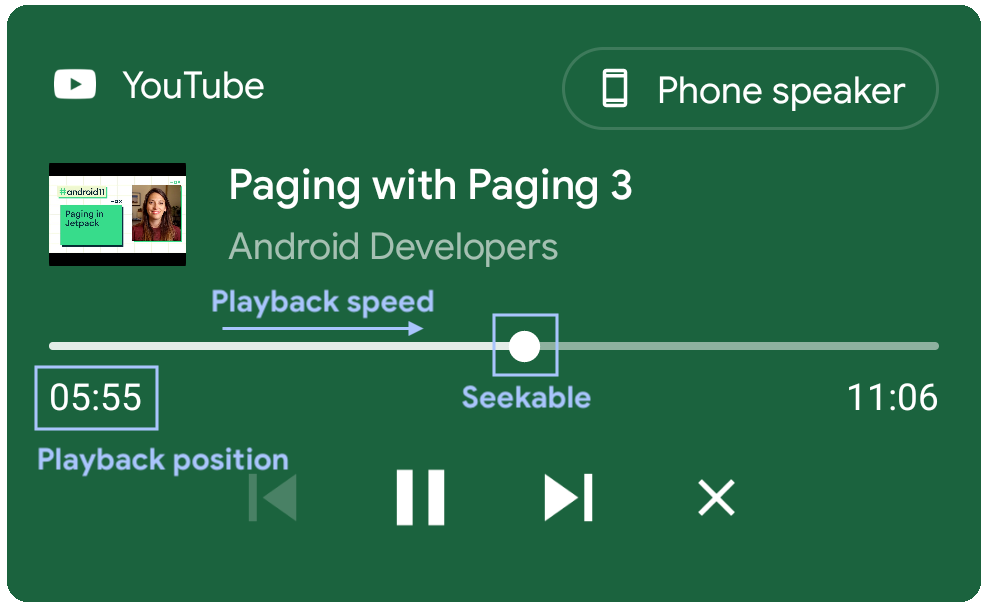
影片應用程式通知行為
不支援在背景播放本機內容的影片或音訊應用程式,應針對媒體通知採取特定行為,避免在不支援播放的情況下傳送媒體指令時發生問題:
- 在本機播放媒體且應用程式位於前景時,發布媒體通知。
- 應用程式在背景執行時,暫停本機播放並關閉通知。
- 應用程式返回前景時,應繼續在本機播放,並重新發布通知。
在 AndroidManifest.xml 中啟用輸出端切換器
如要啟用輸出端切換器,請將 MediaTransferReceiver 新增至應用程式的 AndroidManifest.xml。如果不是,這項功能將不會啟用,遠端至本機功能旗標也會失效。
<application>
...
<receiver
android:name="androidx.mediarouter.media.MediaTransferReceiver"
android:exported="true">
</receiver>
...
</application>
MediaTransferReceiver
是廣播接收器,可透過系統 UI 在裝置間轉移媒體。詳情請參閱 MediaTransferReceiver 參考資料。
本機到遠端
使用者將播放內容從本機切換至遠端時,Cast SDK 會自動啟動 Cast 工作階段。不過,應用程式需要處理從本機切換到遠端的情況,例如停止本機播放,並在 Google Cast 裝置上載入媒體。應用程式應使用 onSessionStarted() 和 onSessionEnded() 回呼,監聽 Cast SessionManagerListener,並在收到 Cast SessionManager 回呼時處理動作。應用程式應確保在開啟輸出切換器對話方塊且應用程式不在前景時,這些回呼仍有效。
更新 SessionManagerListener,以便在背景投放內容
舊版 Google Cast 體驗已支援應用程式處於前景時的本機到遠端投放。一般來說,使用者點選應用程式中的 Cast 圖示,然後選擇要串流媒體的裝置,就會開始使用 Cast 服務。在這種情況下,應用程式需要在 onCreate() 或 onStart() 中向 SessionManagerListener 註冊,並在應用程式活動的 onStop() 或 onDestroy() 中取消註冊監聽器。
使用輸出切換器投放內容時,應用程式可以在背景開始投放。這項功能特別適合在背景播放時發布通知的音訊應用程式。應用程式可以在服務的 onCreate() 中註冊 SessionManager 監聽器,並在服務的 onDestroy() 中取消註冊。應用程式在背景執行時,應一律接收本機到遠端的相關回呼 (例如 onSessionStarted)。
如果應用程式使用 MediaBrowserService,建議您在該處註冊 SessionManagerListener。
class MyService : Service() { private var castContext: CastContext? = null protected fun onCreate() { castContext = CastContext.getSharedInstance(this) castContext .getSessionManager() .addSessionManagerListener(sessionManagerListener, CastSession::class.java) } protected fun onDestroy() { if (castContext != null) { castContext .getSessionManager() .removeSessionManagerListener(sessionManagerListener, CastSession::class.java) } } }
public class MyService extends Service { private CastContext castContext; @Override protected void onCreate() { castContext = CastContext.getSharedInstance(this); castContext .getSessionManager() .addSessionManagerListener(sessionManagerListener, CastSession.class); } @Override protected void onDestroy() { if (castContext != null) { castContext .getSessionManager() .removeSessionManagerListener(sessionManagerListener, CastSession.class); } } }
更新後,當應用程式在背景執行時,本機到遠端投放的運作方式與傳統投放相同,且從藍牙裝置切換至 Google Cast 裝置時,不需要額外作業。
遠端到本機
輸出切換器可讓你從遠端播放切換至手機喇叭或本機藍牙裝置。如要啟用這項功能,請在 CastOptions 上將 setRemoteToLocalEnabled 旗標設為 true。
如果目前的傳送端裝置加入有多個傳送端的現有工作階段,且應用程式需要檢查是否允許在本機轉移目前的媒體,應用程式應使用 SessionTransferCallback 的 onTransferred 回呼,檢查 SessionState。
設定 setRemoteToLocalEnabled 旗標
CastOptions.Builder
當有進行中的投放工作階段時,setRemoteToLocalEnabled 會在輸出端切換器對話方塊中顯示或隱藏手機喇叭和本機藍牙裝置,做為轉移目標。
class CastOptionsProvider : OptionsProvider { fun getCastOptions(context: Context?): CastOptions { ... return Builder() ... .setRemoteToLocalEnabled(true) .build() } }
public class CastOptionsProvider implements OptionsProvider { @Override public CastOptions getCastOptions(Context context) { ... return new CastOptions.Builder() ... .setRemoteToLocalEnabled(true) .build() } }
在本機上繼續播放
支援遠端到本機的應用程式應註冊 SessionTransferCallback,以便在發生事件時收到通知,進而檢查是否應允許媒體轉移,並在本機繼續播放。
CastContext#addSessionTransferCallback(SessionTransferCallback) 可讓應用程式註冊 SessionTransferCallback,並在傳送者轉移至本機播放時,監聽 onTransferred 和 onTransferFailed 回呼。
應用程式取消註冊 SessionTransferCallback 後,就不會再收到 SessionTransferCallback。
SessionTransferCallback 是現有 SessionManagerListener 回呼的擴充功能,會在觸發 onSessionEnded 後觸發。遠端到本機回呼的順序如下:
onTransferringonSessionEndingonSessionEndedonTransferred
由於應用程式在背景執行並投放內容時,可以透過媒體通知晶片開啟輸出裝置切換器,因此應用程式必須根據是否支援背景播放功能,以不同方式處理轉移至本機的作業。如果轉移失敗,onTransferFailed 會在發生錯誤時觸發。
支援背景播放功能的應用程式
對於支援背景播放的應用程式 (通常是音訊應用程式),建議使用 Service (例如 MediaBrowserService)。服務應監聽 onTransferred 回呼,並在應用程式處於前景或背景時,在本機繼續播放。
class MyService : Service() { private var castContext: CastContext? = null private var sessionTransferCallback: SessionTransferCallback? = null protected fun onCreate() { castContext = CastContext.getSharedInstance(this) castContext.getSessionManager() .addSessionManagerListener(sessionManagerListener, CastSession::class.java) sessionTransferCallback = MySessionTransferCallback() castContext.addSessionTransferCallback(sessionTransferCallback) } protected fun onDestroy() { if (castContext != null) { castContext.getSessionManager() .removeSessionManagerListener(sessionManagerListener, CastSession::class.java) if (sessionTransferCallback != null) { castContext.removeSessionTransferCallback(sessionTransferCallback) } } } class MySessionTransferCallback : SessionTransferCallback() { fun onTransferring(@SessionTransferCallback.TransferType transferType: Int) { // Perform necessary steps prior to onTransferred } fun onTransferred(@SessionTransferCallback.TransferType transferType: Int, sessionState: SessionState?) { if (transferType == SessionTransferCallback.TRANSFER_TYPE_FROM_REMOTE_TO_LOCAL) { // Remote stream is transferred to the local device. // Retrieve information from the SessionState to continue playback on the local player. } } fun onTransferFailed(@SessionTransferCallback.TransferType transferType: Int, @SessionTransferCallback.TransferFailedReason transferFailedReason: Int) { // Handle transfer failure. } } }
public class MyService extends Service { private CastContext castContext; private SessionTransferCallback sessionTransferCallback; @Override protected void onCreate() { castContext = CastContext.getSharedInstance(this); castContext.getSessionManager() .addSessionManagerListener(sessionManagerListener, CastSession.class); sessionTransferCallback = new MySessionTransferCallback(); castContext.addSessionTransferCallback(sessionTransferCallback); } @Override protected void onDestroy() { if (castContext != null) { castContext.getSessionManager() .removeSessionManagerListener(sessionManagerListener, CastSession.class); if (sessionTransferCallback != null) { castContext.removeSessionTransferCallback(sessionTransferCallback); } } } public static class MySessionTransferCallback extends SessionTransferCallback { public MySessionTransferCallback() {} @Override public void onTransferring(@SessionTransferCallback.TransferType int transferType) { // Perform necessary steps prior to onTransferred } @Override public void onTransferred(@SessionTransferCallback.TransferType int transferType, SessionState sessionState) { if (transferType==SessionTransferCallback.TRANSFER_TYPE_FROM_REMOTE_TO_LOCAL) { // Remote stream is transferred to the local device. // Retrieve information from the SessionState to continue playback on the local player. } } @Override public void onTransferFailed(@SessionTransferCallback.TransferType int transferType, @SessionTransferCallback.TransferFailedReason int transferFailedReason) { // Handle transfer failure. } } }
不支援背景播放的應用程式
對於不支援背景播放的應用程式 (通常是影片應用程式),建議監聽 onTransferred 回呼,並在應用程式位於前景時在本機繼續播放。
如果應用程式在背景執行,應暫停播放並儲存 SessionState 中的必要資訊 (例如媒體中繼資料和播放位置)。應用程式從背景切換到前景時,應繼續使用儲存的資訊在本機播放。
class MyActivity : AppCompatActivity() { private var castContext: CastContext? = null private var sessionTransferCallback: SessionTransferCallback? = null protected fun onCreate() { castContext = CastContext.getSharedInstance(this) castContext.getSessionManager() .addSessionManagerListener(sessionManagerListener, CastSession::class.java) sessionTransferCallback = MySessionTransferCallback() castContext.addSessionTransferCallback(sessionTransferCallback) } protected fun onDestroy() { if (castContext != null) { castContext.getSessionManager() .removeSessionManagerListener(sessionManagerListener, CastSession::class.java) if (sessionTransferCallback != null) { castContext.removeSessionTransferCallback(sessionTransferCallback) } } } class MySessionTransferCallback : SessionTransferCallback() { fun onTransferring(@SessionTransferCallback.TransferType transferType: Int) { // Perform necessary steps prior to onTransferred } fun onTransferred(@SessionTransferCallback.TransferType transferType: Int, sessionState: SessionState?) { if (transferType == SessionTransferCallback.TRANSFER_TYPE_FROM_REMOTE_TO_LOCAL) { // Remote stream is transferred to the local device. // Retrieve information from the SessionState to continue playback on the local player. } } fun onTransferFailed(@SessionTransferCallback.TransferType transferType: Int, @SessionTransferCallback.TransferFailedReason transferFailedReason: Int) { // Handle transfer failure. } } }
public class MyActivity extends AppCompatActivity { private CastContext castContext; private SessionTransferCallback sessionTransferCallback; @Override protected void onCreate() { castContext = CastContext.getSharedInstance(this); castContext .getSessionManager() .addSessionManagerListener(sessionManagerListener, CastSession.class); sessionTransferCallback = new MySessionTransferCallback(); castContext.addSessionTransferCallback(sessionTransferCallback); } @Override protected void onDestroy() { if (castContext != null) { castContext .getSessionManager() .removeSessionManagerListener(sessionManagerListener, CastSession.class); if (sessionTransferCallback != null) { castContext.removeSessionTransferCallback(sessionTransferCallback); } } } public static class MySessionTransferCallback extends SessionTransferCallback { public MySessionTransferCallback() {} @Override public void onTransferring(@SessionTransferCallback.TransferType int transferType) { // Perform necessary steps prior to onTransferred } @Override public void onTransferred(@SessionTransferCallback.TransferType int transferType, SessionState sessionState) { if (transferType==SessionTransferCallback.TRANSFER_TYPE_FROM_REMOTE_TO_LOCAL) { // Remote stream is transferred to the local device. // Retrieve information from the SessionState to continue playback on the local player. } } @Override public void onTransferFailed(@SessionTransferCallback.TransferType int transferType, @SessionTransferCallback.TransferFailedReason int transferFailedReason) { // Handle transfer failure. } } }
遙控器對遙控器
輸出端切換器支援「增加串流裝置」功能,可將音訊應用程式的音訊擴展到多個支援 Cast 的音箱裝置。
音訊應用程式是指在 Google Cast SDK 開發人員控制台的接收器應用程式設定中,支援 Google Cast for Audio 的應用程式。

透過音箱增加串流裝置
使用輸出切換器的音訊應用程式,可在 Cast 工作階段期間使用串流擴展功能,將音訊擴展至多個支援 Cast 的音箱裝置。
這項功能由 Cast 平台支援,如果應用程式使用預設 UI,則不需要進行任何變更。如果使用自訂 UI,應用程式應更新 UI,反映應用程式正在投放至群組。
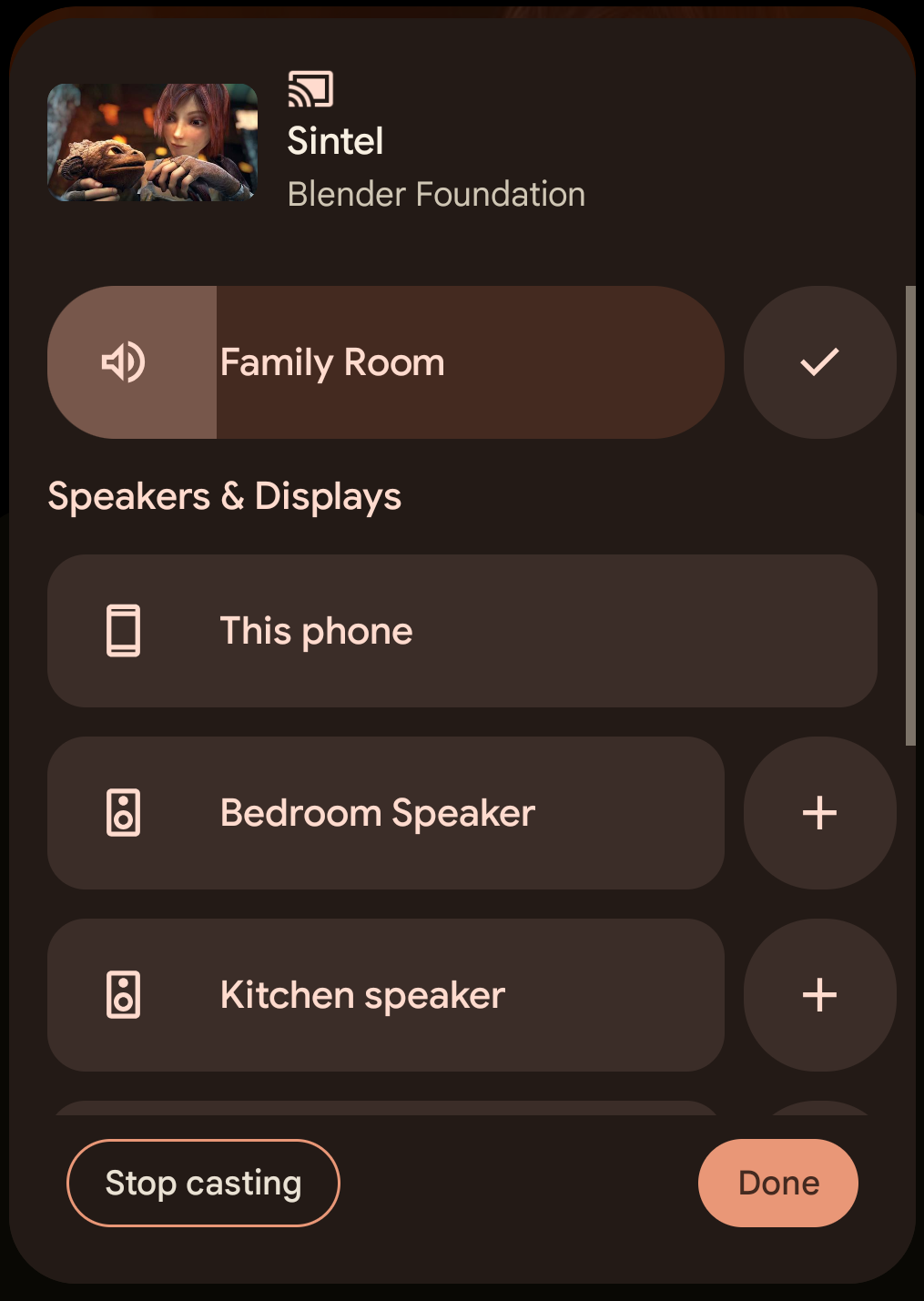
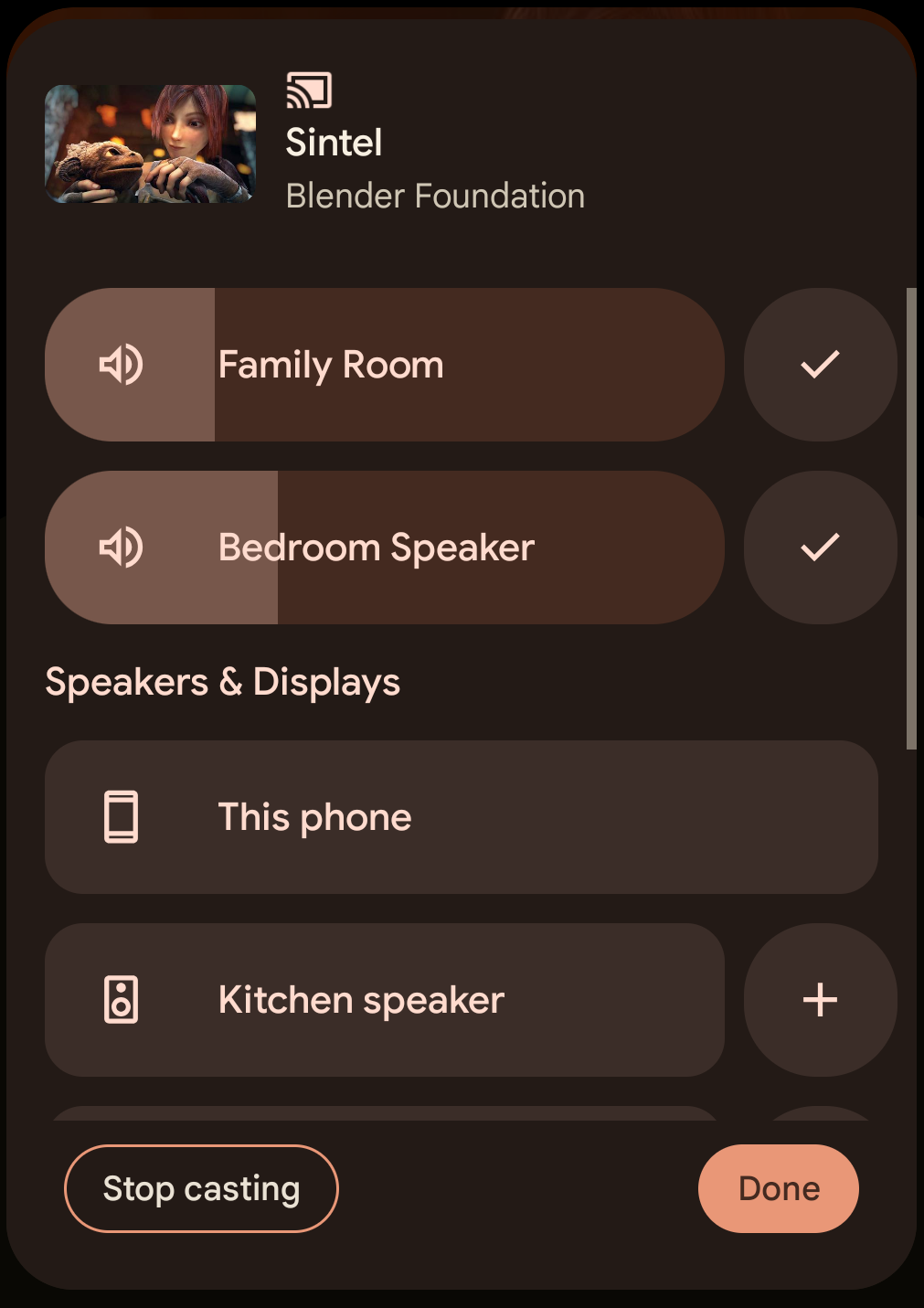
如要在串流擴展期間取得新的擴展群組名稱,請使用 CastSession#addCastListener 註冊 Cast.Listener。然後在 onDeviceNameChanged 回呼期間呼叫 CastSession#getCastDevice()。
class MyActivity : Activity() { private var mCastSession: CastSession? = null private lateinit var mCastContext: CastContext private lateinit var mSessionManager: SessionManager private val mSessionManagerListener: SessionManagerListener<CastSession> = SessionManagerListenerImpl() private val mCastListener = CastListener() private inner class SessionManagerListenerImpl : SessionManagerListener<CastSession?> { override fun onSessionStarting(session: CastSession?) {} override fun onSessionStarted(session: CastSession?, sessionId: String) { addCastListener(session) } override fun onSessionStartFailed(session: CastSession?, error: Int) {} override fun onSessionSuspended(session: CastSession?, reason Int) { removeCastListener() } override fun onSessionResuming(session: CastSession?, sessionId: String) {} override fun onSessionResumed(session: CastSession?, wasSuspended: Boolean) { addCastListener(session) } override fun onSessionResumeFailed(session: CastSession?, error: Int) {} override fun onSessionEnding(session: CastSession?) {} override fun onSessionEnded(session: CastSession?, error: Int) { removeCastListener() } } private inner class CastListener : Cast.Listener() { override fun onDeviceNameChanged() { mCastSession?.let { val castDevice = it.castDevice val deviceName = castDevice.friendlyName // Update UIs with the new cast device name. } } } private fun addCastListener(castSession: CastSession) { mCastSession = castSession mCastSession?.addCastListener(mCastListener) } private fun removeCastListener() { mCastSession?.removeCastListener(mCastListener) } override fun onCreate(savedInstanceState: Bundle?) { super.onCreate(savedInstanceState) mCastContext = CastContext.getSharedInstance(this) mSessionManager = mCastContext.sessionManager mSessionManager.addSessionManagerListener(mSessionManagerListener, CastSession::class.java) } override fun onDestroy() { super.onDestroy() mSessionManager.removeSessionManagerListener(mSessionManagerListener, CastSession::class.java) } }
public class MyActivity extends Activity { private CastContext mCastContext; private CastSession mCastSession; private SessionManager mSessionManager; private SessionManagerListener<CastSession> mSessionManagerListener = new SessionManagerListenerImpl(); private Cast.Listener mCastListener = new CastListener(); private class SessionManagerListenerImpl implements SessionManagerListener<CastSession> { @Override public void onSessionStarting(CastSession session) {} @Override public void onSessionStarted(CastSession session, String sessionId) { addCastListener(session); } @Override public void onSessionStartFailed(CastSession session, int error) {} @Override public void onSessionSuspended(CastSession session, int reason) { removeCastListener(); } @Override public void onSessionResuming(CastSession session, String sessionId) {} @Override public void onSessionResumed(CastSession session, boolean wasSuspended) { addCastListener(session); } @Override public void onSessionResumeFailed(CastSession session, int error) {} @Override public void onSessionEnding(CastSession session) {} @Override public void onSessionEnded(CastSession session, int error) { removeCastListener(); } } private class CastListener extends Cast.Listener { @Override public void onDeviceNameChanged() { if (mCastSession == null) { return; } CastDevice castDevice = mCastSession.getCastDevice(); String deviceName = castDevice.getFriendlyName(); // Update UIs with the new cast device name. } } private void addCastListener(CastSession castSession) { mCastSession = castSession; mCastSession.addCastListener(mCastListener); } private void removeCastListener() { if (mCastSession != null) { mCastSession.removeCastListener(mCastListener); } } @Override protected void onCreate(Bundle savedInstanceState) { super.onCreate(savedInstanceState); mCastContext = CastContext.getSharedInstance(this); mSessionManager = mCastContext.getSessionManager(); mSessionManager.addSessionManagerListener(mSessionManagerListener, CastSession.class); } @Override protected void onDestroy() { super.onDestroy(); mSessionManager.removeSessionManagerListener(mSessionManagerListener, CastSession.class); } }
測試遠端對遠端連線
如要測試這項功能,請按照下列步驟操作:
