Page Summary
-
This guide details using Google Mobile Ads SDK with maio mediation for waterfall integrations in Unity apps.
-
The maio dashboard uses Japanese text, but this guide refers to elements by their English equivalents.
-
The maio mediation adapter supports Waterfall integration and Banner, Interstitial, and Rewarded ad formats.
-
You need to set up configurations in the maio UI, including obtaining Media ID, Zone ID, API ID, and API KEY.
-
The guide provides instructions for importing the maio SDK and adapter using OpenUPM-CLI, OpenUPM, or Unity Package.
This guide shows you how to use Google Mobile Ads Unity Plugin to load and display ads from maio using mediation, covering waterfall integrations. It covers how to add maio to an ad unit's mediation configuration, and how to integrate the maio SDK and adapter into a Unity app.
The dashboard interface for maio uses Japanese text for its labels, buttons, and descriptions, and the screenshots in this guide have not been translated. However, in descriptions and instructions here, labels and buttons are referred to by their English language equivalents. "URL スキーム," for example, is "URL Scheme,".
Supported integrations and ad formats
The mediation adapter for maio has the following capabilities:
| Integration | |
|---|---|
| Bidding | |
| Waterfall | |
| Formats | |
| Banner | |
| Interstitials | |
| Rewarded | |
Requirements
- Latest Google Mobile Ads Unity Plugin
- Unity 4 or higher
- To deploy on Android
- Android API level 23 or higher
- To deploy on iOS
- iOS deployment target of 12.0 or higher
- A working Unity project configured with Google Mobile Ads Unity Plugin. See Get Started for details.
- Complete the mediation Get started guide
Step 1: Set up configurations in maio UI
First, sign up or log in to your maio account. Click the Application management button on the left sidebar and click on New app.
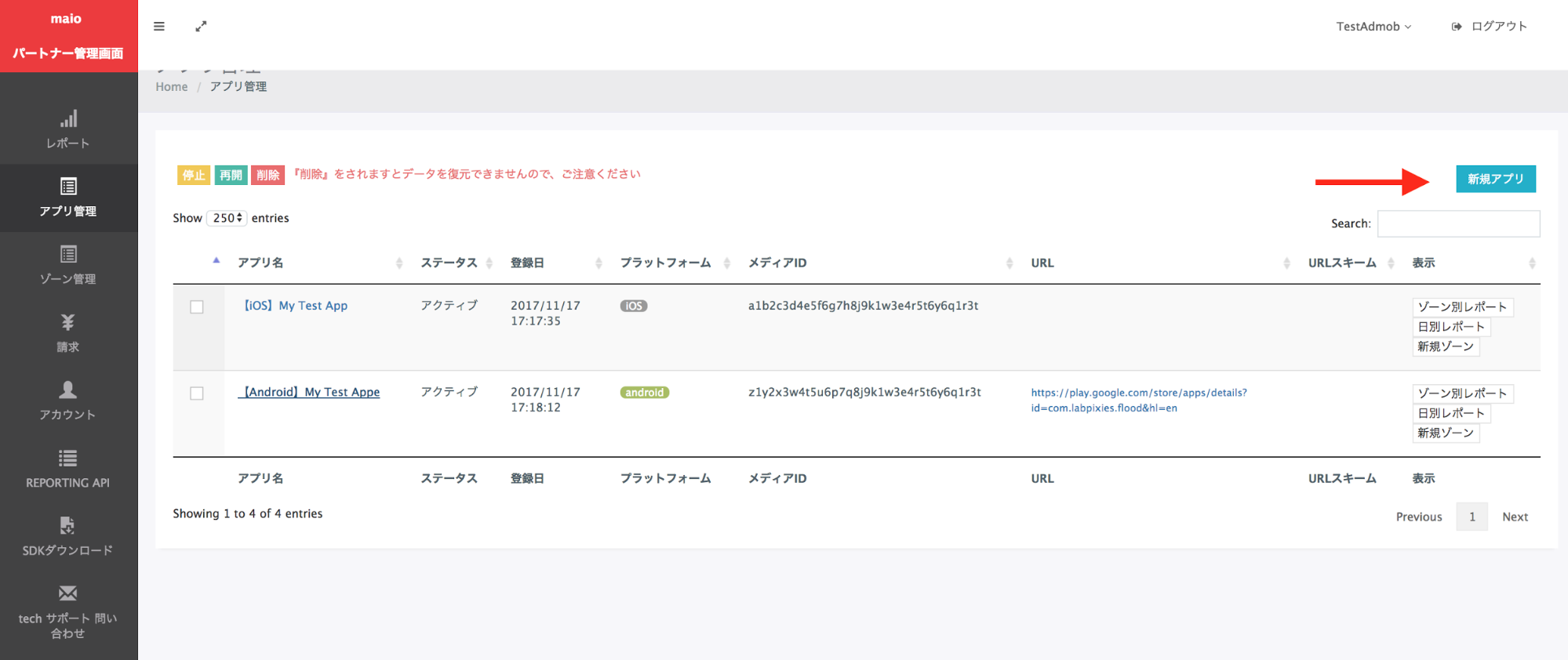
Select the tab corresponding to your preferred Ad Type.
Interstitial
Enter the Name of your app, select the platform and provide your App URL. Select Video interstitial as the Ad Type, and then click Update.
Android
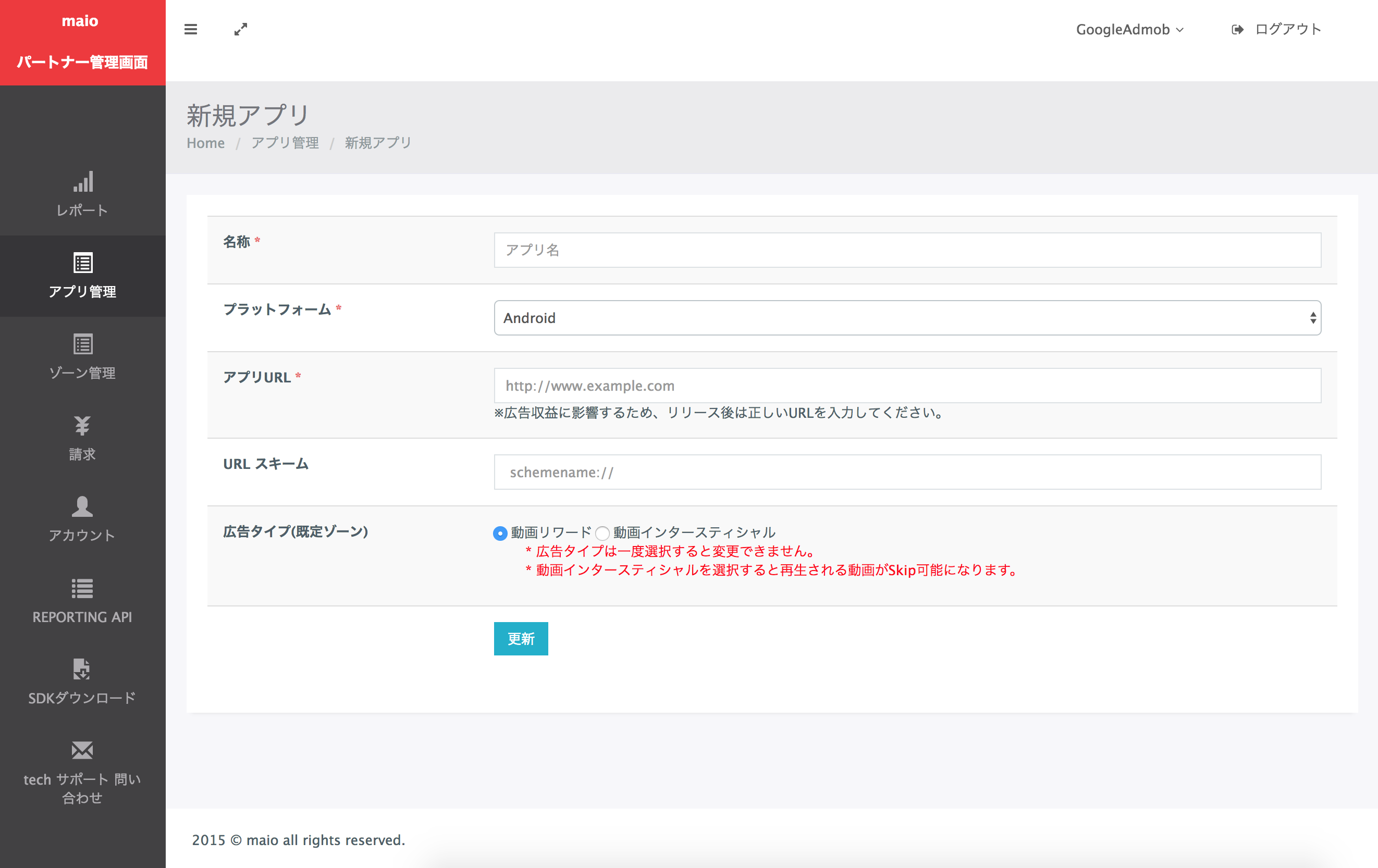
iOS
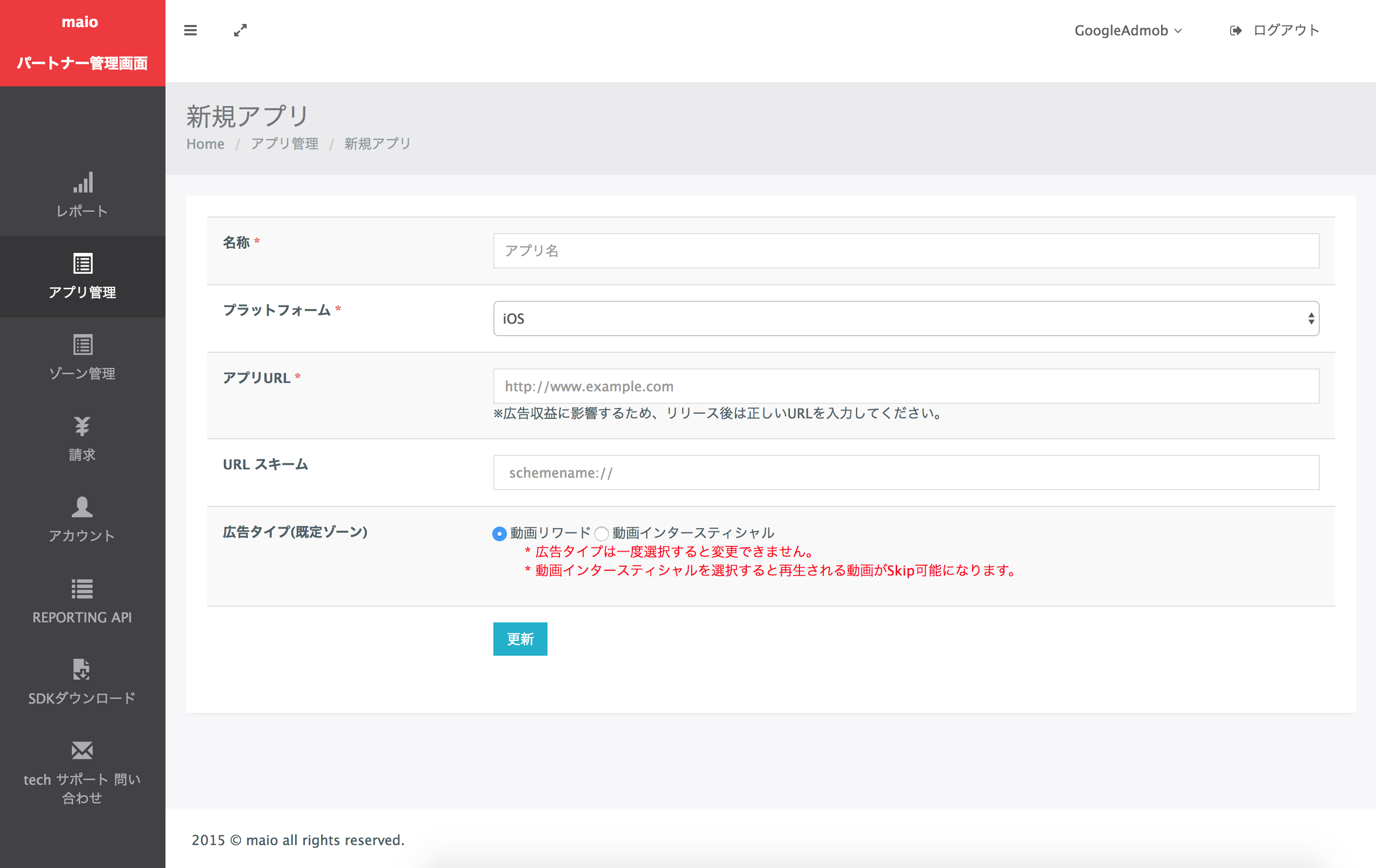
Rewarded
Enter the Name of your app, select the platform and provide your App URL. Select Video Rewards as the Ad Type, and then click Update.
Android
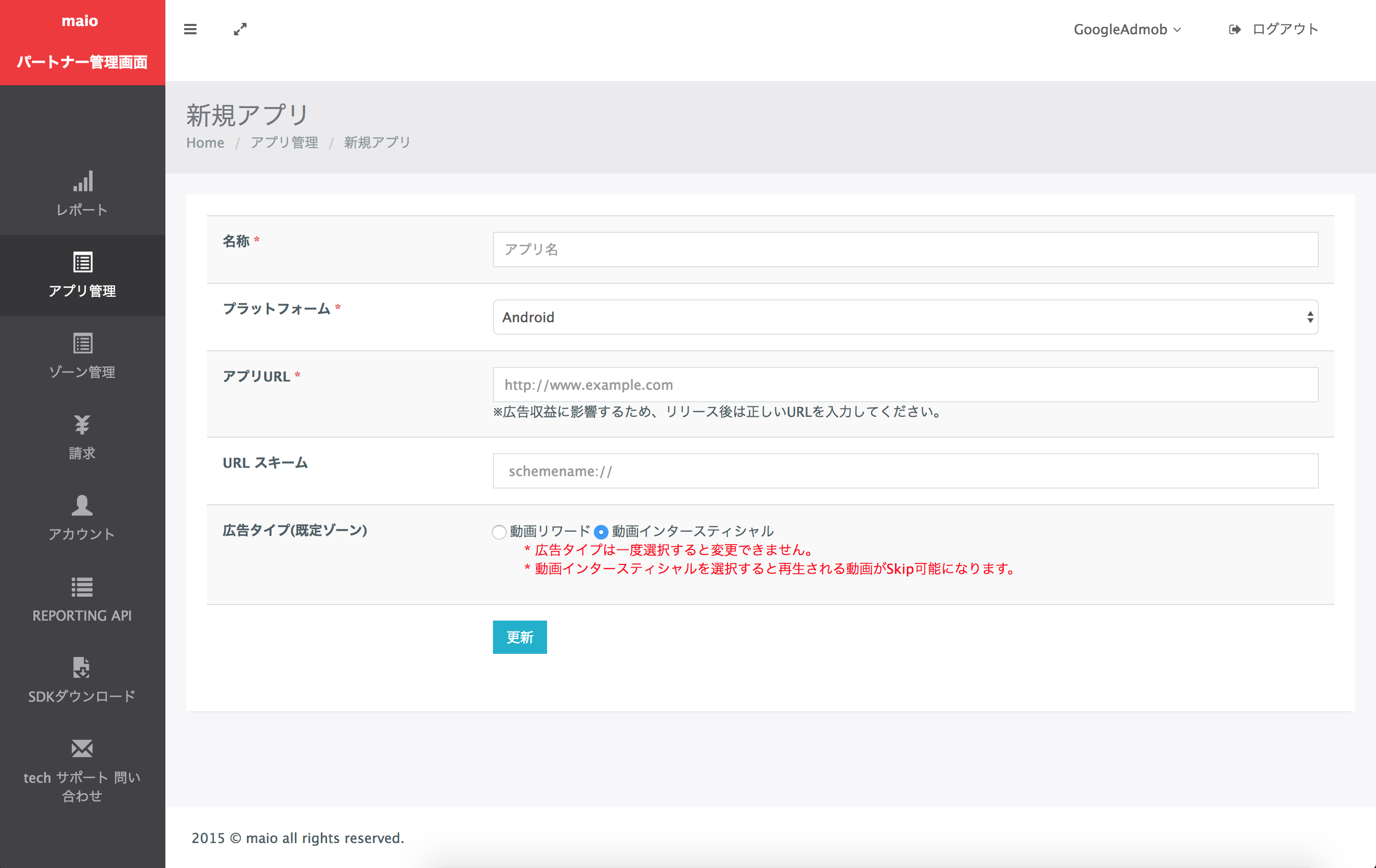
iOS
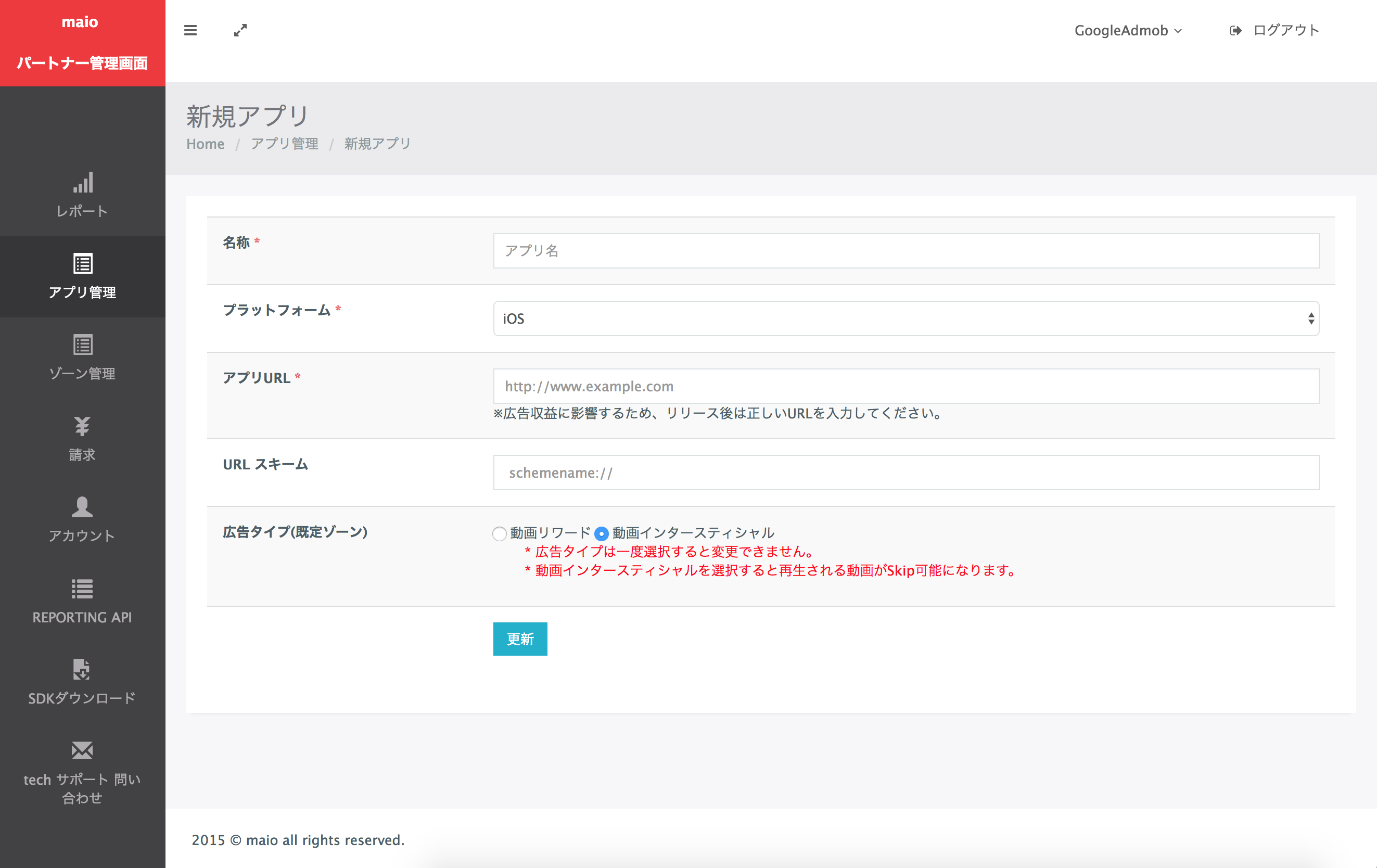
In the Application Management page, make a note of the Media ID. It's needed to set up your AdMob ad unit in the next section.
Android

iOS
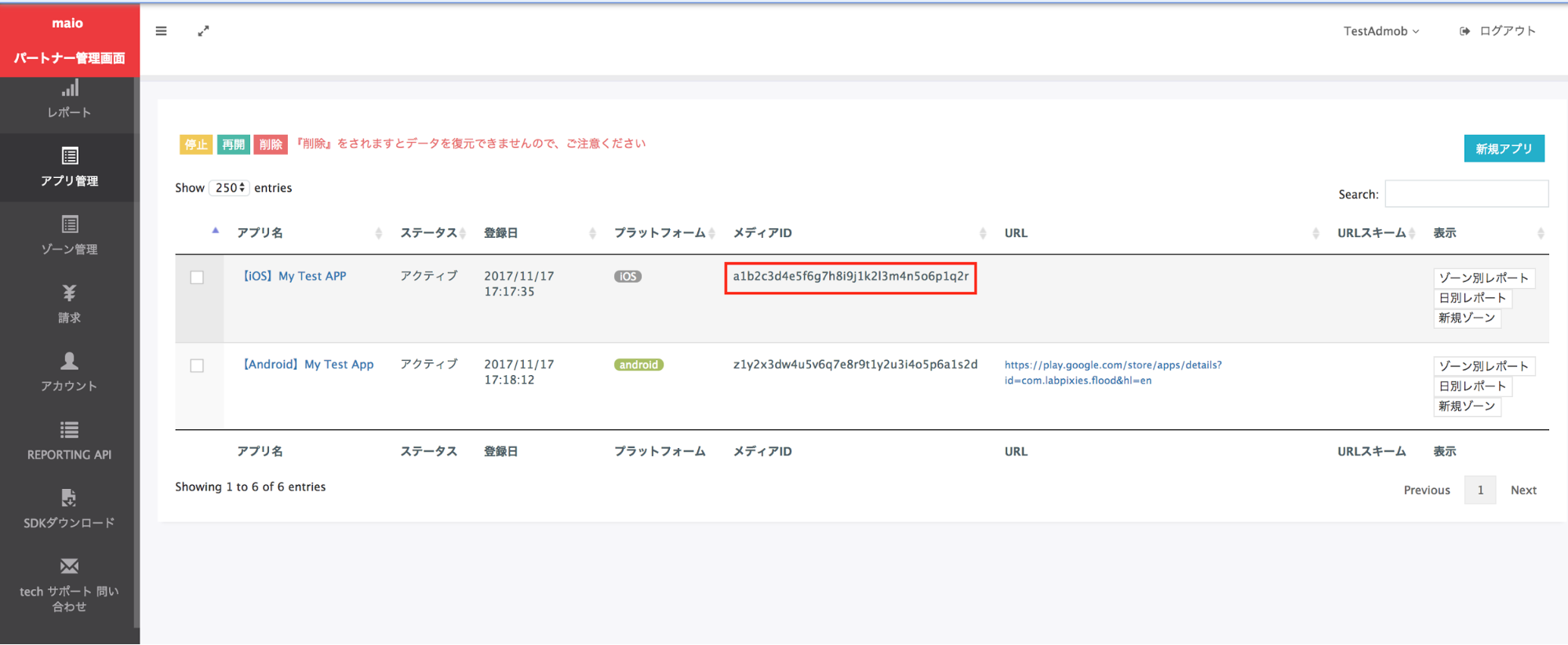
In the Zone Management page, make a note of the Zone ID. It will also be needed to set up your AdMob ad unit in the next section.
Android
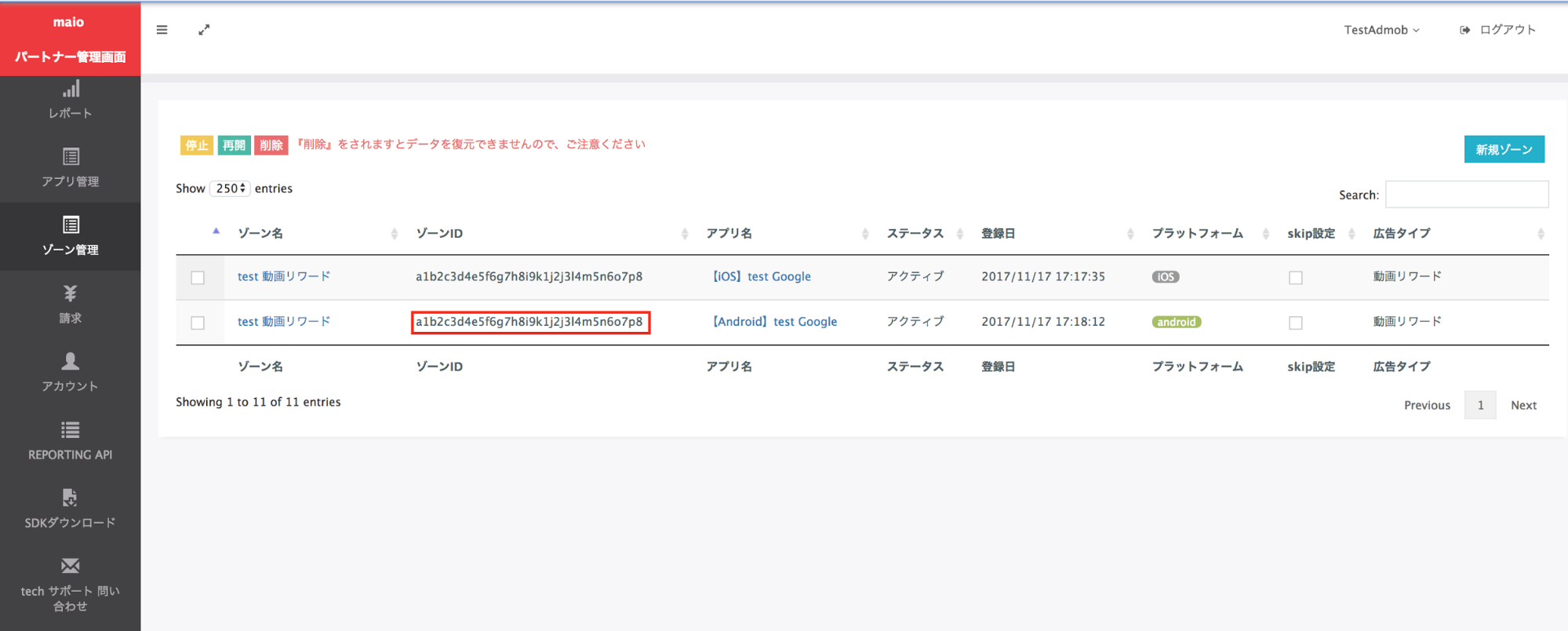
iOS
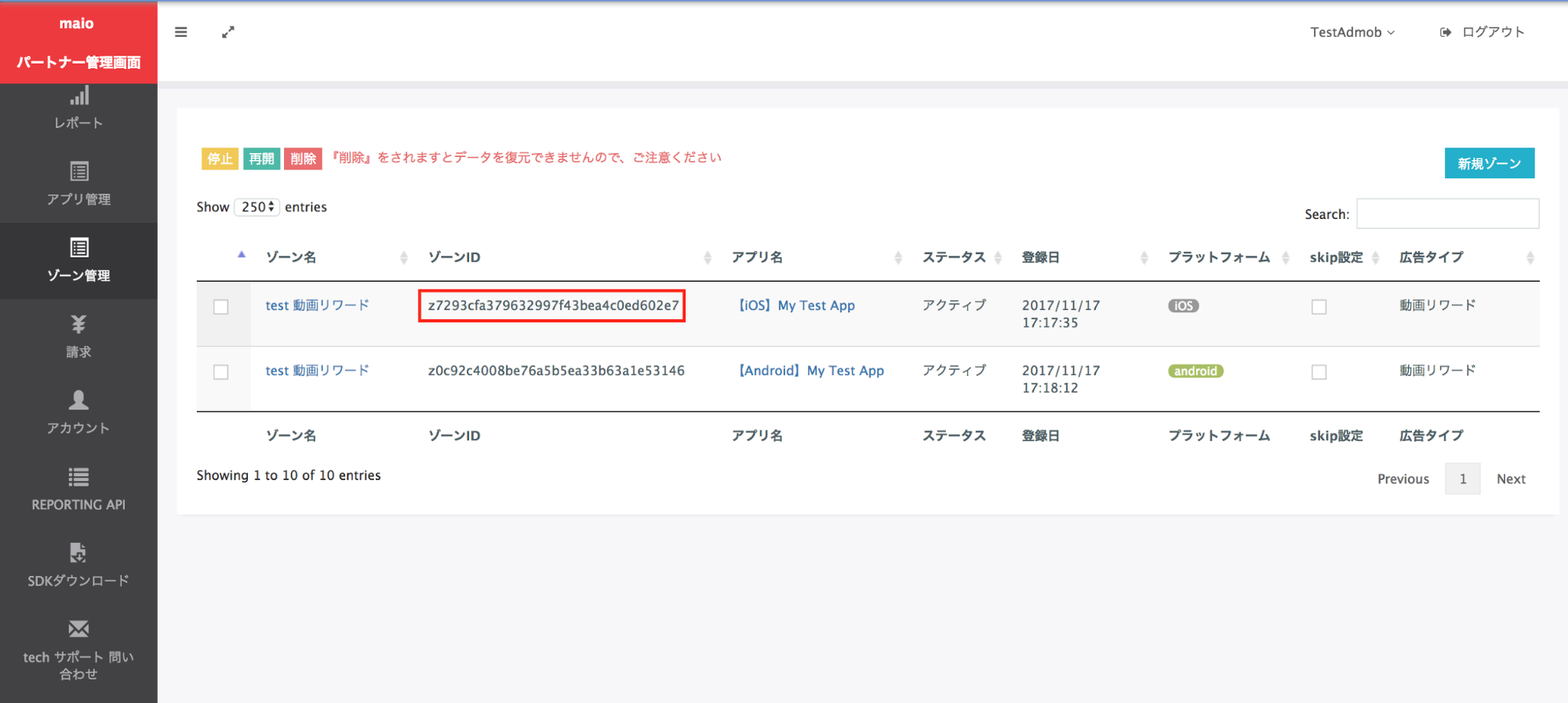
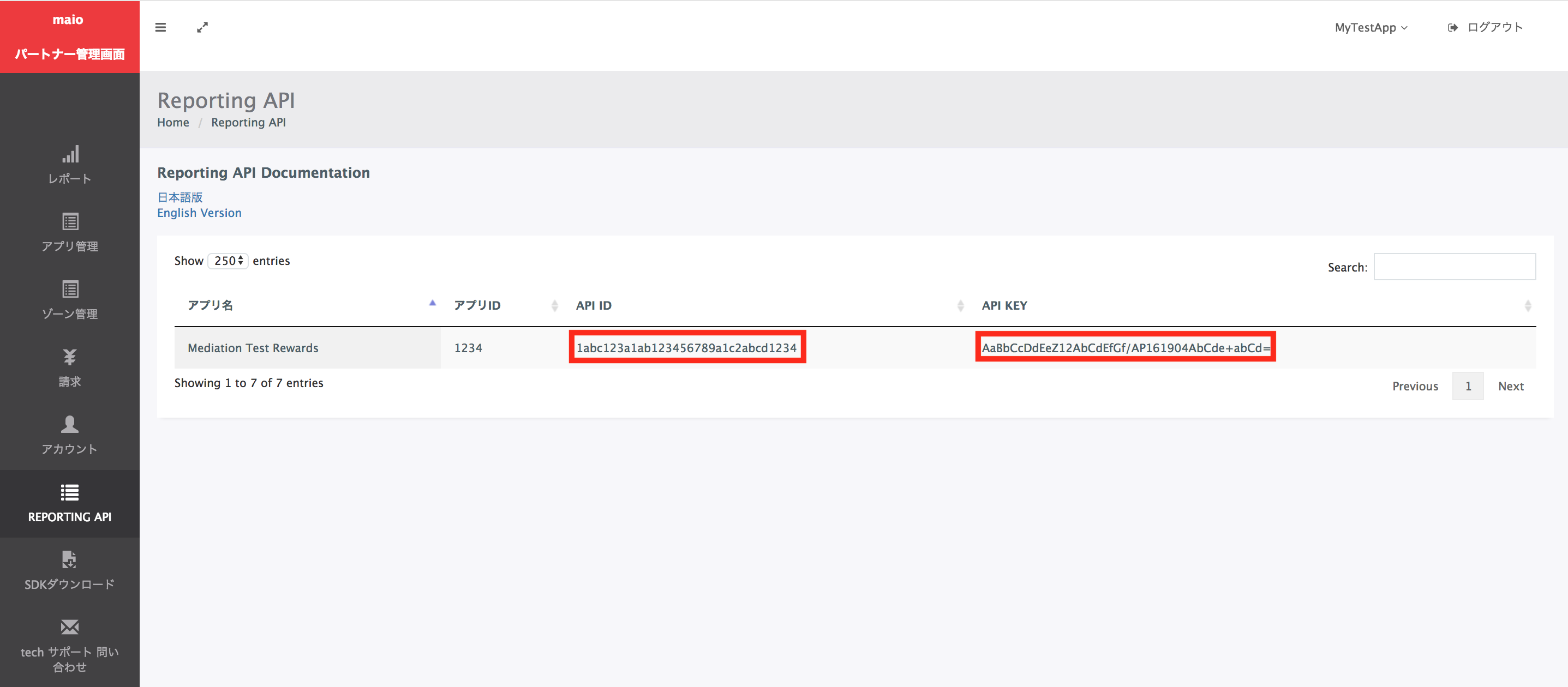
Step 2: Set up maio demand in AdMob UI
Configure mediation settings for your ad unit
Android
For instructions, see step 2 in the guide for Android.
iOS
For instructions, see step 2 in the guide for iOS.
Step 3: Import the maio SDK and adapter
OpenUPM-CLI
If you have OpenUPM-CLI installed, you can install the Google Mobile Ads maio Mediation Plugin for Unity to your project by running the following command from your project's root directory:
openupm add com.google.ads.mobile.mediation.maioOpenUPM
In your Unity project editor, select Edit > Project Settings > Package Manager to open the Unity Package Manager Settings.
Under the Scoped Registries tab, add OpenUPM as a scoped registry with the following details:
- Name:
OpenUPM - URL:
https://package.openupm.com - Scope(s):
com.google
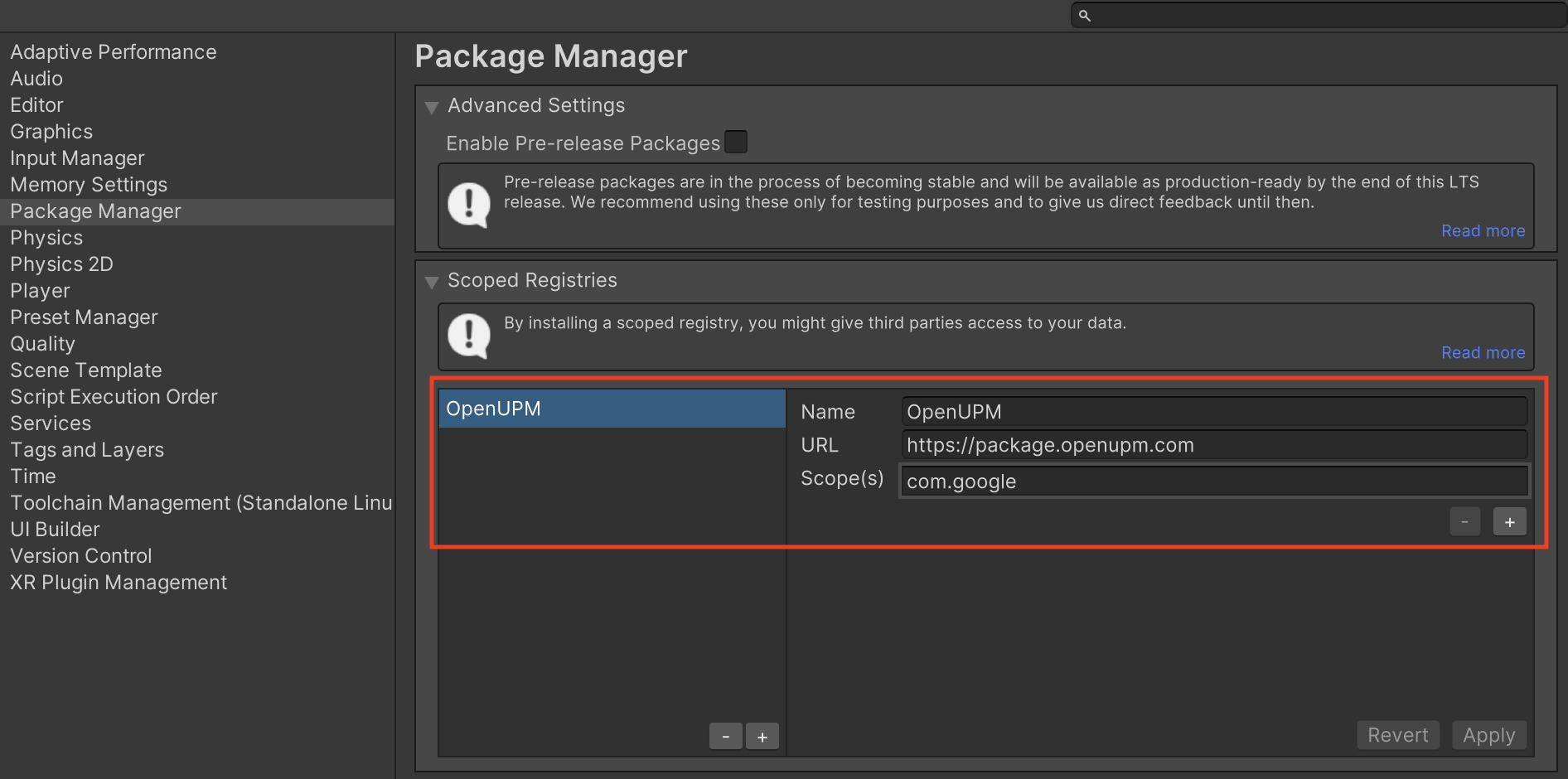
Then, navigate to Window > Package Manager to open the Unity Package Manager and select My Registries from the drop-down menu.
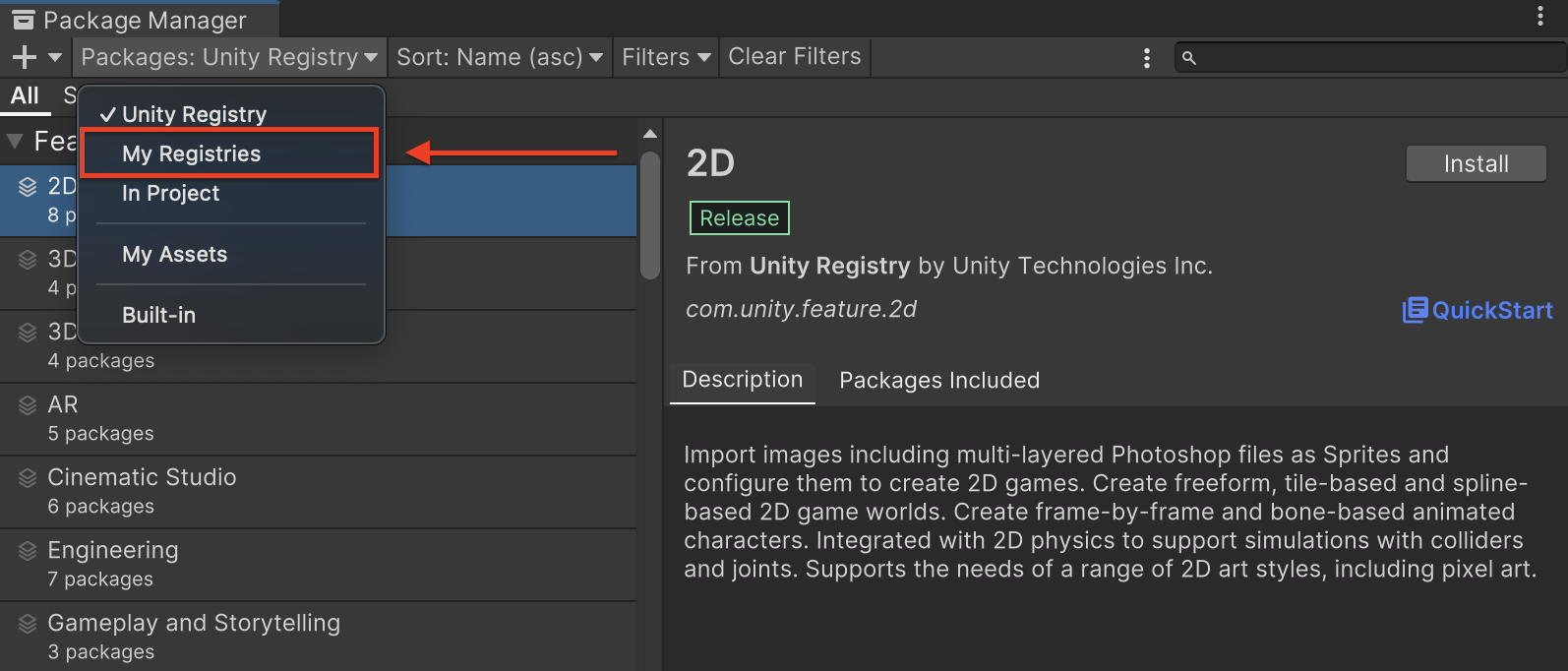
Select the Google Mobile Ads Maio Mediation package and click Install.
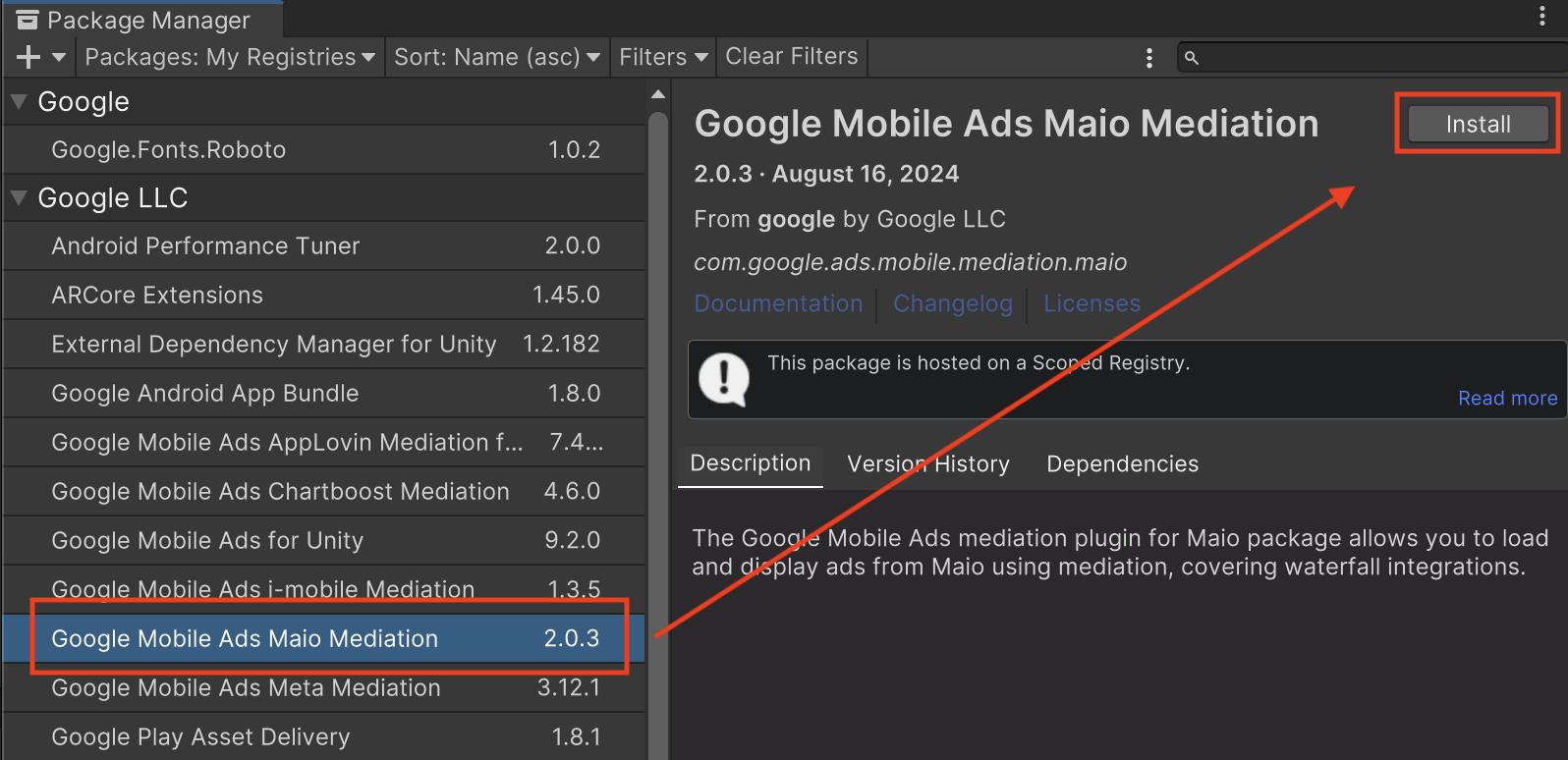
Unity Package
Download the latest version of Google Mobile Ads mediation plugin for
maio from the download link in
the
Changelog
and extract the
GoogleMobileAdsMaioMediation.unitypackage from the zip
file.
In your Unity project editor, select Assets > Import Package >
Custom Package and find the
GoogleMobileAdsMaioMediation.unitypackage
file you downloaded. Make sure that all the files are selected and click
Import.
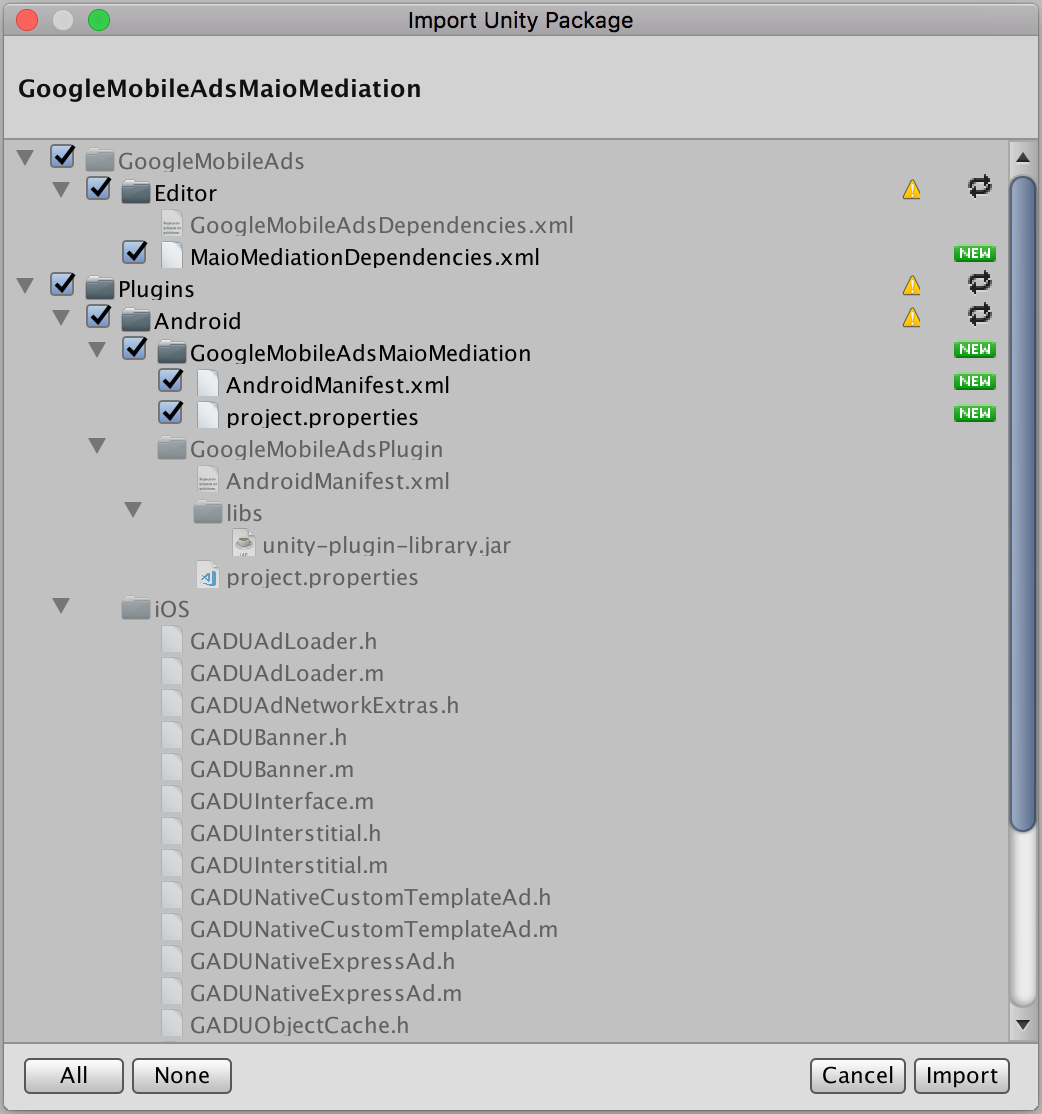
Then, select Assets > External Dependency Manager >
Android Resolver > Force Resolve. The External Dependency Manager
library will perform dependency resolution from scratch and copy the
declared dependencies into the Assets/Plugins/Android directory of your
Unity app.
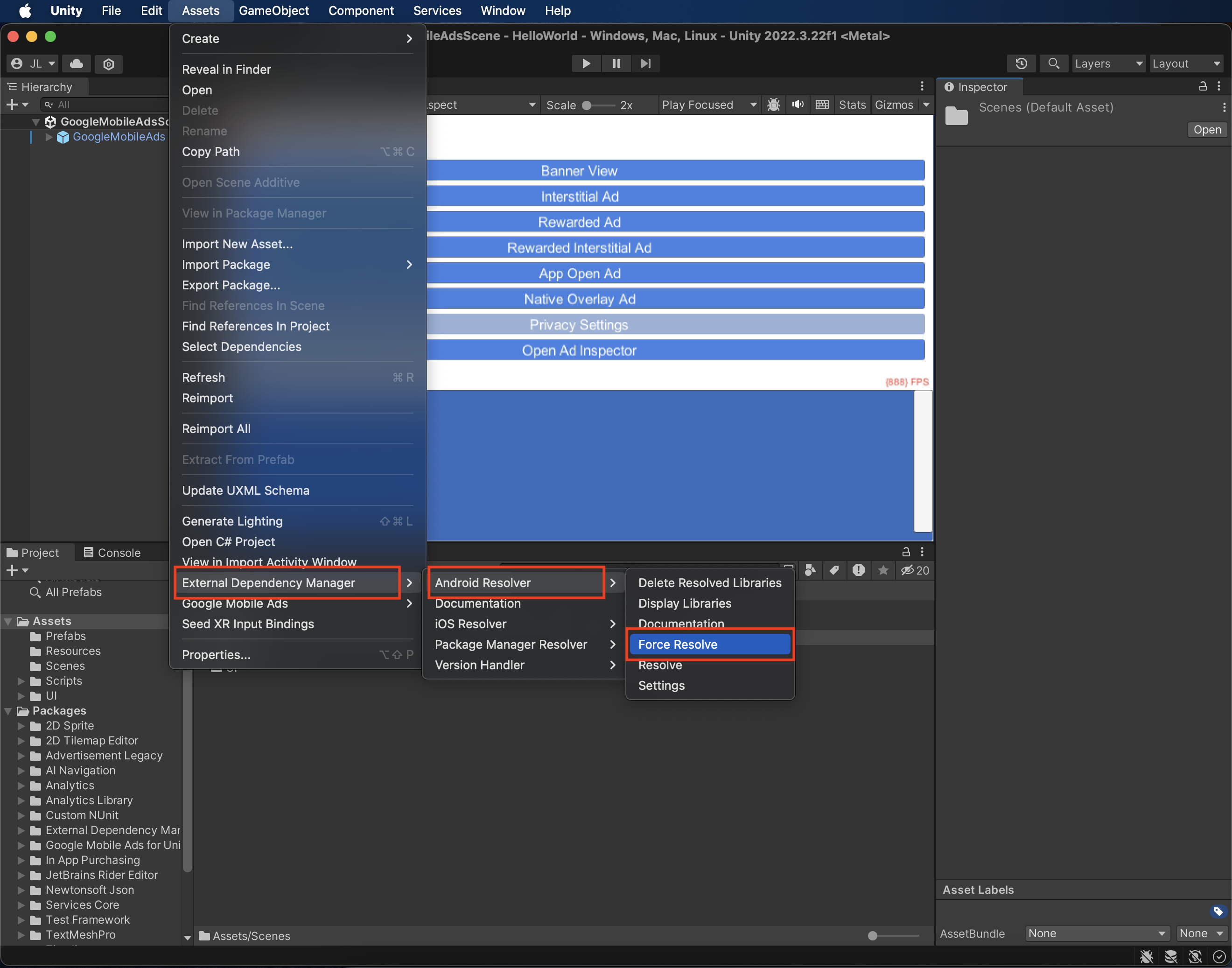
Step 4: Add required code
Android
No additional code is required for maio integration.
iOS
SKAdNetwork integration
Follow maio's documentation
to add the SKAdNetwork identifiers to your project's Info.plist file.
Step 5: Test your implementation
Enable test ads
Make sure you register your test device for AdMob.
Publishers using version 7.26.0 or higher of Google Mobile Ads Unity Plugin will automatically receive test ads from maio on phones and tablets registered as test devices when making requests.
Verify test ads
To verify that you are receiving test ads from maio, enable single ad source testing in ad inspector using the maio (Waterfall) ad source(s).
Error codes
If the adapter fails to receive an ad from maio, publishers can check the
underlying error from the ad response using
ResponseInfo under the
following classes:
Android
| Format | Class name |
|---|---|
| Interstitial | jp.maio.sdk.android.mediation.admob.adapter.Interstitial |
| Rewarded | jp.maio.sdk.android.mediation.admob.adapter.Rewarded |
iOS
| Format | Class name |
|---|---|
| Interstitial | GADMMaioInterstitialAdapter |
| Rewarded | GADMMaioRewardedAdapter |
Here are the codes and accompanying messages thrown by the maio adapter when an ad fails to load:
Android
| Error code | Reason |
|---|---|
| 0-10 | maio returned an SDK-specific error. See code and maio's documentation for more details. |
| 101 | Maio does not have an ad available. |
| 102 | Invalid server parameters (e.g. missing Placement ID). |
| 103 | Context used to load an ad was not an `Activity` instance. |
iOS
| Error code | Reason |
|---|---|
| 0-10 | maio returned an SDK-specific error. See maio's code for more details. |
| 101 | maio doesn't yet have an ad available. |
| 102 | Invalid server parameters (e.g. missing Placement ID). |
| 103 | The maio adapter does not support the ad format being requested. |
| 104 | An ad is already loaded for this network configuration. |
maio Unity Mediation Plugin Changelog
Version 3.1.4
- Supports maio Android adapter version 2.0.8.0.
- Supports maio iOS adapter version 2.2.0.1.
- Built and tested with the Google Mobile Ads Unity Plugin version 10.6.0.
Version 3.1.3
- Supports maio Android adapter version 2.0.7.0.
- Supports maio iOS adapter version 2.2.0.1.
- Built and tested with the Google Mobile Ads Unity Plugin version 10.6.0.
Version 3.1.2
- Supports maio Android adapter version 2.0.7.0.
- Supports maio iOS adapter version 2.2.0.0.
- Built and tested with the Google Mobile Ads Unity Plugin version 10.6.0.
Version 3.1.1
- Supports maio Android adapter version 2.0.6.0.
- Supports maio iOS adapter version 2.2.0.0.
- Built and tested with the Google Mobile Ads Unity Plugin version 10.5.0.
Version 3.1.0
- Supports maio Android adapter version 2.0.5.0.
- Supports maio iOS adapter version 2.2.0.0.
- Built and tested with the Google Mobile Ads Unity Plugin version 10.5.0.
Version 3.0.2
- Supports maio Android adapter version 2.0.5.0.
- Supports maio iOS adapter version 2.1.6.1.
- Built and tested with the Google Mobile Ads Unity Plugin version 10.2.0.
Version 3.0.1
- Supports maio Android adapter version 2.0.4.0.
- Supports maio iOS adapter version 2.1.6.1.
- Built and tested with the Google Mobile Ads Unity Plugin version 10.2.0.
Version 3.0.0
- Updated the plugin to include
MaioSDK-v2dynamic framework for all iOS targets. - Supports maio Android adapter version 2.0.3.1.
- Supports maio iOS adapter version 2.1.6.1.
- Built and tested with the Google Mobile Ads Unity Plugin version 10.0.0.
Version 2.0.4
- Supports maio Android adapter version 1.1.16.3.
- Supports maio iOS adapter version 2.1.5.1.
- Built and tested with the Google Mobile Ads Unity Plugin version 9.3.0.
Version 2.0.3
- Supports maio Android adapter version 1.1.16.3.
- Supports maio iOS adapter version 2.1.5.0.
- Built and tested with the Google Mobile Ads Unity Plugin version 9.1.0.
Version 2.0.2
- Supports maio Android adapter version 1.1.16.3.
- Supports maio iOS adapter version 2.1.4.0.
- Built and tested with the Google Mobile Ads Unity Plugin version 9.0.0.
Version 2.0.1
- Supports maio Android adapter version 1.1.16.2.
- Supports maio iOS adapter version 2.1.3.0.
- Built and tested with the Google Mobile Ads Unity Plugin version 9.0.0.
Version 2.0.0
- Supports maio Android adapter version 1.1.16.2.
- Supports maio iOS adapter version 2.1.1.0.
- Built and tested with the Google Mobile Ads Unity Plugin version 8.6.0.
Version 1.4.3
- Moved adapter content to
GoogleMobileAds/Mediation/Maio/. - Supports maio Android adapter version 1.1.16.2.
- Supports maio iOS adapter version 1.6.3.1.
- Built and tested with the Google Mobile Ads Unity Plugin version 8.1.0.
Version 1.4.2
- Supports maio Android adapter version 1.1.16.1.
- Supports maio iOS adapter version 1.6.3.0.
- Built and tested with the Google Mobile Ads Unity Plugin version 7.4.0.
Version 1.4.1
- Supports maio Android adapter version 1.1.16.1.
- Supports maio iOS adapter version 1.6.2.0.
- Built and tested with the Google Mobile Ads Unity Plugin version 7.1.0.
Version 1.4.0
- Supports maio Android adapter version 1.1.16.0.
- Supports maio iOS adapter version 1.6.0.1.
- Built and tested with the Google Mobile Ads Unity Plugin version 7.0.0.
Version 1.3.6
- Supports maio Android adapter version 1.1.16.0.
- Supports maio iOS adapter version 1.5.8.0.
Version 1.3.5
- Supports maio Android adapter version 1.1.15.0.
- Supports maio iOS adapter version 1.5.6.1.
Version 1.3.4
- Supports maio Android adapter version 1.1.11.1.
- Supports maio iOS adapter version 1.5.4.0.
Version 1.3.3
- Supports maio Android adapter version 1.1.11.1.
- Supports maio iOS adapter version 1.5.3.1.
Version 1.3.2
- Supports maio Android adapter version 1.1.11.0.
- Supports maio iOS adapter version 1.5.2.1.
Version 1.3.1
- Supports maio Android adapter version 1.1.10.0.
- Supports maio iOS adapter version 1.5.1.0.
Version 1.3.0
- Supports maio Android adapter version 1.1.10.0.
- Supports maio iOS adapter version 1.5.0.0.
Version 1.2.3
- Updated the plugin to support the new Rewarded API.
- Supports maio Android adapter version 1.1.7.0.
- Supports maio iOS adapter version 1.4.6.0.
Version 1.2.2
- Supports maio Android adapter version 1.1.6.0.
- Supports maio iOS adapter version 1.4.2.0.
Version 1.2.1
- Supports maio Android adapter version 1.1.6.0.
- Supports maio iOS adapter version 1.4.1.0.
Version 1.2.0
- Supports maio Android adapter version 1.1.4.1.
- Supports maio iOS adapter version 1.4.0.0.
Version 1.1.3
- Supports maio Android adapter version 1.1.3.1.
- Supports maio iOS adapter version 1.3.2.0.
Version 1.1.2
- Supports maio Android adapter version 1.1.3.0.
- Supports maio iOS adapter version 1.3.2.0.
Version 1.1.1
- Supports maio Android adapter version 1.1.1.0.
- Supports maio iOS adapter version 1.3.1.1.
Version 1.1.0
- Supports maio Android adapter version 1.1.0.0.
- Supports maio iOS adapter version 1.3.0.0.
Version 1.0.2
- Supports maio Android SDK version 1.0.8.
- Supports maio iOS SDK version 1.2.19.
Version 1.0.1
- Supports maio Android SDK version 1.0.7.
- Supports maio iOS SDK version 1.2.19.
Version 1.0.0
- First release!
- Supports maio Android SDK version 1.0.6.
- Supports maio iOS SDK version 1.2.18.
